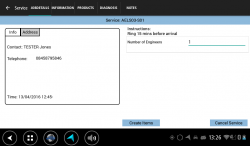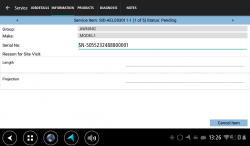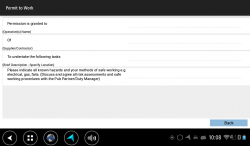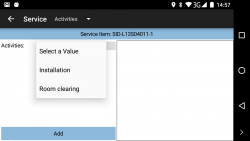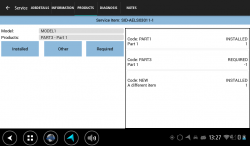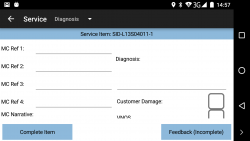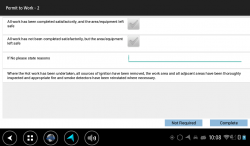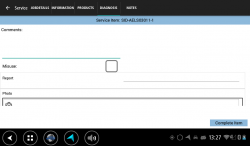PDA Service
The Service process is an entirely configurable process, all set up through the Admin front end.
The device will be configured as to what functionality is required in this process and therefore what entry and validation is required.
The main entry is through tabs and popup screens, as follows:
- Overview/Job Details - Always displayed
- Info
- Pre-work
- Activities
- Installed Products
- Returned Products
- MC Refs
- Diagnosis
- Post-work
The ![]()
![]() Back button will return you to the Job List.
Back button will return you to the Job List.
Overview/Job Details
This tab will display the Fault Reported. This comes from the Job instruction. This tab is always displayed.
Info
This tab will prompt you for information on the job. Configuration controls the fields shown for entry here.
As an example, the following information is prompted for:
- Unit Type - Drop-down selection of Tractor/Trailer/Van/Car
- Reg ID - Numeric Only
- VIN No - Numeric Only
- Mileage - Numeric Only.
Each entry is optional - no data needs to be entered for any of the items.
Pre-work Checks
This information can be entered either as a ![]()
![]() button from the Info tab.
button from the Info tab.
This displays the pre-work checks that are required before performing a service. These must be checked before you will be allowed to continue. You can enter details in the text field if additional information needs to be recorded.
Once the checks are complete and all defects are entered, click the next tab or ![]()
![]() Save to move on.
Save to move on.
Activities
This tab allows you to specify activities completed during the service. Activities are any task set up through the Admin system, and will appear on a drop-down list.
Activities can be added multiple times with the Add button, to increase the quantity.
| Press the activity on the list to display a pop-up menu, allowing you to Remove 1 or Remove All from the list. |
Once the activities are added as required, click the next tab to move on.
Installed/Removed Products
This tab allows you to specify products that were used as part of the installation.
To install a product you must select the product from the list of items and click the ![]()
![]() Installed button. If the same product is added more than once the quantity field will be updated to reflect this.
Installed button. If the same product is added more than once the quantity field will be updated to reflect this.
| Products can be removed from this list by long-pressing the row on the table to display a pop-up menu, allowing you to Remove 1 or Remove All from the list. |
![]() Note: It is not required that you enter any products at all on this screen.
Note: It is not required that you enter any products at all on this screen.
MC Refs
This information can be entered either as a ![]()
![]() directly from the Diagnosis tab.
directly from the Diagnosis tab.
This prompts you to enter the MC Reference fields. These are a series of part serials (up to 4) that can optionally be entered.
If this is configured, either a narrative or refs must be entered.
MC Narrative is free text entry.
Post-work Checks
This information can be entered either as a ![]()
![]() button from the Diagnosis tab.
button from the Diagnosis tab.
This allows you to confirm the post work checks have been completed.
These fields are required and must be checked for the user to continue. As with pre-work checks the user can add additional information in the text fields.
Diagnosis
This tab allows you to enter problem diagnosis information.
You will be prompted to to specify the results of the service and any relating details that are required.
Diagnosis must be entered - all other fields are optional.
![]() The check boxes and labels can be changed or removed as part of the style configuration on the device.
The check boxes and labels can be changed or removed as part of the style configuration on the device.
Completion
Once you have entered this, click the OK button. You will be taken to the Job Confirmation screen, where you (the engineer) and the customer will be required to review the job and sign as confirmation that it is complete.