Auto-Export
This screen allows users to create, delete and amend Import and Export parameters. These are held against a configuration ID that is then attached to a site or job group. Multiple different types of imports and exports can be configured under the same config ID. If export is configured on the system, the process will import and export based on the configurations attached to the site or job group.
The screen allows users to filter data by:
- Config ID
- Description
- Type - a drop-down list of the different import/export transfer types (for example, FTP, SOAP, etc).
- ID - the export type (for example, JOB, LOAD, TPN, TTM, etc)
- Direction - a drop-down list
Once the filter information is entered and the Search button is pressed, all matching configurations are displayed in a table below.
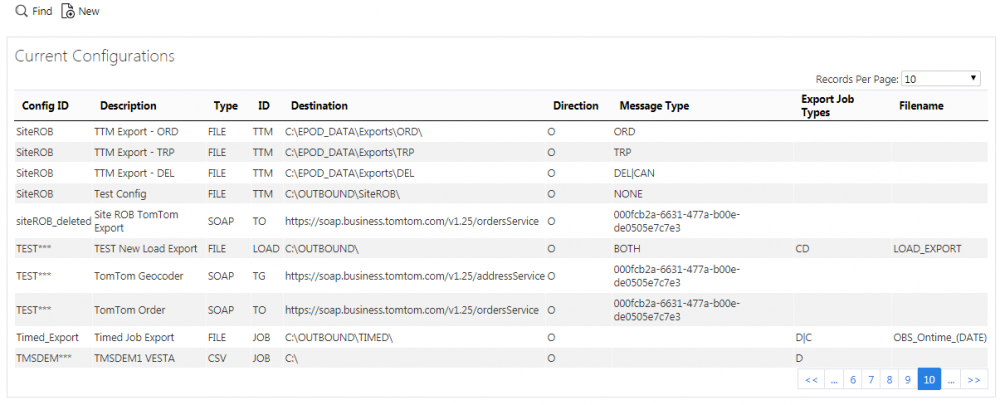
Import/Export Configurations Search Panel and Results table
A single line is displayed per configuration found.
Details shown are:
- Config ID - The main configuration ID that will be attached to the Site or Job Group.
- Description - the description of the import/export being configured as part of the Config ID.
- Type - Transfer Type (e.g. Email, File, SOAP, etc).
- ID - the Import/Export type. Standard configurations are one of the following:
- JOB - standard OBS XML updates per job.
- LOAD - standard OBS XML Updates per Load - can include the Job information if required.
- POD/POD2 - Export of Completion Reports (i.e. POD, POC, Service Report) to external systems (usually document management systems).
- TTM - Export of load, order and tracking information to CALIDUS Portal TTM.
- VEHICLECHECKS - Export of completed vehicle defect checks.
- JOBSWAP - Export of Job Swap information to Transport Management Systems (e.g. CALIDUS TMS).
- PF/PALLEX/FORTRACK/TPN/GAP861/Palletline - Pallet Network tracking system specific exports.
- TomTom Geocoder - service to geocode addresses.
- TomTom WEBFLEET Order - service to export orders to TomTom WEBFLEET for tracking and execution.
- TomTom WEBFLEET Order (Import) - service to import debrief information from TomTom WEBFLEET.
- DiPS Orders - Import from DiPS route optimisation software.
- Destination - a folder or network specification for file- or FTP-based transfers.
- Direction - Inbound to (I) or Outbound from (O) CALIDUS ePOD.
- Message Type - message-specific. For example, for TTM, indicates the individual message types being sent.
- Export Job Types - message-specific. Indicates whether Collection (C), Deliveries (D) or Services (S) are exported with this message.
- Filename - pattern to match to build a file for export, or to find for import file-based transfer types.
New Import/Export Configurations
The screen allows new configurations to be created, by pressing the provided New button at the top of the screen.
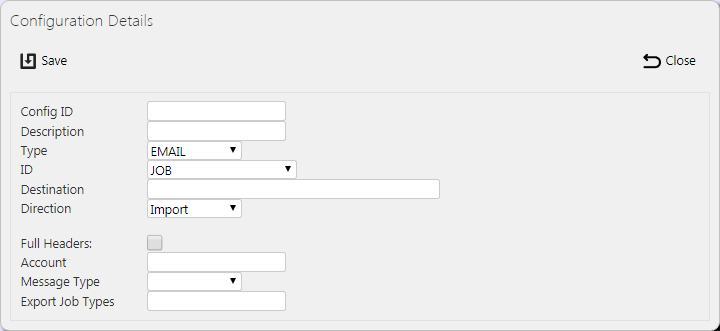
New Import/Export Configuration Pop-up
The following details may be entered, depending on the type and message:
- Config ID - The main configuration ID that will be attached to the Site or Job Group.
- Description - the description of the import/export being configured as part of the Config ID.
- Type - the mechanism by which the document will be exported. Select one from a drop-down list of:
- FTP - flat-file export to FTP server
- EMAIL - attachment to an Email
- FILE - flat-file export to a local or shared directory
- SOAP/POST - delivery as the content of a web service request.
- ID - the Import/Export type. Standard configurations may be selected from a drop-down list of the following:
- JOB - standard OBS XML updates per job.
- LOAD - standard OBS XML Updates per Load - can include the Job information if required.
- POD/POD2 - Export of Completion Reports (i.e. POD, POC, Service Report) to external systems (usually document management systems).
- TTM - Export of load, order and tracking information to CALIDUS Portal TTM.
- VEHICLECHECKS - Export of completed vehicle defect checks.
- JOBSWAP - Export of Job Swap information to Transport Management Systems (e.g. CALIDUS TMS).
- PF/PALLEX/FORTRACK/TPN - Pallet Network tracking system specific exports.
- TomTom Geocoder - service to geocode addresses.
- TomTom WEBFLEET Order - service to export orders to TomTom WEBFLEET for tracking and execution.
- TomTom WEBFLEET Order (Import) - service to import debrief information from TomTom WEBFLEET.
- Destination - this depends on the export mechanism:
- FTP - FTP Server and directory in format 'ftp://server/directory'
- FILE - directory in format 'X:\directory\' or '\\server\directory\'
- SOAP/POST - web service address
- Parameter/Job Types - Collection, Delivery or Service type jobs can be included in the export.
- Format - for POD exports:
- HTML - the native format of CALIDUS ePOD. Configured to fit on one A4 sheet where applicable. Pagination is included when printed.
- Image
- Types TIFF, JPEG or PNG, with TIFF compression enabled if required (ZIP or FAX)
- PDF - Converted automatically from the HTML for A4 paper. Pagination is supported.
- Filename - file or attachment name. Can be made up of fixed and variable information:
- "date" - the current date, formatted as "YYYYMMDD".
- "time" - the current time, formatted as "HHMMSS".
- "uid" - a unique sequence per file per run, formatted as "0000".
- Any field from the Job data. So, for example, if a tag <EPL_EXT_REF> is found, this will be replaced with the data value of EPOD_JOB.EPL_EXT_REF.
For Email export, the file is exported to the customer email address and one other optional email address (a Site or central email address). This mechanism requires a connection to the customer email server from the CALIDUS ePOD server.
For SOAP exports, the following parameters may also be entered:
- Parameter
- User Name
- Password
- Action
- Operation
- Namespace
- NS Prefix
For FTP and POST exports, the following parameters may also be entered:
- Parameter
- User Name
- Password
A Save button is provided to save the entered data. Clicking Close will discard the new configuration.
View/Edit Import/Export Configurations
The configurations can be viewed and edited by clicking the Select button against the line in the table. The screen will display a pop-up showing all the details of the configuration.
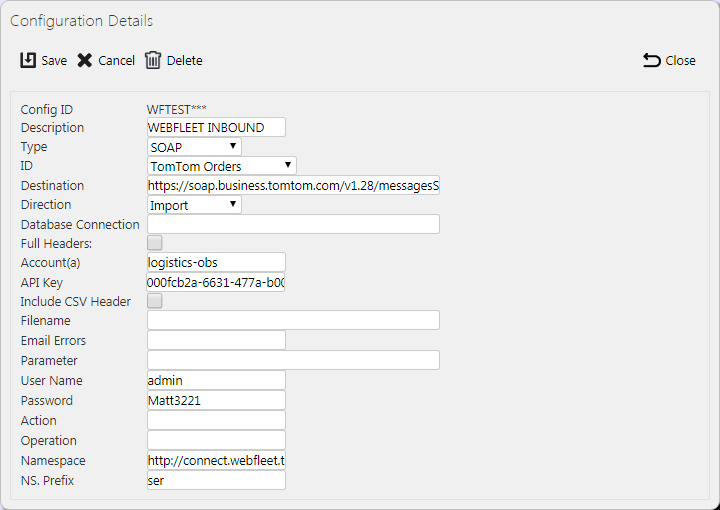
View/Edit Import/Export Configurations Pop-up
The configuration may be edited by clicking the provided Edit button.
The same fields may be edited here as when entering a new configuration, bar the Config ID.
A Save button is provided to save the edited values.
A Delete button is provided to delete the configuration.
Changes may be discarded by clicking the Close button.