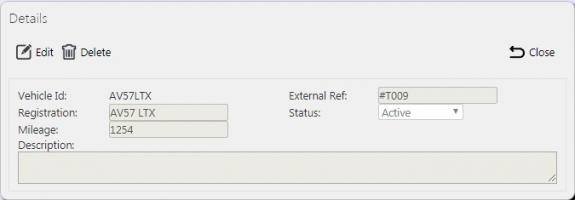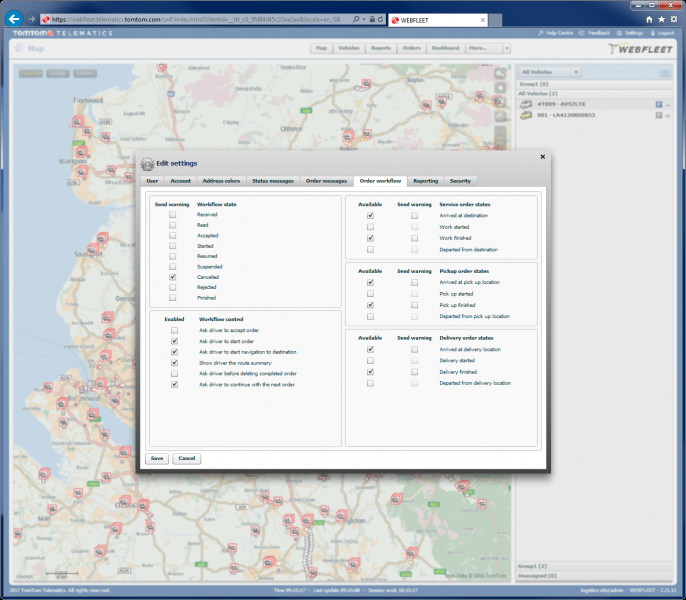TomTom WEBFLEET Integration
CALIDUS ePOD has strong links to TomTom WEBFLEET for:
- Geocoding locations.
- Sending Orders to WEBFLEET for In Progress trips.
- Getting updates back from WEBFLEET for Planned Vs Actual comparison.
On the device, this also allows for:
- Navigation through TomTom's NavApp directly (where there is no WEBFLEET order).
- Activating the TomTom NavApp (where there is a WEBFLEET order).
- Automatic Logon from WEBFLEET User and Vehicle.
- Capture of Vehicle ODO reading.
CALIDUS ePOD Configuration
In order to enable this functionality, interfaces must be enabled:
- TomTom Orders Export - for sending orders to TomTom WEBFLEET.
- TomTom Order Import - for receiving updates back from TomTom WEBFLEET.
- TomTom Geocoder - for geocoding locations.
See the Standard Interface Configuration page for more details on how these are configured.
The Vehicles must be configured with the TomTom WEBFLEET vehicle ID, in the CALIDUS ePOD Admin Vehicles maintenance screen.
It is currently recommended that Arrival Times are not enabled in CALIDUS ePOD when using WEBFLEET orders, to reduce the number of steps required to complete orders.
TomTom WEBFLEET Configuration
The driver will use the WEBFLEET Order Workflow to take the order to completion. This can consist of a number of steps in WEBFLEET:
- Accept Order
- Start
- Navigate Start
- Show Route Summary
- Arrive
- Deliver Start
- Deliver End
- Complete
- Deleted
- Depart from destination
- Continue with next order
It is recommended that the Order Workflow in WEBFLEET consists of the following:
- Start
- Navigate
- Arrive
- Complete
This can be configured through the Settings link in the WEBFLEET application.
Process
Whenever Customers are created (either automatically or manually), the TomTom Geocoder is used to generate Latitude and Longitude co-ordinates for the location.
Whenever Job Addresses are created (either automatically or manually), the TomTom Geocoder is used to generate Latitude and Longitude co-ordinates for the location.
When loads are manually allocated to a vehicle that is configured for TomTom WEBFLEET, a check is made that all locations on all jobs on the load (customer or job address) have a valid Lat/Long - if not, a warning is issued.
When logging on to the device, the CALIDUS ePOD application will check the logged on WEBFLEET user and use this to automatically set the user for log in to the application, if the WEBFLEET user matches the user in EPOD. The application will also check which vehicle is assigned to the WEBFLEET user and select that vehicle if available in EPOD. If there are any issues during this automatic login, the user will be informed, and will always have the facility to change vehicle.
When loads are picked up by the device and accepted (automatically or manually), the load is specified to be In Progress. If the vehicle assigned to the load is configured for WEBFLEET, any orders for the vehicle in WEBFLEET are deleted, and orders for all of the jobs on this load are generated in WEBFLEET.
Within the CALIDUS ePOD Mobile application, when a job is started, the device will display a WEBFLEET icon instead of the normal Navigation Map Icon.
Clicking this WEBFLEET icon will activate the WEBFLEET app directly, where the order can be selected from the list of orders.
The driver will follow the WEBFLEET process steps to take the order to completion. It is expected that the process steps in WEBFLEET consist of the following:
- Start
- Navigate
- Arrive
- Complete
Arrival can be automatic based on the arrival to the Lat/Long location provided.
If the order does not exist in the list of orders, navigation instructions can still be sent to the TomTom NavApp. The user can return to the CALIDUS ePOD application and long-press on the WEBFLEET button. This allows the user to select sending the address directly to the TomTom NavApp, for either just this job or for all jobs on the load.
The address is sent directly to the TomTom NavApp, which will immediately start navigation to this address.
Once navigation is complete, the user will switch back to the CALIDUS ePOD application, using the shortcut on the status bar. The ePOD application can then be used to complete the order.
When complete, the user can switch back to the WEBFLEET app immediately to complete the order workflow, or can select the next job in the ePOD Job List and use the WEBFLEET button there.
If the CALIDUS ePOD application is not configured for WEBFLEET orders, the TomTom NavApp can still be used for direct navigation. The user can press on the Navigation icon, and the address is sent directly to the TomTom NavApp, which will immediately start navigation to this address. If a Lat/Long has not been provided for the address, this will be geocoded at this time, if possible.
As process steps are completed in TomTom WEBFLEET (e.g. Start, Arrival, Complete, Break), this information can be picked up by CALIDUS ePOD and stored for later Planned Vs Actual Comparison. Details stored:
- Auditing of all events
- Breaks created
- Distance (ODO)
- Time
The Planned Vs Actual report can be run from the Reports menu.