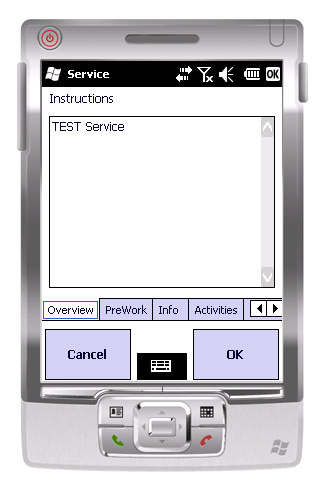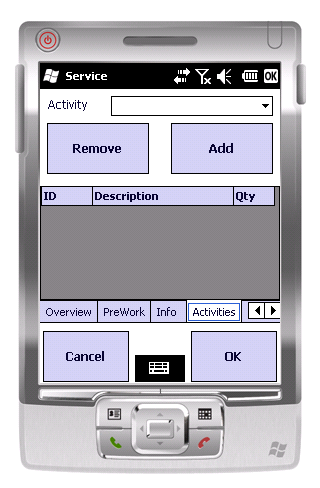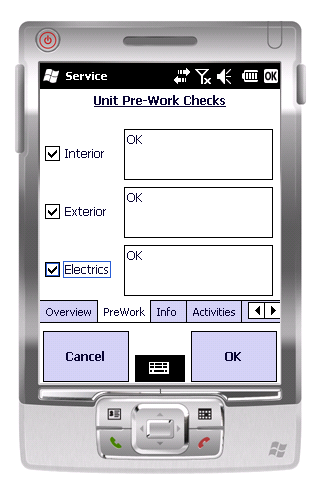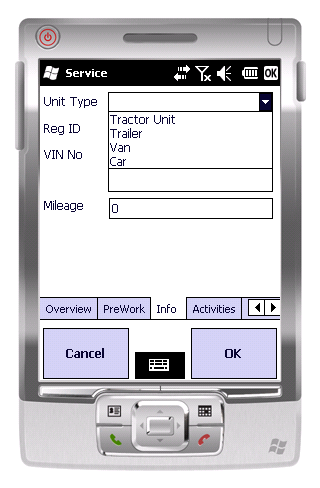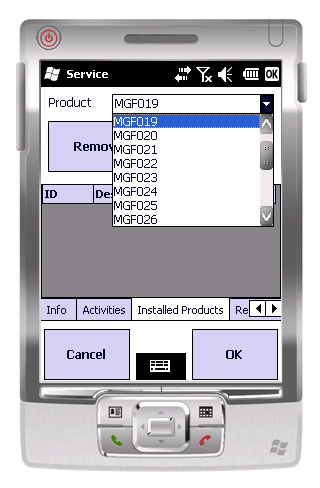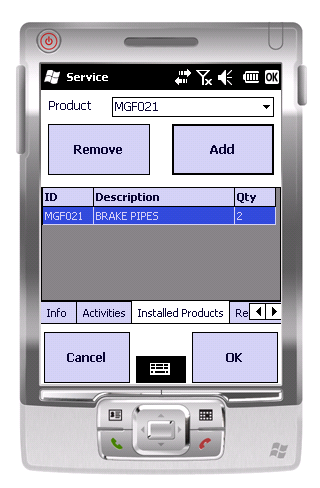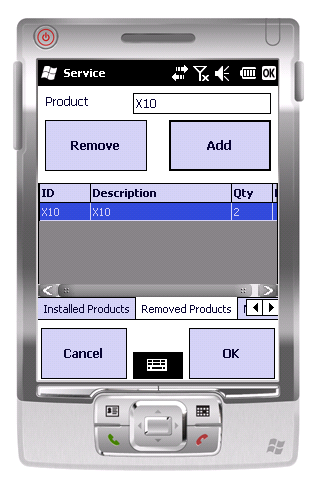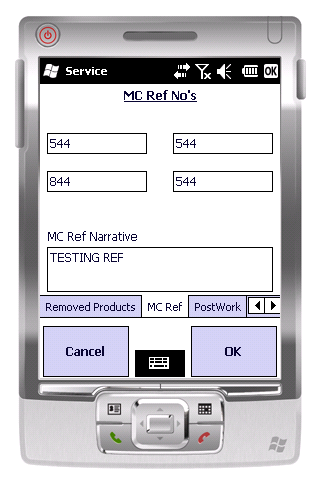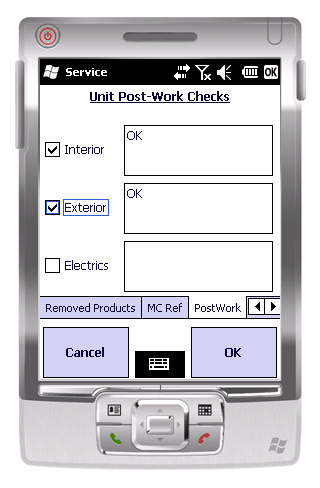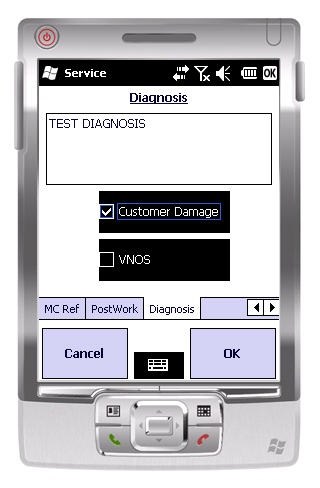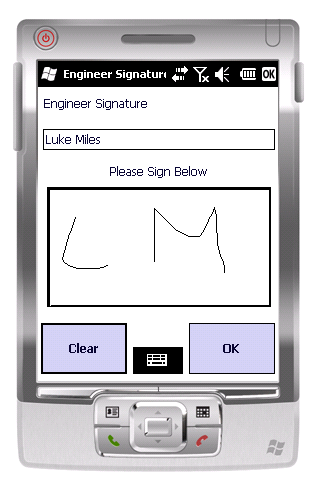PDA Service
The Service process is an entirely configurable process.
The device will receive a configuration file as to what tabs to display in this process and therefore what entry and validation is required.
The tabs are as follows:
- Overview – Always displayed
- Activities
- Pre-work
- Info
- MC Refs
- Installed Products
- Returned Products
- Diagnosis
- Post-work
The OK button will take you to the next tab, until all have been displayed. If there are no more tabs it will attempt to complete the job, performing validation based on the current configuration.
The Cancel button will return you to the Job List.
Overview Tab
This tab will display the Fault Reported. This comes from the Job instruction. This tab is always displayed.
Click OK or the next tab to move on.
Activities Tab
This tab allows you to specify activities completed during the service.
Once the activities are added, click OK or click the next tab.
Pre-work Checks Tab
This tab displays the pre-work checks that are required before performing a service. These must be checked before you will be allowed to continue. You can enter details in the text field if additional information needs to be recorded.
Once the checks are complete and all defects are entered, click OK or click the next tab to move on.
Info Tab
This tab will prompt you for information on the job.
The following information is prompted for:
- Unit Type – Drop-down selection of Tractor/Trailer/Van/Car
- Reg ID – Numeric Only
- VIN No – Numeric Only
- Mileage – Numeric Only.
Each entry is optional - no data needs to be entered for any of the items.
Click OK or the next tab to move on.
Installed Products Tab
This tab allows you to specify products that were used as part of the installation.
To install a product you must select the product from the list of items and click the Add button. If the same product is added more than once the quantity field will be updated to reflect this. Products can be removed from this list by selecting the item from the list or from the table and clicking the Remove button.
Click OK or the next tab to move on.
Removed Products Tab
This tab allows you to specify the products that have been removed as part of the service.
This tab functions in a similar way to the installed products tab, but you may enter a value in the product field instead of selecting from a list. This is to allow for the removal of products that are no long stocked as part of the service.
![]() Note: It is not required that you enter any products at all on this screen.
Note: It is not required that you enter any products at all on this screen.
Click OK or the next tab to move on.
MC Ref
This tab prompts you to enter the MC Reference fields.
All fields are optional.
MC Ref fields are numeric only.
MC Narrative is free text entry.
Click OK or the next tab to move on.
Post-work Checks Tab
This tab allows you to confirm the post work checks have been completed.
These fields are required and must be checked for the user to continue. As with pre-work checks the user can add additional information in the text fields.
Click OK or the next tab to move on.
Diagnosis
This tab allows you to enter problem diagnosis information.
You will be prompted to to specify the results of the service and any relating details that are required.
All fields are optional entry.
Click OK or the next tab to move on.
Completion
Once all required information has been entered, clicking the OK button takes requires you (the Engineer) to sign for the completed job.
Once you have entered this, click the OK button. You will be asked to confirm that the job is complete. If you Cancel here, you will be returned to the Engineer Signature prompt. If you click OK, you will be taken to the Job Confirmation screen.