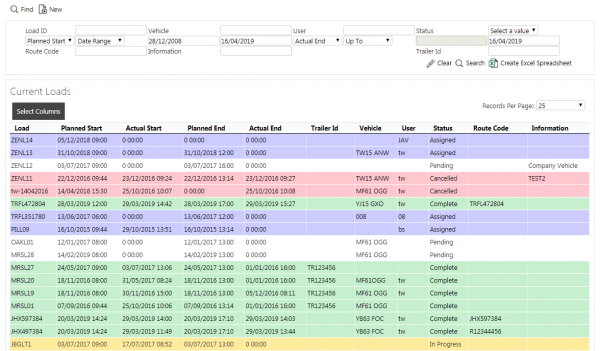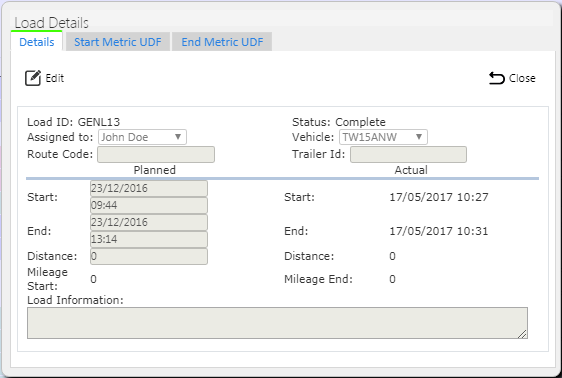Loads
This screen provides details of the Loads for your site.
On entry to the Load Maintenance screen you will be shown a filter, to find your loads.
You can filter through:
- Load ID
- Start Date
- Vehicle ID
- User ID
- Load Status (Pending, Assigned, In Progress, Complete, Cancelled)
Once you have entered the criteria, click Find. The screen will display a grid of all the matching data.
Once the filter information is entered at the top of the screen, all matching loads will be displayed in a grid below.
A single line will be displayed per Load found.
Depending on the status of the line, the line will be RAG coloured:
- Pending - No colour
- Assigned - Amber
- In Progress - Amber
- Complete - Green
- Cancelled - Red
The users can select the load they require and drill through to the Job details page.
This page will give users the ability to edit, delete and create a new load, if the user is a full admin user. Note: Only loads not in progress may be deleted or edited.
The user can edit the editable fields in the grid by clicking Select then Edit and save the changes using the Update button provided.
A Delete button is provided against each line to delete the Load.
A New button is provided on the header to allow you to enter new loads. When this is pressed, the screen will allow you to enter the following blank fields:
- Planned load start date and time
- Planned Load end date and time
- Distance planned
The Load Status will default to "Pending" and the Site will default to your logged-in site.
A Create button is provided to save the data. The Load ID will be generated automatically.
Within this page user ids can be assigned to a load which can then be transferred to the device. This can be accomplished by changing the User ID against the Load in the grid.