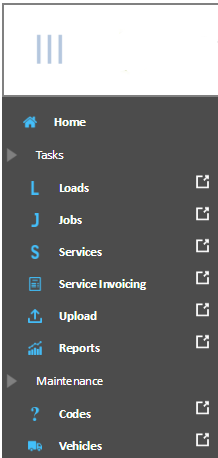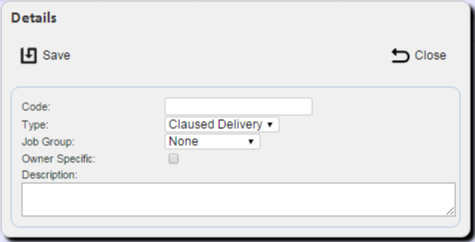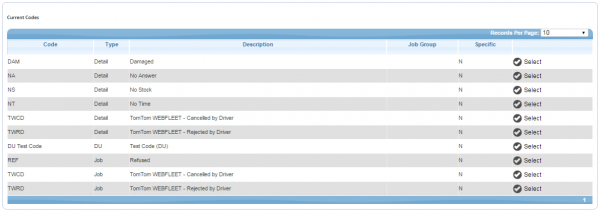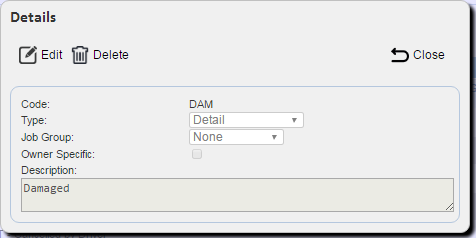Admin User Guide
Introduction
The CALIDUS ePOD system provides functionality to handle the process of Proof of Delivery electronically. The system aids this process by providing both a management interface and a client application for use completing tasks. The system supports three job types at this point which encompass the functionality to complete many more tasks with them. At this point the system can be used to complete and record; Deliveries, Collections and Services.
The ePOD administration software is a web-based application that handles all of the administrative side of the ePOD devices.
The purpose of the application can be broken down into the following sections:
- To create and maintain users of the ePOD devices.
- To create and maintain reference data for the system (e.g. Reason Codes, Vehicles, Customers).
- To create Jobs of all types and group them together onto Loads/Workloads.
- To assign Loads (to Users and/or Vehicles).
- To view the Jobs and Workloads created.
- To print or email a POD.
Basic Functionality
All pages within the system are setup in a similar way, they consist of a search filter, a panel to add new data and a panel to display data from the filter and edit existing data.
The menu is accessed by clicking the Menu button on the top left of the screen and will pop-out on the left. This is used to navigate around the system by clicking on the screen you require:
All screens have a Search panel which is shown immediately upon entering the screen - here you enter the data you need and search for the relevant data. You can also hide or show this panel by clicking the Find button:
A New panel is available where you can enter details for new records - this is accessible by clicking the New button:
The most common buttons you will find on the system are below:
- Back - this will take you back to the previous screen.
- Find - this opens up the Search panel where you can then enter your search criteria for the relevant screen. Clicking the Search button on this panel retrieves the data matching the criteria entered.
- New - this opens up the new Record creation panel where you can enter all details required
- Save - this creates a new record with all of the inputted information
All data is managed on a data table. Within this table you can Edit, Delete and Cancel records dependant on your user access status.
Data is modified by clicking the Select button to access the relevant record:
This opens up further options of Edit and Delete.
Using the System
To start the system, point your chosen browser to the provided URL and log in.