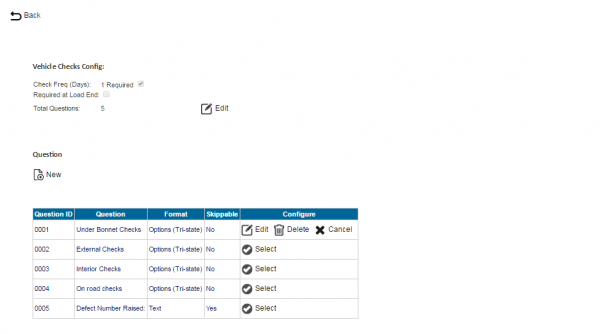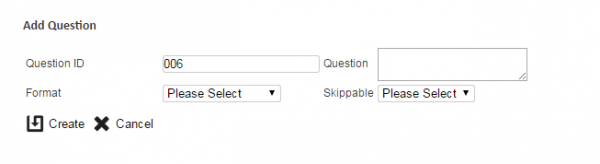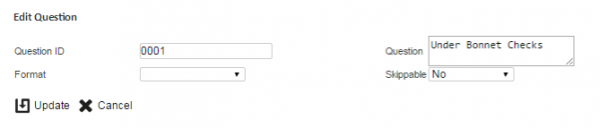Vehicle Checks
This screen allows configuration of the vehicle defect checks process on the mobile device application. ![]() Note: More detailed, vehicle type specific checks may be configured in the system if required, although not by the user through this Admin console. Please contact the OBS implementation team for details.
Note: More detailed, vehicle type specific checks may be configured in the system if required, although not by the user through this Admin console. Please contact the OBS implementation team for details.
This page provides functionality to View, Create and Edit the vehicle defect check questions.
When the screen is displayed, the vehicle checks configured for this site are shown on the screen.
The screen displays the following parameters:
- Check Freq (Days) - the number of days between checks being enforced.
- Required - whether the checks are required to be entered or may be skipped on the device.
- Required at Load End - whether the checks are also prompted for at the end of executing a workload.
The total number of questions in the defect checks is displayed here.
Any questions already created will be displayed in a table on the screen, showing the following details:
- Question ID - a unique ID for the question, usually defaulting to a number.
- Question - the label of the question to be answered.
- Format - the type of the question, one of Numeric, Text, Boolean, Options or Options (Tri-state).
- Skippable - whether the driver is allowed to skip this question without answer.
To edit these parameters, or to edit questions already in the checks, click the Edit button.
To return to the previous screen, click the provided Back button.
New Questions
The screen allows new questions to be created, by pressing the provided New button.
The following details may be entered:
- Question ID - a text box to enter a unique ID for the question, usually defaulting to a number.
- Question - a text box to enter the label of the question to be answered.
- Format - a drop-down list of different types:
- Numeric - numeric entry only
- Text - any text entry
- Boolean - Yes or No answer items.
- Options - A number of checkable options on the screen at one time.
- Options (Tri-state)- A number of checkable options on the screen at one time, cycling through Checked, Unchecked, N/A (Not Applicable).
- Skippable - a check box to indicate whether the driver is allowed to skip this question without answer.
If any of the Options types are selected, the screen will request entry of the different checks to be asked.
To add a new option, enter the check label and click the Add button - a row will be added above showing the new option. To delete an option, select it and click the Delete button.
A Create button is provided to save the entered data. Clicking Cancel will discard the new question.
View/Edit Questions
Once questions are entered, the questions can be viewed in detail and edited by clicking the provided Select button against the line of the question.
The question may be edited by clicking the provided Edit button.
A Delete button is provided to delete the question. A Cancel button will cancel the edit.
The following fields may be edited here:
- Question ID - a text box to enter a unique ID for the question, usually defaulting to a number.
- Question - a text box to enter the label of the question to be answered.
- Format - a drop-down list of different types:
- Numeric - numeric entry only
- Text - any text entry
- Boolean - Yes or No answer items.
- Options - A number of checkable options on the screen at one time.
- Options (Tri-state)- A number of checkable options on the screen at one time, cycling through Checked, Unchecked, N/A (Not Applicable).
- Skippable - a check box to indicate whether the driver is allowed to skip this question without answer.
If the question type selected is of any of the Options types, the screen will display the different checks to be asked under this question.
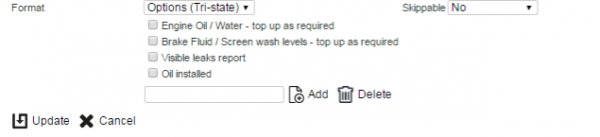
Edit Options Defect Check Type
To remove options, check them in the list and click the provided Delete button.
An Update button is provided to save the edited values.
Changes may be discarded by clicking the Close or Cancel buttons.