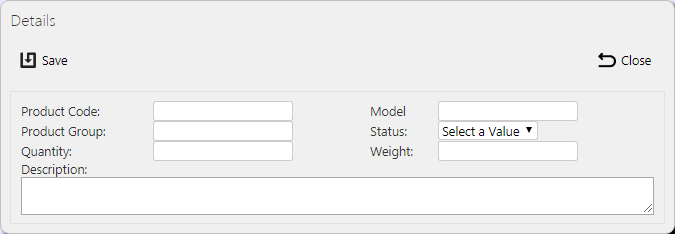Products
This screen provides all details of the Service Products (Parts) in the CALIDUS ePOD system.
![]() Note: Typically, this static data is part of the data imported into the system from external ERP or CRM system (for example Dynamics NAV) and would not require any further maintenance. However, if the external system does not pass this information in, or CALIDUS ePOD/eSERV is being run as a stand-alone system, this screen can be used.
Note: Typically, this static data is part of the data imported into the system from external ERP or CRM system (for example Dynamics NAV) and would not require any further maintenance. However, if the external system does not pass this information in, or CALIDUS ePOD/eSERV is being run as a stand-alone system, this screen can be used.
This page provides functionality to View, Create and Edit Service Products.
The screen allows users to filter data by:
- Product Code - the part ID.
- Product Group - typically used as a Make that the part is used for. General parts can have the group left blank.
- Description
- Status - a drop down list of Active or Inactive. Only Active products may be used be engineers.
Once the filter information is entered and the Search button is pressed, all matching parts are displayed in a table below.
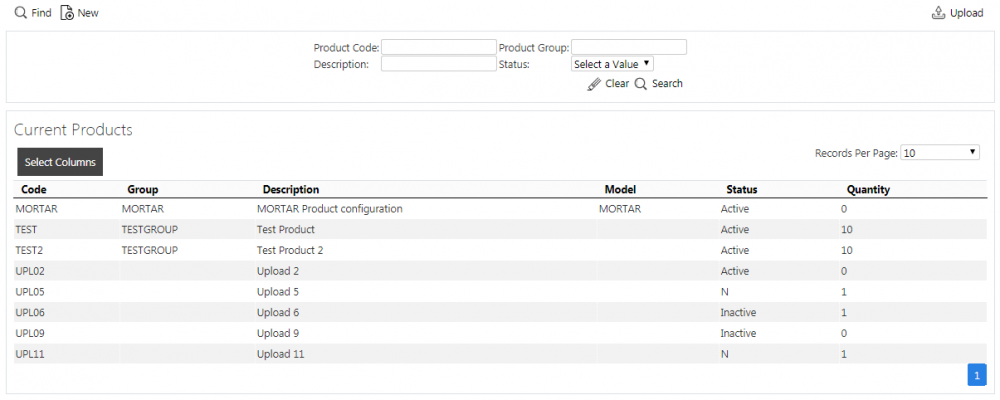
Service Products Search Panel and Results table
A single line is displayed per part found.
The columns shown in the results table can be shown or hidden using the Select Columns button on the header. The columns are:
- Code - the part ID.
- Group - typically used as a Make that the part is used for. General parts can have the group left blank.
- Description
- Model - a model that the part is used for. Typically part of a group. General parts can have the model left blank.
- Weight - a unit weight.
- Status - Active or Inactive. Only Active products may be used be engineers.
- Quantity - the quantity of the part available to the engineers.
Uploading Parts
The screen allows parts to be uploaded through a spreadsheet template file. This can be obtained by clicking the Obtain Upload Template button - results differ per browser used to access the Admin system, the likely result being that the template will be offered for download.
Parts data may then be entered into the template and saved, external to the application. Alternatively, this template may be generated from an external system. Regardless, this data may then be uploaded into the system by selecting the file (using the Choose File selector on the screen), then clicking Upload Excel Spreadsheet
The success or failure of the upload will be indicated in a message on the button panel at the top of the screen and detailed results may be downloaded using the provided Download Results Spreadsheet button.
New Parts
The screen allows new parts to be created, by pressing the provided New button at the top of the screen.
The following details may be entered:
- Product Code - the part ID.
- Model - a model that the part is used for. Typically part of a group. General parts can have the model left blank.
- Product Group - typically used as a Make that the part is used for. General parts can have the group left blank.
- Status - a drop-down list of Active or Inactive. Only Active products may be used be engineers.
- Quantity - the quantity of the part available to the engineers.
- Weight - a unit weight.
- Description
A Save button is provided to save the entered data. Clicking Close will discard the new part.
View/Edit Parts
The parts can be viewed and edited by clicking the Select button against the line in the table. The screen will display a pop-up showing all the details of the part.
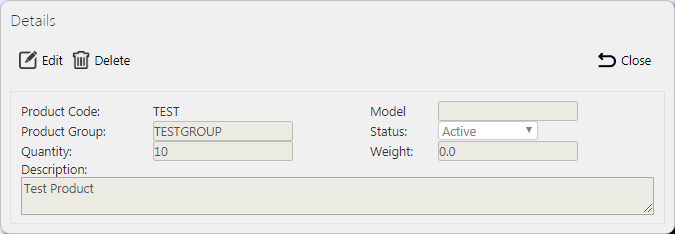
View/Edit Service Product Pop-up
The part may be edited by clicking the provided Edit button.
The following fields may be edited here:
- Model - a model that the part is used for. Typically part of a group. General parts can have the model left blank.
- Product Group - typically used as a Make that the part is used for. General parts can have the group left blank.
- Status - a drop-down list of Active or Inactive. Only Active products may be used be engineers.
- Quantity - the quantity of the part available to the engineers.
- Weight - a unit weight.
- Description
A Save button is provided to save the edited values.
A Delete button is provided to delete the part.
Changes may be discarded by clicking the Close or Cancel buttons.