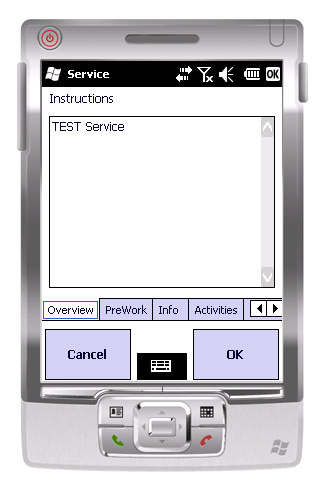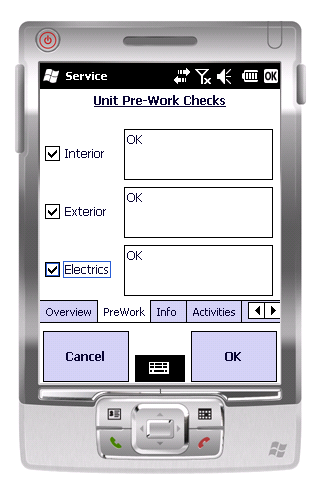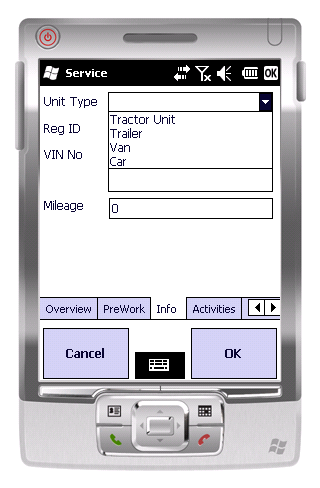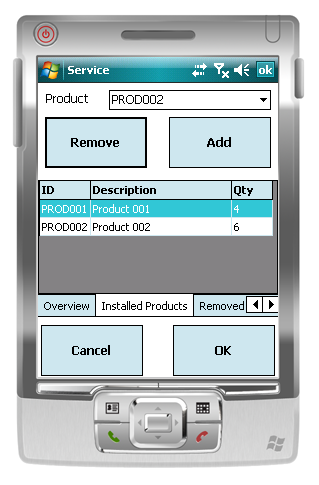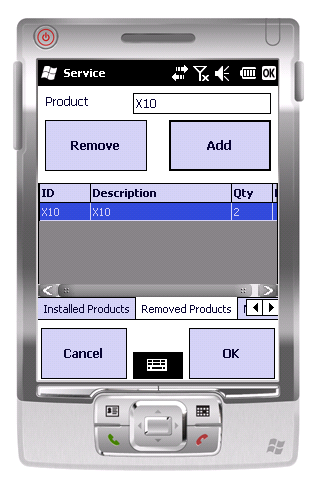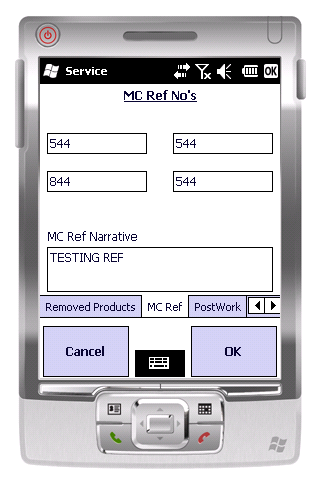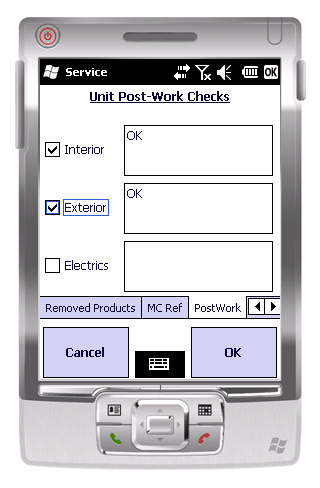PDA Service
The Service process is an entirely configurable process.
The device will receive a configuration file as to what tabs to display in this process and therefore what entry and validation is required.
The tabs are as follows:
- Overview – Always displayed
- Activities
- Pre-work
- Info
- MC Refs
- Installed Products
- Returned Products
- Diagnosis
- Post-work
The OK button will take you to the next tab, until all have been displayed.
The Cancel button will return you to the Job List.
This should offer the user the capability of cancelling the job. If so, the user should be taken to an Exception screen—User:Anw, 1/8/2011 14:31:34
Overview Tab
This tab will display the Fault Reported. This comes from the Job instruction.
Click 'OK or the next tab to move on.
Activities Tab
This tab allows you to add activities to the selected job from a list of possible activities.
Once the activities are added, click OK or click the next tab.
Pre-work Checks Tab
This tab prompts you to check for existing Interior, Exterior or Electrical defects.
Each check box must be checked, whilst text entry is optional.
Once the checks are complete and all defects are entered, click OK or click the next tab to move on.
Info Tab
This tab will prompt the user for information on the job.
The following information is prompted for:
- Unit Type – Drop-down selection of Tractor/Trailer/Van/Car
- Reg ID – Numeric Only
- VIN No – Numeric Only
- Mileage – Numeric Only.
Each entry is optional.
Click OK or the next tab to move on.
Installed Products Tab:
This tab allows you to identify the products used on the service.
|
The products are entered through a drop-down selection of all products. The tab will prompt for a quantity, which defaults to 1. The line can be saved using the Add button. Selecting a line will display the details in the frame above. At this point, the record can be modified and saved using the Add button. The Remove button should remove the product selected.
|
Click OK or the next tab to move on.
Removed Products Tab:
This tab allows you to identify the products removed during the service.
|
This screen is similar to the previous screen, but the Product is not a drop-down selection but free-text entry. In all other ways, this screen works like the Products Used tab. |
![]() Note: It is not required that you enter any products at all on this screen.
Note: It is not required that you enter any products at all on this screen.
Click OK or the next tab to move on.
MC Ref
This tab prompts you to enter the MC Reference fields.
All fields are optional.
MC Ref fields are numeric only.
MC Narrative is free text entry.
Click OK or the next tab to move on.
Post-work Checks Tab
This is identical in form and function to the Pre-work Checks Tab.
Click OK or the next tab to move on.
Diagnosis
This tab allows you to enter problem diagnosis information.
You will be prompted to enter a Diagnosis narrative, and confirm the damage type through a check-box entry.
All fields are optional entry.
Completion
Once all required information has been entered, clicking the OK button takes you to the Job Confirmation screen.