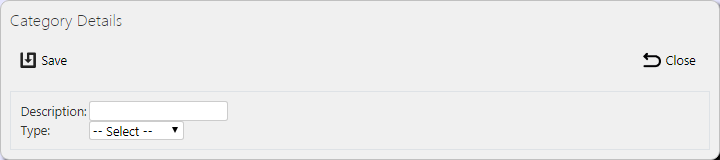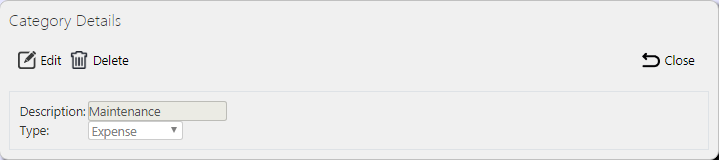Time and Expense Categories
This screen allows you to maintain the Time and Expense categories within the system. When enabled, these are used by the driver to enter time and expense information against a job during the processing of the job, in addition to all the job-related information on the job.
You can use this screen to view, create and edit T&E Categories.
You can filter data by:
- Description - the description to be displayed when used.
- Type - a drop-down list of Time or Expense.
Once you have entered the criteria, click Search. The screen will display a table of all the matching data. Any plain text boxes will match data that contains what you enter as the criterion.
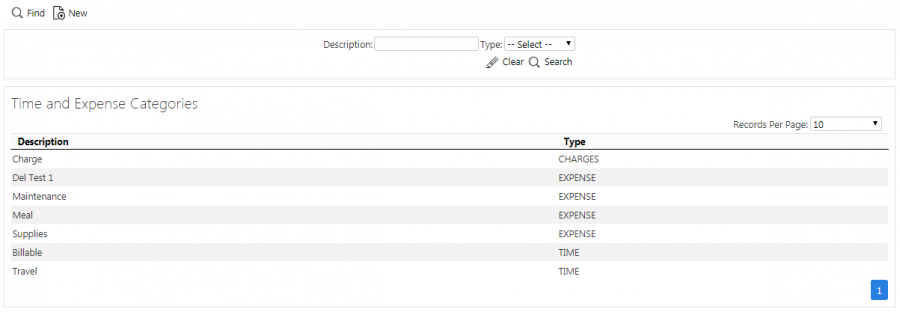
T&E Categories Search Panel and Results table
Each category found is displayed on a single line in the results table.
The results table has the following columns:
- Description - the category description to be displayed when used.
- Type - The type of the category, either Time or Expense.
New Categories
You can create new categories by pressing the provided New button at the top of the screen.
You can enter the following details:
- Description - the description to be displayed when used.
- Type - a drop-down list of Time or Expense.
When changes are complete, you can click Save to save the changes, or Close to close the pop-up without saving the changes.
View/Edit Categories
You can view and edit the categories by clicking the Select button against the line in the table. The screen will display a pop-up showing all the details of the category.
You can edit the category by clicking the provided Edit button.
You can edit the following fields:
- Description - the description to be displayed when used.
- Type - a drop-down list of Time or Expense.
When changes are complete, you can click Save to save the changes. If you don't want to save your changes, you can click Cancel to stop editing, or Close to close the pop-up without saving the changes.
You can click the Delete button to delete the category - the screen will ask you to confirm before the category is deleted.