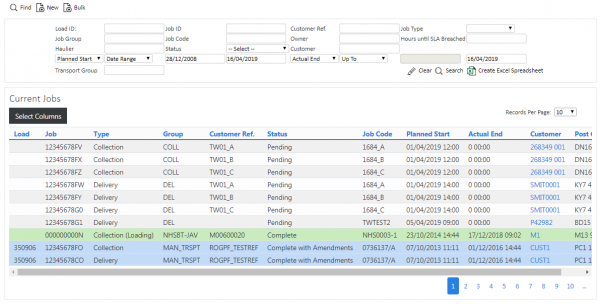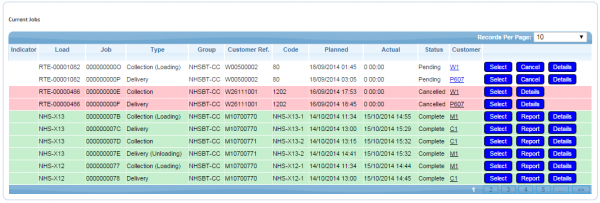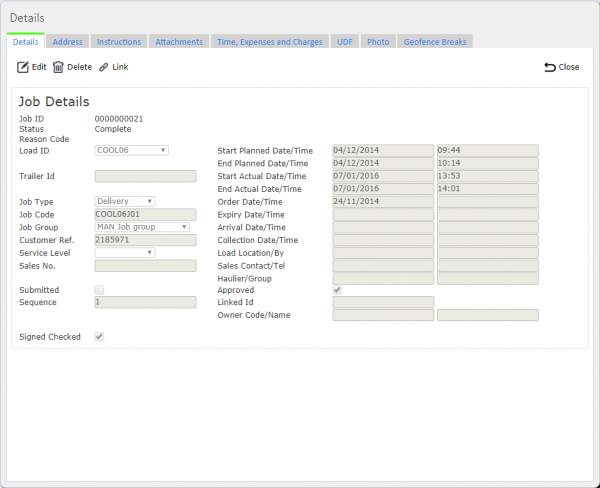Jobs
The Job Details screen shows the Jobs associated to the Load. Jobs can be created, edited or deleted, if the user is a full admin user.
This screen is common to all job types (Services, Deliveries or Collections).
The data displayed is only that for the user’s default site.
When this screen is called from the Load screen, the screen displays a grid of all Jobs that are assigned to the specific Load. Data is not be allowed to be filtered.
If the Job screen is called from the main menu, the screen allows the user to filter the data by:
- Load Id
- Job Id
- Job Type
- Job Group
- Planned Date/Time
- Actual Date/Time
- Job Status
- Customer Code
Once the filter information is entered at the top of the screen, all matching jobs are displayed in a grid below.
Depending on the status of the line, the line will be RAG coloured:
- Pending - No colour
- Complete - Green
- Cancelled - Red. Also, if the line has a Reason Code entered against it.
A single line is displayed per Job found.
A Show Details link against each line allows the user to see the details of the specific job:
- The user can drill down into the Container Details page if this is a delivery or collection type.
- If the job is a service, the link will allow the user to drill down to the Service Details page.
The Job can be assigned to or deassigned from a load from here, by changing the Load ID against the Job - click Select then Edit against the line to be assigned.
![]() Note: Only jobs with a customer with (at least) a post code can be assigned, and only to Loads that are not in progress.
Note: Only jobs with a customer with (at least) a post code can be assigned, and only to Loads that are not in progress.
The Update button will save the Load ID and Sequence to the Job.
If the job is complete, the user can print the POD from here in the site format through a link against each Job line in the grid at this status.
A Delete button is provided against each job line, if the Load the job is associated to is not in progress. When clicked, this will delete the job.
The screen allows the user to create a new Job, by pressing the provided "New" button at the top of the screen..
The user will enter all the details below except the Job ID, which will be generated for them, and Site ID which will be defaulted.
The user will select a customer from a list or choose to create a new customer. If a new customer is selected, the customer maintenance screen will be called to generate the customer code. The screen will then return to this screen with the customer populated and the address displayed.
The Status is set as "Pending".
The Load will be set to the Load of the calling screen, if the load has been passed in. If not, the load will be left blank.
An Update button is provided to save the entered data.
The system then shows the details screen, depending on the job type chosen:
- For Services, the Service Details maintenance screen will be shown for the job created.
- For Collections and Deliveries, the Container Details screen will be shown for the job created.