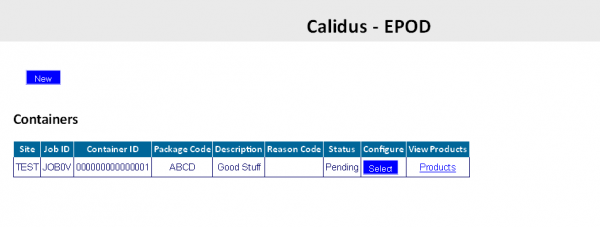Container Details
This screen shows the container details directly associated to the specific Job record selected on the Job screen. All container records have the ability to be deleted, Edited and created, if the user is a full Admin user.
On entry to the screen, all container details will be found relating the Job passed in to the screen and displayed in a grid:
Depending on the status of the line, the line will be RAG coloured:
- Pending - No colour
- Complete - Green
- Cancelled - Red. Also, if the line has a Reason Code entered against it.
A single line will be displayed per Container found.
Each container record can be selected and you can drill down into a Product Details page by using the Products link provided against the container line.
If a photo has been taken this image can be viewed through this page where a popup will display the image/images. ![]() Note: This is future development.
Note: This is future development.
The Container ID, Package Code and Container Description can be edited by the users, by pressing the Select button, then the Edit button.
An Update button will be provided to save the changes. If the Container ID is a duplicate on the Job ID, the screen will display an error.
A Delete button is provided against each container line, if the Load the job is associated to is not in progress. When clicked, this will delete the container.
The screen allows the user to create a new container, by pressing the provided New button at the top of the screen.
The user can enter all the details below except the Job ID and Site ID, which will be defaulted.
A Create button is provided to save the entered data.
The Status will be set as "Pending".