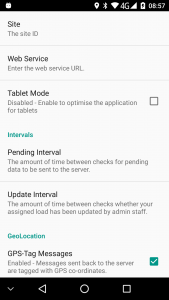PDA Configuration
![]() When the user presses the settings icon on the login screen or from the Job List menu, the device will request whether the settings should be set through a QR barcode scan or manual entry. If Barcode is pressed, users will be prompted to scan the provided CALIDUS ePOD Settings QR barcode. If Manual is pressed, the Configuration screen below is shown.
When the user presses the settings icon on the login screen or from the Job List menu, the device will request whether the settings should be set through a QR barcode scan or manual entry. If Barcode is pressed, users will be prompted to scan the provided CALIDUS ePOD Settings QR barcode. If Manual is pressed, the Configuration screen below is shown.
Here the user can change:
- Web Service (URL) - Point to the main server
 Update Interval - how often the web service can be polled
Update Interval - how often the web service can be polled Language - The language used by the application.
Language - The language used by the application. Style - The styling of the application (colours, layout, etc).
Style - The styling of the application (colours, layout, etc). Pending Interval - the amount of time between checks for pending data to be sent to the server.
Pending Interval - the amount of time between checks for pending data to be sent to the server. GPS-Tag Messages - Indicates whether messages sent back to the server are tagged with GPS co-ordinates.
GPS-Tag Messages - Indicates whether messages sent back to the server are tagged with GPS co-ordinates. Alert Sound - The sound made on a critical alert.
Alert Sound - The sound made on a critical alert. Vibration Alerts - Indicated whether critical alerts vibrate the device.
Vibration Alerts - Indicated whether critical alerts vibrate the device. Image Size - The size of the resulting image - select 'Native' to control image size through the Camera application.
Image Size - The size of the resulting image - select 'Native' to control image size through the Camera application. Image Compression - The compression applied to the resulting image - select 'Native' to control image compression through the Camera application.
Image Compression - The compression applied to the resulting image - select 'Native' to control image compression through the Camera application. Debug Mode - if enabled, additional options will be shown to view and email errors.
Debug Mode - if enabled, additional options will be shown to view and email errors. Log Debug Messages - if enabled, logs application messages to the system log.
Log Debug Messages - if enabled, logs application messages to the system log.
If an update is required to the PDA Client, the user will be prompted at this time.
Clicking Yes will start the download, clicking Cancel will continue with normal operations.
Once the update is complete the user will be returned to the login menu. At this point the user must exit the application, navigate to the My Documents folder and run the Installer application.
| All changes will be saved automatically once you have made them. The Back button will return you to the login prompt, where style changes will be applied and a confirmation message will be displayed. |