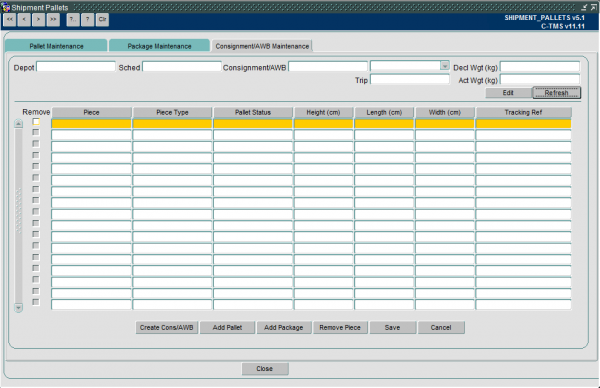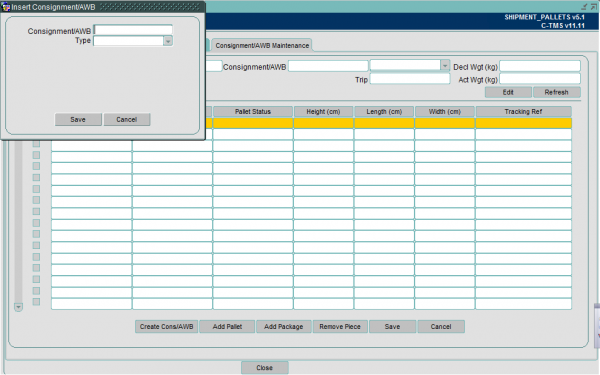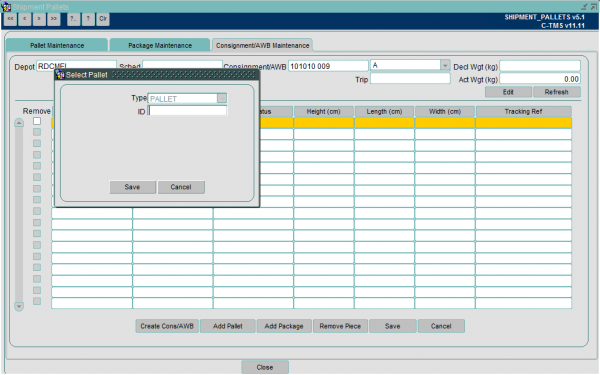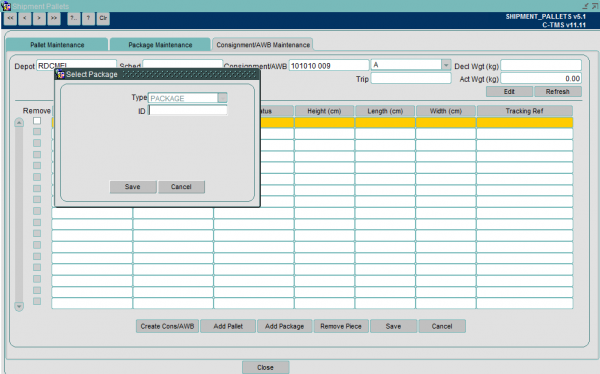Consignment/AWB Maintenance: Difference between revisions
From MCS
No edit summary |
(Categorisation of document pages) |
||
| (One intermediate revision by the same user not shown) | |||
| Line 23: | Line 23: | ||
There are a number of functions available in the Consignment/AWB Maintenance screen: | There are a number of functions available in the Consignment/AWB Maintenance screen: | ||
<gallery widths=600px heights= | <gallery widths=600px heights=80px perrow=1> | ||
Image:CTMS_ConsAWB2.png|''Buttons'' | Image:CTMS_ConsAWB2.png|''Buttons'' | ||
</gallery> | </gallery> | ||
| Line 54: | Line 54: | ||
Remove Piece | Remove Piece | ||
* Removes a highlighted piece from the Consignment or AWB | * Removes a highlighted piece from the Consignment or AWB | ||
[[Category:UG 320722 CALIDUS MCS C-TMS User Guide|130]] | |||
Latest revision as of 10:50, 1 July 2019
The Consignment/AWB Maintenance screen contains a number of search parameters:
- Depot the package is based
- The schedule the package is on
- Consignment/AWB number
Once you have entered your search parameters clicking 'Refresh' will load the details into the screen
Details include:
- Piece – ID of the item on the AWB/Cons
- Piece Type – Whether it is a Pallet or loose freight
- Pallet Status – (Open or Closed) Only if it is a piece type pallet
- Height, Length, Width (cm)
- Tracking Ref – 3rd Party label reference
There are a number of functions available in the Consignment/AWB Maintenance screen:
Create Cons/AWB
- This button opens up a popup box where a Consignment or AWB can be entered. With a type 'A' or 'C' as to whether it is a consignment or AWB
Add Pallet
- Opens a popup box to search for a pallet ID to add to the consignment
Add Package
- This opens a popup box to add a package ID to the Consignment or Airway bill
Remove Piece
- Removes a highlighted piece from the Consignment or AWB