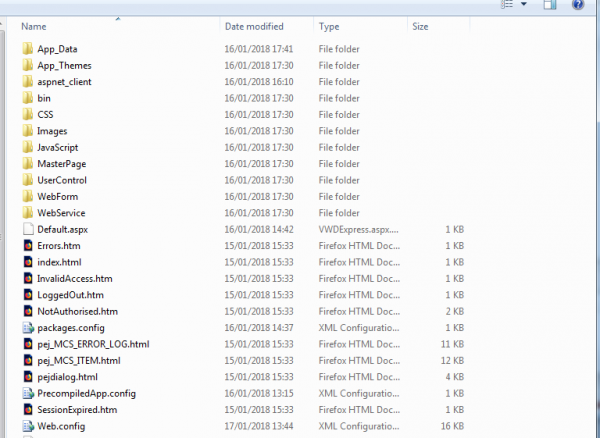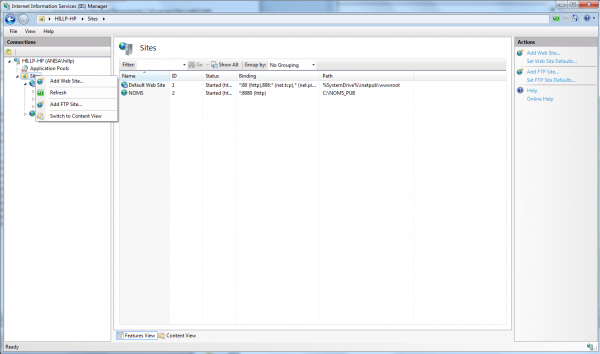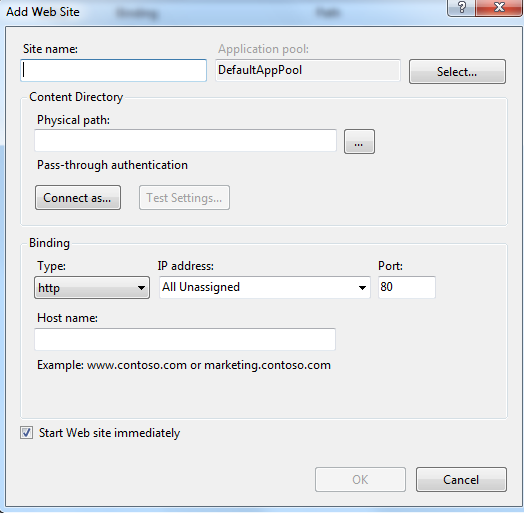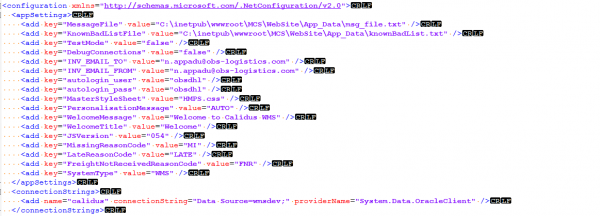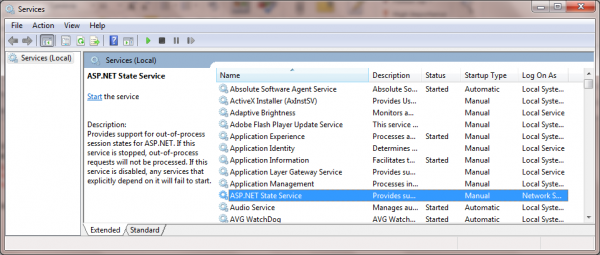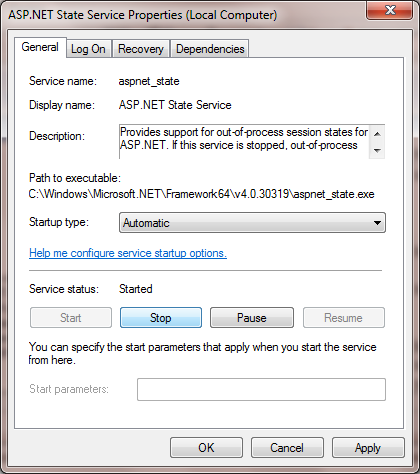MCS Server Installation: Difference between revisions
(Initial creation) |
m (Categorisation of document pages) |
||
| Line 55: | Line 55: | ||
[[File:MCS_ServerInstall6.png|border]] | [[File:MCS_ServerInstall6.png|border]] | ||
[[Category:Developer Guides]] | |||
Revision as of 15:55, 2 September 2019
Info
Latest builds can be found in the following directory on the projects drive
P:\Development\MCS\Release Logs\Release
The release notes and change log can be found at the following location, it will be the developers responsibility to fill in these documents
P:\Development\MCS\Release Logs
LFS is currently the only client which uses MCS the QA box can be accessed from IP 172.151.45.173
Dependencies
- .NET Framework 4.7 Runtime
- Oracle Client 11.0.2 or 11.0.3
- Oracle ODT with ODAC 11.2.0.3
General Release Process
Copy the latest build zip file to server(I usually do to the desktop for convenience, then delete when I’m finished)
Extract zip file to a new directory somewhere on the box( for example C:\Program Files (x86)\OBS Logistics\MCS)
Contents of directory should looks as follows
Open the "inetmgr" program
Right click sites, then "Add Web Site.."
Enter the site information in the following popup,
- Site name – internal reference(product name and client e.g. "MCS_NOMS")
- Physical path should be the directory the MCS source files where extracted to
- The "connect as" button is used for configuring security settings, this should be left at the default "pass-through authentication"
- The port will need to be unique for the box
- I believe https certificates are usually applied using a reverse-proxy apache server, so leave the type on "http"
The app configuration is done through the web config file, the "MessageFile" and "knownBadListFile" will need their location updating, while the email addresses and the "connectionString" will need updating for the specific client.
Session State Service
In addition to the site setup the following service may need some setup as well
The application uses the ASP session state service to handle sessions. You’ll need to ensure that the session state service is enabled and started on your pc.
Advise that you change it to automatic startup if it is currently set to "Manual"