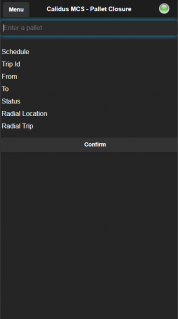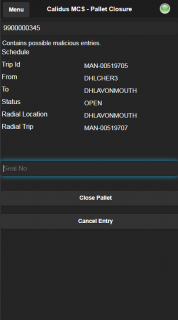Pallet Closure: Difference between revisions
(v2.00.03.006 - updated for new version.) |
(v2.00.03.007 - updated for new version.) |
||
| Line 1: | Line 1: | ||
Once all items have been scanned onto pallets, the operation may need to close, wrap and seal the pallet. The process allows you to do that. {{Note}} This is an optional process - your transport management may offer capability to close pallets, or close pallets automatically when despatched. | Once all items have been scanned onto pallets, the operation may need to close, wrap and seal the pallet. The process allows you to do that. {{Note}} This is an optional process - your transport management may offer capability to close pallets, or close pallets automatically when despatched. | ||
| Line 56: | Line 53: | ||
[[Category:UG 320722 CALIDUS MCS Device User Guide|250]] | [[Category:UG 320722 CALIDUS MCS Device User Guide|250]] | ||
Latest revision as of 15:28, 6 December 2019
Once all items have been scanned onto pallets, the operation may need to close, wrap and seal the pallet. The process allows you to do that. ![]() Note: This is an optional process - your transport management may offer capability to close pallets, or close pallets automatically when despatched.
Note: This is an optional process - your transport management may offer capability to close pallets, or close pallets automatically when despatched.
![]() Note: You cannot then add more items to a closed pallet without opening the pallet again through your transport system.
Note: You cannot then add more items to a closed pallet without opening the pallet again through your transport system.
When you start this process, the application displays a screen to scan a pallet ID.
If you can a pallet label, this will retrieve the details. Alternatively, you can manually enter the pallet ID in the screen and click the provided Confirm button to show the details.
If the pallet is already closed or is not available, the application will display appropriate error messages, for example:
- The pallet X is already closed.
- The pallet X does not exist.
When you clear the error, you will be returned to the Pallet ID entry.
If the pallet is available, information will be displayed, similarly to the Pallet Building screen.
- Schedule - The schedule.
- Trip - the planned trip from this location.
- From - this location.
- To - the location of this pallet on the departing trip.
- Status - whether the pallet is open or closed.
- Radial Location - the delivery depot, if present.
- Radial Trip - the delivery trip, if present.
You depot may be configured to require pallet seals to be entered when a pallet is closed. In this case, the application will display a Seal entry text box to enter this.
You can scan a seal number, which will automatically close the pallet. Alternatively, you can manually enter the seal number and then click the provided Close Pallet button.
When you press the Close Pallet button, the application will check whether seals are required and that one has been entered. If not, the application will display an error message:
- Pallet Seal is required.
![]() Note: There is no other validation on the format of the seal other than a value has been entered.
Note: There is no other validation on the format of the seal other than a value has been entered.
If this depot does not require seals, you can simply click the Close Pallet button to close the pallet.
However you close the pallet, the application will then display a confirmation that the pallet is now closed. Closing this, the application will return to the Pallet ID entry.
You can also cancel closing a pallet at any time by pressing the Cancel Entry button - the application will return to the Pallet ID entry.