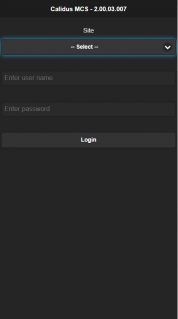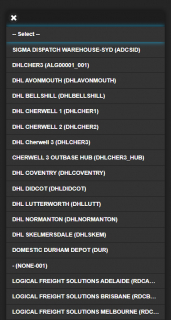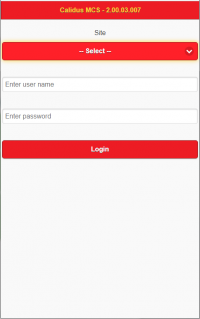Login: Difference between revisions
From MCS
(Created page with "When the CALIDUS MCS application is first launched the user is taken to the login screen where the user will select the site they are based as well as the User name and password....") |
(v2.00.03.007 - added Look & Feel details.) |
||
| (2 intermediate revisions by the same user not shown) | |||
| Line 1: | Line 1: | ||
When the CALIDUS MCS application is first launched | When the ''CALIDUS'' MCS application is first launched, you are taken to the login screen where you can select the site you are based at and enter your provided user ID and password. | ||
<gallery widths=200px heights=320px perrow=2> | <gallery widths=200px heights=320px perrow=2> | ||
| Line 5: | Line 5: | ||
Image:MCS_Login2.png|''Site Selection'' | Image:MCS_Login2.png|''Site Selection'' | ||
</gallery> | </gallery> | ||
If this is the first time that this application has been run on this device, the application will display "First Time Login" in the Site drop-down list. Enter your user ID and password, and the application will load all the configured sites and settings required to run the system. Then you will be able to select the site and log in successfully. | |||
The mobile device application look and feel can be tailored for your organisation - contact your implementation team for the available styles. Alternatively, OBS can tailor the style just for your organisation. | |||
<gallery widths=200px heights=320px perrow=3> | |||
Image:MCS_Login1_redgold.png|''Red/Gold'' | |||
Image:MCS_Login1_green.png|''Green'' | |||
</gallery> | |||
[[Category:UG 320722 CALIDUS MCS Device User Guide|100]] | |||
Latest revision as of 14:43, 9 December 2019
When the CALIDUS MCS application is first launched, you are taken to the login screen where you can select the site you are based at and enter your provided user ID and password.
If this is the first time that this application has been run on this device, the application will display "First Time Login" in the Site drop-down list. Enter your user ID and password, and the application will load all the configured sites and settings required to run the system. Then you will be able to select the site and log in successfully.
The mobile device application look and feel can be tailored for your organisation - contact your implementation team for the available styles. Alternatively, OBS can tailor the style just for your organisation.