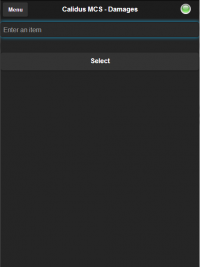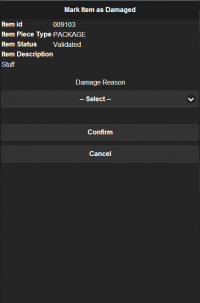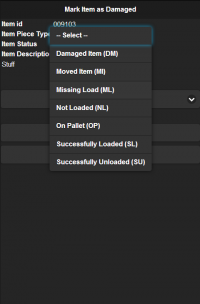Damages: Difference between revisions
(v2.00.03.007 - updated for new version.) |
(v2.00.03.009 - Added more information regarding the consequences of damaging an item.) |
||
| Line 28: | Line 28: | ||
Once you have entered the reason code, you can click '''Confirm''' to mark the item as an exception. | Once you have entered the reason code, you can click '''Confirm''' to mark the item as an exception. | ||
You can back out of | Once an item (package or pallet) has been marked as an exception, the item will be updated in the transport system (either immediately through the Damages menu option, or when the receipt or despatch is confirmed). This item will be taken off this trip and all onward trips, and will be audited with the reason code you entered against the order item. If this item requires re-delivery, the item must be re-booked on a new order. | ||
You can back out of damaging an item by clicking the '''Cancel''' button instead. If you came to this screen from another screen, you will be returned there and the item will not have been affected. If you came to this screen from the menu, you will be returned to the item scanning prompt. | |||
[[Category:UG 320722 CALIDUS MCS Device User Guide|500]] | [[Category:UG 320722 CALIDUS MCS Device User Guide|500]] | ||
Revision as of 11:41, 29 January 2020
If the damages screen is accessed from another screen (through the damages or exceptions processes), the item is populated in the damages screen. If the Damages screen is accessed from the menu (adhoc), the damaged item must be scanned or entered to populate the Damages screen.
The damages screen contains:
- Item ID - this can be either the individual package ID or the pallet ID.
- Item Piece Type - either PACKAGE for individual items or PALLET for palletised items.
- Item Status.
- Item Description - if this is a package, any description against the package is shown here.
- Damages Reason - a drop-down list of reasons for marking this item as an exception.
To mark an item as an exception, you must select a reason code from the drop down list:
Once you have entered the reason code, you can click Confirm to mark the item as an exception.
Once an item (package or pallet) has been marked as an exception, the item will be updated in the transport system (either immediately through the Damages menu option, or when the receipt or despatch is confirmed). This item will be taken off this trip and all onward trips, and will be audited with the reason code you entered against the order item. If this item requires re-delivery, the item must be re-booked on a new order.
You can back out of damaging an item by clicking the Cancel button instead. If you came to this screen from another screen, you will be returned there and the item will not have been affected. If you came to this screen from the menu, you will be returned to the item scanning prompt.