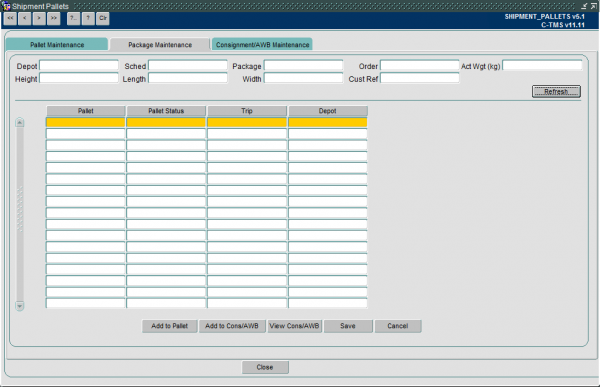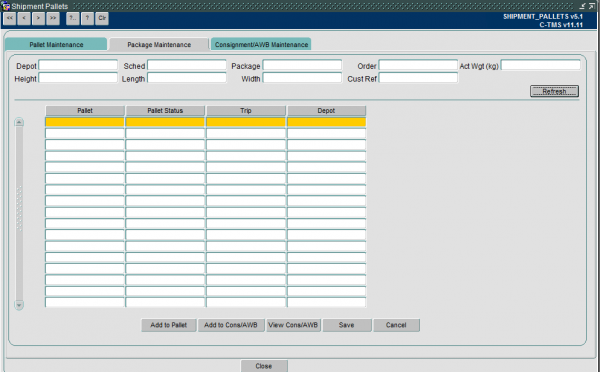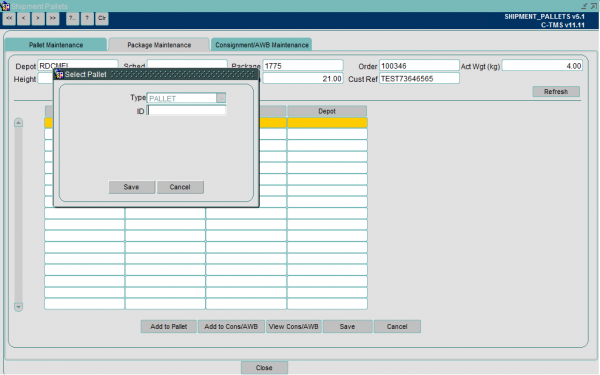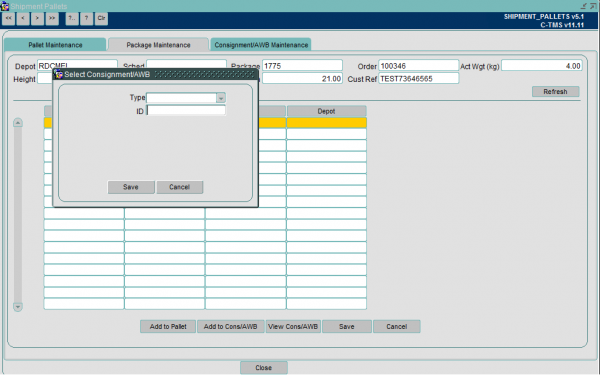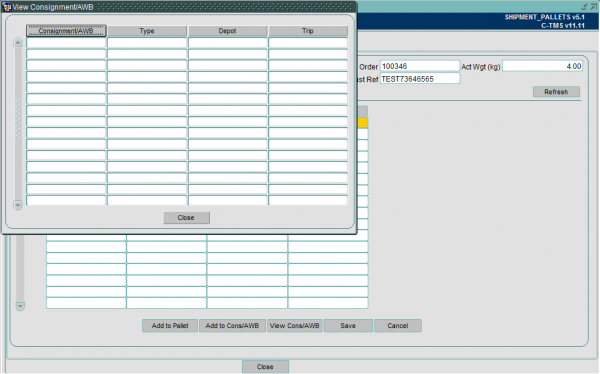Package Maintenance
From MCS
The package Maintenance screen contains a number of search parameters:
- Depot the package is based
- The schedule the package is on
- The package ID
Once you have entered your search parameters clicking 'Refresh' will load the details into the screen.
The details that can be viewed at the top section of the screen are:
- Status (Status of the pallet Open/Closed)
- Decl Wgt (kg) – Declared weight of the pallet
- Act Wgt (kg) – The actual weight of the pallet
- Height, Length, Width – Dimensions of the pallet
- Label Printed – Tick box to show if a pallet label has been printed or not
The details in the bottom section of the screen contain:
- Pallet – Pallet the package is on
- Pallet Status – The pallet status
- Trip – Trip the package is on
- Depot
There are a number of buttons available on the package maintenance screen:
Add to Pallet
- Add to pallet opens a popup box that allows a pallet to be entered to add the package in the screen to be added to
Add to Cons/AWB
- Launches the popup screen to allow the package to be added to an Airway bill or consignment
View Cons/AWB
- Opens up a popup box to show the Consignment/AWB, Type, Depot and Trip the package is assigned