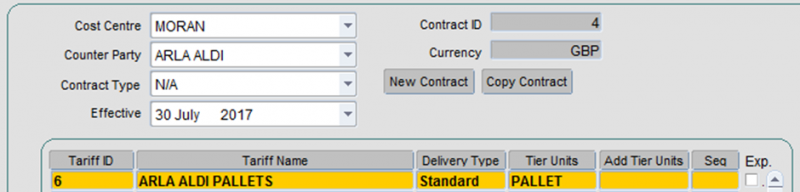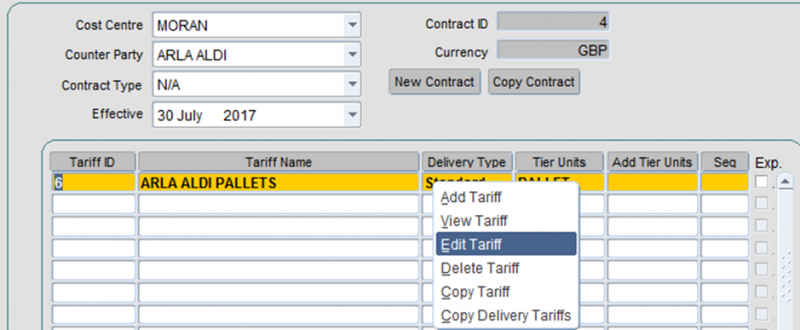Contracts
The Contracts module is used to calculate the payment and revenue relating to an order for a cost centre and a counter party. A counter party could be any entity who has a financial relationship with a cost centre. However, for the purpose of this document we will consider carriers and customers to be relevant counter parties. If a contract is set up between a cost centre and a customer then the contract will be used to calculate the revenue that the cost centre can expect to receive from the customer in respect of orders placed by that customer. If a contract is set up between a cost centre and a carrier then the contract will be used to calculate the payments that the cost centre must make to the carrier in respect of trips that the carrier has undertaken for that cost centre (in order to deliver the orders placed by a customer).
Definitions
In order to maintain Contracts in C-TMS, it is important to understand the following concepts:
- The CONTRACT is an agreement between the Cost Centre and Customer (for orders) or Carrier (for trips), and consists of a collection of TARIFFS.
- The TARIFF is a set of charges applicable to a certain 'job', or type of work. The tariff is usually identified by a journey, either by defining the collection and delivery locations.
- Each TARIFF consists of a number of TIERS, to enable different charges to be levied for different amounts. TIERS can be tailored to the specific requirements of the customer. Typical examples can include charges by weight, number of pallets, fixed cost per trip, time, distance or demurrage. Capping rates can be applied to the tiers up to a specified amount - i.e. charge "X" incrementally until "Y" amount is reached. It is also possible to incrementally increase the charge rates in line with customer requirements - i.e. charge of "X" for a set number of miles/pallets and then charge "Y" thereafter. Capping rates ensure that set amounts are not exceeded and allow for pro rata charging in relation to what was ordered. Demurraged relates to waiting time outside of an agreed time window and can be set to charge at a set rate per minute, hour or 15 minute increments (or any other variation) as required by the customer.
- A CHARGE is an amount levied for a particular unit of work, e.g. "per weight", "per KG", "number of units" etc. These charges will be added together to calculate the total cost of a particular ORDER or TRIP (but if less than the MINIMUM for the TIER, then the MINIMUM will apply, and if greater than the MAXIMUM, then the MAXIMUM will apply).
- A STANDARD JOURNEY is defined by a FROM and TO region, and a number of STANDARD JOURNEYS may be associated with a given TARIFF in order for C-TMS to work out which TARIFF to use for a particular ORDER or TRIP. Note that it is not necessary to set up STANDARD JOURNEYS for ORDER BASE RATES if the tariff is to be determined directly from the LANE.
- CONDITIONS allow charges to be applied in specific circumstances and allow multiple charges to be defined for the same charging tier. Examples of Conditions include Perishable, weight, refrigerated and Trailer types.
Each contract is defined in a particular currency (C-TMS will allow a user to configure which currencies are in use for a particular database), all payments relating to that contract will then be created in that currency. The currency will also be allocated to Invoices, Trips and Orders. C-TMS will not allow payments in different currencies to be applied to the same Invoice.
Therefore, cost centres receive monies from customers for the orders that they place within the C-TMS system and carriers receive monies from cost centres in respect of trips they have undertaken to deliver the orders that customers have placed.
Given that contracts involve several parties i.e. cost centres, customers and carriers it is worth noting that data maintenance forms are available within C-TMS that allow an operation to define the parties that it will use within a contract and elsewhere in the system too.
The contracts module uses a number of different items to find out how much the payment or revenue should be for a particular order. The mechanism it uses for identifying this value is described below.
- Identify the contract being used based on the cost centre and the counter party.
- Identify the journey that is taking place for the order (can be identified as being the location id, town, postal region or country).
- Identify the tariff that exists for that journey OR identify the tariff using a lane_ID (if lanes being used).
- Identify which tariff tier should be used based on either the weight of the order, the number of RPEs associated with the order or the number of pallets associated with the order.
- Identity which charge conditions and therefore, charges should be used. Add up all of the charges that relate to this contract, journey, tariff and tier and charge condition.
- Identify the minimum and maximum charge for the tariff if the total of all the charges fall between this value then charge the derived value, if it falls below the minimum then charge the minimum if it falls above the maximum then charge the maximum.
How C-TMS Uses Contracts to apply charges to an ORDER or TRIP
When C-TMS calculates the amount of money to be levied against an ORDER or TRIP, it collects the set of parameters for which charges may be applied, such as:
- Type of delivery (Standard, Return, etc)
- Number of Pallets.
- Weight.
- Distance.
- Package Quantities.
- Time.
Next, it looks for the contract, using the COST CENTRE and CUSTOMER on the order, or the COST CENTRE and CARRIER on the trip, in conjunction with the DELIVERY DATE, so that it can find the contract which was in force at the date of delivery.
Having found the contract, it then needs to find the appropriate TARIFF to apply, either by finding the TARIFF with the same name as the LANE on the ORDER, or by looking at the STANDARD JOURNEYS.
Once the TARIFF has been found, the correct TIER is established, by picking the lowest tier whose LIMIT is the same or greater than the ORDER or TRIP being considered.
Once the TIER has been found, it applies each of the CHARGES in turn, to arrive at the total charge for the ORDER or TRIP, then compares this with the MINIMUM or MAXIMUM for the TIER (if specified).
The charges that apply to tariff tiers are calculated differently depending upon the type of charge and the value for that tariff charge. The different types of charge and the way that they are calculated are as follows:
- Weight: calculates the charge based on the weight of the order based on the following: weight of the order divided by the weight per unit charge (rounded up) multiplied by the value for the tariff. Therefore, if the value for the tariff was 100 and an order has a weight of 7250KG and the weight per unit charge was 1000 (because you wanted to charge per tonne) you would have a value of 7.25 (7250/1000) which would be 8 (rounded up) multiplied by a value of 100 i.e. £100 per tonne would give you a payment of £800.
- Pallet: calculates the charge as the number of pallets for the order multiplied by the value.
- Unit: calculates the charge as the number of pieces for the order multiplied by the value.
- RPE: calculates the charge as the number of RPEs for the order multiplied by the value.
Note that more than one charge can be defined for each tier, for example a fixed charge, a pallet charge and a weight charge could be entered which will create a single combined payment for those orders using that charge type. However, the final charge that is applied to the trip/order/base cost will always fall between the minimum and maximum values for that particular tier.
As well as multi charge conditions on a charge, conditions can be applied to a tariff condition can be applied. This is achieved by declaring an "Additional Tier Unit" and populating the "Additional Tier Name" and the "Additional Limit" columns. For example, if Additional Tier Unit is populated with "Weight" and the Additional Tier Name is "800 Weight" and the "Additional Limit" is 800.00 for tier 33, then, an extra check is made to ensure that the weight or an order does not exceed 800, if not, then the process continues as normal, using the charges on the contract. On the other hand, if the weight of the order exceeds 800.00, then, the process will try to find another contract with weights and endeavour to calculate the charges accordingly. If an alternative contract is not found, then an error message is displayed.
Revenue Calculation
The basis by which payments and revenue are calculated by C-TMS are defined as charges. A tariff is given a name, ideally, the name of the name of a lane and or a to and from location can be assigned to the tariff. Within the tariff, a number of tiers can be set up, and within each tier a number of charges can be assigned. Charges are dependant upon the payment types that are in the system.
For each charge set up, a unit type and a Charge type MUST be assigned. There are a number of units, which are currently available. These are:
- Fixed.
- Pallet.
- RPE.
- Weight.
The diagram below illustrates a contract between the cost centre EXEL_EMT and the customer JOULIE_F and is effective from 3rd August 2003. The tariff L-KF034-F represents a suite of charges for any Trips going to and from location KF134-F and UB187-F (These locations are found on the Standard Journey tab).
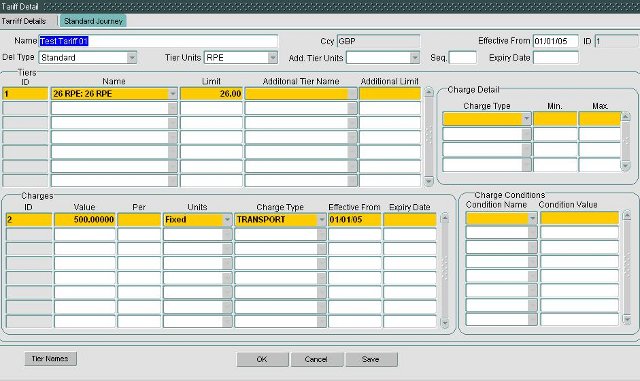
Contracts
The Contracts screen can be used to set up new contracts and tariffs, and find and edit existing contracts and tariffs.
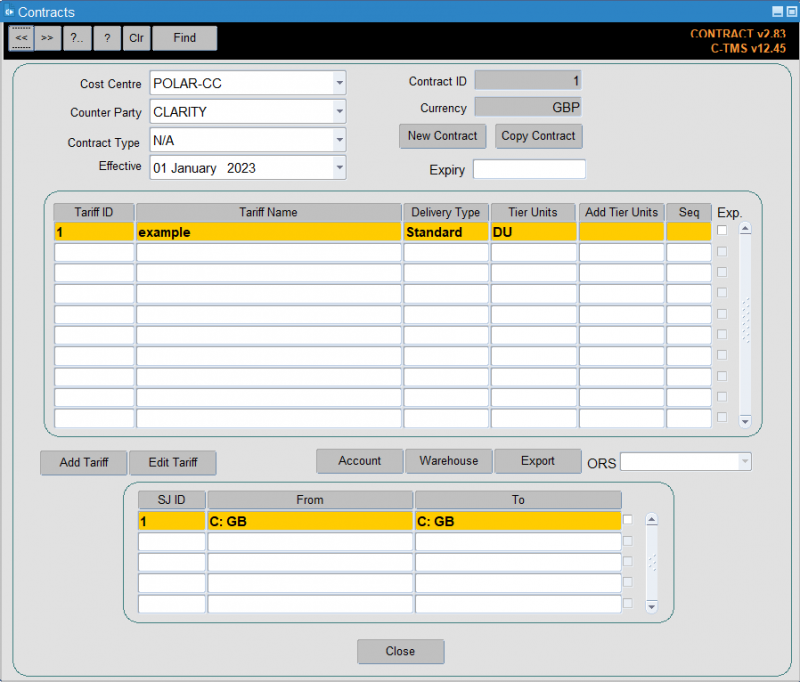
The screen is accessed from the menu C-TMS Modules, Maintenance, Contracts.
Adding a new Contract
You can create a contract between the cost centre and a counter party by clicking the New Contract button.
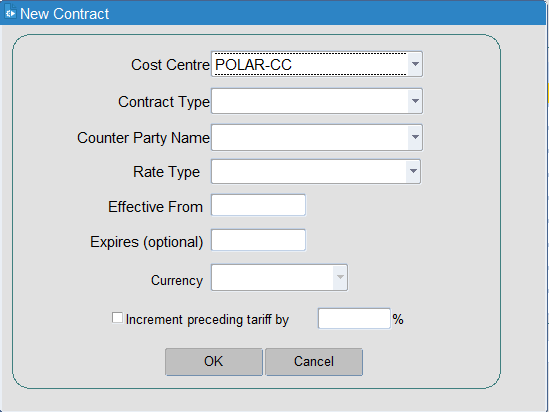
You will be prompted for:
- Cost Centre - this will default to your cost centre
- Contract type - one of Customer, Customer Group, Carrier/Haulier, Internal, Party
- Counter Party Name - the counter party of the type selected above - you can use a lookup to see all available values.
- Rate Type - one of N/A (the default), Radial or Trunk.
- Effective from - the date effective from
- Expires (optional)
- Currency - a shared currency between the two parties - use the drop-down list to select.
If you already have a tariff for this customer, you can also choose to increment any previous tariff by a percentage.
Click OK to create the contract, or Cancel to discard your new contract.
You can find existing contracts in this screen by using the 4 drop-downs in the top left:
- Select the cost centre from the drop-down list.
- Select the counter party from the drop-down list - only counter parties with contracts will be seen.
- If a contract is found, the details will be displayed. If multiple contracts are found, you can use the Contract Type and Effective drop-down lists to select the other contracts.
You can copy an existing contract you have found to create a new contract by clicking the Copy Contract button.
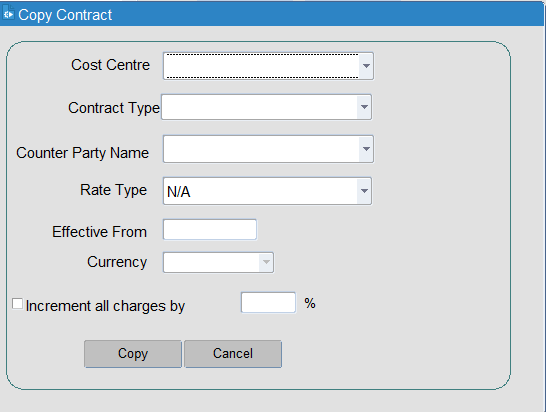
You will be prompted for:
- Cost Centre - this will default to your cost centre
- Contract type - one of Customer, Customer Group, Carrier/Haulier, Internal, Party
- Counter Party Name - the counter party of the type selected above - you can use a lookup to see all available values.
- Rate Type - one of N/A (the default), Radial or Trunk.
- Effective from - the date effective from
- Expires (optional)
- Currency - a shared currency between the two parties - use the drop-down list to select.
You can also choose to increment all charges on the contract being copied by a percentage.
Click OK to create the contract, or Cancel to discard your new contract.
Whether created, copied or found, the screen will display the tariffs associated to the contract, as well as any standard journeys applying to that contract.
For speed, this form includes buttons to quickly access the Account and Warehouse forms, so that data can be quickly set up if required before the contract.
You can create a new tariff by using the Add Tariff button or edit tariffs by either double-clicking the tariff in the list, or selecting the tariff in the list and then clicking Edit Tariff.
You can also access options on a particular tariff by right-clicking on the tariff:
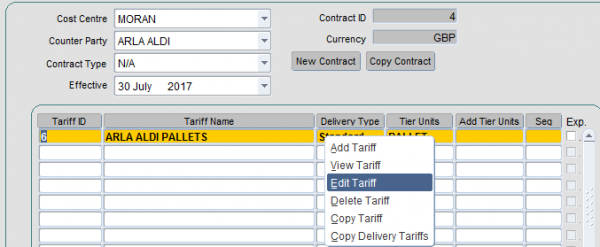
Options available are:
- Add Tariff.
- View Tariff.
- Edit Tariff.
- Delete Tariff.
- Copy Tariff.
- Copy Delivery Tariff.
You can export the contract and tariff data from this form directly, as long as you have created at least one ORS contracts report - you can select the report from the drop-down list here, and then click Export.
Tariffs
Tariffs can be entered, amended or deleted by anyone with the appropriate access rights, when you create a tariff you need to enter some properties for that tariff. The values that need to be configured are the name of the tariff, the delivery type that applies to the tariff, the units that any tariff tiers will be measured in and if required an expiry date can be added, so that the tariff automatically ends on a given date.
To create a new tariff right click on first empty line and select Add Tariff
Tariff details box appears, select the delivery type and tier units.
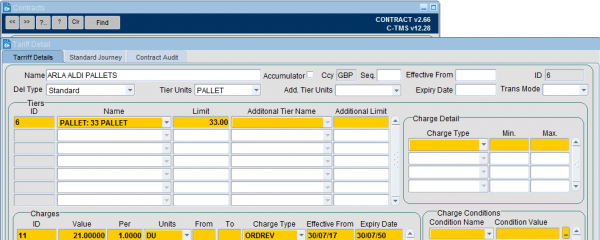
Select correct amount from drop down box to the left of first line.
More information about the tariff can be found by right clicking the tariff and choosing View Tariff - this displays the tariff detail, which is illustrated above. The tariff detail shows that different charges can be made for different numbers of RPEs (or indeed weight limits) for example you may want to charge more if you are handling a small number of pallets on an order than if you are handling a large number of pallets. Once a charge has been created, then charge conditions may be applied (currently there are three- Refrigerated, > Weight and < Weight). Tariffs can only be created or amended on the Tariff Details screen.
Once a Tariff has been entered it is possible to create Tiers for it (i.e. a method of defining different rates for different measurements of the order, for example 0-5 pallets, 6-11 pallets, 11-20 pallets). Each tariff tier has a name, a default measurement unit and a default limit.
The charge tiers contain the following details: the tier name, the maximum number of units that the charge tier can be used with. For every tier set up, a corresponding charge must be set up.
In the Charges box, enter the rate as shown above. The Charge detail is optional. The Charge Type must be set up as Order Revenue for all contracts involving Customers.
Continue this until all ranges are entered then press Save and then OK.
Conditions may be added to charge. For example, if a perishable condition had been added to the charge, the order must be a perishable order for the charge to be applied.
A minimum and maximum charge can also be applied to the charge type.
All tariffs must have an associated standard journey. The tariff will refuse to save and the user will be redirected to the Standard Journey tab (illustrated below) until such time as either a valid journey has been entered or the Add / Edit tariff transaction has been cancelled.
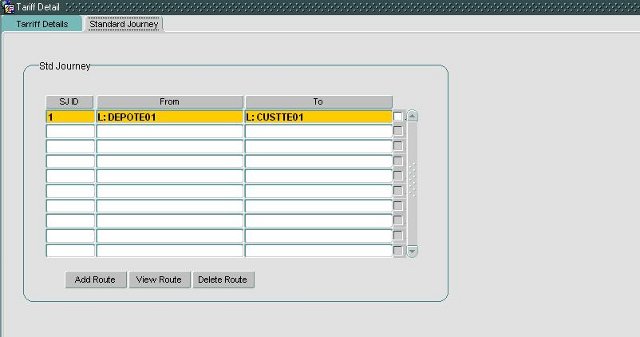
On the SJID pane, right click and then click Add Route.
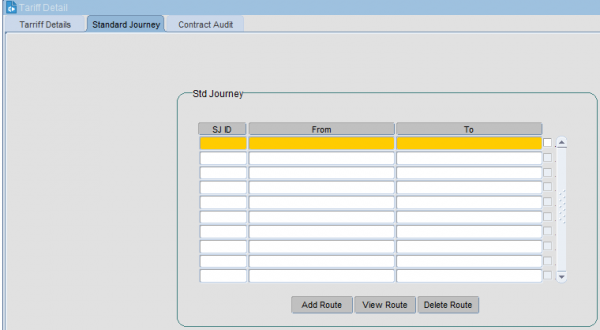
The Route can be set up between a Location, Town, Postal Region, Planning Region, Zone or a Country to a Location, Town, Postal Region, Planning Region, Zone or a Country. You are provided a lookup button, and can also use CTRL-L to activate it, once you have selected the type. Select the appropriate details of the route and click OK.
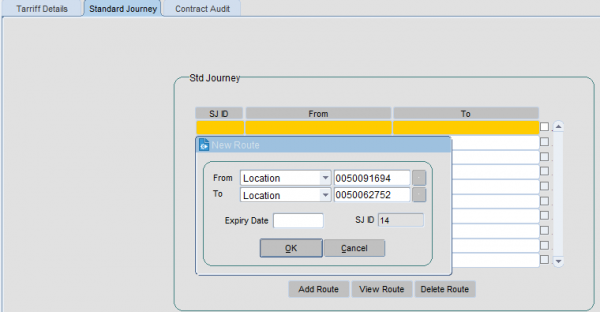
![]() Note: When using Zones in the standard journeys, the system would have to look through all zones created on the system for other purposes like scheduling engine. Rather than consider zones that have not been defined for Finance, you may set up zones based on the areas for charging and click the "Rating" flag - the contracts function only looks at these zones.
Note: When using Zones in the standard journeys, the system would have to look through all zones created on the system for other purposes like scheduling engine. Rather than consider zones that have not been defined for Finance, you may set up zones based on the areas for charging and click the "Rating" flag - the contracts function only looks at these zones.
Finding a Contract
- To find a contract which is already in the system, select the COST CENTRE from drop down box
- Select the correct COUNTER PARTY (Customer or Carrier) from drop down box
- A list of contracts should appear, if no contracts appear then there is not a contract with those details
Editing Pallet Tariff / Rates
- It is possible to edit the tariff by simply double clicking on the appropriate Lane ID or right clicking on the appropriate Lane ID, then selecting Edit Tariff.
- The TARIFF DETAILS box will appear again.
- At this point it is also possible to delete an individual tier or charge by again right clicking on the appropriate line.
Notes
It is important that sequence is populated, if conditional tariffs is being used. The main tariff should be set to 1 and the alternate tariff should be set to 2.
If you want to amend a tariff it is possible to amend it directly by altering the parameters associated with it or you could use the copy contract facility, choose the same cost centre and counter party and then set a new effective date and increment the minimum, maximum value elements within the tariff by a certain percentage in order to take account of inflation and price increases for example. Once this process has been completed you will see multiple entries under the effective from section of the contract form.
If you wanted to create a new tariff that was very similar to an existing tariff you could use the copy tariff function, choose an existing cost centre and counter, you can then increment the minimum and maximum value elements by a percentage value as before. Once this process is completed you will have a tariff on a contract that you entered.
A Contracts screen search facility has been provided for quick navigation to the Contract ID, Tariff ID, Tier ID, Charge ID or Standard Journey ID of choice. When a valid tier ID is selected, the search record will be highlighted amidst a display of all of the associated contract’s valid tiers.
C-TMS will allow a Customer to be charged a consolidated rate if there are multiple Orders on the same Trip with the same From Loc, To Loc, Cost Centre, Delivery Type and Customer or Customer Group. If a Trip contains 3 orders for 1 pallet with the same From Loc, To Loc, Customer, Cost Centre and Delivery Type it would be possible for C-TMS to charge the 3 pallet rate rather than charging the 1 pallet rate three times.
It is possible to re-charge internally using the Internal Recharging Mechanism.
Importing Contracts
You can import contracts and tariffs through the standard Imports "CONTRACT" import format.
One will be set up for you and should be visible within the Imports Maintenance screen, accessed from C-TMS Modules, Maintenance, Imports.
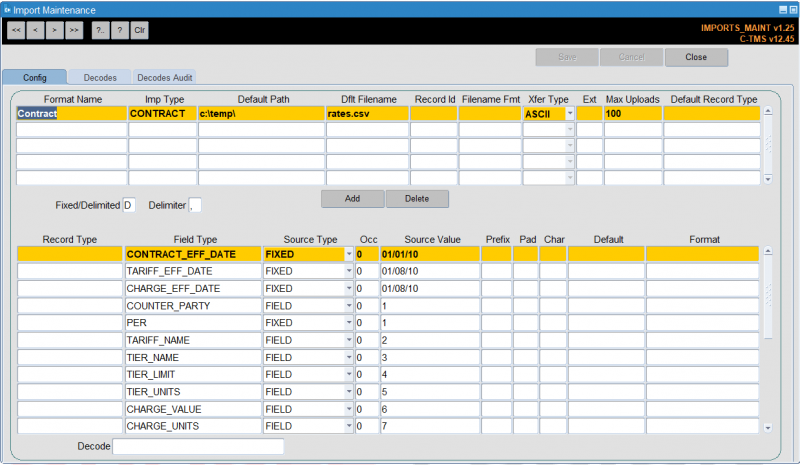
The import has been set up to allow you to pre-configure various data, and to upload the rest:
Pre-configured (FIXED) data:
- CONTRACT_EFF_DATE
- TARGET_EFF_DATE
- CHARGE_EFF_DATE
- PER
- CURRENCY
- CHARGE_TYPE
- SERVICE_TYPE
- COST_CENTRE
Variable (FIELD) data (in columns of a CSV file):
- COUNTER_PARTY
- TARIFF_NAME
- TIER_NAME
- TIER_LIMIT
- TIER_UNITS
- CHARGE_VALUE
- CHARGE_UNITS
- STJ_FROM
- STJ_TO
To use this, first change the FIXED data in the import to your desired values:
- CONTRACT_EFF_DATE - the effective date from for the contract
- TARGET_EFF_DATE - the effective date from for the tariff
- CHARGE_EFF_DATE - the effective date from for the charge
- PER - defaulting to 1
- CURRENCY - the shared currency between the two parties.
- CHARGE_TYPE - typically Order Revenue for customer contracts or Trip Cost for carrier contracts, but could be any charge types set up in the system.
- SERVICE_TYPE - the delivery type.
- COST_CENTRE - set to your cost centre, who will pay or receive payment, depending on the counter party (carrier or customer)
Next step in to prepare the import file. This should be a CSV file.
Details of the columns:
- COUNTER_PARTY - the carrier or customer code.
- TARIFF_NAME - a description of the tariff being configured
- TIER_NAME - a description of the tier being configured
- TIER_LIMIT - the limit to this tier
- TIER_UNITS - the unit being assessed by this tier. This could be any unit set up in the system.
- CHARGE_VALUE - the value charged per this charge line.
- CHARGE_UNITS - the unit being charged against
- STJ_FROM - the geographical range (standard journey) of this tariff.
- STJ_TO - the geographical range (standard journey) of this tariff.
![]() Note: Standard journeys are formatted as type, then a colon (:) then the value, for example "C:GB" denotes a country range for the specific country "GB" as set up in the countries system data.
Note: Standard journeys are formatted as type, then a colon (:) then the value, for example "C:GB" denotes a country range for the specific country "GB" as set up in the countries system data.
- Type is one of the following:
- "R" - Planning Region
- "P" - Postal Region
- "T" - Town
- "C" - Country
- "Z" - Zone
- "L" - Location
- Value is the specific ID of one of the types. For example, "GB" as set up in Countries.
You can then import the file through the Imports option on Administration, File Interfaces, Imports, if your user has been authorised to use the "Contracts" import format:
- Find the format "Contracts"
- Click Browse and find your CSV file.
- Click Import and confirm any pop up messages.
You will then be able to see the contract in CTMS Modules, Maintenance, Contracts.
Example:
With the following fixed data:
- CONTRACT_EFF_DATE - 01/01/23
- TARGET_EFF_DATE - 01/01/23
- CHARGE_EFF_DATE - 01/01/23
- PER - 1
- CURRENCY - GBP
- CHARGE_TYPE - Order Revenue
- SERVICE_TYPE - Standard
- COST_CENTRE - POLAR-CC
and the following CSV:
CLARITY,example,example: 9999 DU,9999,DU,19,DU,C:GB,C:GB
Will create the following contract:
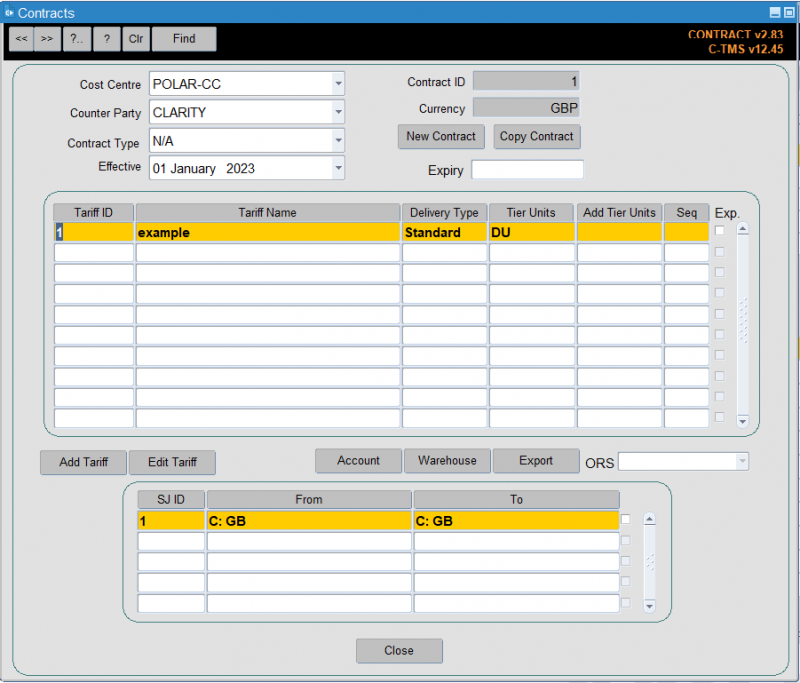
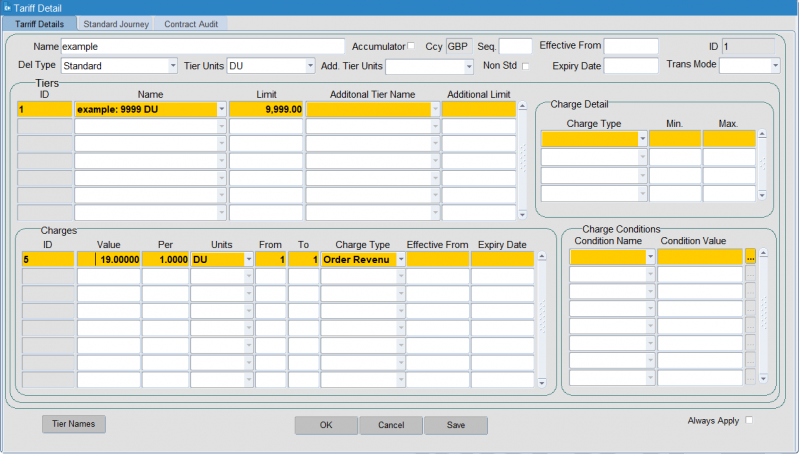
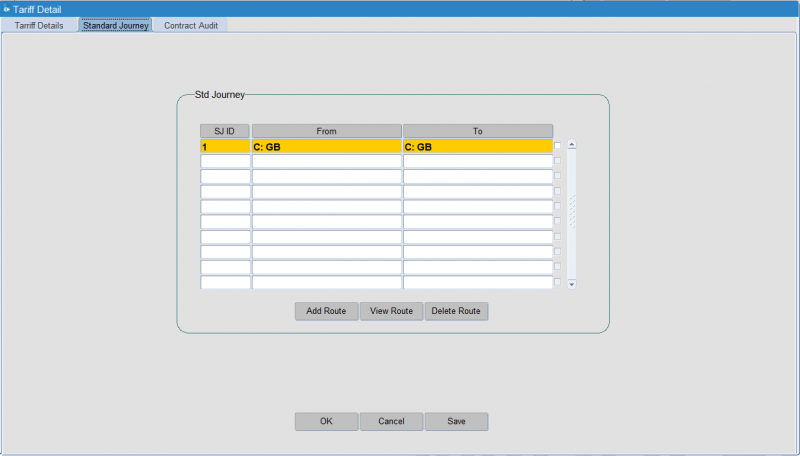
The import can be modified so that you can change fixed values to variable fields, and then add columns to the CSV. You can also include charge conditions, standard journey, contract, tier and charge expiry dates, min and max charges, transport modes, etc.