Create Transport Instructions
The process of Creating Transport Instructions (Orders) will effectively take the C-TMS booking requests, reference the Location Slot data and produce one or many orders, each with a unique OMS Reference number. There are a number of configuration items which are referenced when generating TI's, the main one being the maximum trailer fill capacity, which will effectively control the booking volume that can be propagated onto an order record.
Clearly, a required pre-requisite is to have booking data in the system, this can be entered in one of three ways:
- Manually keyed
- EDI Upload
- Booking CSV Import
The Create TI's function is initiated from the Bookings form. The function creates Transport Instructions, or Orders, which detail the quantity of a Product Type to be delivered from one location to another at a particular date and time. The collection and delivery window times that an Order adopts are dictated by the Delivery Slot in which the Order is created.
Once the Booking data is entered as required, the Transport Instruction (TI's/Orders) can be generated.
To do this, click the Create TIs button - this will display a popup window allowing you to enter specific criteria for Bookings that will be included in the TI generation run.
The popup will always default the schedule name as displayed on the main Booking screen, however, it is possible to further reduce the Bookings considered for TI generation by entering values such as Source (From Location), Destination (To Location), and/or Product Type.
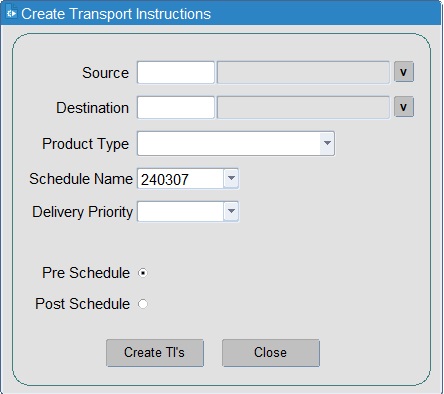
Once the selection criteria have been entered click the Create TIs button to begin the TI generation. This will display a confirmation popup message - click OK to proceed.
Once completed, a popup message will be displayed, detailing a total count summary of the number of Transport Instructions (Orders) generated.
The orders generated can then be viewed in the normal manner in the Orders form and also in the Trip Manipulation/Planning forms as "UNSCHEDULED" orders.
A shortcut to display the order generated from a particular booking exists in the Booking form – left click select the booking, then right click and select View Orders.
Constraints
In order to successfully create an Order in a Slot, Create TI's considers a number of constraints that can either prevent or restrict the assignment of goods to a Slot.
Create TI's can be called in two modes, Pre Schedule and Post Schedule to cater for differing requirement during the generation of a plan. Regardless of mode the constraints detailed below are considered.
Slot/Trailer capacity
A Slot will always have a Trailer assigned to it that dictates the capacity of the Slot. When attempting to add an Order to the Slot or add goods to an already existing Order in a Slot, the total quantity assigned cannot exceed the Trailer capacity. This allows Slots to be restricted, if necessary, by assigning a small Trailer where it is known that restricted access will only allow a small trailer to be used at a Store.
Slot/Product compatibilities
This constraint ensures that any Product Type that is to be assigned to a Slot is compatible with the Slot. Slots are configured to accept specific Product Types. As long as the goods that are to be assigned to the Slot match a Product Type configured against the Slot they can be delivered in the Slot.
Product Temperature compatibilities
The Trailer assigned to the Slot will be configured to accept specific combinations of Product Types and therefore Product Temperatures. When considering a Product Type to assign to a Slot, it must be compatible with any Product Types already assigned to the Slot otherwise it cannot be assigned.
Order Delivery Time
This constraint accepts a user specified time after which the Order must be delivered. When Create TI's considers Slots, any which are too early will be rejected. This allows a planner to force deliveries into later Slots where otherwise earlier Slots would have been used.
Order Depart Time
Similar to the Order Deliver Time constraint except that when Create TI's considers Slots any that depart too late will be rejected.
Product Picking Rates
The use of warehouse Pick Rates ensures that only goods that can be picked by the warehouse can be delivered at any one time. For example, if a vehicle is able to take a full load in terms of spare capacity it may not be able to if the warehouse can only pick fifty percent of the spare capacity at the time the Order must depart. Pick Rates are therefore used to determine how much of the Product Type in consideration can actually be assigned to a Slot at a particular time.
Pre Schedule
Pre Schedule Create TI's is the first pass to be invoked. This works through Slots in time order filling them with appropriate Product Type goods. Once these Orders are created they are sent to the scheduling process to be built into Trips. As long as the Orders are Unscheduled they can be manipulated by this process.
Post Schedule
Once Orders have been scheduled onto Trips they are Scheduled. In order to add any newly received demand for delivery, Create TI's can be called in Post Schedule mode. In this mode Create TI's will attempt to top up any existing Scheduled Orders before creating new Unscheduled Orders that will subsequently require scheduling.
Crossdocks
Create TI's will also create Crossdock Orders where goods need to be delivered from one location to another via an intermediate "Crossdock" location. Typically, once the goods have been delivered to the Crossdock Location they are re-processed and delivered along with other goods to Stores. C-TMS Host will allow Crossdock paths to be configured which dictate a "via" location through which the Order should pass. C-TMS will actually create two Orders that are dependent on one another - one from the Origin location to the Crossdock location and the other from the Crossdock location to the final destination.