Debrief by Invoice
Debrief by Invoice supports the process of manually generating customer invoices based on the receipt of an invoice from the haulier for transport undertaken. The Haulier invoice will contain an invoice number; a list of trips that has been undertaken within a particular time period; the cost of each trip and any additional charges that they may have incurred.
Invoice Processing
Once the Haulier invoice has been received, the invoice reference is keyed into the Debrief form, this creates an invoice in a status of 'New'. The trips can then be added to the invoice, this is done using the trip reference (Bill of Lading).
This will then list all of the order lines and generated payments on the screen.
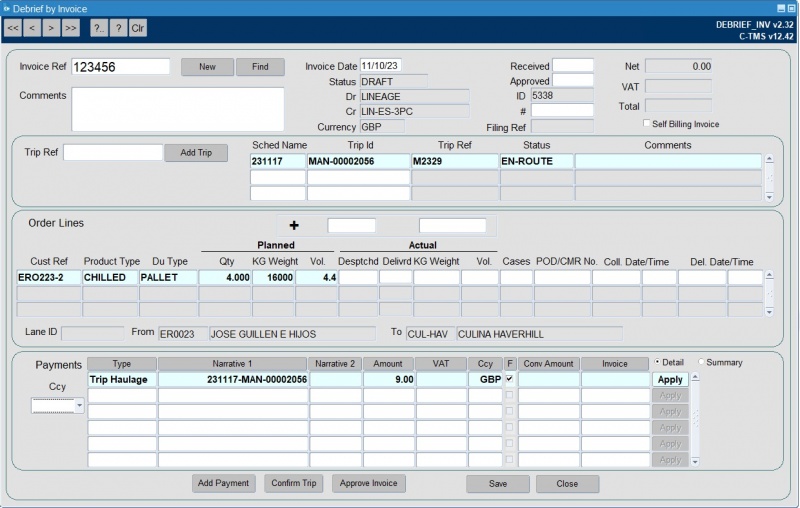
You can add comments to the invoice, set the received and approved date and set the filing number.
You can edit an order directly by right-clicking on an order and selecting Edit Order.
You can add lines to the invoice by entering the details and using the + button.
You can set the currency of the invoice by selecting a common currency between the carrier and cost centre using the Ccy drop-down list provided.
Once the haulier's invoice details have been stored in the system, the invoice will become payable.
- The POD - Proof of Delivery should be entered.
- The payments associated with the trip can be altered and applied to the invoice.
- The status of the trip can be promoted from 'Accepted' to 'Confirmed'.
- The status of the invoice is moved from 'New' to 'Pending'.
- Once paid the invoice is then changed to a status of 'Closed'.
In addition, the following things may happen in exceptional circumstances:
- The order may be Aborted, in which state it will still be charged for. You can do this by right-clicking on the order line in the list and selecting the Abort Order option.
- The Payment associated with the trip may be modified to reflect the amount shown on the Haulier's invoice. You can do this by right-clicking on the payment in the list and selecting the Edit Payment option. You can view the details of the payment by right-clicking on the payment in the list and selecting the View Payment option.
Additional Payments may be created and associated with the Trip. You can do this by right-clicking on the payment in the list and selecting the Create New Payment option.
You can delete payments by right-clicking on the payment in the list and selecting the Delete Payment option.
Key Functionality
New/Find
NEW allows invoices to be generated when the Haulier's invoice number is entered into the Invoice Ref field. If an invoice has already been partially entered, then by pressing the FIND button, the details will be displayed.
Add Trip
In order to add a trip to an invoice the Trip Reference (Bill of Lading - received from external system(s)) is entered. The first trip is used to indicate to the system which carrier and cost centre is involved to enable it to create the Haulier invoice for the correct relationship. The information pertaining to the trip will be populated, showing the Payment Transactions (in the middle section) and the Order details (bottom section)
Add Payments
If there are additional payments on the hauliers invoice which are not shown on the system, and these payments are agreed, then additional payments must be created using this button, these will be applied to the trip. You can also do this by right-clicking on the payment in the list and selecting the Create New Payment option.
Confirm Trip
When all the actuals have been entered, and all of the transactions applied to the invoice, the trip should be confirmed by pressing the CONFIRM button.
Close Invoice
Once ALL the trips on the invoice has been 'confirmed', the invoice can be 'closed', this means that no more transactions can be added to it.
Entering Miscellaneous Transactions
In the case where a non-allocable payment has been applied to a trip, it may be necessary to manually enter the corresponding customer charge. This can either be done directly from the order section of the Debrief Invoice form or the payment can be 'miscellaneous', in the sense that it is not associated with a trip or an order. To enter such a payment, select 'Payments' from the 'Accounting' menu. This will invoke the payments summary window, in order to add a payment manually, select the Debit and Credit accounts by selecting them from the pull-down lists.
Customer Invoicing
Generating customer invoices can be done by going into the Invoice Summary form. This is accessed by selecting the Accounts menu. The Debit and Credit Accounts can be filtered if a particular invoice account is required to be generated.
Printing a Customer Invoice
In order to print the invoice, select the Debit & Credit account from the drop down list and then right-click on the mouse,