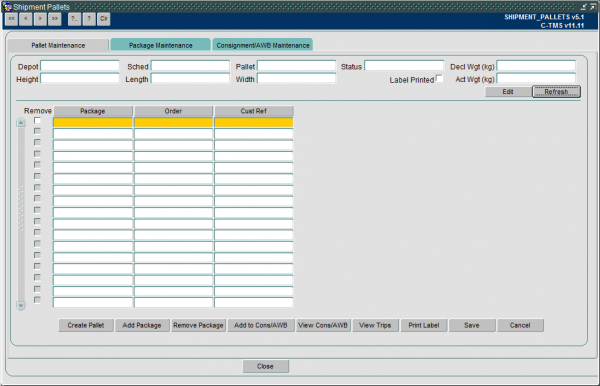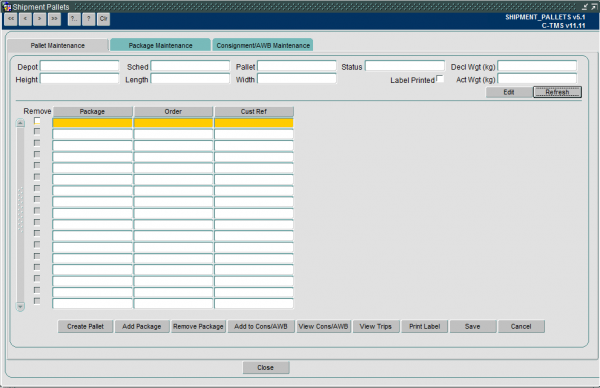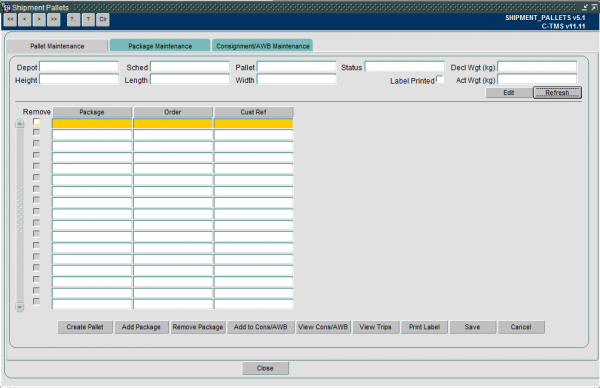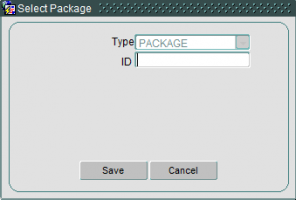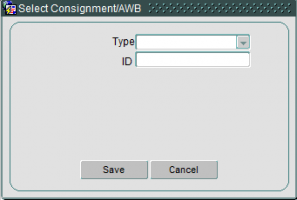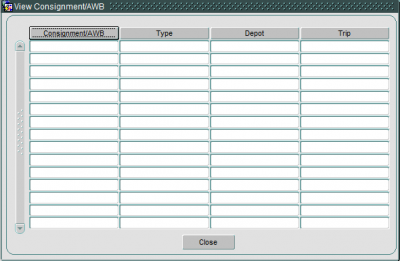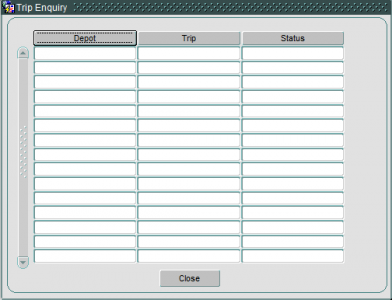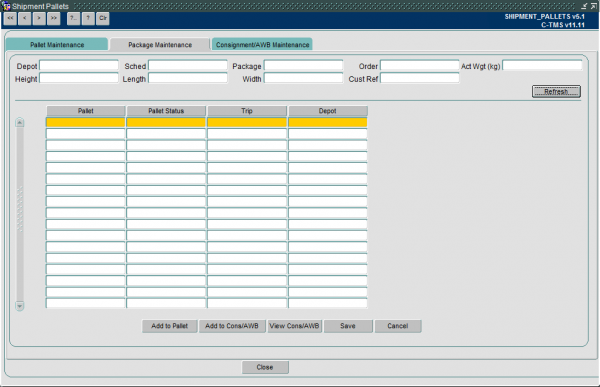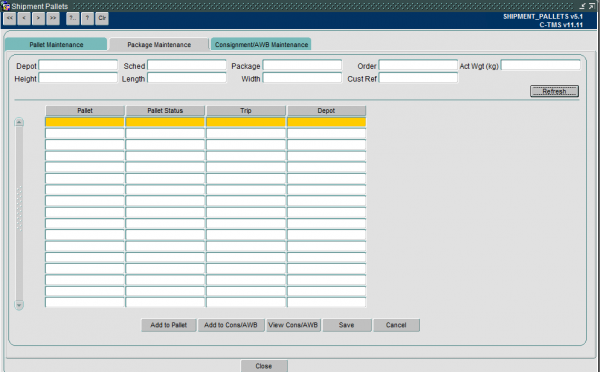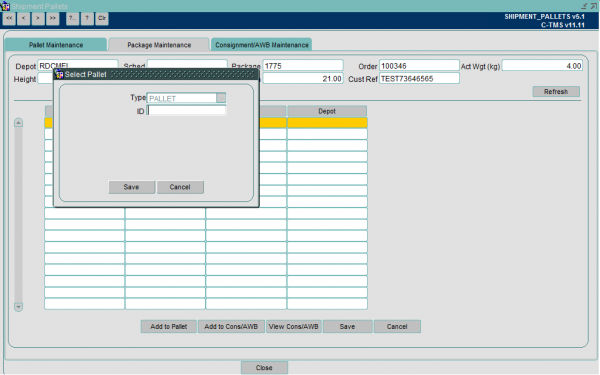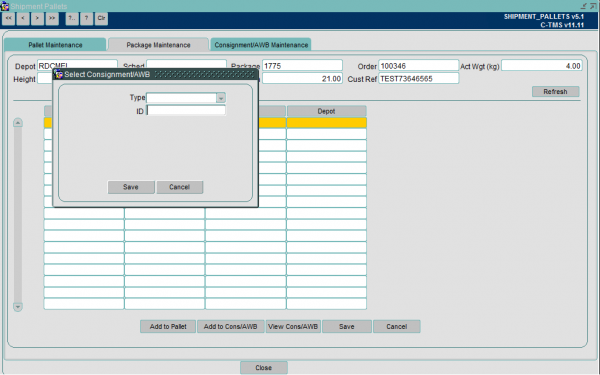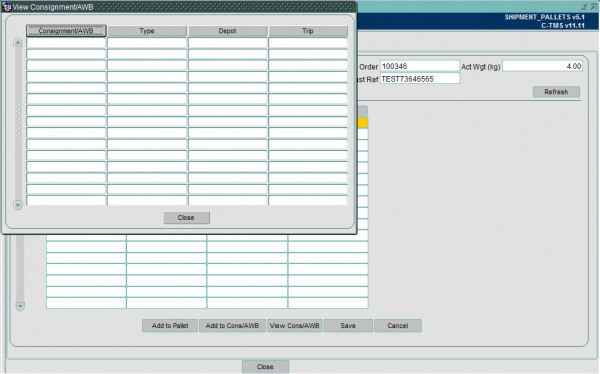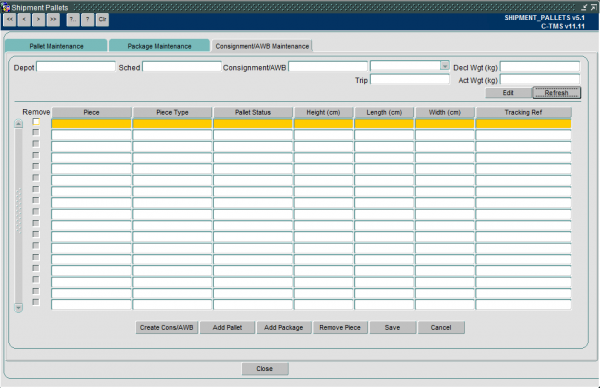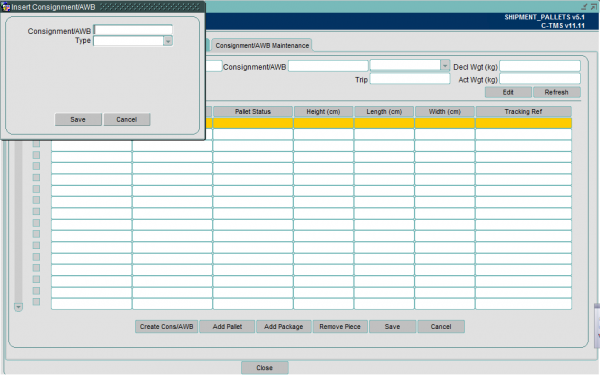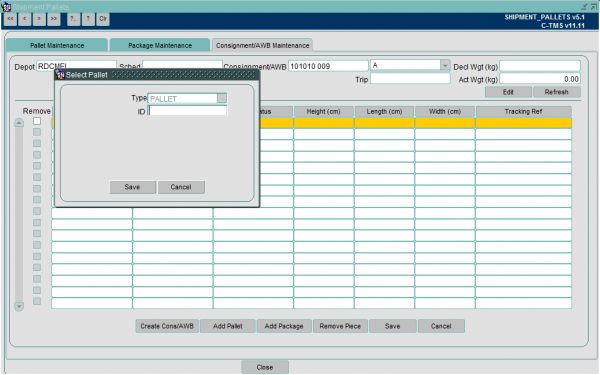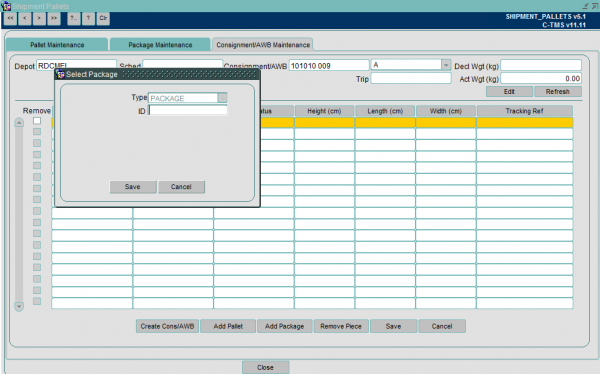Shipment Pallets
The Shipment Pallets screen allows you to see and maintain package, pallet and Waybill information created in Calidus MCS when scanning items through the network.
The screen has tabs that allow you to see all 3 elements.
Shipment Pallets Maintenance
The pallet Maintenance screen contains a number of search parameters:
- Depot at which the pallet was built
- The schedule the pallet is on
- The pallet ID
Once you have entered your search parameters clicking 'Refresh' will load the details into the screen.
The details that can be viewed at the top section of the screen are:
- Status (Status of the pallet Open/Closed)
- Decl Wgt (kg) – Declared weight of the pallet
- Act Wgt (kg) – The actual weight of the pallet
- Height, Length, Width – Dimensions of the pallet
- Label Printed – Tick box to show if a pallet label has been printed or not
The details in the bottom section of the screen contain:
- Package – The package present on the pallet
- Order – The order the package is on
- Cust Ref – Customer reference for the package
There are a number of buttons available on shipment pallet screen:
Create Pallet
- Clicking the create pallet button generates a new pallet ID in the Pallet field
Add Package
- Clicking add package opens up a popup box where a package ID is entered once saved this then populates the package fields in the main screen
Remove Package
- Clicking remove package will remove a package from a pallet. Note a package cannot be removed from a closed pallet. If a package is to be removed from a closed pallet the pallet must be reopened
Add to Cons/AWB
- Clicking the add to CONS/AWB button will open the Consignment and AWB entry popup box where the type is entered 'A' = Airway bill, 'C' = Consignment. The consignment or airway bill is also entered
View Cons/AWB
- Clicking View Cons/AWB opens up a popup box which shows the Consignment/AWB number, the type, the depot and the Trip the consignment was assigned
View Trips
- Clicking view trips opens up the trips popup box which shows the depot the trip started, the trip ID and the Status of the trip
Print Label
- Clicking 'Print Label' allows the pallet label to be printed if it has already not been printed or reprinted if it has already been printed
Packages Maintenance
The package Maintenance screen contains a number of search parameters:
- Depot the package is based
- The schedule the package is on
- The package ID
Once you have entered your search parameters clicking 'Refresh' will load the details into the screen.
The details that can be viewed at the top section of the screen are:
- Status (Status of the pallet Open/Closed)
- Decl Wgt (kg) – Declared weight of the pallet
- Act Wgt (kg) – The actual weight of the pallet
- Height, Length, Width – Dimensions of the pallet
- Label Printed – Tick box to show if a pallet label has been printed or not
The details in the bottom section of the screen contain:
- Pallet – Pallet the package is on
- Pallet Status – The pallet status
- Trip – Trip the package is on
- Depot
There are a number of buttons available on the package maintenance screen:
Add to Pallet
- Add to pallet opens a popup box that allows a pallet to be entered to add the package in the screen to be added to
Add to Cons/AWB
- Launches the popup screen to allow the package to be added to an Airway bill or consignment
View Cons/AWB
- Opens up a popup box to show the Consignment/AWB, Type, Depot and Trip the package is assigned
Consignment/AWB Maintenance
The Consignment/AWB Maintenance screen contains a number of search parameters:
- Depot the package is based
- The schedule the package is on
- Consignment/AWB number
Once you have entered your search parameters clicking 'Refresh' will load the details into the screen
Details include:
- Piece – ID of the item on the AWB/Cons
- Piece Type – Whether it is a Pallet or loose freight
- Pallet Status – (Open or Closed) Only if it is a piece type pallet
- Height, Length, Width (cm)
- Tracking Ref – 3rd Party label reference
There are a number of functions available in the Consignment/AWB Maintenance screen:
Create Cons/AWB
- This button opens up a popup box where a Consignment or AWB can be entered. With a type 'A' or 'C' as to whether it is a consignment or AWB
Add Pallet
- Opens a popup box to search for a pallet ID to add to the consignment
Add Package
- This opens a popup box to add a package ID to the Consignment or Airway bill
Remove Piece
- Removes a highlighted piece from the Consignment or AWB