Maintenance - Resources
![]()
Aptean
Maintenance - Resources Guide
Calidus TMS - 12.48
31st July 2025 - 3.0
Reference: Maintenance
Resources Maintenance
The Resources module encompasses the maintenance of the Resources used throughout the C-TMS system. Resources define the various core entities used in the transport system to enable trips to be made. These are entities such as Carriers, Trailers, Despatch Unit Types and Drivers. Resources data is used by many of the key functions in C-TMS including Trip Manipulation, Generate TI's and Bookings.
The data can be viewed, created, edited and maintained through the accompanying Resource Maintenance form.
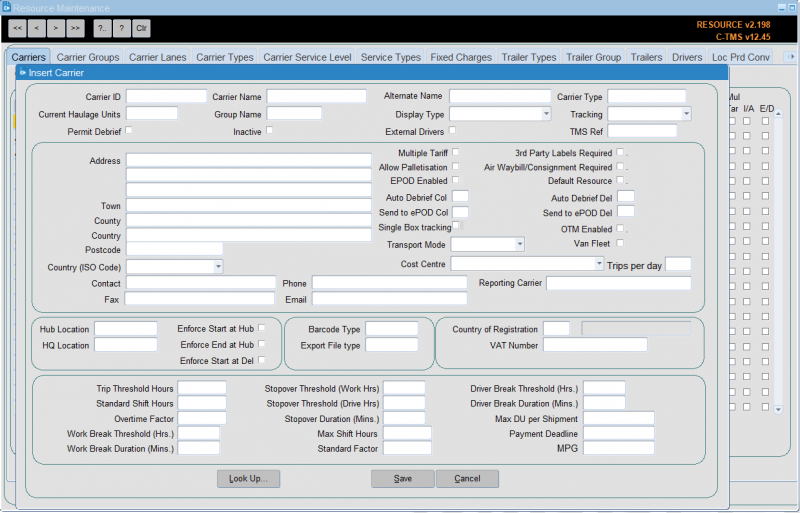
Carriers
The Carrier tab of the Resources Maintenance screen allows carrier information to be configured. Carriers can be connected to carrier groups and can be of a certain type. For example, FLEET type is part of the business or client using C-TMS whereas HAULIER may be deemed to be 3rd parties.
One use of the carrier records is to record typical fleet routes or groups so that planning personnel in other areas of the system, such as when using Trip Manipulation can easily identify them.
You can click New Carrier to create a new carrier:
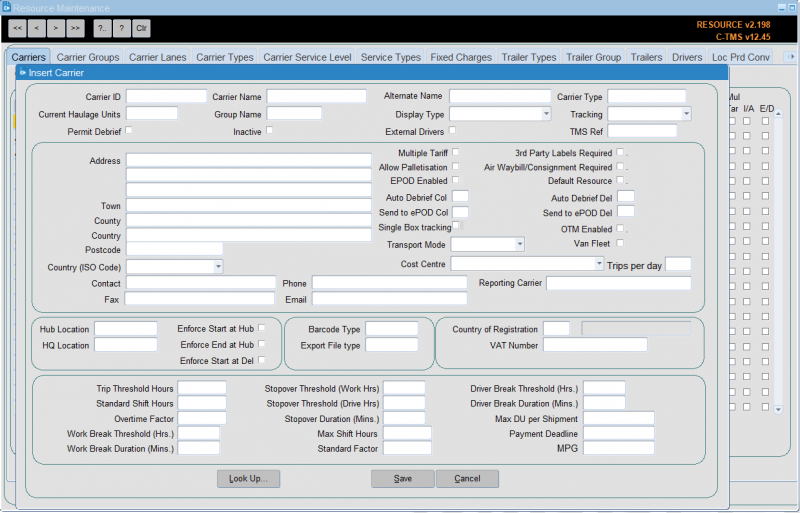
A variety of attributes are configured here for each Carrier record such as V.A.T. number, hub location, maximum shift time, fixed costs and head quarters.
Note that the "Display Type" can be set to either "Poplist" or "Freetext", the latter will allow free text entry of data into the trips allocated to this carrier (driver, vehicle etc) and the former will force you to select data from predetermined lists which we will see later in this section. Save will save the changes, note a message at the bottom of the form will confirm the save.
You can continue entering your next haulier or click Cancel to close the form.
The haulier is now visible in the carrier tab.
"Fleet" resources should be set up with a "Hub Location" and the "Enforce Start at Hub" and "Enforce End at Hub" boxes ticked to enable them to operate correctly. This will ensure that all trips allocated to these carriers will start and end at this location as opposed to hauliers who will generally be utilized from location to location rather than round trips.
Note that the "Display Type" is normally set to "Poplist" for internal fleet carriers, as the assets should be fixed and can therefore be pre-populated. Additionally the "Trip Threshold Hours", "Standard Shift Hours", "Overtime Factor", "Max Shift Hours" and "Standard Factor" should populate with default fleet data.
"Current Haulage units" - This is a numeric field that has no validation behind it but give the user an indication as to how many Tractor Units the Carrier has control over. It assists mainly when tendering out large jobs to 3rd party Hauliers so that they can see if the Haulier is big enough to take the job on.
"Permit Debrief" - Checking this box gives Permission to the Carrier to allow them to debrief their own Trips via the Carrier Trip Management Screen.
"Transport Mode" - indicates the type of carrier (ROAD or AIR).
"Tracking"– This drop down list triggers the interface with a Smartphone application that allows real time debriefing. It can be set against a Carrier or an individual Driver. There are also a number of system parameters shown in the table below that need to be enabled for the Application.
"EPOD enabled" indicates if trips the carrier is assigned to are sent to EPOD.
"LogiNext Enabled" indicates if the carrier is using the LogiNext 4PL system to manage a 3rd party carrier trip assignment and automatic debrief. See Using the LogiNext Carrier Interface for more information on this process.
Carrier records can also be created and updated by synchronisation between the external applications and C-TMS, especially where the client offers the trips for tender to third-party hauliers, and, where new hauliers may bid for business.
Carriers may be created via imports:
Carrier Groups
Carrier Groups are used to define reporting priorities.
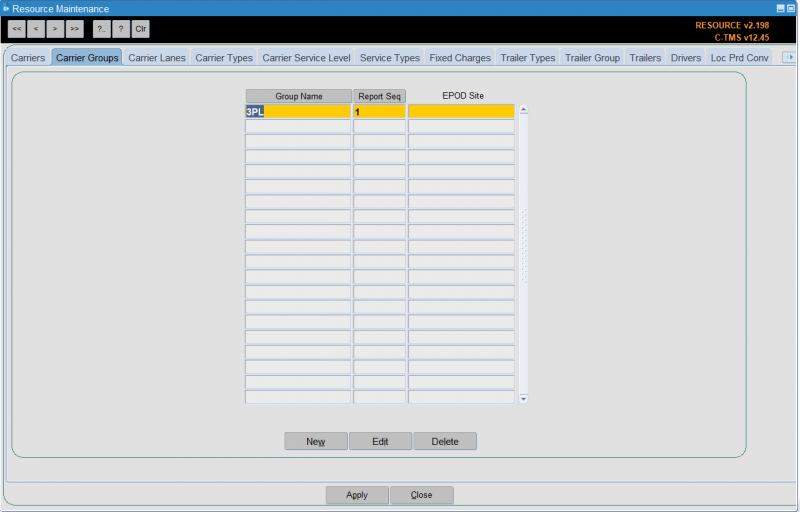
To create a new group, click on New to open the form. Enter the "Name" and "Report Seq" which controls the priority and then click Save to return to the main form. You can click on Cancel to cancel your entry.
You can also enter an EPOD Site - this is the general grouping of carriers within your Calidus EPOD system, if you have it and if it is configured for carrier-level sites.
The Edit button can be used to edit the groups and therefore change the reporting sequence. Generally two "Carrier Groups" require mandatory set up: a "Fleet" and "Haulier". Old Groups can be deleted using the Delete button provided that there are no associated records.
Carrier Lanes
The Carrier Lanes tab of the Resources Maintenance screen allows you to configure different carrier lanes. This is bespoke to carrier lanes functionality for third-party carriers.
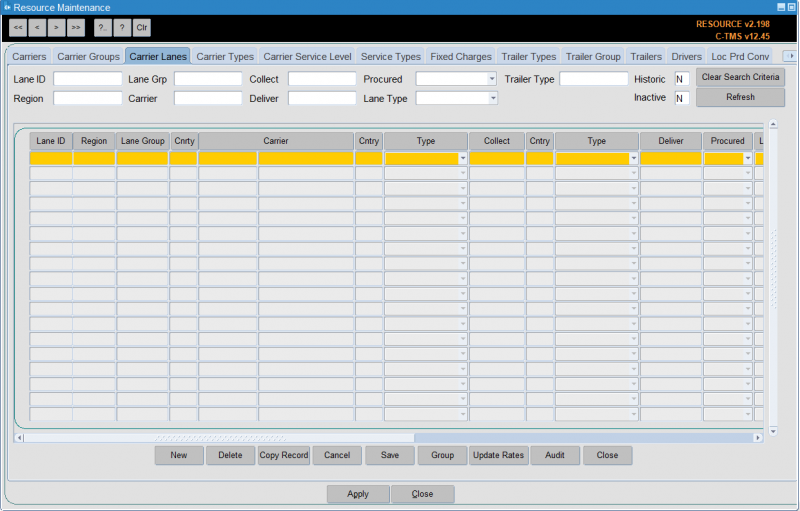
You can search by the following criteria:
- Lane ID
- Lane Group
- Region - a planning group lookup is provided.
- Carrier
- Collect
- Deliver
- Procured
- Lane Type
- Trailer Type - a trailer type lookup is provided.
- Historic
- Inactive
You can refresh the data shows using the Refresh button, and clear the criteria using the Clear Search Criteria button.
You can view the following information:
- Lane ID
- Region - a planning group lookup is provided.
- Lane Group
- Country
- Carrier
- Country
- Collect
- Country
- Type - A drop-down list, one of Postcode, Postal Region, Planning Region, Distance Greater, Distance Less or Anywhere.
- Deliver
- Procured
- Lane Type
- Action - A drop-down list, one of Manual Planning, Create Trip or Brief Trip.
- Currency
- Cost
- Trips
- Rate Ref
- Tariff
- Start Date
- End Date
- Trailer Type - a trailer type lookup is provided.
- Cost Centre - a cost centre lookup is provided.
- Inactive
Actions are available through the following buttons:
- New - create a new record, entering all of the above data.
- Delete - delete the selected record.
- Copy Record - copy the selected record
- Cancel - discard any changes.
- Save - save changes
- Group
- Update Rates
- Audit
Carrier Types
Configuration of the different Carrier Types in the system is possible in the Carrier Types tab of the Resources Maintenance screen. This information can be typically used to distinguish between a client's own fleet and external carriers. Areas such as Accounting and Profit & Loss to determine where to assign revenue and costs can use this information.

The carrier type is linked to the carrier and also the various costing methods associated with freight payment. To set up a new type click New.
Enter the "Carrier Type" and then the "Trip Cost Method" and "Order Cost Method" - these are optional.
There are four types of cost method that can be applied to the carrier, these are:
- "MANUAL" whereby the cost can be allocated to the trip manually,
- "EXTERNAL" whereby the trip cost will be allocated from an external source like MTM,
- "CONTRACT" whereby the trip cost will be calculated within CT<S via contracts and tariffs and
- "EXT_CONTRACT" which looks for an external value and if one is not found it uses the "CONTRACT" method.
An MPG value can be recorded as a default MPG per vehicle type which can be used in CO2 emissions calculations per trip when lower level vehicle based MPGs are not available.
Carrier Service Level
The Carrier Service Level tab of the Resources Maintenance screen allows you to specify a cross-reference of carrier service levels.
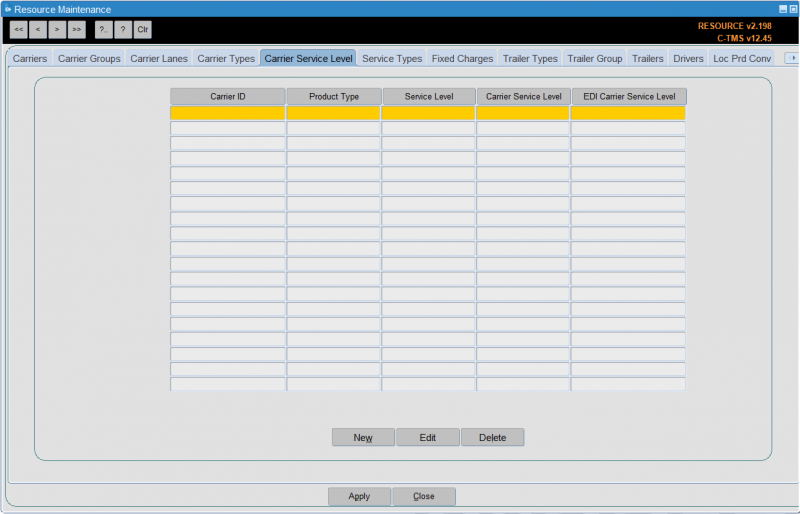
You can enter:
- Carrier ID - a lookup is provided.
- Product Type - a drop-down list is provided.
- Service Level - a lookup is provided.
- Carrier Service Level - the carrier service level to use.
- EDI Carrier Service Level - the carrier service level to use in EDI messages.
Service Types
The different services that carriers may supply can be maintained here. These can be linked to the delivery type of orders to enable calculation of the cost of deliveries for particular order types.

Fixed Charges
This section allows set costs to be configured for groups of carriers, such as own fleet for a certain depot.
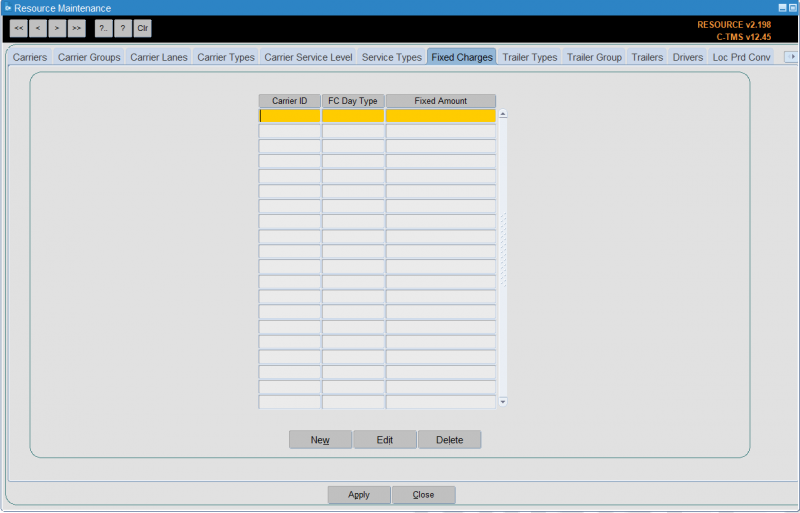
Trailer Types
This section allows configuration of different trailer types used in the system. Various parameters for each trailer are set here and affect how a trailer is chosen in processes such as Generate Transport Instructions and Trip Manipulation. Details such as maximum RPE constrain how much that type can hold. This section also allows configuration of the types of compartment present in a trailer type and how the different temperature types can be combined together.

To set up a new Trailer Type click New.

Note that the "Drive Time Modifier" defaults to a value of "1.00" this can be used to factor speeds for vehicles such as vans and make them faster than articulated Lorries. For example, a vehicle with the "Drive Time Modifier" set to "0.5" would be twice as fast as one with a value of "1.0".
Click Save to save your changes and return to the main form, or Close to close and return without saving changes.
The trailer also has to have the compartments defined. This is shown on the right hand section of the screen, which enables you to allocate temperature compatibilities to the trailer types dependent on the site configuration and utilization. For example it may be possible to run with Chilled products on the headboard of the trailer and Ambient goods on the rear but not the other way round, this can be specified per trailer type. N.B. this section must be completed in order for trailers to be allocated to trips. Click New:

When setting up a new trailer type, you have to specify the length, volume and maximum RPE (Roll Pallet Equivalent) capabilities for that trailer which will be used when allocating the trailer to trips. The "Trailer Type" should give an abbreviated but concise description of the trailer as this will appear in "Trip Manipulation" and on reports, and the "Description" should be more detailed so that it is evident to transport departments exactly which trailer is required for the trip.
In most cases it will be the RPE value that governs the capacity of the trailer and once this has been set a trailer will not automatically allocate to a trip if its RPE capacity has been exceeded. There is also further validation with regard to trip creation and trailer validation, for example the smallest feasible trailer will be allocated to a trip in the first instance and if the largest possible trailer type is allocated and the capacity exceeded the trailer type will be maintained.
The trailer type allocated to the trip governs the "Trailer ID" which can be allocated if a carrier set to "Poplist" is being used and the "Refrigerated" and "Cost" boxes will restrict the usage of the trailers as it will use others first unless otherwise constrained (via restrictions set up by location). Constraints are generally defined by length which is why this is an important field to populate.
Temperature types represent certain types of goods that require storage at a certain temperature range. The temperature combination entries determine how the temperature types can be combined and in which compartments on a trailer they should be stored.
Click Save to save your changes and return to the main form, or Close to close and return without saving changes.
When setting up a new trailer type you have to specify the length, volume and maximum RPE (Regular Pallet Equivalent) capabilities for that trailer which will be used when allocating the trailer to trips. The Trailer Type should give an abbreviated but concise description of the trailer as this will appear in Trip Manipulation and on reports, and the Description should be more detailed so that it is evident to transport departments exactly which trailer is required for the trip.
In most cases it will be the RPE value that governs the capacity of the trailer and once this has been set a trailer will not automatically allocate to a trip if its RPE capacity has been exceeded. There is also further validation with regard to trip creation and trailer validation, for example the smallest feasible trailer will be allocated to a trip in the first instance and if the largest possible trailer type is allocated and the capacity exceeded the trailer type will be maintained.
The trailer type allocated to the trip governs the Trailer ID which can be allocated if a carrier set to "Poplist" is being used and the "Refrigerated" and "Cost" boxes will restrict the usage of the trailers as it will use others first unless otherwise constrained (via restrictions set up by location). Constraints are generally defined by length which is why this is an important field to populate.
Trailer Group
You can specify trailer groups here. These are used when specifying trailer types.
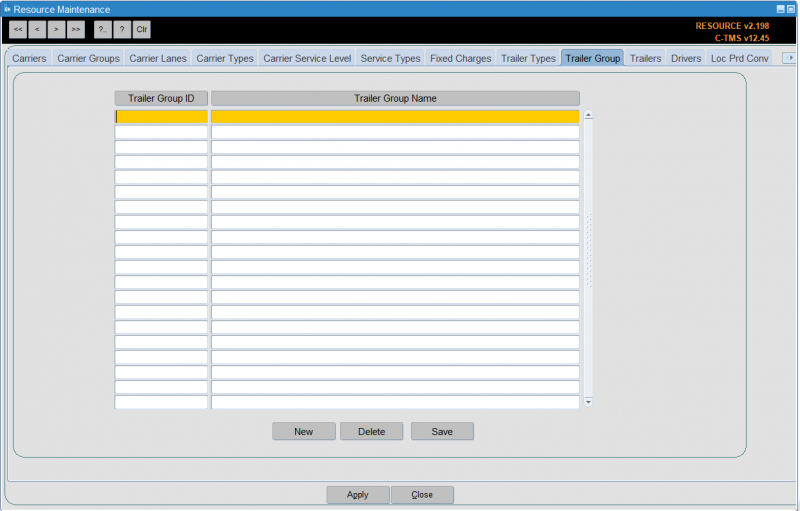
You can enter the group ID and name here.
Trailers
This allows configuration of instances of trailers. This can be used for tracking trailers throughout the system. This tab also allows Trailers to be linked to a particular Carrier Group to control who is able to user the Trailer.
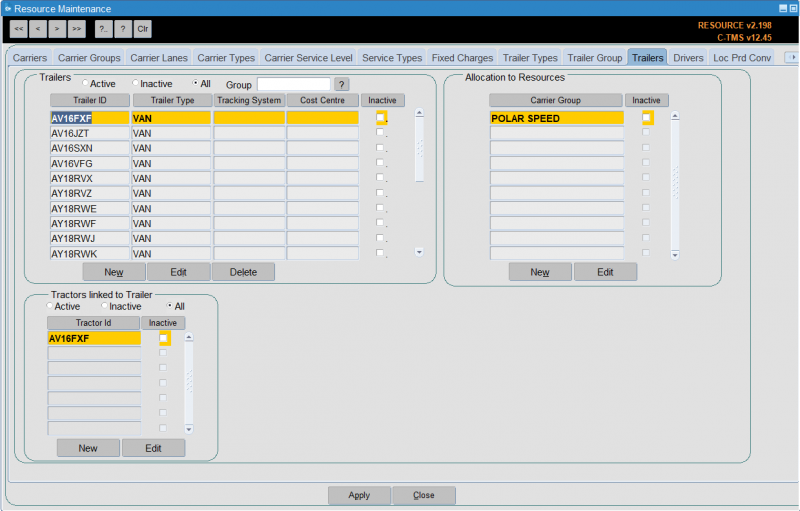
To enter a new trailer click New:
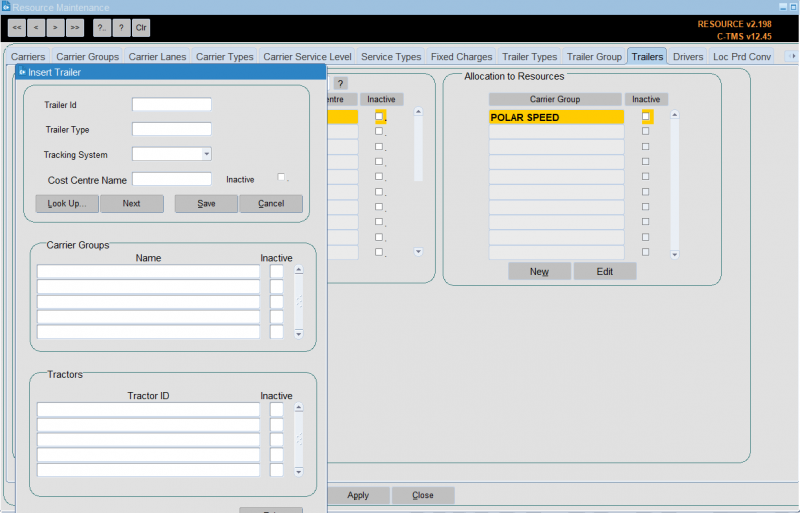
The Trailer ID can be entered and a Trailer type selected. You can also identify the tracking system used for this particular trailer.
Click Save and the system will confirm the trailer has been saved - if you haven't entered a carrier group, the screen will tell you it needs to be allocated to a trailer group. Click OK. You can then enter a subsequent trailer or click Cancel to return to the main form.
The Trailer ID can be linked to a particular Carrier Group for ownership purposes. This controls the visibility of trailer ID selection based on the user's access parameters.
You can do this in this popup screen. Click in the Carrier Groups table and hit CTRL-L to see a lookup of all carrier groups. Select one and click OK - the carrier group will be assigned.
Click New in "Allocate to Resources" section to add to a Carrier Group (or Edit the Trailer ID). Allocate a carrier group to the trailer as described above. This will normally be "Fleet" for own fleet or "Hauliers" for 3rd party carriers.
Click Save. The trailer is now allocated to a carrier group. The trailer will now be available to assign to a trip.
The Trailer ID can also be linked to one or more Tractor IDs - this will limit which Trailer IDs can be assigned to a trip where a Tractor ID is first applied. It denotes which trailer can be drawn be which tractor. It can also be used as a one-to-one link where a tractor/trailer represent a rigid vehicle. Click New in the "Tractors linked to Trailers" section (or Edit the Trailer ID).
If a trailer id is no longer required you are able to make it inactive.
Using the search buttons find the trailer you want to make inactive and click Edit from the Allocation to Resources box.
Click in the "Inactive" check box, so a tick appears to inactivate the whole trailer or mark the specific Tractor links or Carrier Group links as inactive "Y".
Click Save. The trailer id is now inactive.
You can also import trailers through Imports:
Drivers
This allows a record to be kept of each driver in the system. Typically, this allows reports to show which drivers are assigned to which trips.
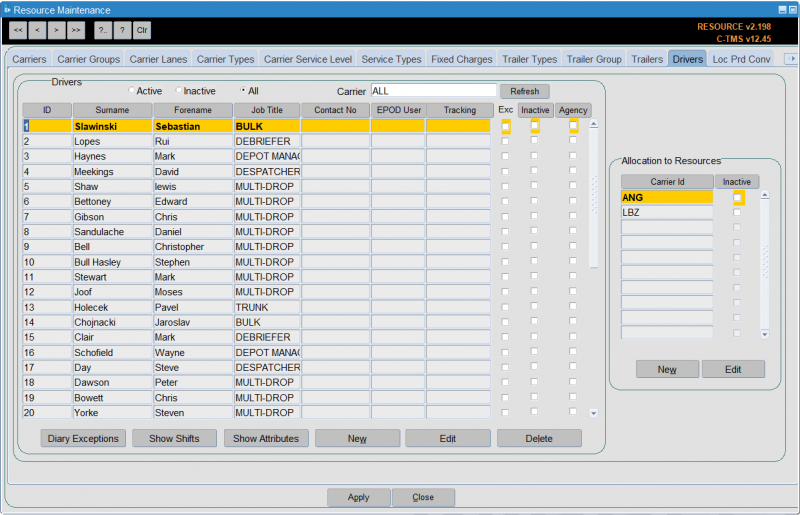
In much the same way as the "Trailers" tab enables specific trailer resources to be set up, the "Drivers" tab enables the actual drivers to be set up so that they can be allocated to trips with vehicles.
Isotrak's Manifest system, used by some client's transport personnel, allows drivers to be assigned to trips. Isotrak updates C-TMS with this information as trips are assigned to and accepted by drivers.
There are several actions available through buttons on the bottom of the screen:
- Diary Exceptions - see section below.
- Show Shifts - see section below.
- Show Attributes - see section below.
- New will allow a new activity to be entered for the current resource.
- Edit will allow editing of a record. When a resource is marked as unavailable, on holiday, absent or off the road if it has been allocated to any subsequent activity a message will be displayed warning the user they may need to take action to remove resources from trips etc.
- Delete will display a confirmation message and once confirmed will remove the record
- Apply allows you to save any changes you have made.
- Close will save any changes and return you to the main resource diary page.
Adding a New Driver
New drivers can be entered using the New button and existing drivers either edited or inactivated using the Edit button.
From the Drivers box click New:
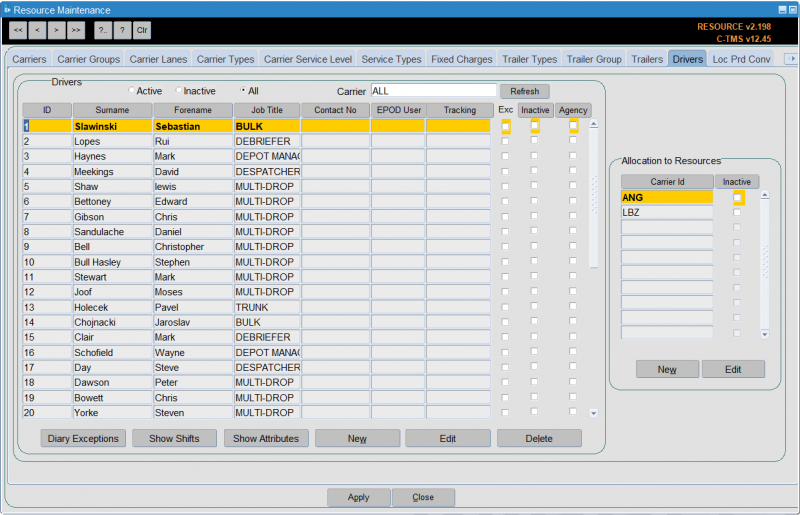
Enter the "Id" this is a free text field and would normally be the drivers payroll number, "Job Title" which is a system value and will generally be "DRIVER" enter D and return, "Forename" and "Surname" are both free text fields. A driver can be set to indicate that they have access to a Tom Tom or WEBFLEET device.
You can allocate to resources (carriers) here, as well as entering attributes for the driver - both of these processes are covered in sections below.
Click Save and the system will confirm the driver has been saved, but needs to be linked to a carrier. Click OK. You can then enter a subsequent driver or click Cancel to return to the main form.
Allocate to Resources
To allocate to resources, select the driver and from the Allocation to Resources section, click New. Allocate a carrier id to the driver. This will be the carrier id of the depot where the driver is based.
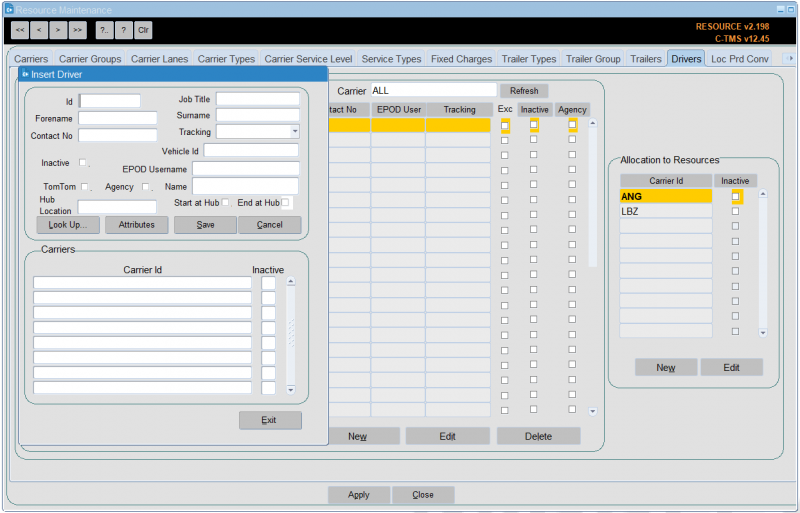
Click Save. The driver is now allocated to the carrier id. The driver will now be available to assign to trips using the chosen carrier.
Note that you can also specify the following here:
- Hub Location - a location where the driver is based, for example, another depot, home, etc. CTMS will use this location in preference to the carrier hub location when creating trips.
- Vehicle ID - where the driver has a default vehicle, you may specify this here. Note that this affects ONLY the CTL Call Logging screen, not core CTMS.
Making a Driver Inactive
If the driver id is no longer required you are able to make it inactive. This follows the same process as making a trailer id inactive.
Using the search buttons find the driver you want to make inactive and click Edit from the Allocation to Resources box.
Click in the "Inactive" check box, so a tick appears.
Click Save. The driver id is now inactive.
Driver Attributes
Additionally, more detailed driver attributes can be recorded. Pressing the Attributes button displays a popup window in which the specific attributes can be entered:
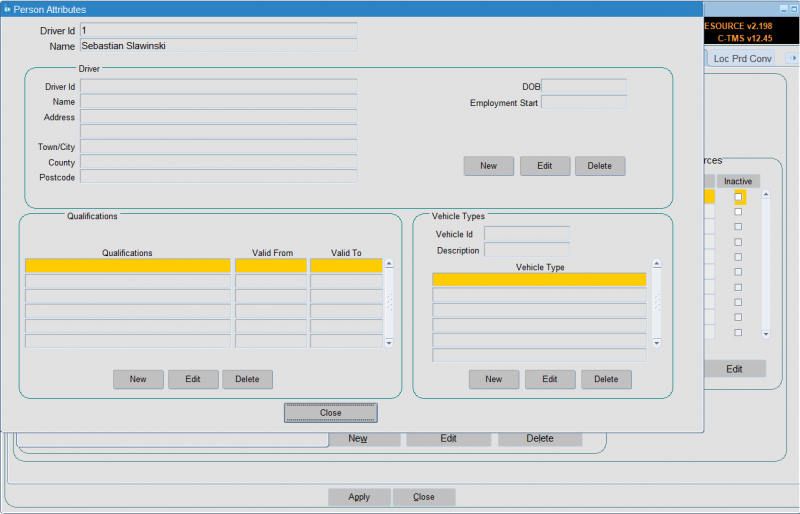
Each section of the screen has three buttons:
- New – See Below
- Edit - See Below
- Delete – A message will be displayed asking the user to confirm the deletion, once confirmation is received the current record will be removed from the database.
A Close button is included in the bottom of the screen, when pressed if there are any un-committed changes a message will be displayed to ask the user to Save or abandon the changes before the screen is closed.
New/Edit
The New or Edit buttons are pressed a popup window will be displayed to allow creation or updating of a record.
Driver Details
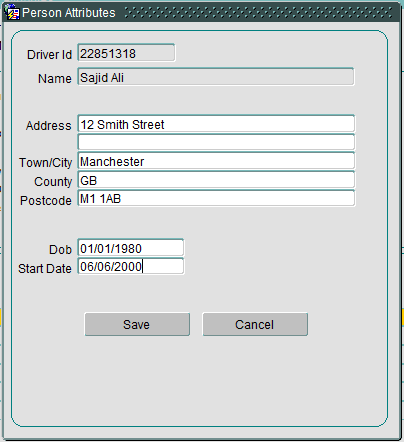
The address fields are free format text and the DOB and start date will be date values.
Qualifications
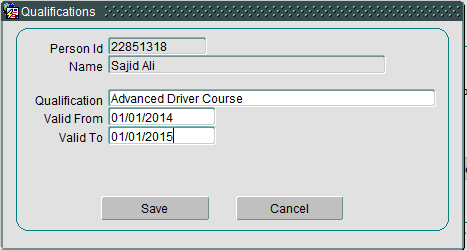
The Qualification field is free format text and the "Valid From" and "Valid To" are both Date fields.
Vehicle Types
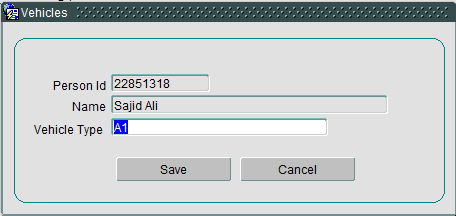
The Vehicle type will be selected from a list of values from the Trailer Type master data.
In all cases two buttons are included
- OK – validate and commit changes then close the popup.
- Cancel – display a conformation message if there are uncommitted changes, once confirmation is received changes will be rolled back and the popup window closed.
These driver attributes can also be directly accessed for view and edit from the main Drivers tab using the Show Attributes button at the bottom of the screen.
Diary Exceptions
The Diary Exception button displays a popup window showing the activity a current resource has been allocated to, along with any diary exceptions added for that driver, such as holidays, sickness, etc.
The data will be displayed in descending date and will be display only when first opened:
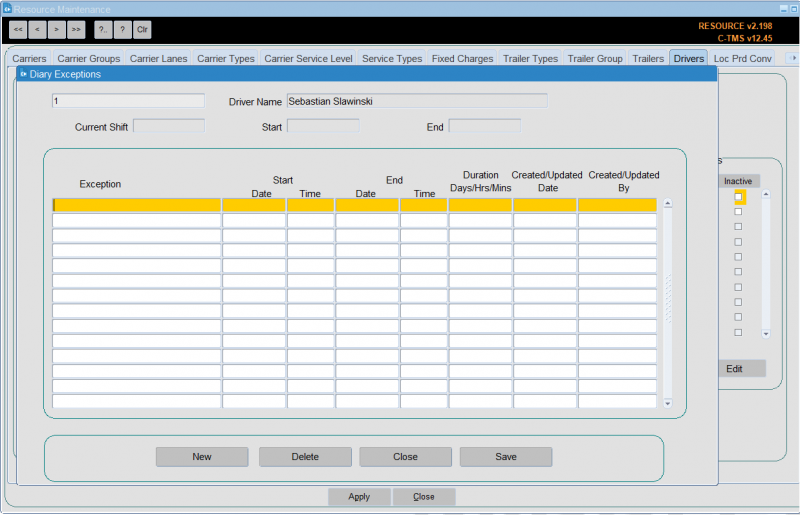
There are four buttons on the screen:
- New will allow a new activity to be entered for the current resource.
- Edit will allow editing of a record. When a resource is marked as unavailable, on holiday, absent or off the road if it has been allocated to any subsequent activity a message will be displayed warning the user they may need to take action to remove resources from trips etc.
- Delete will display a confirmation message and once confirmed will remove the record
- Close will save any changes and return you to the main resource diary page.
Note that the exceptions screen will be used to setup manual exceptions to the driver’s shift availability, for example, the driver is unavailable for transport work while attending a training session.
To create a new record press the New button and enter the reason for the exception. Then enter the start and end date and time. The duration is calculated automatically.
Press the Save button to commit the record to the database. To delete a record press the Delete button.
![]() Note: Exceptions records created by planned trip activity related to the vehicle cannot be deleted.
Note: Exceptions records created by planned trip activity related to the vehicle cannot be deleted.
Pressing the Close button will return you to the main screen.
View Shifts
You can view drivers shifts from here.
The Show Shifts button will display a new popup window to display the drivers shift patterns:
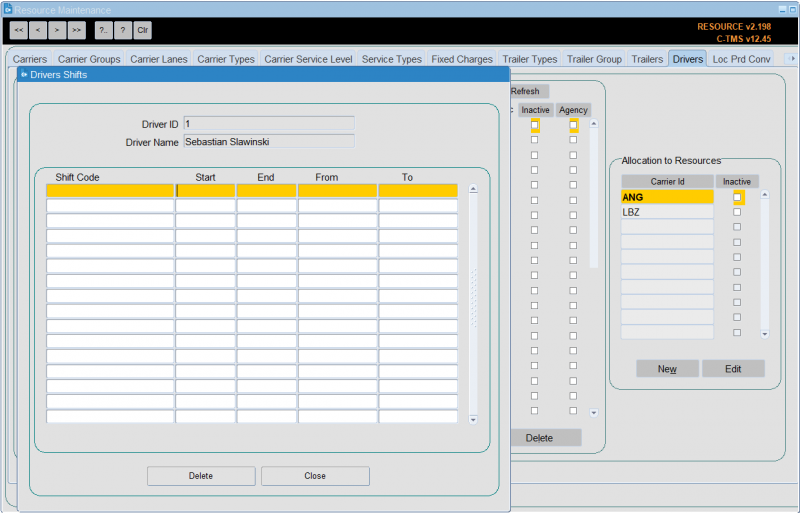
All data is display only.
The following actions are available from the buttons on the bottom of the screen: • The Close button will return you to the main screen. • The Delete button will display a confirmation message to confirm the delete. Once deletion is confirmed the record will be removed.
This data is related to the "Shift Patterns" data which is maintained in the "Business Data Maintenance" screen. This also provides functionality to generate shifts against the drivers. Further information can be found in the user guide covering the Business Data Maintenance screen.
Imports
Drivers (and associated reference data) may also be imported through Imports:
Loc Prd Conv
This allow you to enter product type conversion factors per location.
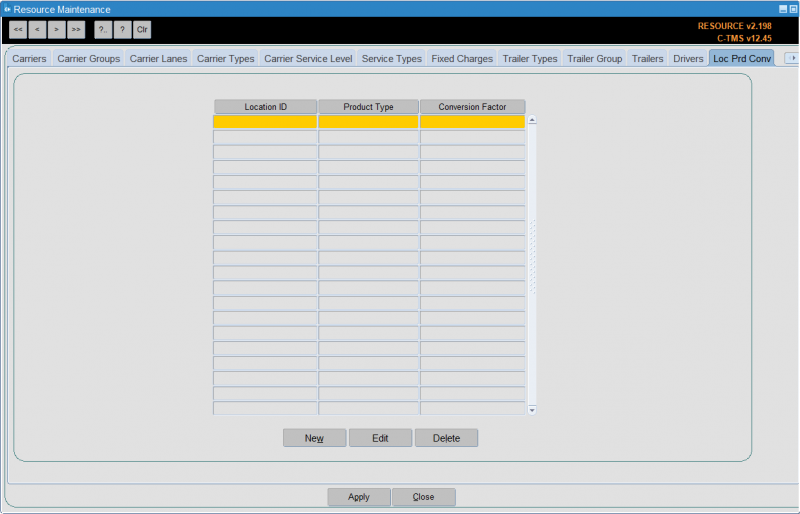
You can enter:
- Location ID - a lookup is provided.
- Product Type - a lookup is provided.
- Conversion Factor - a number to multiply.
Despatch Unit Types
This allows configuration of dispatch unit types.

Despatch Unit Types are the physical resources on which goods are despatched and delivered; e.g. pallets or roll cages. When setting up the DU Type the volume and maximum weight capacities need to be known and entered. The RPE value will be used when orders are being generated and if using Pallets rather than Roll Pallets (Cages) this value should be set to one so as to enable a direct conversion. If both Roll Pallets and Pallets are being used then this value should be the correct conversion factor applicable to the DU Types being used.
It also contains a flag to indicate whether quantities of each type can be decimal values. This determines whether the quantity values throughout the system in following forms will be allowed to be a decimal value: Orders, Trip Summary, Lane Based Order Entry, Order Entry Target, Order Templates, Order Tracking, Debrief by Invoice, Trip Manipulation and Trip Debrief.
The DU category can be specified to denote the type of despatch unit for planning purposes.
A DU category of "PALLET" indicates that it is a pallet that would normally be transported by own fleet.
A DU category of "PARCEL" indicates that it is a parcel that would normally be transported by a parcel carrier service by own fleet or by an external "PARCEL" carrier.
Note that a DU type will have a DU category of "PALLET" by default unless stated otherwise.
The DU category of an order will be set to "PARCEL" based on the presence of a DU type having a DU category of "PARCEL".
The DU category will then be used to decide which set of routes (fixed for "PALLET" or carrier for "PARCEL") to check for the derivation of the order time windows when the orders are created via the XML and CSV files.
DU Types may also be imported through Imports:
Note that some "PARCEL" carriers will be able to take "PALLET" items should they be setup to do so in the "Carrier Rules" screen for the DU types.
To enter a new DU type click New:

Key in the required information and click Save or Cancel to return to the main form.
DU Types may be assigned an average weight and dimensions. When a particular Despatch Unit is added to an order through the various mechanisms of order creation (Portal, order entry, EDI etc) the dimensions added for the dispatch unit will be pulled through to the order where required.
Where applicable, users are able to identify those packages that belong to the transport organization itself, rather than being owned by an external customer. All customer packaging will be further defined in the customer Despatch unit screen. This will allow the system to distinguish the transport companies own and customer provided packaging. The transport companies packaging will not be assigned to a customer.
You can use the search buttons to find the new DU Type and the edit to make any changes.
Standardised DU's
This allows you to cross-reference customer DUs with standard DUs.
This maps customer and own packaging types to a list of standard DU types. The list of standard DU types are used to define package types in the contract.
You can enter the customer DU and the standard DU.
RPEs
This allows you to maintain RPE combinations.
You can enter:
- DU Type - a lookup is provided.
- Product Type - a lookup is provided.
- Loc Type - a lookup is provided.
- Volume
- Vol Collapsed
- Max KG
- RPE
- Priority
RPE Cust
This allows you to maintain RPE combinations for customers.
You can enter:
- DU Type - a lookup is provided.
- Product Type - a lookup is provided.
- Customer
- From Loc - a lookup is provided.
- To Loc - a lookup is provided.
- Volume
- Vol Collapsed
- Max KG
- RPE
- Priority
- Dry Ice
- Gel Packs
- Weight
- Charge
- Charge Point
Load Rates
Configuration of the rates taken to load different DU types is provided in this section.
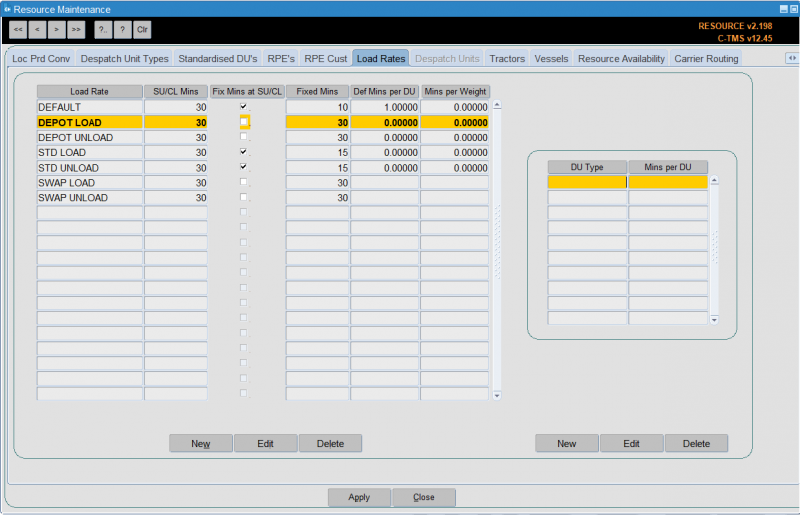
Typically, this is used to represent the particular dispatch units onto Trailers and also includes categories such as default start-up and close-down times.
Load Rates can be configured to fix time at locations where product is either loaded or unloaded; a fixed value can also be applied to the start up and close down of a trip as detailed below.
To create a new load rate, click New:
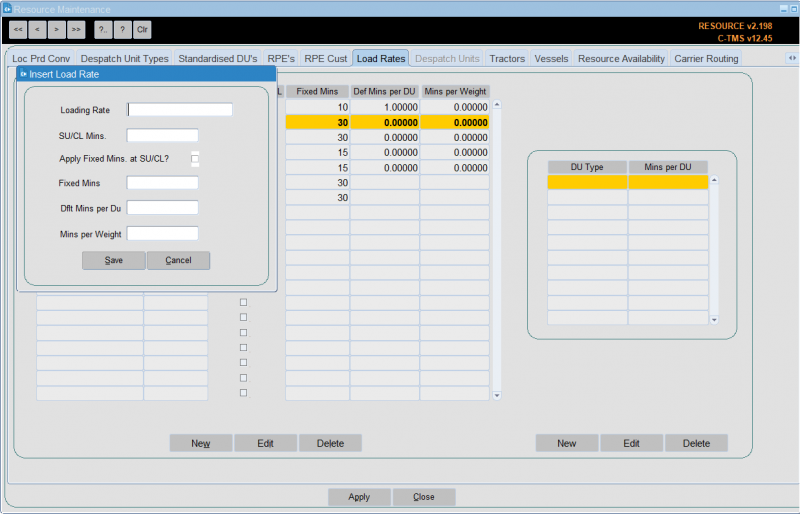
- Loading Rate - Enter the name for the Loading Rate,
- SU/CL Mins - any time to be applied at start up or close down
- Apply Fixed Mins at SU/CL - select whether or not the fixed minutes below is also applied at SU/CL stops on top of the fixed minutes above.
- Fixed Mins - define any fixed time to be applied at stops which can then be added to a value per despatch unit:
- Dflt Mins per Du
- Mins per Weight
Clicking Save and Cancel will return you to the main form.
You can also assign different DU types to a load rate with varying default mins for loading/unloading,
To do this, select the rate and then click New on the right-hand panel - the "Insert Load Rate Detail" will be shown.
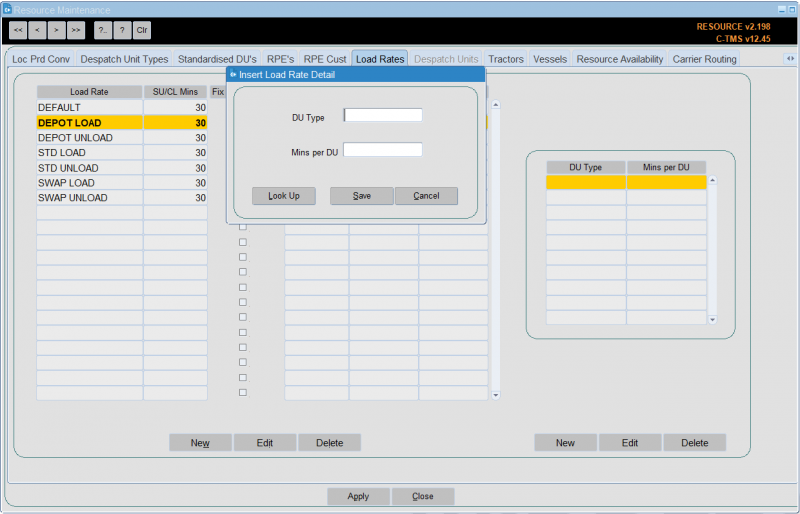
Enter the DU Type (using the supplied look up) and rate in mins.
Click Save and the form is updated with the new entry. You can continue and enter another DU type or click Cancel to return to the main form.
Despatch Units
Despatch Units can be configured here. This can be used to track individual DUs such as when, say, pallets are tracked to prevent loss and maximise re-use.
Tractors
Tractor units can be configured on this screen. A registration number should be used as the Id to identify the trailer. The Trip Manipulation forms then use this information to provide a list of valid vehicles that can be assigned to a Trip. A Tractor can be assigned to a Carrier to ensure they are assigned to appropriate Trip.
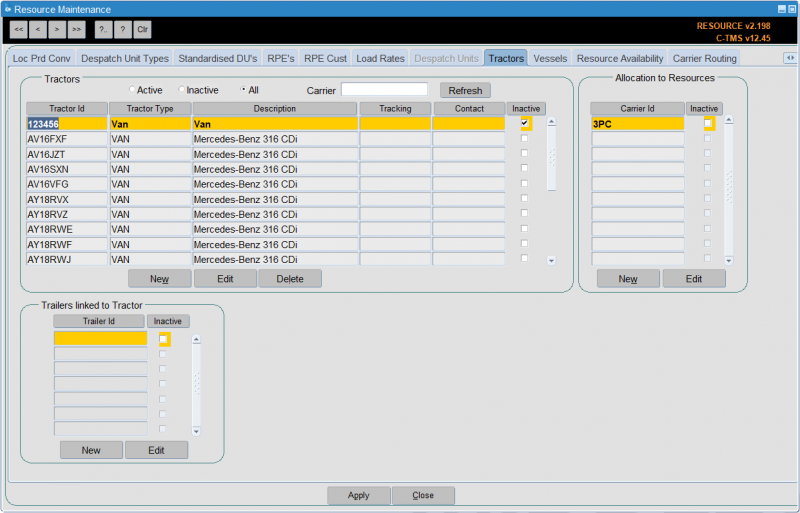
In a similar way to Drivers, Tractors can be allocated to trips to enable more accurate control of resources. Any tractors set up in this form will be available to select from a list displayed from the Trip Manipulation form if the carrier applied to the trip is set to "Poplist". Tractors set to "Inactive" will not be selectable.
To create a new tractor click New in the tractors box of the form:
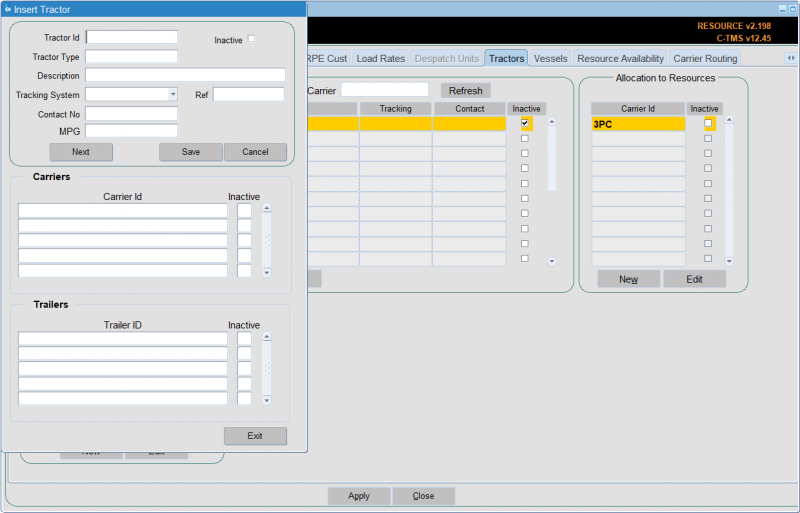
Enter the "Tractor Id", "Tractor Type" and a "Description" - these are all free text fields.
Click Save and the system will confirm the tractor has been saved, but needs to be linked to a carrier. Click OK.
You can assign the carrier from this screen. Place the cursor in the Carrier data block and enter CTRL-L to see a list of Carriers.
Select the carrier and press OK. This will be the carrier id of the depot where the tractor is based.
The tractor will now be available to assign to trips when using the carrier the tractor has been allocated to.
You can also assign or change the carrier after a tractor is created. Using the search buttons find the tractor you have just created and click on it.
From the allocation to resources box click New:
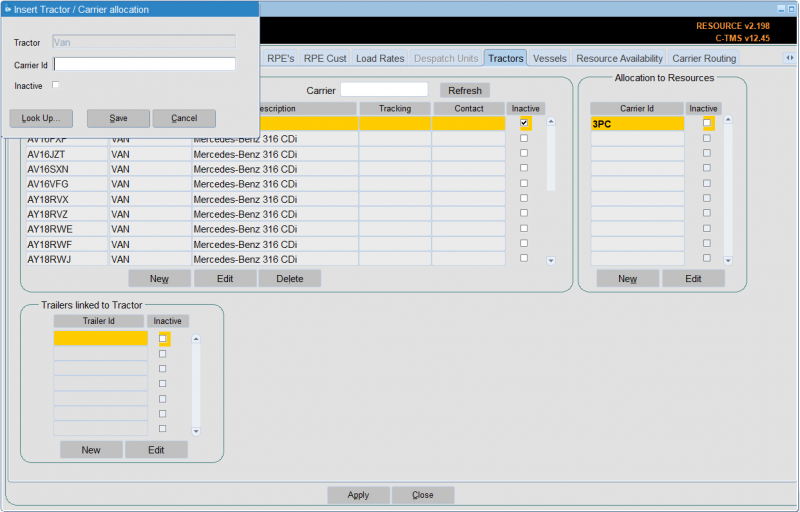
Allocate a carrier id to the tractor. This will be the carrier id of the depot where the tractor is based. You can use a lookup of carriers here.
Click Save. The tractor is now allocated to the carrier id. The tractor will now be available to assign to trips when using the carrier the tractor has been allocated to.
If the tractor id is no longer required you are able to make it inactive. This follows the same process as making a trailer id and driver id inactive.
Using the search buttons find the tractor you want to make inactive and click Edit from the Allocation to Resources box.
Click in the "Inactive" check box, so a tick appears.
Click Save. The tractor id is now inactive.
You can also import tractors through Imports:
Vessels
This allows you to maintain carrier vessels.
You can enter the vessel ID, Name and Carrier ID.
Resource Availability
This allows you to maintain resource availability per hour.
![]() Note: When using vehicles, this is superseded by the use of shifts and the resource availability calendar.
Note: When using vehicles, this is superseded by the use of shifts and the resource availability calendar.
You can find resource availability by Depot, Date, Resource Type or ID.
The screen will display the resource type and ID for that criteria. The resource availability is colour coded green (available) and red (unavailable).
You can then maintain whether that resource is available in that hour of that day by clicking on the cell - the colour will flip between green (available) and red (unavailable).
You can switch to previous and next days using the buttons provided.
You can view a day, tear and month summary using the Summary button provided.
Carrier Routing
The gazetteer data can be imported for each carrier for the latest version to be applied:
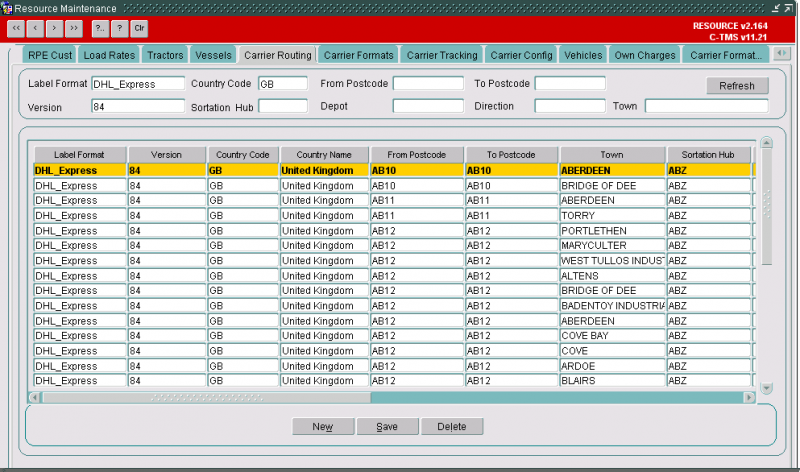
The carrier routing data will be used for the production of the carrier labels and this data should be used to specify the carrier rules for ensuring that the orders are scheduled correctly. Note that this data is not used in the scheduling engine or the derivation of the order time windows.
Carrier Routing UKMail
This tab shows carrier routing specific to UKMail.
Carrier Formats
This allows you to maintain carrier formats (manifest and Zebra labels) used by carriers.
Different formats can be setup for each carrier:
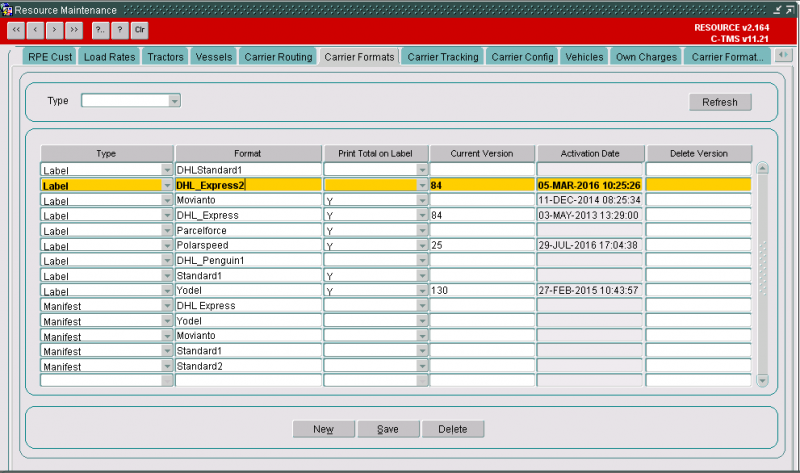
The current version of the gazetteer data can be stored for the label format.
Carrier Tracking
The tracking references can be applied by customer by depot.
The tracking references can be updated with a range of values for the carriers:
Carrier Config
The carrier can be configured to have a label format and a manifest format:
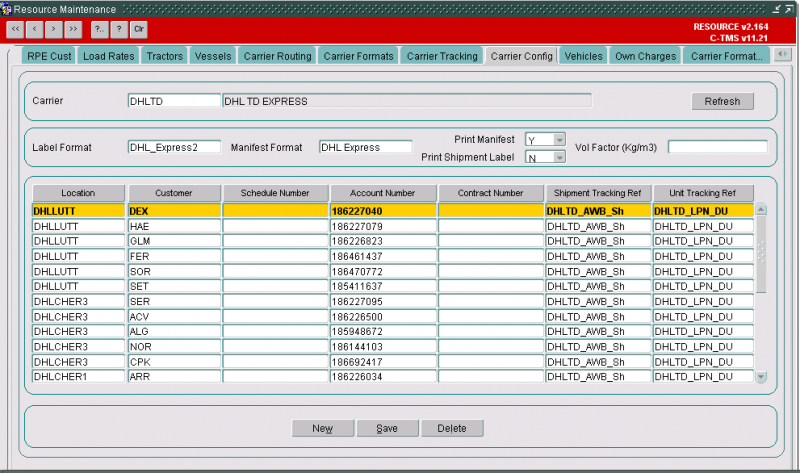
The physical manifest can also be requested to be printed automatically when the trip is despatched.
Vehicles
This allows you to maintain fixed vehicles (e.g. vans).
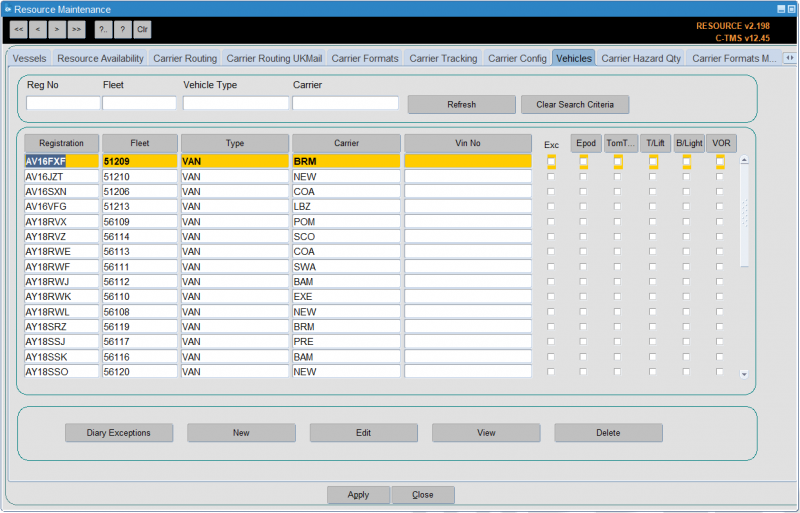
Fixed vehicles consist of a tractor and trailer, linked together. The tractor and trailer will have the same ID. You will enter all details related to tractor and trailer in one screen.
The vehicles tab is used to set up vehicles that are to be assigned to trips. On entry to the tab you are presented with a list of vehicles that are already set up on the system. You can search on registration number, fleet, vehicle type and carrier. All fields have a list of values and pressing the Refresh button will bring back the data you are looking for.
To bring back all the data press the Clear Search Criteria button.
Five buttons are available at the foot of the screen:
- Diary Exceptions
- New
- Edit
- Delete
- Close – To exit the screen
New
To create a new vehicle press the New button. The following screen is shown:
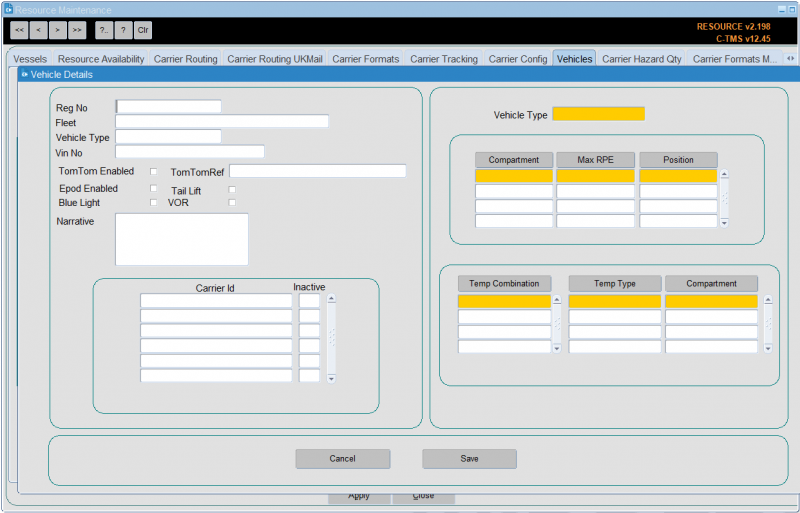
Enter the data relevant to the vehicle. The vehicle type and carrier are selected from a drop down list. the Blue light, Tail Lift, Epod enabled, TomTom enabled and VOR fields will be a checkbox where checked indicates a positive value. Press the Save button to create the vehicle on the database. You will be returned to the main screen.
The compartments section controls creation and amendment of the compartments associated with the vehicle. The functionality for the compartments mirrors the functionality in the trailer types tab of the resources screen.
Creating records using the Vehicles tab page will also create the associated records in the Trailer ID with compartments, Tractor ID and Trailer to Tractor link.
Two buttons will be included in the footer of the screen:
- Cancel – Display a message asking the user to confirm that any updates made will be abandoned once confirmed rollback any changes and close the window.
- Save – Validate all changes and commit, if any field fails validation display an appropriate error message.
Edit
From this screen you can change the details of a vehicle by pressing the edit button. The following screen is displayed . All fields can be changed except for the registration number. The right hand side of the screen is informational data associated with the vehicle type and cannot be edited.
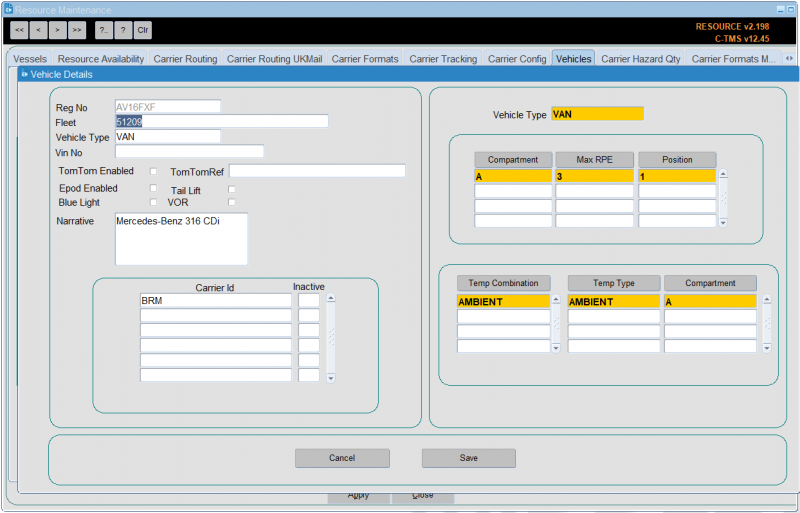
If for any reason the vehicle is going to be unavailable for an unknown period of time you can check the VOR (Vehicle Off Road) tick box. Whilst this box is ticked the vehicle will not be able to be allocated to a trip. Press the Save button to commit the changes to the database or the Cancel button to abandon any changes you have made. You will then be returned to the main screen.
View
From here you can also view the details of the vehicle by pressing the View button. Whilst viewing you cannot change any data.
Delete
To remove a vehicle from the system press the Delete button. A confirmation message is displayed which allows you to either confirm or abandon the delete
Diary Exceptions
This screen has a Diary Exceptions button. This will display a popup window showing the activity the current vehicle has been allocated to, and so describes periods of unavailability. This activity can be either associated with a trip the vehicle has been allocated to, or manual records entered.
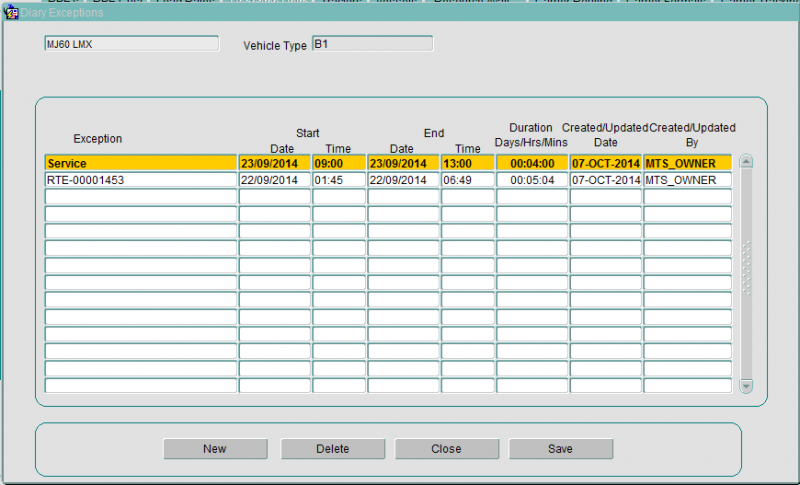
There are four buttons on the screen:
- New will allow a new activity to be entered for the current resource.
- Edit will allow editing of a record. When a resource is off the road, if it has been allocated to any subsequent activity a message will be displayed warning the user they may need to take action to remove resource from trips etc.
- Delete will display a confirmation message and once confirmed will remove the record
- Close will save any changes and return you to the main resource diary page.
To create a new record press the New button and enter the reason for the exception. Then enter the start and end date and time. The duration is calculated automatically. Press the Save button to commit the record to the database. To delete a record press the Delete button.
![]() Note: Exceptions records created by planned trip activity related to the vehicle cannot be deleted.
Note: Exceptions records created by planned trip activity related to the vehicle cannot be deleted.
Pressing the Close button will return you to the main screen.
Imports
You can also import vehicles and associated reference data through Imports:
Carrier Hazard Qty
This tab is used to maintain the maximum quantities of hazardous classes that a carrier can carry.
Carrier Formats Mapping
The label format can be assigned to a routing format to obtain the gazetteer data:
