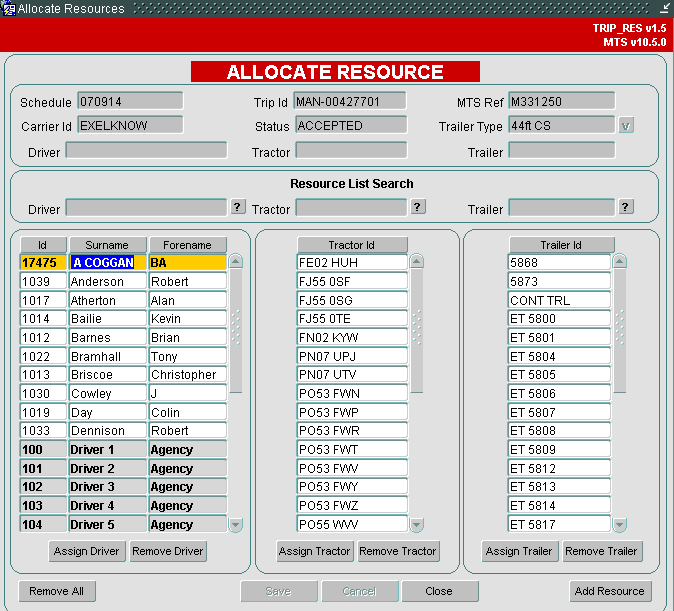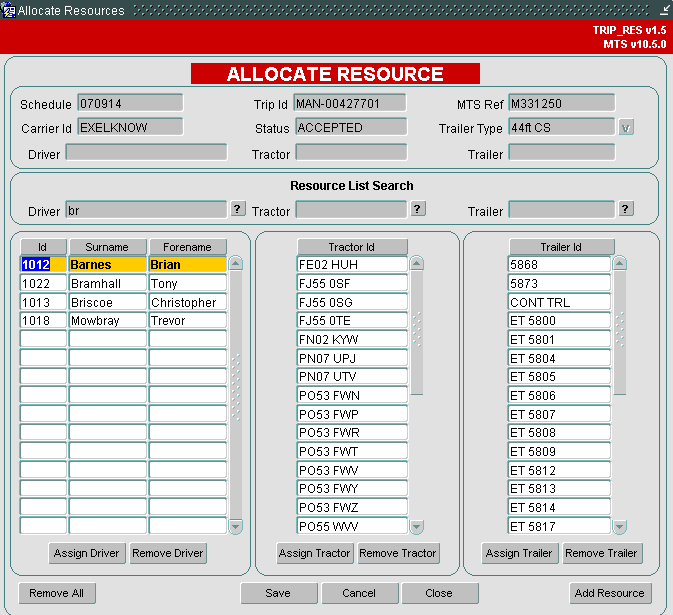261552: Difference between revisions
(New page: ==261552 PA-7N5SU6 Add search into Alloc Resources Screen== |} {| class="prettytable" | <div align="right">'''Version :'''</div> | <center>'''1.1'''</center> |} '''Copyright OBS Logisti...) |
Middletong (talk | contribs) No edit summary |
||
| (One intermediate revision by one other user not shown) | |||
| Line 1: | Line 1: | ||
==261552 PA-7N5SU6 Add search into Alloc Resources Screen== | ==261552 PA-7N5SU6 Add search into Alloc Resources Screen== | ||
{| class="prettytable" | {| class="prettytable" | ||
| Line 9: | Line 7: | ||
|} | |} | ||
'''Copyright OBS Logistics © 2009''' | '''Copyright OBS Logistics © 2009''' | ||
The information contained herein is the property of OBS Logistics and is supplied without liability for errors or omissions. No part may be reproduced or used except as authorised by contract or other written permission. The copyright and foregoing restriction on reproduction and use extend to all media in which the information may be embodied | |||
= Functional Oveview = | |||
| Line 68: | Line 68: | ||
As can be seen the 4 names returned in the Drivers list have ‘br’ within either the Surname or the Forename. The same will apply to the code within the ‘?’ buttons next to the Tractor and Trailer. | As can be seen the 4 names returned in the Drivers list have ‘br’ within either the Surname or the Forename. The same will apply to the code within the ‘?’ buttons next to the Tractor and Trailer. | ||
=References= | |||
{| | {| Border="1" | ||
| <center>'''Ref No'''</center> | | <center>'''Ref No'''</center> | ||
| <center>'''Document Title & ID'''</center> | | <center>'''Document Title & ID'''</center> | ||
| Line 97: | Line 97: | ||
|} | |} | ||
=Document History= | |||
{| | {| Border="1" | ||
| <center>'''Version'''</center> | | <center>'''Version'''</center> | ||
| <center>'''Date'''</center> | | <center>'''Date'''</center> | ||
| Line 144: | Line 144: | ||
|} | |} | ||
=Authorised By= | |||
{| | {| Border="1" | ||
| '''''Matt Crisford''''' | | '''''Matt Crisford''''' | ||
| Development Manager | | Development Manager | ||
Latest revision as of 14:58, 21 September 2009
261552 PA-7N5SU6 Add search into Alloc Resources Screen
Version :
|
Copyright OBS Logistics © 2009
The information contained herein is the property of OBS Logistics and is supplied without liability for errors or omissions. No part may be reproduced or used except as authorised by contract or other written permission. The copyright and foregoing restriction on reproduction and use extend to all media in which the information may be embodied
Functional Oveview
Client Requirement
Allocate Resource Screen: Trip_Res 1.5Add the facility to enter a full or partial entry into a new search box for all variable resources (Driver, Tractor, Trailer), (without wildcards) add a search button which invokes a pop-up list of possible matches which when the required resource ID is identified and clicked populate the respective Driver, Tractor and Trailer box for the selected Trip (similar function to Locations search) If number not found Add message - Resource not found - Add to resource list?
Reduced time in locating correct Resource ID
Solution
Existing Functionality
- Drivers are displayed in list for allocating are those that are assigned to the specific Carrier of the current trip
- Tractors are displayed in list for allocating are those that are assigned to the specific Carrier of the current trip
- Trailers displayed in list for allocating are those which are assigned to the Carrier Group, of the specific Carrier of the current trip, and have a Trailer Type of that in the form header. If no Trailer Type is allocated then all Trailers assigned to the Carrier Group of the specific Carrier of the current trip will be displayed.
Full details of these can be seen within the Resource Maintenance screen.
Currently the fields used to display the Driver, Tractor and Trailer are disabled as they are for display purposes only. E.g. display what resource is selected from lower list.
New Changes
The TRIP_RES form will be updated so that the 3 fields will allow the user to manually enter a full or partial resource. A new button with text ‘?’ on it will added to the right of each of these 3 fields. When the user has entered data into one of the resource fields, and clicks the ‘?’ button next to the required field, the related list of Resources in the lower half of the form will be refreshed and filtered according to the text manually entered. The user can then continue as normal, by selecting the required resource from the list and double-clicking or using the ‘Assign’ button to assign the resource to the current trip.
For example, when the user types in partial text into the ‘Driver’ field and clicks the ‘?’ button, it will be the Driver’s Forename and Surname that will be searched within the Resource list, not the Driver Id. This will make it easier for a user to find a driver by name rather than Id number.
A new button will also be added to the bottom right-hand corner of the form called ‘Add Resources’. Clicking this button will open up the Resource Maintenance form so that the user can add/assign resources to a Carrier. This will be of use to the users when they click the ‘?’ button and the resource list is filtered to show that there are no similar matches. If the resource they were looking for is not assigned to the current carrier of the trip, but they need it linked to that specific carrier so that they can assign it to the current trip, this can be done by clicking the new ‘Add Resources’ button. After closing the Resource Maintenance form and returning to the TRIP_RES form, clicking the ‘?’ button should then show the newly added resource in the list for allocating.
Set-up
Pre-requisites
Drivers, Tractors and Trailers assigned to Carriers
Functional Description
Allocate Resources (TRIP_RES) form Layout
The layout of the TRIP_RES form will be changed to include a new section that has 3 fields that allow the user to query the resource lists in the lower half of the screen. Each field will have a ‘?’ button next to each, to query the corresponding list of resources in the bottom half of the form. A new button in the bottom right hand corner called ‘Add Resource’ will be added and used to open the Resources form when the user requires a new resource adding. A sample of how the form may look is shown below:
If the ‘?’ button next to the Driver field was clicked in the new TRIP_RES form with ‘Br’ in the field, as shown, the Drivers Resource list in the bottom half of the form would be queried for Drivers with ‘Br’ in their forename and surname. This is how the form and Drivers resource list would look when querying ‘Br’:
Note that there is no need for the ‘%’ symbol before or after the text you are querying as this is automatically be added when the button is pressed. Also, the case of the letters (e.g. upper or lower) will not affect the query as the Forename, Surname and queried text is forced to UPPER during the select
As can be seen the 4 names returned in the Drivers list have ‘br’ within either the Surname or the Forename. The same will apply to the code within the ‘?’ buttons next to the Tractor and Trailer.
References
| Alloc Res Trailer.doc | |||
| EST-261552 PA-7N5SU6 Add search into Alloc Resources Scr v1.doc | |||
Document History
| Initial version | ||||
| Reviewed and Issued | ||||
| Reviewed and Issued | ||||
Authorised By
| Matt Crisford | Development Manager | |
| Suk Sandhu | TMSCC MTS Product Manager |