Imports: Difference between revisions
| Line 39: | Line 39: | ||
<center>[[Image:imp_4.jpg]]</center> | <center>[[Image:imp_4.jpg]]</center> | ||
If you click on 'OK' the file will be uploaded onto the server, depending on the import file's size you may be presented with an hour glass whilst the upload occurs. When the upload is complete you will be asked if you wish to proceed with the import: | |||
<center>[[Image:imp_4a.jpg]]</center> | |||
If you click OK you will then be presented with a confirmation message advising what has happened during the import: | |||
<center>[[Image:imp_4b.jpg]]</center> | |||
== Currently Available Imports == | == Currently Available Imports == | ||
Revision as of 18:55, 25 February 2010
The MTS Flat File Import functionality allows for data to be loaded into the system without the need for a formal electronic interface. The import mechanism allows a file from a users PC to be uploaded to the server and from there it can be loaded into the database.
There is a predefined set of import types which have been configured along with the fields which can be included in each import. It is possible to configure these imports to suit individual requirements, for example, on an Order import it is possible to pass in the id for an existing location or it is possible to pass in the name and address for a new location (only the first 2 parts of a postcode are required for a new location to be created) with relevant information such as loading rates automatically being copied from existing locations to their orders. Certain imports also have the concept of a record type allowing 2 types of information to be included in one import such as orders and order lines. Order details can be contained on one line and then one or many orders lines can be included in subsequent lines.
Access to maintain and execute the imports is subject to access control.
When an import is executed the file must be on the server, the system allows the user to upload the file onto the server if it is not already there.
Import Processing
There are a number of imports that are currently configured including Orders., Bookings, Slots and Receipts.
While processing the file MTS will attempt to process each line individually, upon completion it will report back to the user the number of lines that were processed successfully and the number that failed. Results and failures files (.res and .fail) are produced and can be viewed on the server to see what happened during the import. Upon completion a record will also be written to an audit table, detailing when the import was run, who ran it, the number of records processed successfully and the number that failed. If the Import was for orders it will also contain a comma separated string of all the orders that were created.
With regard to the Orders imports it is very important to prevent a file from being processed more than once. MTS will perform a check to ensure that the same file cannot be loaded twice, this is achieved using the checksum functionality on the server, if a user attempts to load a file that has already been processed it will be rejected. MTS also performs checks to ensure that the order being processed is not already in the system, the check is made based on the key fields of an order.
User Interface
There are 2 screens in MTS for imports, one for maintenance and the other for execution as follows:
Maintenance
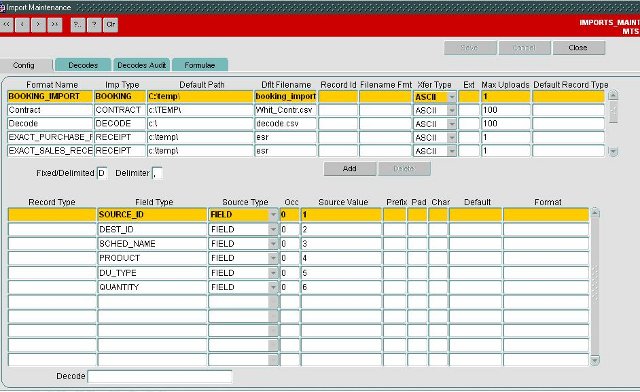
Execution
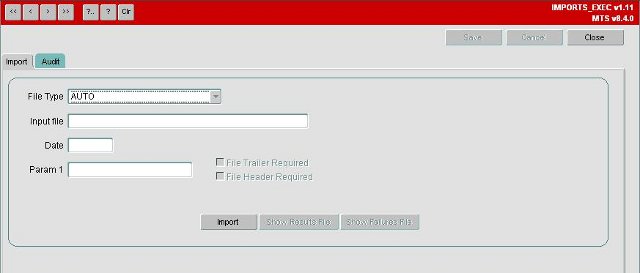
File Upload
To upload a file onto the server for importing you will need to either accept the default file location for the type of import you are performing or use the 'browse' button to select a file to upload from your PC or a network location that you have access to
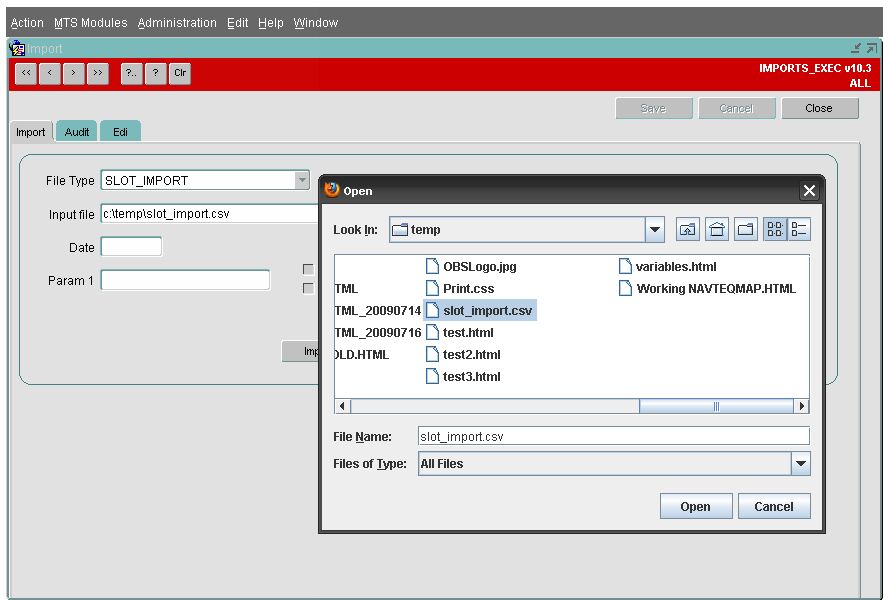
Once the file is found and selected you should click the 'Open' Button. This will then prompt you to confirm you wish to upload the file onto the system's server:
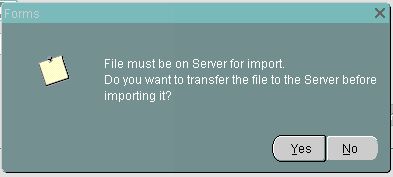
If you click on 'OK' the file will be uploaded onto the server, depending on the import file's size you may be presented with an hour glass whilst the upload occurs. When the upload is complete you will be asked if you wish to proceed with the import:
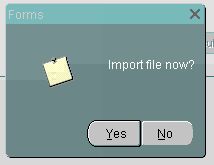
If you click OK you will then be presented with a confirmation message advising what has happened during the import:
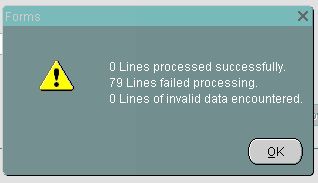
Currently Available Imports
A variety of imports are available in the MTS system, and bespoke imports are developed when required by the business. A current list of the imports available are described below:
| Import | Description |
|---|---|
| Booking | This import allows users to upload Orders. into MTS |
| Fixed_Route | This import allows users to upload Fixed Routes into MTS |
| Lane | This import allows users to upload Lanes into MTS |
| Product | This import allows users to upload product information into MTS |
| Receipt | This import allows users to upload Receipts into MTS |
| SKU_Order | This import allows users to upload SKU’s into MTS |
| SLOT | This import allows users to upload Slot details into MTS |
| TI_Order | This import allows users to upload Orders into MTS |
| XDOCK_PATH | This import allows users to upload XDock_Paths into MTS |
| Locations | This import allows users to upload Locations into MTS |
| Contracts | This import allows users to upload Contracts into MTS |
| Decodes | This import allows users to upload Decodes into MTS |