Logon: Difference between revisions
(New page: == MTS Logon == Below is the MTS logon screen. Depending on the system you are logging on to, a different name will appear in the ‘Database’ field. This will be automatically populated...) |
No edit summary |
||
| Line 3: | Line 3: | ||
[[Image:om_1.jpg]] | <center>[[Image:om_1.jpg]]</center> | ||
| Line 9: | Line 9: | ||
[[Image:om_2.jpg]] | <center>[[Image:om_2.jpg]]</center> | ||
| Line 15: | Line 15: | ||
[[Image:om_3.jpg]] | <center>[[Image:om_3.jpg]]</center> | ||
| Line 24: | Line 24: | ||
[[Image:om_4.jpg]] | <center>[[Image:om_4.jpg]]</center> | ||
Click OK on the Change Password massage box, then key in your old password and new password. The password must be 8 to 10 characters long and alphanumeric. Click ‘Set Password’ when complete and you will then be logged into the system. | Click OK on the Change Password massage box, then key in your old password and new password. The password must be 8 to 10 characters long and alphanumeric. Click ‘Set Password’ when complete and you will then be logged into the system. | ||
Revision as of 11:48, 22 January 2009
MTS Logon
Below is the MTS logon screen. Depending on the system you are logging on to, a different name will appear in the ‘Database’ field. This will be automatically populated for you when you select which database you are connecting to. The database below is CONTST for example purposes:
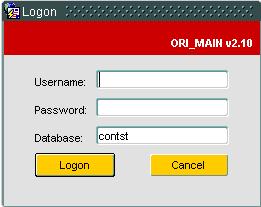
Here, you must enter your username and password correctly, otherwise you will be presented with a message informing you they are incorrect, as below:
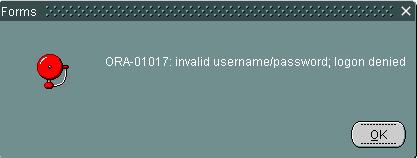
If you enter your username and password correctly, you will be logged onto the system and ganerally taken to main MTS screen as shown:
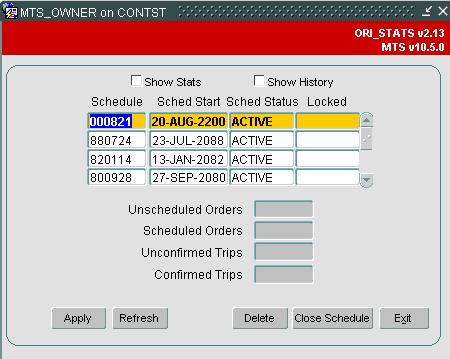
The user parameter ENTRY_FORM, in the Access Control screen determines which screen you see after logon. If this parameter is set to ‘TRIPSUM’ then you will be shown the Trip Manipulation screen after logon.
If you are logging on for the first time, using your username and password, then the system will prompt you to change your password. The following screen will appear:
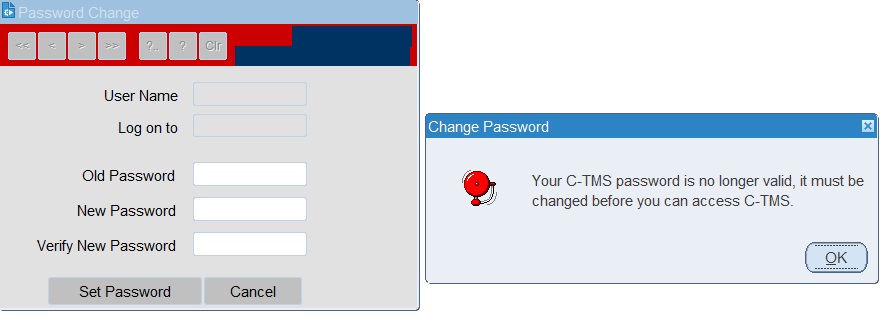
Click OK on the Change Password massage box, then key in your old password and new password. The password must be 8 to 10 characters long and alphanumeric. Click ‘Set Password’ when complete and you will then be logged into the system.