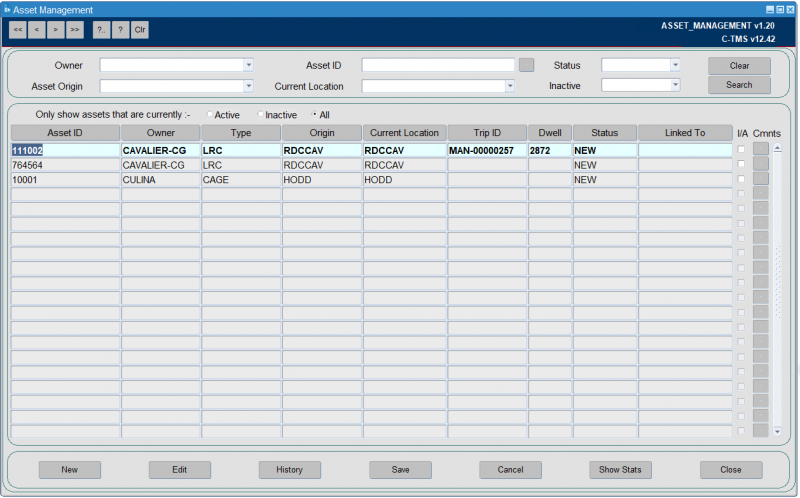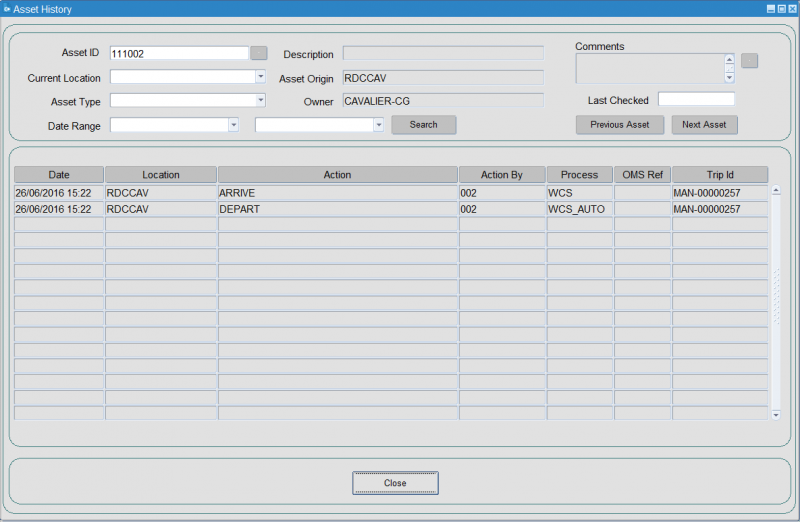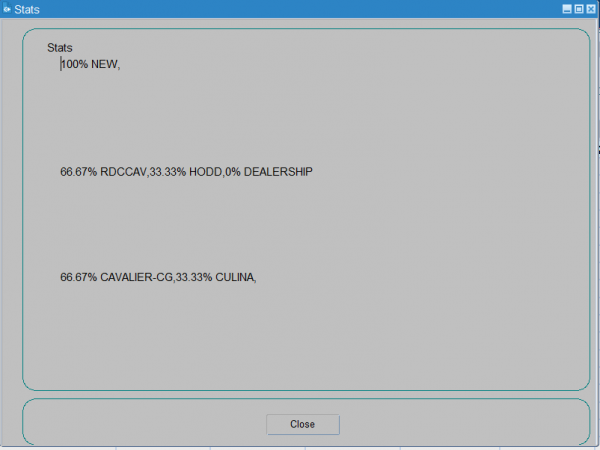Asset Management: Difference between revisions
(Initial Creation) |
m (ASSET MANAGEMENT moved to Asset Management) |
(No difference)
| |
Revision as of 16:06, 7 May 2024
Asset ids are held against the order items. The system allows for DU types to be maintained as permanent assets, and then for those permanent asset IDs to be entered against the depots. Then, the system will track the asset automatically as it moves throughout the network and to customer locations, maintaining a ful audit trail.
Asset Management
This screen allow you to add, edit and delete assets. From within this screen, you are also able to view the history of each asset.
The header of the Asset Management screen allows you to filter the ASSET data based on the following fields:
- Owner
- Asset Origin
- Asset_ID
- Current Location
- Status
- Inactive
All of the search fields are drop down lists but will also allow you to enter text. The search fields can be used in combination.
The screen displays the following information:
- Asset ID
- Owner
- Type
- Origin
- Current Location
- Trip ID
- Dwell - a dwell time in days, calculated based on the DATE field of the last movement. Dwell is not calculated for ASSETS which are at a status of IN TRANSIT. If the current location of an asset is not IN TRANSIT, the dwell is displayed in days, not including the current day.
- Status
- Linked To
- I/A - displaying whether the asset is inactive.
- Cmnts - a button to show any comments against the asset in a pop-up, allowing view, edit, add or remove comments.
The New, Edit and Delete buttons will be enables based on the user. If the user is a SUPERUSER, the buttons will be enabled, if the user is not a SUPERUSER, the buttons will be disabled. Supper users will also have access to a right click option allowing them to maintain the records in Asset Status.
You can access history of an asset using the History button.
Asset History
The header of the asset history screen allows you to limit the select of data.
The selection fields are drop down lists which also allow text entry.
Stats
Selecting Show Stats displays a new pop up. This displays real time statistics, the proportion of assets at each status, the proportion of assets at each location and the proportion of assets belonging to each owner.
The proportion of assets at each location will differentiate between RDCs but will group all dealerships together.
Import Maintenance Process
![]() Note: You can import assets from the Imports
Note: You can import assets from the Imports