Audit Log: Difference between revisions
(Minor correction) |
(Merged from training document) |
||
| Line 1: | Line 1: | ||
The Audit Log | The C-TMS Audit Log Screen provides the users with informational messages regarding the processes on C-TMS. | ||
C-TMS Audit Log can be accessed from the C-TMS Modules menu. | |||
Once selected the form as shown below will be displayed. | |||
<center>[[Image:audit_1.png|600px]]</center> | |||
== Audit log search == | |||
Enter the date for which you require the audit information. Click on the question mark to return the information. The information can be filtered on: | |||
# The program that generated the audit log | |||
# The type of record | |||
# Whether the record is actioned or un-actioned | |||
<center>[[Image:audit_2.png|600px]]</center> | |||
== View Message == | |||
The message field can be scrolled to the right to view any more descriptive messages. In this case you can right click on the message and a new button '''View Message''' is shown as below. | |||
<center>[[Image:audit_3.png|600px]]</center> | |||
By clicking on the '''View Message''' button the whole message can be viewed as shown: | |||
<center>[[Image:audit_4.png|600px]]</center> | |||
== Action a Log message == | |||
A log message can be marked to indicate that a remedial action was taken. This is indicated by the ''Action Required'' checkbox being ticked. To record that you have rectified the error you click the '''Action Error''' button and a pop-up box appears as below: | |||
<center>[[Image:audit_5.png|600px]]</center> | |||
Choose the person who has actioned the error from the drop down list and press the '''Apply''' button. | |||
<center>[[Image:audit_6.png|600px]]</center> | |||
The record is updated and the actioned by fields on the bottom right of the screen are updated: | |||
<center>[[Image:audit_7.png|600px]]</center> | |||
To clear down the audit log records press the '''Clear Log''' button. | |||
<noinclude> | <noinclude> | ||
Revision as of 16:04, 10 May 2024
The C-TMS Audit Log Screen provides the users with informational messages regarding the processes on C-TMS.
C-TMS Audit Log can be accessed from the C-TMS Modules menu.
Once selected the form as shown below will be displayed.
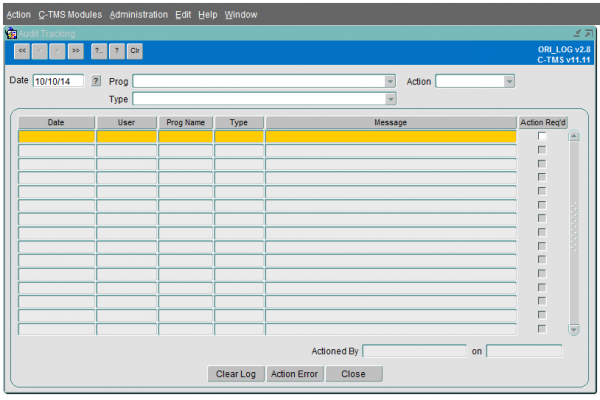
Audit log search
Enter the date for which you require the audit information. Click on the question mark to return the information. The information can be filtered on:
- The program that generated the audit log
- The type of record
- Whether the record is actioned or un-actioned
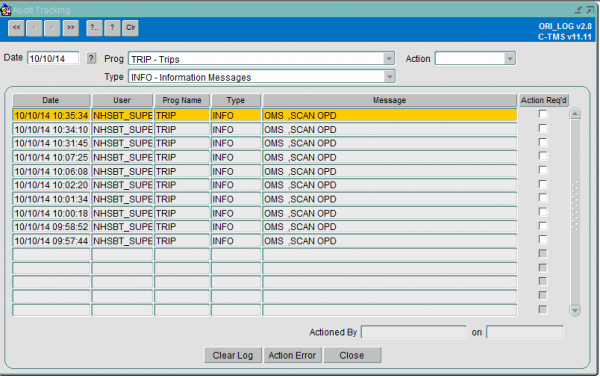
View Message
The message field can be scrolled to the right to view any more descriptive messages. In this case you can right click on the message and a new button View Message is shown as below.
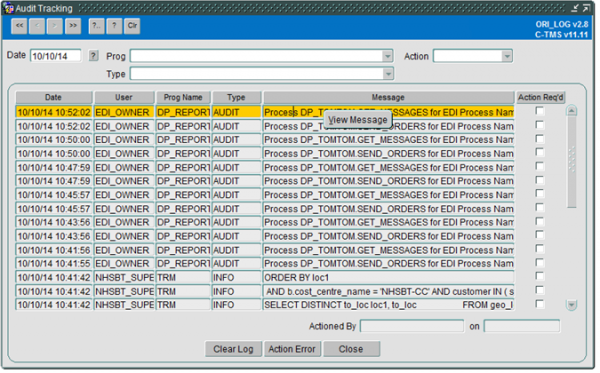
By clicking on the View Message button the whole message can be viewed as shown:
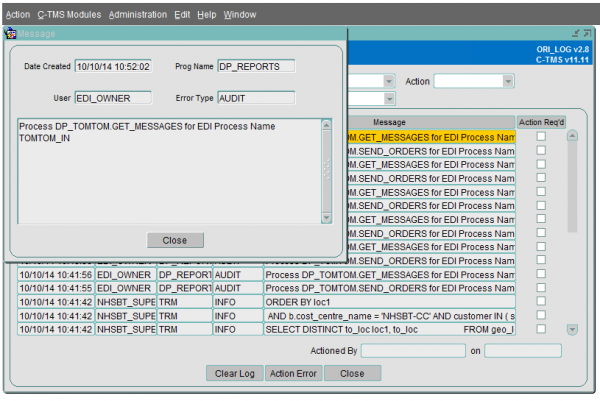
Action a Log message
A log message can be marked to indicate that a remedial action was taken. This is indicated by the Action Required checkbox being ticked. To record that you have rectified the error you click the Action Error button and a pop-up box appears as below:
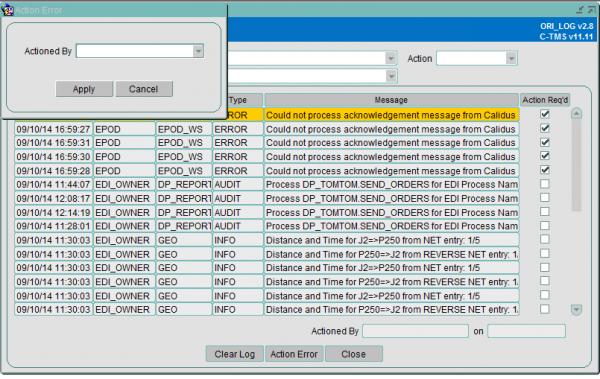
Choose the person who has actioned the error from the drop down list and press the Apply button.
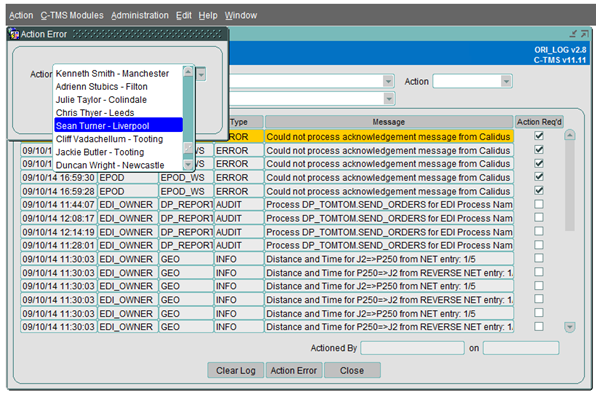
The record is updated and the actioned by fields on the bottom right of the screen are updated:
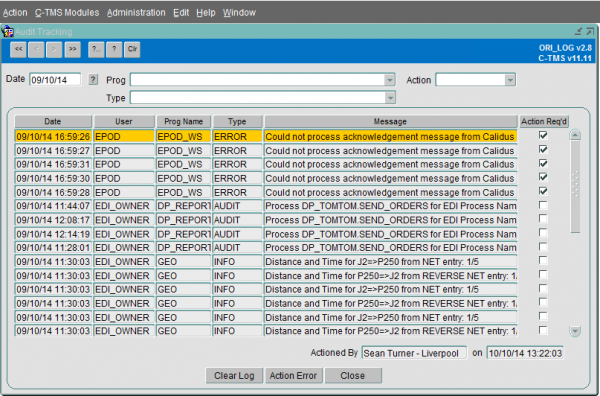
To clear down the audit log records press the Clear Log button.