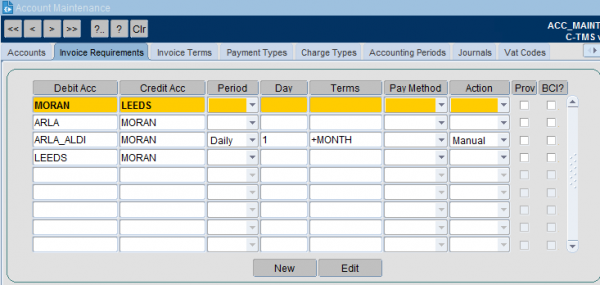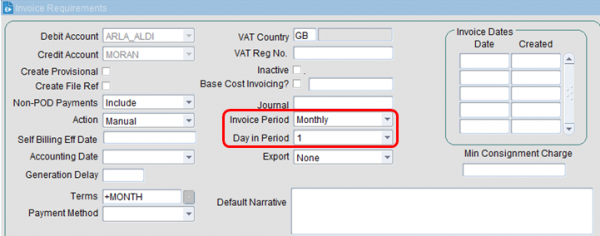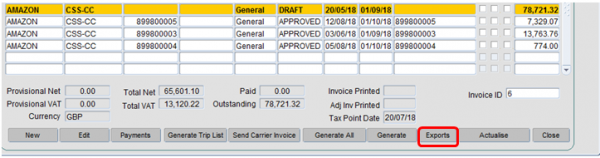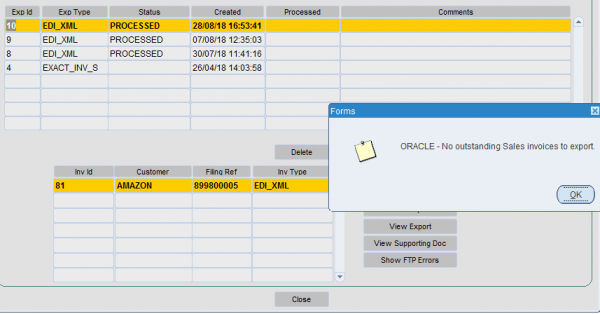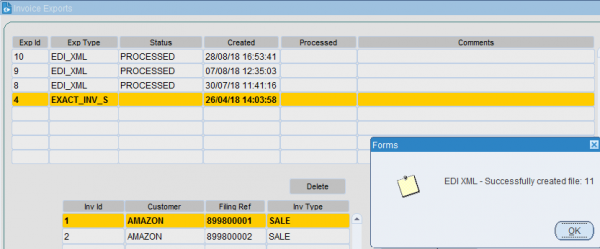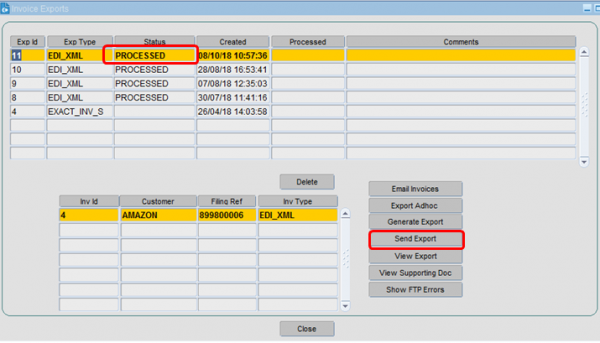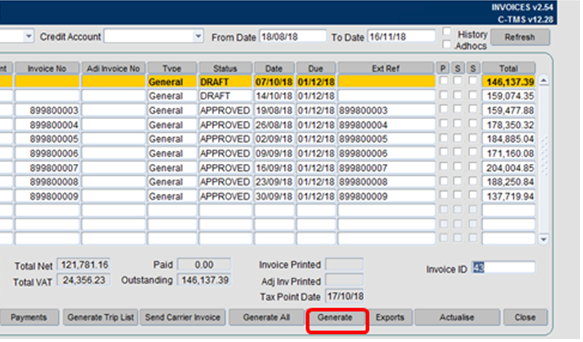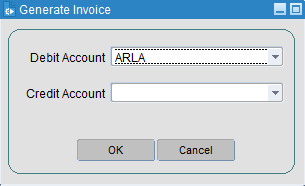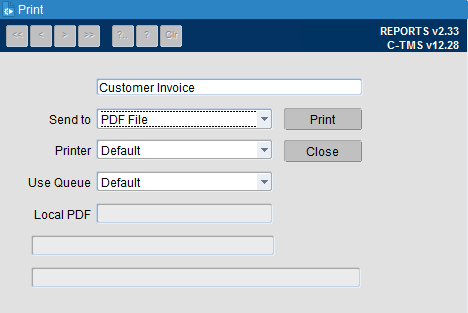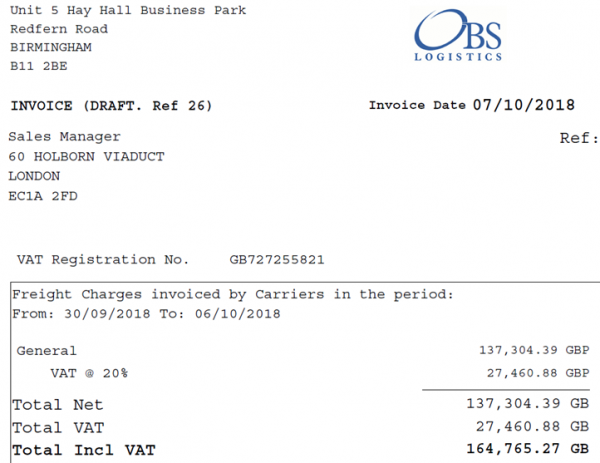Invoices: Difference between revisions
(Merged from training document) |
(Merged from training document) |
||
| Line 77: | Line 77: | ||
== | == View invoice details == | ||
It is possible to view the itemised breakdown of the invoice by double clicking into it and selecting "both" | |||
[[Image:finance_guide_23.png|600px]] | |||
== Invoice Generation and Printing == | |||
* To generate a new invoice for a new date range, click '''Generate'''. | |||
* Payment Lines can only be assigned to invoices in a status of "Draft" | |||
* Once a previous invoice has been reviewed and all relevant payment lines are included, the status should be changed to "approved" as part of the exporting to customer process. | |||
New Invoice Creation: | |||
[[Image:finance_guide_24.png|600px]] | |||
Set the debit and credit accounts appropriately: | |||
[[Image:finance_guide_25.png|600px]] | |||
This invoice will then appear in the invoices screen with a status of "Draft". All relevant payment lines in a status of "A" (Actualised) will automatically be added to the invoice. | |||
== Printing of an Invoice== | |||
To print of an Invoice to review or to keep a manual copy: | |||
* Highlight the associated invoice | |||
* Right click and select ''Print -> Invoice'' | |||
* {{Note}} You can send the Invoice to a CSV Spreadsheet format by right-clicking and selecting ''Export Invoice''. | |||
[[Image:finance_guide_26.png|600px]] | |||
* Select '''Print''' | |||
[[Image:finance_guide_27.png|600px]] | |||
An example output is illustrated below: | |||
[[Image:finance_guide_28.png|600px]] | |||
An itemised breakdown of the associated invoice is also displayed: | |||
[[Image:finance_guide_29.png|600px]] | |||
Revision as of 11:53, 24 May 2024
C-TMS can be configured, so that a customer invoice can be generated, once Trip Debrief has taken place.
Customer Setup
Customers can be set up so that they can use BCI (Base Cost Invoicing) or ACI (Actual Cost Invoicing).
If a customer changes from BCI from ACI, then a BCI Start Date MUST be entered, this allows the system, to know when to start generating payments using the Base Cost amount instead of the Actual amount.
Customers can also be configured to use Provisional Invoicing, this method generates a provisional invoice consisting of trips which have been ‘ACCEPTED’, another invoice, called adjustments will be generated, several weeks later, which again is configurable.
Configuration Form
Invoicing is configured within the Invoice Requirements tab of the Accounts form
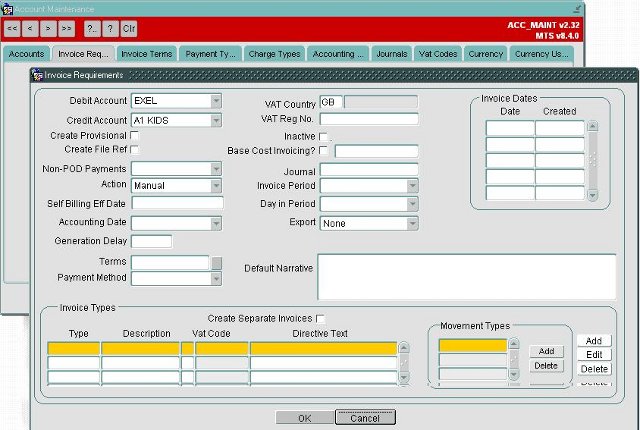
Invoices
TMS has functionality that allows the user to cumulate all payment lines within a selected date range and place onto an invoice. Invoices comprise of payment lines where each payment line will contain details of the specific order. Invoices can be generated weekly or monthly or to a specific date schedule.
To access the invoices screen, go to C-TMS Modules, Finance, Invoices.
It is possible to view the itemised breakdown of the invoice by double clicking into it and selecting "both".
Invoice Date Ranges
Invoices can be set to be generated on a set frequency as required by the customer - example below:
From: Sunday 00:00
To: Saturday 23:59.
This is a configurable setting within TMS and can be amended in the Accounts maintenance screen - located in C-TMS Modules, Maintenance, Accounts Maintenance.
To amend the date range, select the Edit option. You can then amend the Invoice Period and the Day in the Period the invoices are created:
To send an invoice to a customer
Once an invoice has been reviewed, it can be approved and sent across to the customer in the following way:
- Highlight the invoice to be sent
- Once reviewed, set the relevant invoice status from Draft to Approved - this is achieved by right clicking on the line, select Set Status and select "Approved".
- Select "Exports"
- Select Generate Export
Image:finance_guide_13.png|600px
- Select OK. You will see the screen below:
- Select OK.
- You will then see the "successfully created file" message as above.
- The next stage is to select the Send Export button - this will set the status to "Processed".
- This is the trigger point that will send the invoice across. The invoice will display as "Processed" - as below.
![]() Note: There is specific setup required beforehand to ensure that the relevant customer will receive the invoice in the required format.
Note: There is specific setup required beforehand to ensure that the relevant customer will receive the invoice in the required format.
From this form, the invoices can be printed or exported to a CSV file.
C-TMS provides the ability to see the savings generated for a particular date range for a particular customer. This can then be exported into a CSV file.
View invoice details
It is possible to view the itemised breakdown of the invoice by double clicking into it and selecting "both"
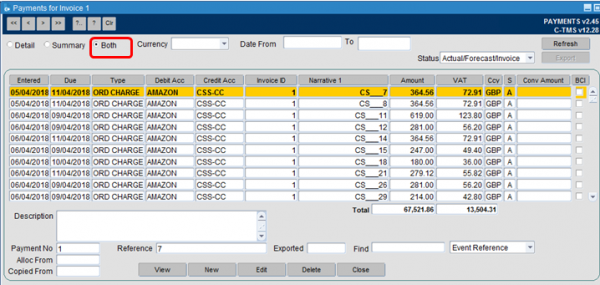
Invoice Generation and Printing
- To generate a new invoice for a new date range, click Generate.
- Payment Lines can only be assigned to invoices in a status of "Draft"
- Once a previous invoice has been reviewed and all relevant payment lines are included, the status should be changed to "approved" as part of the exporting to customer process.
New Invoice Creation:
Set the debit and credit accounts appropriately:
This invoice will then appear in the invoices screen with a status of "Draft". All relevant payment lines in a status of "A" (Actualised) will automatically be added to the invoice.
Printing of an Invoice
To print of an Invoice to review or to keep a manual copy:
- Highlight the associated invoice
- Right click and select Print -> Invoice
 Note: You can send the Invoice to a CSV Spreadsheet format by right-clicking and selecting Export Invoice.
Note: You can send the Invoice to a CSV Spreadsheet format by right-clicking and selecting Export Invoice.
- Select Print
An example output is illustrated below:
An itemised breakdown of the associated invoice is also displayed:
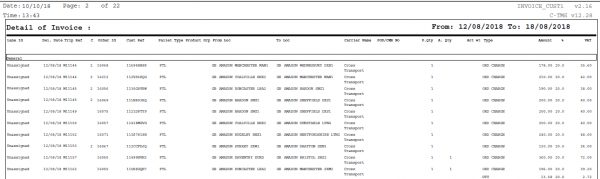
Carrier Billing
C-TMS also allows a Carrier to be invoiced using a "Self Bill" mechanism - this process involves sending a list of trips and payments to the carrier to validate. The carrier reports any discrepancies and once all issue are resolved a Carrier invoice is sent to the carrier. The purpose of this is to speed up the process of paying the carrier and reducing the amount of time spent resolving issues with and de-briefing carrier invoices.