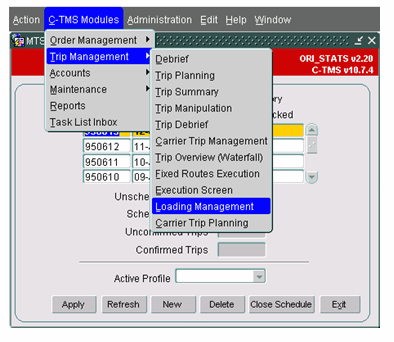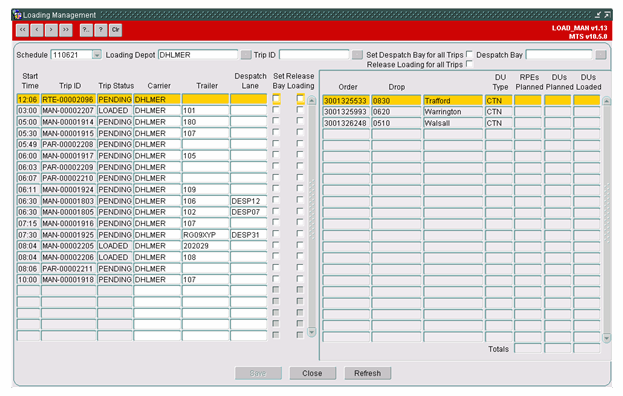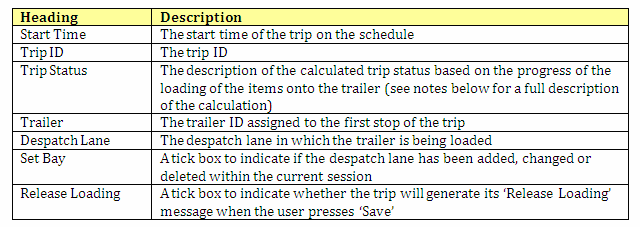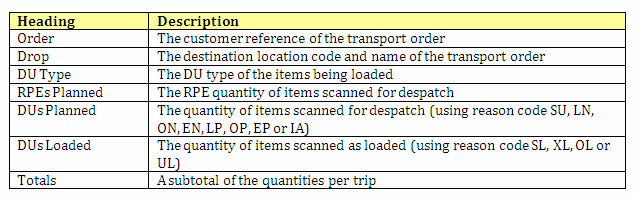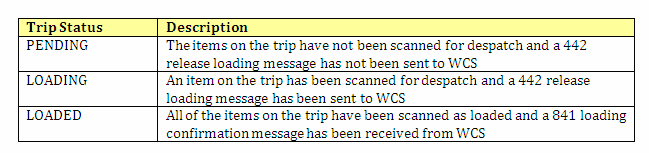Loading Management: Difference between revisions
(Categorisation) |
m (Minor formatting change) |
||
| Line 1: | Line 1: | ||
The ‘Loading Management’ screen is a module within C-TMS that allows the users to assign despatch bays, carriers and trailers to outbound trips, and to send a release loading message to WCS. | The ‘Loading Management’ screen is a module within C-TMS that allows the users to assign despatch bays, carriers and trailers to outbound trips, and to send a release loading message to WCS. | ||
Latest revision as of 14:33, 10 July 2024
The ‘Loading Management’ screen is a module within C-TMS that allows the users to assign despatch bays, carriers and trailers to outbound trips, and to send a release loading message to WCS.
Access from the menu is shown below:
The screenshot below shows an example of the outbound trips present on a schedule in the loading depot:
Searching
The ‘Schedule’ and the ‘Loading Depot’, plus the optional ‘Trip ID’, may be used as search parameters and the search may be performed via the ‘Refresh’ button.
A list of values is available in the ‘Loading Depot’, ‘Trip ID’, ‘Despatch Bay’, ‘Carrier’, ‘Trailer’ and ‘Despatch lane’ fields.
Display
The first line displayed contains the search parameters ‘Schedule’, ‘Loading Depot’ and ‘Trip ID’, plus 2 tick boxes ‘Set Despatch Bay for all Trips’ and ‘Release Loading for all Trips’, plus the ‘Despatch Bay’: the tick boxes and the ‘Despatch Bay’ field are used to update the trips and not as search parameters (see the ‘Processing’ section below).
The screen is designed to display the active trips being loaded at the owning depot in a table on the left-hand side and the trip’s transport orders in a separate table on the right-hand side.
In the example above trip ‘RTE-00002096’ is on schedule ‘110621’ for loading at depot ‘DHLMER’ and it has 3 transport orders ‘3001325533’, ‘3001325993’ and ‘300132648’.
The trips are displayed in the ascending sequence of ‘Start Time’ and ‘Trip ID’ so that the earliest scheduled trips are displayed first; the transport orders assigned to the trips are displayed in the sequence of their customer references (i.e. in the ‘Order’ column).
Each trip will display the following data:
Each order will display the following data:
The ‘Trip Status’ is calculated based as the situation of the scanned items:
Processing
The screen allows the user to assign a despatch lane to the trip and thus move the items to that despatch lane, and to send the 442 release loading message to WCS.
Despatch Lane Assignment
There are 3 methods to assign trips to a despatch lane:
1. Enter the ‘Despatch Bay’ in the field of that name and tick the ‘Set Despatch Bay for all Trips’ box: this will then assign the despatch bay selected as the despatch lane of each trip that fulfils the following criteria:
a) A despatch lane has not been assigned already to the trip.
b) The trip has a status of ‘PLANNED’, ‘ACCEPTED’ or ‘EN-ROUTE’.
2. Tick the ‘Set Despatch Bay for all Trips’ box without selecting a ‘Despatch Bay’ in the field of that name: this will then assign a default despatch lane setup for the first drop of the trip as the despatch lane of each trip that fulfils the following criteria:
a) A despatch lane has not been assigned already to the trip.
b) The trip has a status of ‘PLANNED’, ‘ACCEPTED’ or ‘EN-ROUTE’.
c) A default despatch lane exists for the first drop of the trip.
3. Enter the ‘Despatch Lane’ of the trip.
Once the ‘Despatch Lane’ of the trip has been changed then its ‘Set Bay’ box will be ticked to indicate that the change has happened.
Despatch Lane De-assignment
If the ‘Set Bay’ box is ticked and the ‘Set Despatch Bay for all Trips’ box is unticked then the ‘Despatch Lane’ of the trip may be removed if it matches the ‘Despatch Bay’ set: this functionality allows the user to reverse the despatch lane assignment performed. Carrier Assignment The carrier may be assigned to the trip in the ‘Carrier’ field if the following conditions are met:
- The status of the trip is not one of 'CONFIRMED', 'ARCHIVE', 'DELETED', 'TENDERED', 'ACCEPTED', 'REJECTED' or 'EN-ROUTE'.
- The carrier is compatible with the tractor, driver and crew members.
- The current currency of the trip would not be changed.
Trailer Assignment
The trailer may be assigned to the trip in the ‘Trailer’ field if the following conditions are met:
- A carrier has been assigned to the trip.
- A compatible trailer type has been assigned to the trip.
- An incompatible tractor has not been assigned to the trip.
Release Loading
There are 2 methods to send a release loading message to WCS:
- Tick the ‘Release Loading for all Trips’ box: this will then tick all of the ‘Release Loading’ boxes for the trips. If the box is unticked then all of the ‘Release Loading’ boxes for the trips will be unticked.
- Tick the ‘Release Loading’ box for the trip.
Updating
If the ‘Despatch Lane’ has been changed then the current location of the order items will be moved to the despatch lane set if they are present in the grid or quality checked in a quarantine location.
If the ‘Release Loading’ box is ticked when the ‘Save’ button is pressed then a release loading 442 message will be sent to WCS.