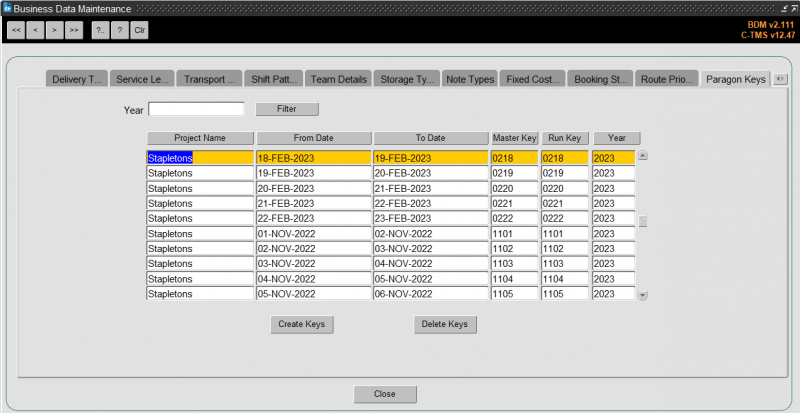Business Data Maintenance: Difference between revisions
No edit summary |
(Split into separate pages) |
||
| (12 intermediate revisions by the same user not shown) | |||
| Line 1: | Line 1: | ||
Within the | Within the C-TMS system there is a large amount of Static or Reference data, Locations, Resources, Products, Customers, Cost Centres, Lane Based Orders and Messaging have been discussed separately but there are several other areas of static data that exist, namely Business Data, System Parameters and System Configuration. | ||
Maintenance of business data functionality is used within C-TMS software to maintain data related to the business. The business data maintenance form can be accessed from the Maintenance Menu. | |||
There are many tabs covering the different business data requirements. | |||
== | == Group Names == | ||
This displays valid Order Groups that exist in C-TMS system. Order groups are used to group orders together, for example all orders from a location could be grouped together. | |||
<center>[[Image:bdm_group_names.jpg|600px]]</center> | |||
== | == CrossDock Paths == | ||
[[Crossdock]]s are used within C-TMS system to configure deliveries from A to B via C. This approach is commonly used for long distance deliveries and helps provide a better utilisation of resources. A Crossdock is created for a To Location, From Location, Product Type and Via Location, for example Non Perishable deliveries from Rugby to Crosby should be delivered via Haydock. | |||
<center>[[Image:bdm_crossdock_paths.jpg|600px]]</center> | |||
== Adjustment Reason Codes == | |||
Provides a list of valid adjustment reason codes, an adjustment reason code can be selected when performing a Manual Advance. | Provides a list of valid adjustment reason codes, an adjustment reason code can be selected when performing a Manual Advance. | ||
<center>[[Image:bdm_adjustment_reason_codes.jpg|600px]]</center> | |||
== Reason Codes == | |||
This tab displays a list of valid Reason Codes and their usage. | |||
<center>[[Image:bdm_reason_codes.jpg|600px]]</center> | |||
These codes can be used to record why a user has opted to perform a certain action, an example of this is when a user Reverses TI's they can enter the reason for the reversal. This table is now used to maintain non conformance codes for collections and deliveries. | |||
== Order Reason Codes == | |||
Displays a list of valid Order Reason Codes. These codes can be used in Trip Debrief to record a general order reason code e.g. for lateness. | |||
<center>[[Image:bdm_order_reasons.jpg|600px]]</center> | |||
== Min Ti RPE Quantity == | |||
Defines the minimum number of RPE's that should be placed on an order during Create TI's processing. | |||
<center>[[Image:bdm_min_ti_rpe_quantity.jpg|600px]]</center> | |||
== Trip Statuses == | |||
Displays a read only list of Trip status that are used within C-TMS, it also shows which options are set against a particular status, for example whether a carrier is required to set a Trip to a particular status. | |||
<center>[[Image:bdm_trip_status.jpg|600px]]</center> | |||
== Order Statuses == | |||
Displays a read only list of Order status that are used within C-TMS, it also shows which options are set against a particular status, for example Orders in that status can be Re-booked. | |||
<center>[[Image:bdm_order_status.jpg|600px]]</center> | |||
The CSTM checkbox is ticked if orders of the status can be sent to MTM. | |||
The CBR checkbox is ticked if orders of the status can be rebooked. | |||
== Service Types == | |||
{{Incomplete}} | |||
== | == Surcharges == | ||
Fuel Surcharges are created on the Business Data Form's Surcharge tab. They specify a percentage surcharge to be calculated against all valid payments on a trip for an associated carrier whose fuel surcharge parameter date falls between the validity dates of the surcharge. | |||
<center>[[Image:bdm_surcharges.jpg|600px]]</center> | |||
Trip level payments are flagged as subject to fuel surcharges on the Accounts Maintenance Form's Payments tab. Fuel Surcharges are viewed on the Payments Form and are calculated automatically by the ACC package at time of trip payment creation (either automatically from fixed routes etc, at time of status change or as Payments are raised manually (via Trip Summary / Finance tab etc)) regardless of whether or not there are manually rated payments on the trip (the other payments are not re-calculated if manual rating is detected). | |||
{{Note| | |||
* Access permissions to the Business Data Form have not changed. Only users with new function ACC_AMEND_FUELSURCHAR_PYTTYPE_STATUS are able to set payments to be surcharged. | |||
* New adm_system_parameter ACC_FUELSURCH_EVENTDATE is used to indicate the trip date that will be used to check for a valid surcharge (either TRIPSTART or TENDERED date). | |||
* The new fuel surcharging payment types are FUELSurch (trip level) and Fuel-Charge (order level). | |||
}} | |||
== | == Location Types == | ||
You can use this tab to maintain the location types associated with the business in the system. These are used when creating new locations in the Locations maintenance screen. | |||
<center>[[Image:bdm_location_types.jpg|600px]]</center> | |||
You can create the location type with a description. | |||
You can then maintain some default criteria against the location type: | |||
* ''General'' | |||
** Use as Xdock | |||
** Enable Trailer Swap | |||
** Inventory Managed | |||
** Optional Loc Usage | |||
* ''EPOD'' - for use with the Aptean POD Calidus Edition system | |||
** Send Jobs Load/Unload - whether these jobs are sent to C-ePOD on this activity. | |||
** Consol Jobs Load/Unload - whether these jobs are automatically consolidated when sent to C-ePOD on this activity. | |||
** Send Dets Load/Unload - whether these jobs are sent with details (items) to C-ePOD on this activity. | |||
** EPOD Job Group Load/Unload - a specific job group to use when sending these jobs to C-ePOD on this activity. | |||
== XDock Paths == | |||
{{Incomplete}} | |||
== Paragon Staging Posts == | |||
Displays specified routes from/to with (via) Staging Post locations as supplied via a CSV data file from Paragon Data. The [[IMPORTS_EXEC|imported]] data from Paragon, may be supplimented, edited, or deleted via the use of the named buttons within the tab. | Displays specified routes from/to with (via) Staging Post locations as supplied via a CSV data file from Paragon Data. The [[IMPORTS_EXEC|imported]] data from Paragon, may be supplimented, edited, or deleted via the use of the named buttons within the tab. | ||
== Delivery Method == | |||
{{Incomplete}} | |||
== Route Codes == | |||
Superseded by Fixed Route Maintenance. | |||
== Location Zones == | |||
You can use this to maintain zones in the system. | |||
<center>[[Image:bdm_location_zones.png|600px]]</center> | |||
Zones may be used by various areas of the system (e.g. fixed routes) to determine where the location is grouped together, and therefore how to route to it from another location. | |||
A zone can be maintained here with the following information: | |||
* Zone ID - a unique ID for this zone. | |||
* Type - Defines what the range is of - one of: | |||
** Postcode | |||
** Planning Region | |||
** Postal Region | |||
** Country | |||
** Zone - a zone already defined in the system. | |||
** Postal String | |||
** Suburb | |||
* Country | |||
* Town/Suburb | |||
* From Range | |||
* To Range | |||
* Inactive | |||
* Inc/Exc - this flag indicates if the type of zone is being included or excluded from the location zone to enable greater flexibility to specify the delivery locations that are valid for the particular location zone. | |||
* Customer | |||
* Routing Code | |||
* Cost Centre | |||
{{Note}} When using Zones in the standard journeys for contracts, the system would have to look through all zones created on the system for other purposes like scheduling engine. Rather than consider zones that have not been defined for Finance, you may set up zones based on the areas for charging and click the "Rating" flag - the contracts function only looks at these zones. | |||
Location Zones may also be imported through [[Imports]]: | |||
* [[Imports_Details#LOC_ZONES|LOC_ZONES]] | |||
== Asset Origins == | |||
This tab allows you to define the default location of assets belonging to customers. | |||
<center>[[Image:bdm_asset_origins.jpg|600px]]</center> | |||
This is used only when using permanent asset tracking. | |||
You can specify the customer (through a lookup), the location (through a lookup) and whether it is the default location for that customer. | |||
== Time Zones == | |||
This tab can be used to specify time zones used by the system to convert system dates and times into local dates and times. The business will need these to deal when planning and executing trips. | |||
<center>[[Image:bdm_time_zones.jpg|600px]]</center> | |||
You can specify: | |||
* TZ Name - the name e.g. Greenwich Mean Time | |||
* Abbrev - an abbreviation e.g. GMT | |||
* DST Abbrev - an abbreviation of the daylight saving time for this time zone e.g. BST | |||
* UTL Offset - the number of hours or minutes offset. | |||
* Daylight Saving - whether daylight saving time is implemented in this time zone. | |||
* Cost Centre - a lookup is provided. | |||
For each time zone with daylight saving, you can also specify the start or end of the daylight saving time. | |||
== Order Types == | |||
This screen is used to maintain the different order types that exist within the business. | |||
<center>[[Image:bdm_order_types.jpg|600px]]</center> | |||
== Service Levels == | |||
You can maintain service levels here. | |||
<center>[[Image:bdm_order_types.jpg|600px]]</center> | |||
You can enter: | |||
* Inactive | |||
* Level | |||
* Description | |||
* Coll Offset | |||
* Del Offset | |||
* Early Col | |||
* Late Col | |||
* Early Del | |||
* Late Del | |||
These service levels settings will be used to default collection and delivery windows when orders are created with that service level. | |||
== Delivery Type == | |||
You can maintain delivery types here. | |||
<center>[[Image:bdm_delivery_types.jpg|600px]]</center> | |||
Delivery types are used against orders to group them, and are a critical part of order revenue generation from tariffs. | |||
You can enter: | |||
* Type | |||
* Code | |||
* Inactive | |||
* Auto-Schec | |||
* Do Not Rate | |||
* Collect Saturday/Sunday | |||
* Deliver Saturday/Sunday | |||
* EPOD Mode - when using Aptean POD Calidus Edition (C-ePOD), and when configured to send different data by delivery type, this controls what mode to use i.e. how to map the data. A [[C-ePOD_Interface|List]] of the mapping per type is available on Assist. | |||
== Transport Mode == | |||
You can maintain transport modes here. Transport modes are used by fixed route scheduling to determine wehther an order should be scheduled onto a route (defined by the transport mode on the order and route) | |||
You can enter the transport mode and description here. | |||
== Shift Patterns == | |||
{{:Shift Patterns}} | |||
== Team Details == | |||
{{Note}} This is specific to session collection functionality. | |||
<center>[[Image:bdm_team_details.jpg|600px]]</center> | |||
Team master data will be created to link a team to a home depot for creating collection orders. The Team data including attributes to control the type of session that each team operates, whether the end session collection is required from transport, which depot the mid-session and end session collections should be delivered to and an optional validation period in minutes that that will control the planning for cold, normal and hot weather conditions. | |||
If the related Team master data for a session record does not exist in C-TMS, the session record will be rejected by the interface validation functionality and not uploaded. | |||
Session teams can be organised to run two or more different sessions concurrently. The team attributes controlling whether mid and end session collections and the depot (SHU or Manufacturing Centre) location derived from the team will apply to each and every session the team is assigned to. | |||
As an optional entry, the Team Maintenance screen will allow an override validation period to be setup for cold, normal and hot ambient weather conditions. This will allow specific validation times for each team associated with sessions and will give NHSBT the flexibility to setup various operational scenarios, for example equipment at the sessions allows longer validation periods, or manufacturing needs a more regular 'trickle' of blood from sessions so the validation time is decreased. | |||
You can use this tab to create Session teams. | |||
You can select by Depot. | |||
You can enter: | |||
* Team ID | |||
* Team Name | |||
* Post Code | |||
* Team Centre | |||
* Location Type | |||
* Mid Session details | |||
** Transport | |||
** Receiving Depot | |||
* End Session details | |||
** Transport | |||
** Receiving Depot | |||
* Validation Time | |||
** Cold | |||
** Normal | |||
** Hot | |||
== Storage Types == | |||
{{Incomplete}} | |||
== Note Types == | |||
You can maintain location note types in this tab. You can then use these to add notes against a location. | |||
== Fixed Costs By Route == | |||
You can use this tab to enter a fixed cost against a route for a particular customer. | |||
== Booking Status == | |||
This tab allows you to maintain the booking types in the system. These are predominantly used by the CTL Customer Services screen. | |||
== Route Priority == | |||
{{Note}} This is specific to the Paragon Route Master (Strategic) interface. | |||
You can use this tab to enter rout codes, priorities and cust off times. | |||
== Paragon Keys == | |||
This tab allows you to maintain Paragon Run Keys. | |||
{{Note}} This is required when and specific to using the Paragon Routing and Scheduling system through an API. | |||
<center>[[Image:bdm_par_keys.png|800px]]</center> | |||
<noinclude> | |||
[[Category:Maintenance|140]] | [[Category:Maintenance|140]] | ||
[[Category:C-TMS Modules|D-140]] | [[Category:C-TMS Modules|D-140]] | ||
[[Category:C-TMS User Guide|BD-140]] | [[Category:C-TMS User Guide|BD-140]] | ||
</noinclude> | |||
Latest revision as of 11:32, 27 June 2025
Within the C-TMS system there is a large amount of Static or Reference data, Locations, Resources, Products, Customers, Cost Centres, Lane Based Orders and Messaging have been discussed separately but there are several other areas of static data that exist, namely Business Data, System Parameters and System Configuration.
Maintenance of business data functionality is used within C-TMS software to maintain data related to the business. The business data maintenance form can be accessed from the Maintenance Menu.
There are many tabs covering the different business data requirements.
Group Names
This displays valid Order Groups that exist in C-TMS system. Order groups are used to group orders together, for example all orders from a location could be grouped together.
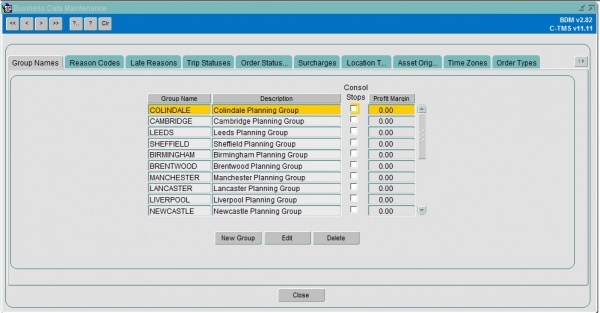
CrossDock Paths
Crossdocks are used within C-TMS system to configure deliveries from A to B via C. This approach is commonly used for long distance deliveries and helps provide a better utilisation of resources. A Crossdock is created for a To Location, From Location, Product Type and Via Location, for example Non Perishable deliveries from Rugby to Crosby should be delivered via Haydock.
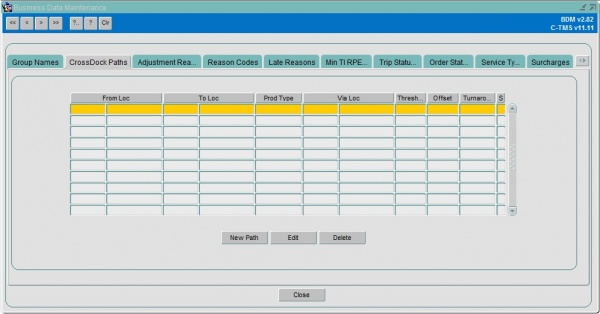
Adjustment Reason Codes
Provides a list of valid adjustment reason codes, an adjustment reason code can be selected when performing a Manual Advance.
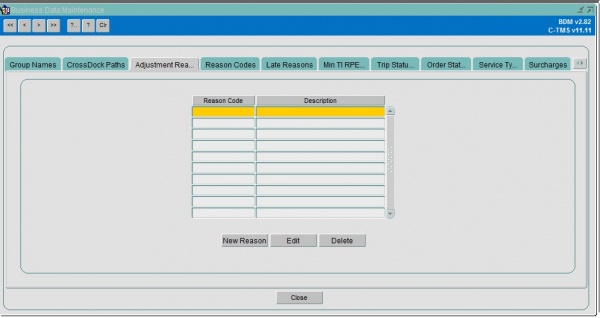
Reason Codes
This tab displays a list of valid Reason Codes and their usage.
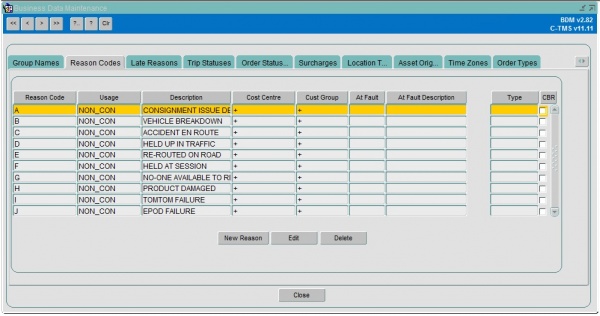
These codes can be used to record why a user has opted to perform a certain action, an example of this is when a user Reverses TI's they can enter the reason for the reversal. This table is now used to maintain non conformance codes for collections and deliveries.
Order Reason Codes
Displays a list of valid Order Reason Codes. These codes can be used in Trip Debrief to record a general order reason code e.g. for lateness.
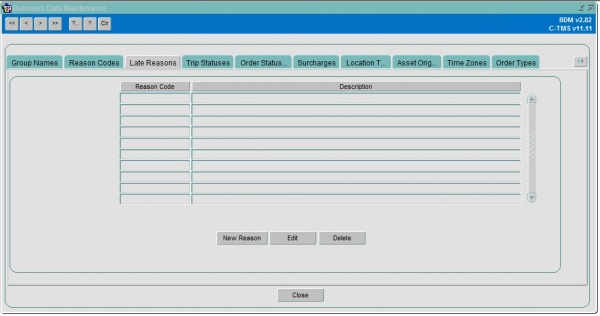
Min Ti RPE Quantity
Defines the minimum number of RPE's that should be placed on an order during Create TI's processing.
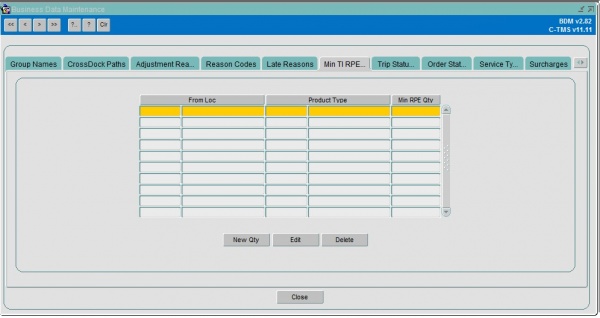
Trip Statuses
Displays a read only list of Trip status that are used within C-TMS, it also shows which options are set against a particular status, for example whether a carrier is required to set a Trip to a particular status.
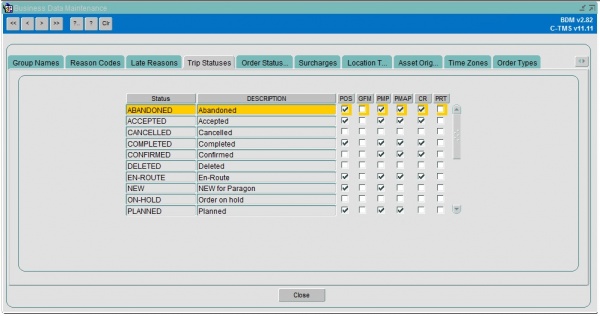
Order Statuses
Displays a read only list of Order status that are used within C-TMS, it also shows which options are set against a particular status, for example Orders in that status can be Re-booked.
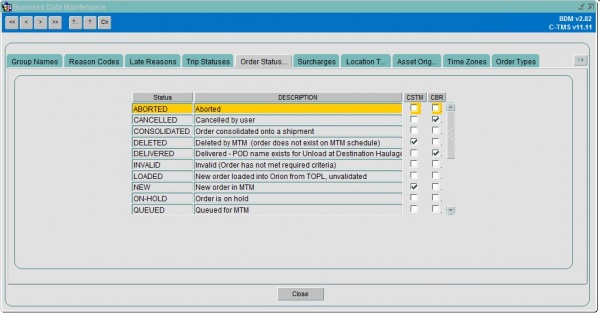
The CSTM checkbox is ticked if orders of the status can be sent to MTM.
The CBR checkbox is ticked if orders of the status can be rebooked.
Service Types
![]() Warning: This is an incomplete guide.
Warning: This is an incomplete guide.
Surcharges
Fuel Surcharges are created on the Business Data Form's Surcharge tab. They specify a percentage surcharge to be calculated against all valid payments on a trip for an associated carrier whose fuel surcharge parameter date falls between the validity dates of the surcharge.
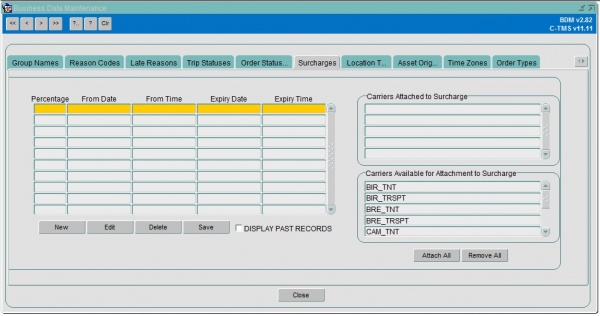
Trip level payments are flagged as subject to fuel surcharges on the Accounts Maintenance Form's Payments tab. Fuel Surcharges are viewed on the Payments Form and are calculated automatically by the ACC package at time of trip payment creation (either automatically from fixed routes etc, at time of status change or as Payments are raised manually (via Trip Summary / Finance tab etc)) regardless of whether or not there are manually rated payments on the trip (the other payments are not re-calculated if manual rating is detected).
- Access permissions to the Business Data Form have not changed. Only users with new function ACC_AMEND_FUELSURCHAR_PYTTYPE_STATUS are able to set payments to be surcharged.
- New adm_system_parameter ACC_FUELSURCH_EVENTDATE is used to indicate the trip date that will be used to check for a valid surcharge (either TRIPSTART or TENDERED date).
- The new fuel surcharging payment types are FUELSurch (trip level) and Fuel-Charge (order level).
Location Types
You can use this tab to maintain the location types associated with the business in the system. These are used when creating new locations in the Locations maintenance screen.
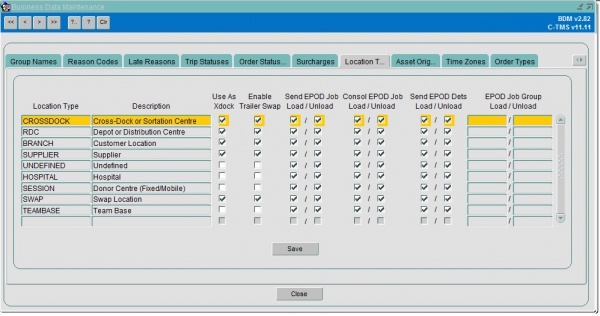
You can create the location type with a description.
You can then maintain some default criteria against the location type:
- General
- Use as Xdock
- Enable Trailer Swap
- Inventory Managed
- Optional Loc Usage
- EPOD - for use with the Aptean POD Calidus Edition system
- Send Jobs Load/Unload - whether these jobs are sent to C-ePOD on this activity.
- Consol Jobs Load/Unload - whether these jobs are automatically consolidated when sent to C-ePOD on this activity.
- Send Dets Load/Unload - whether these jobs are sent with details (items) to C-ePOD on this activity.
- EPOD Job Group Load/Unload - a specific job group to use when sending these jobs to C-ePOD on this activity.
XDock Paths
![]() Warning: This is an incomplete guide.
Warning: This is an incomplete guide.
Paragon Staging Posts
Displays specified routes from/to with (via) Staging Post locations as supplied via a CSV data file from Paragon Data. The imported data from Paragon, may be supplimented, edited, or deleted via the use of the named buttons within the tab.
Delivery Method
![]() Warning: This is an incomplete guide.
Warning: This is an incomplete guide.
Route Codes
Superseded by Fixed Route Maintenance.
Location Zones
You can use this to maintain zones in the system.
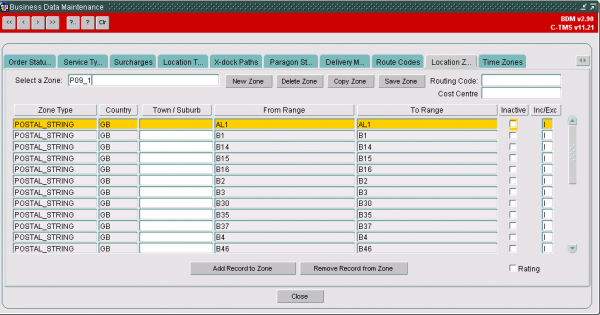
Zones may be used by various areas of the system (e.g. fixed routes) to determine where the location is grouped together, and therefore how to route to it from another location.
A zone can be maintained here with the following information:
- Zone ID - a unique ID for this zone.
- Type - Defines what the range is of - one of:
- Postcode
- Planning Region
- Postal Region
- Country
- Zone - a zone already defined in the system.
- Postal String
- Suburb
- Country
- Town/Suburb
- From Range
- To Range
- Inactive
- Inc/Exc - this flag indicates if the type of zone is being included or excluded from the location zone to enable greater flexibility to specify the delivery locations that are valid for the particular location zone.
- Customer
- Routing Code
- Cost Centre
![]() Note: When using Zones in the standard journeys for contracts, the system would have to look through all zones created on the system for other purposes like scheduling engine. Rather than consider zones that have not been defined for Finance, you may set up zones based on the areas for charging and click the "Rating" flag - the contracts function only looks at these zones.
Note: When using Zones in the standard journeys for contracts, the system would have to look through all zones created on the system for other purposes like scheduling engine. Rather than consider zones that have not been defined for Finance, you may set up zones based on the areas for charging and click the "Rating" flag - the contracts function only looks at these zones.
Location Zones may also be imported through Imports:
Asset Origins
This tab allows you to define the default location of assets belonging to customers.
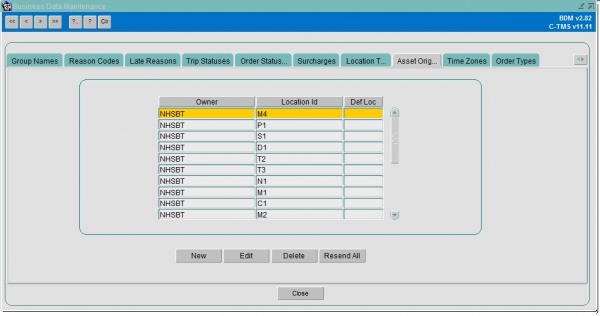
This is used only when using permanent asset tracking.
You can specify the customer (through a lookup), the location (through a lookup) and whether it is the default location for that customer.
Time Zones
This tab can be used to specify time zones used by the system to convert system dates and times into local dates and times. The business will need these to deal when planning and executing trips.
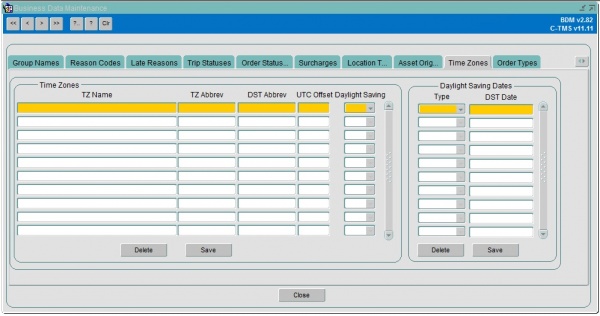
You can specify:
- TZ Name - the name e.g. Greenwich Mean Time
- Abbrev - an abbreviation e.g. GMT
- DST Abbrev - an abbreviation of the daylight saving time for this time zone e.g. BST
- UTL Offset - the number of hours or minutes offset.
- Daylight Saving - whether daylight saving time is implemented in this time zone.
- Cost Centre - a lookup is provided.
For each time zone with daylight saving, you can also specify the start or end of the daylight saving time.
Order Types
This screen is used to maintain the different order types that exist within the business.
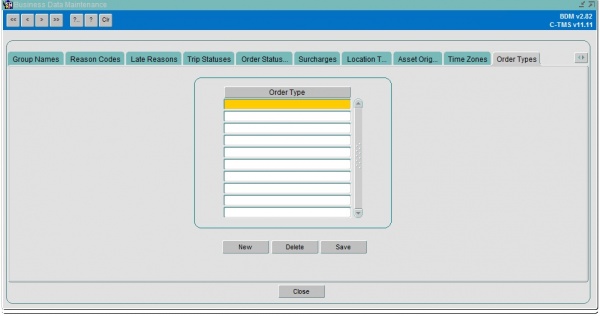
Service Levels
You can maintain service levels here.
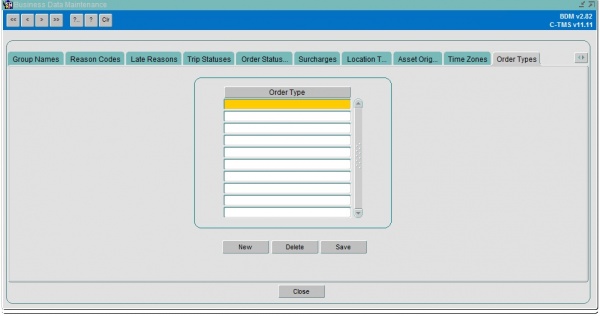
You can enter:
- Inactive
- Level
- Description
- Coll Offset
- Del Offset
- Early Col
- Late Col
- Early Del
- Late Del
These service levels settings will be used to default collection and delivery windows when orders are created with that service level.
Delivery Type
You can maintain delivery types here.
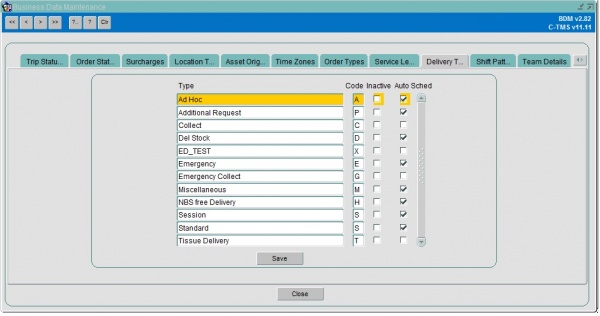
Delivery types are used against orders to group them, and are a critical part of order revenue generation from tariffs.
You can enter:
- Type
- Code
- Inactive
- Auto-Schec
- Do Not Rate
- Collect Saturday/Sunday
- Deliver Saturday/Sunday
- EPOD Mode - when using Aptean POD Calidus Edition (C-ePOD), and when configured to send different data by delivery type, this controls what mode to use i.e. how to map the data. A List of the mapping per type is available on Assist.
Transport Mode
You can maintain transport modes here. Transport modes are used by fixed route scheduling to determine wehther an order should be scheduled onto a route (defined by the transport mode on the order and route)
You can enter the transport mode and description here.
Shift Patterns
You can maintain shift patterns on this tab on the Business Data Maintenance screen.
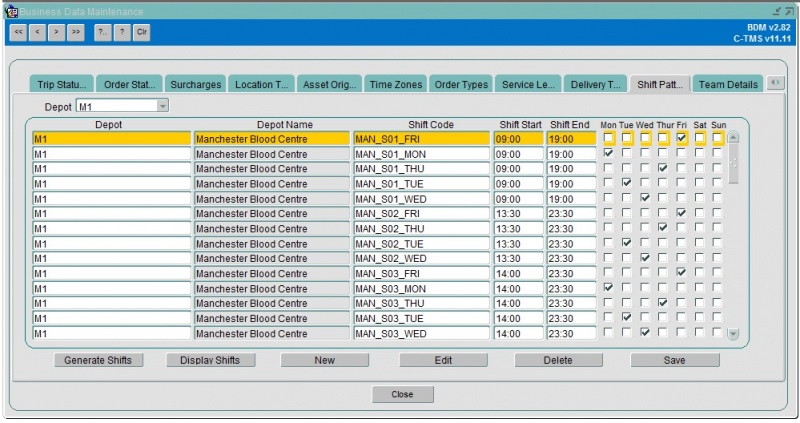
Shift patterns must be unique and are applied to a particular depot.
You can search for shifts for a depot, or see all.
To create a new shift press the New button. You can only create new shifts for the depots you are associated with.
To edit a shift press the Edit button. Only the days of the week and the times can be edited
You can enter:
- Depot
- Shift Code - Unique to the shift pattern.
- Shift Start - time
- Shift End - time
- Mon-Fri - checkboxes to which days of the week this shift applies.
To delete a shift press the Delete button. Validation exists to ensure that you cannot delete a shift that has drivers associated with it.
You can assign shifts to drivers using the Resources maintenance screen, or you can generate shifts for multiple drivers in this screen using the Generate Shifts button.
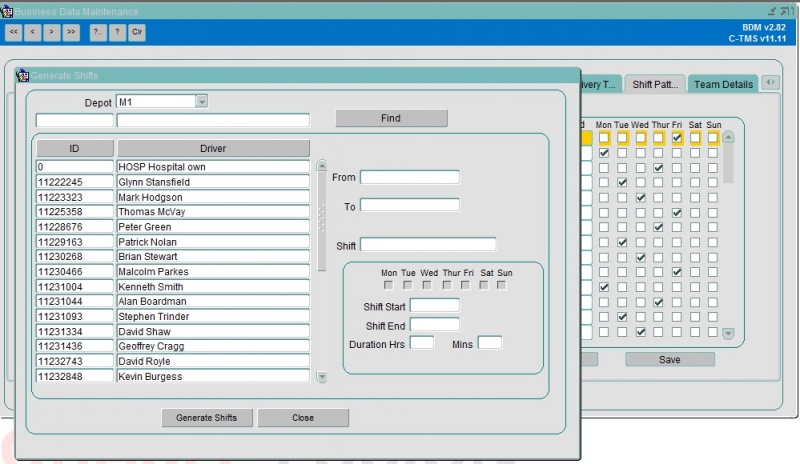
You will be prompted to enter a shift for the depot from a lookup, as well as a from and to date. You can then select all of the drivers to whom you wish to apply this shift and click Generate Shifts.
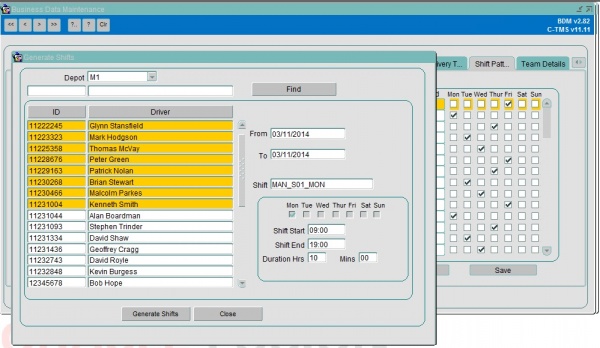
Validation exists to check that a driver is not already on a shift. If this occurs a message appears for each driver that cannot be allocated to the shift. All other drivers will be allocated. Further validation exists to check that one of the days between the first and last days entered corresponds to a day that the shift is associated with. If this occurs a warning message is shown as below:
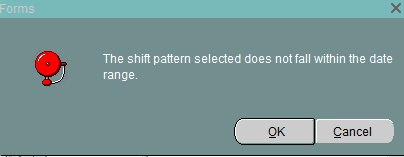
Pressing the OK button will proceed to generate the shifts. Pressing the Cancel button will abandon the shift creation.
You can see all users assigned to a particular shift by pressing Display Shifts.
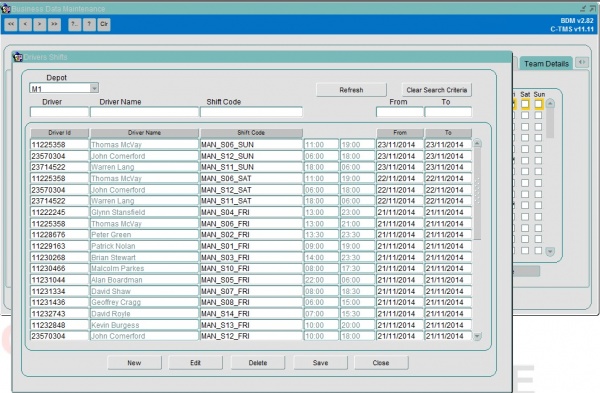
From this screen it is possible to change the search criteria to only bring back particular records. You can search on the driver, driver name, shift code and the from and to dates. Press the Refresh button to only bring back the records you are interested in. Press the Clear Search Criteria to bring back all records.
On this screen you have the following buttons
- New – this allows you to create a single record for a single driver.
- Edit – this allows you to edit a single record. Only the from and to dates can be changed.
- Delete – this allows you to delete a single or multiple records.
- Save – this saves any changes you have made.
- Close – closes the screen and returns to the shift patterns screen.
You can also import Shift Patterns and assign shifts to drivers through Imports:
Team Details
![]() Note: This is specific to session collection functionality.
Note: This is specific to session collection functionality.
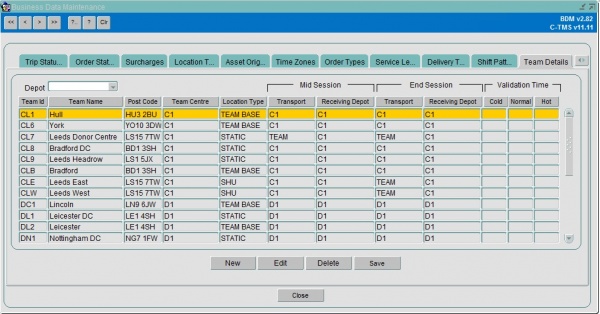
Team master data will be created to link a team to a home depot for creating collection orders. The Team data including attributes to control the type of session that each team operates, whether the end session collection is required from transport, which depot the mid-session and end session collections should be delivered to and an optional validation period in minutes that that will control the planning for cold, normal and hot weather conditions.
If the related Team master data for a session record does not exist in C-TMS, the session record will be rejected by the interface validation functionality and not uploaded.
Session teams can be organised to run two or more different sessions concurrently. The team attributes controlling whether mid and end session collections and the depot (SHU or Manufacturing Centre) location derived from the team will apply to each and every session the team is assigned to.
As an optional entry, the Team Maintenance screen will allow an override validation period to be setup for cold, normal and hot ambient weather conditions. This will allow specific validation times for each team associated with sessions and will give NHSBT the flexibility to setup various operational scenarios, for example equipment at the sessions allows longer validation periods, or manufacturing needs a more regular 'trickle' of blood from sessions so the validation time is decreased.
You can use this tab to create Session teams.
You can select by Depot.
You can enter:
- Team ID
- Team Name
- Post Code
- Team Centre
- Location Type
- Mid Session details
- Transport
- Receiving Depot
- End Session details
- Transport
- Receiving Depot
- Validation Time
- Cold
- Normal
- Hot
Storage Types
![]() Warning: This is an incomplete guide.
Warning: This is an incomplete guide.
Note Types
You can maintain location note types in this tab. You can then use these to add notes against a location.
Fixed Costs By Route
You can use this tab to enter a fixed cost against a route for a particular customer.
Booking Status
This tab allows you to maintain the booking types in the system. These are predominantly used by the CTL Customer Services screen.
Route Priority
![]() Note: This is specific to the Paragon Route Master (Strategic) interface.
Note: This is specific to the Paragon Route Master (Strategic) interface.
You can use this tab to enter rout codes, priorities and cust off times.
Paragon Keys
This tab allows you to maintain Paragon Run Keys.
![]() Note: This is required when and specific to using the Paragon Routing and Scheduling system through an API.
Note: This is required when and specific to using the Paragon Routing and Scheduling system through an API.