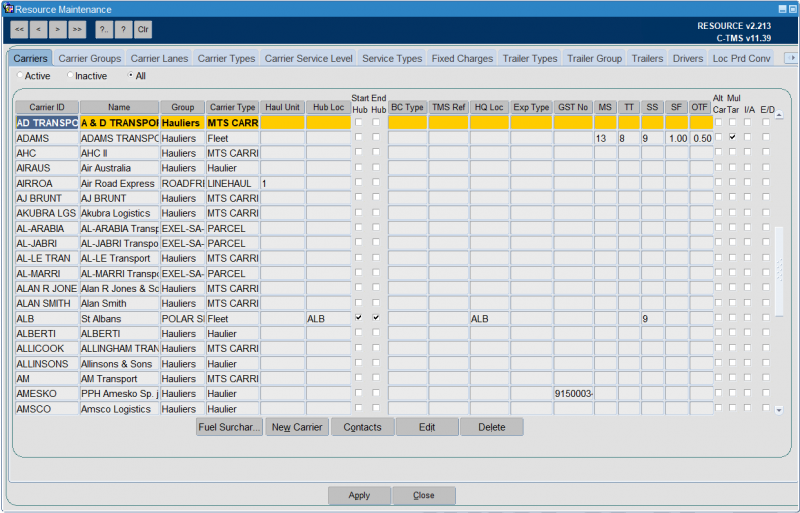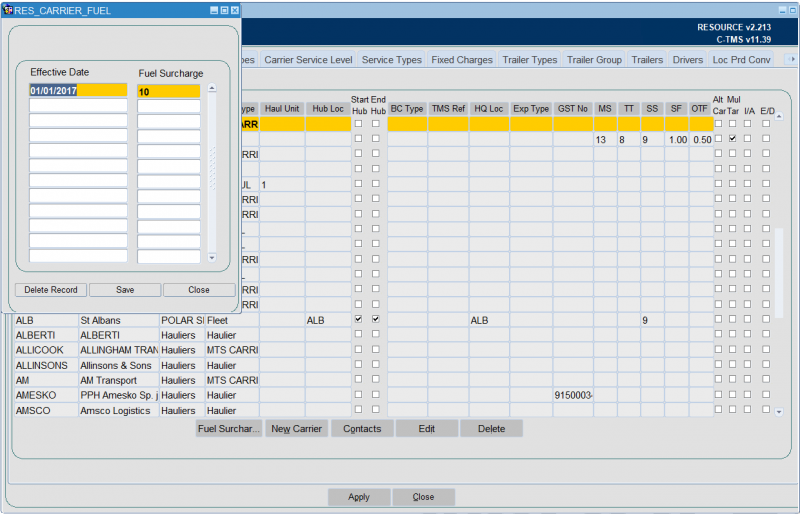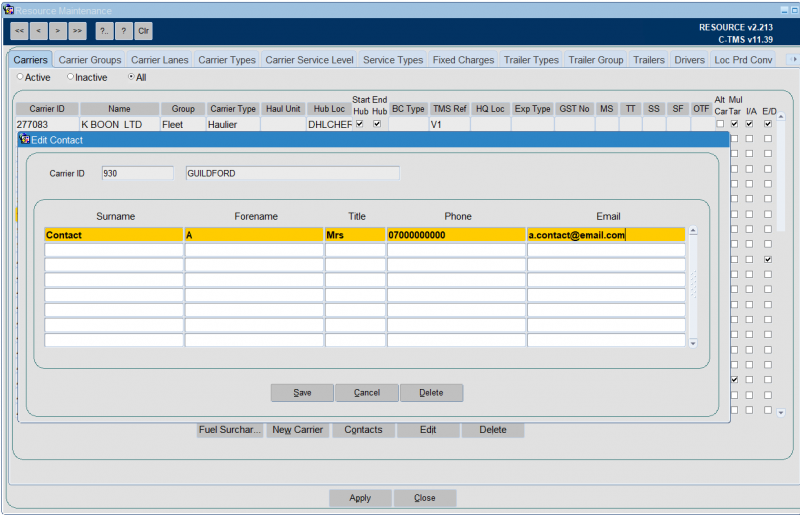Carriers: Difference between revisions
(ER047-005 - 528318 - Added LogiNext information) |
m (Minor formatting change) |
||
| (2 intermediate revisions by the same user not shown) | |||
| Line 1: | Line 1: | ||
The Carrier tab of the Resources Maintenance screen allows carrier information to be configured. Carriers can be connected to carrier groups and can be of a certain type. For example, FLEET type is part of the business or client using C-TMS whereas HAULIER may be deemed to be 3rd parties. | The Carrier tab of the Resources Maintenance screen allows carrier information to be configured. <center> | ||
[[File:Res carrier main.png|800x800px]] | |||
</center>Carriers can be connected to carrier groups and can be of a certain type. For example, FLEET type is part of the business or client using C-TMS whereas HAULIER may be deemed to be 3rd parties. | |||
One use of the carrier records is to record typical fleet routes or groups so that planning personnel in other areas of the system, such as when using Trip Manipulation can easily identify them. | One use of the carrier records is to record typical fleet routes or groups so that planning personnel in other areas of the system, such as when using Trip Manipulation can easily identify them. | ||
| Line 7: | Line 9: | ||
<center>[[Image:res_carrier.png|800px]]</center> | <center>[[Image:res_carrier.png|800px]]</center> | ||
A variety of attributes are configured here for each Carrier record such as V.A.T. number, hub location, maximum shift time, fixed costs and head quarters. | A variety of attributes are configured here for each Carrier record such as ''V.A.T. number, hub location, maximum shift time, fixed costs'' and head quarters (''HQ Location''). | ||
'''Save''' will save the changes, note a message at the bottom of the form will confirm the save. | |||
You can continue entering your next haulier or click '''Cancel''' to close the form. | You can continue entering your next haulier or click '''Cancel''' to close the form. | ||
The haulier is now visible in the | The haulier is now visible in the ''Carrier'' tab. | ||
Additional fields include: | |||
* ''Display Type'' - Note that the ''Display Type'' can be set to either "''Poplist''" or "''Freetext''", the latter will allow free text entry of data into the trips allocated to this carrier (driver, vehicle etc) and the former will force you to select data from predetermined lists which we will see later in this section. This is normally set to "''Poplist''" for internal fleet carriers, as the assets should be fixed and can therefore be pre-populated. | |||
* ''Hub Location''/''Enforce Start at Hub''/''Enforce End at Hub'' - ''Fleet'' resources should be set up with a ''Hub Location'' and the ''Enforce Start at Hub'' and ''Enforce End at Hub'' boxes ticked to enable them to operate correctly. This will ensure that all trips allocated to these carriers will start and end at this location as opposed to hauliers who will generally be utilized from location to location rather than round trips. | |||
* Additionally the ''Trip Threshold Hours'', ''Standard Shift Hours'', ''Overtime Factor'', ''Max Shift Hours'' and ''Standard Factor'' should be populated with default fleet data. | |||
* ''Current Haulage units'' - This is a numeric field that has no validation behind it but give the user an indication as to how many Tractor Units the Carrier has control over. It assists mainly when tendering out large jobs to 3rd party Hauliers so that they can see if the Haulier is big enough to take the job on. | |||
* ''Permit Debrief'' - Checking this box gives Permission to the Carrier to allow them to debrief their own Trips via the [[Carrier Trip Management]] Screen. | |||
* ''Transport Mode'' - indicates the type of carrier (ROAD or AIR). | |||
* ''Tracking'' – This drop down list triggers the interface with a Smartphone application that allows real time debriefing. It can be set against a Carrier or an individual Driver. There are also a number of system parameters shown in the table below that need to be enabled for the Application. | |||
* ''EPOD enabled'' - indicates if trips the carrier is assigned to are sent to Aptean POD - Calidus Edition (CALIDUS ePOD) for execution and automatic debrief. | |||
* ''Flexipod'' - indicates if the carrier is using the Aptean POD (APOD or formerly FleXipod) system for execution and automatic debrief. This applies only if the system is configured to use this flag in system parameters. | |||
* ''LogiNext Enabled'' - indicates if the carrier is using the LogiNext 4PL system to manage a 3rd party carrier trip assignment and automatic debrief. See [[Using the LogiNext Carrier Interface]] for more information on this process. | |||
You can edit an existing carrier by selecting it from the table and clicking the '''Edit''' button. This will show the same screen as adding a new carrier, but with all of the information populated. | |||
You can delete an existing carrier (if it has not been used) by clicking the '''Delete''' button. | |||
You can also access and edit the following information about the carrier through the buttons provided: | |||
* '''Fuel Surcharges'''. | |||
* '''Contacts'''. | |||
=== Fuel Surcharges === | |||
Fuel surcharges are used when generating trip costs for trips executed by that carrier.<center> | |||
[[File:Res carrier fuel.png|800x800px]] | |||
</center>The fuel surcharge is applied on trips that were executed (started) on or following the ''Effective Date'' supplied. | |||
You can add a new surcharge by clicking in an empty row and entering the information (''Effective Date, Fuel Surcharge''). You can edit a row by clicking on that row. You can '''Save''' your changes with the button provided, or discard any changes with the '''Close''' button. You can also delete an existing contact using the '''Delete Record''' button provided. | |||
=== Contacts === | |||
This information may be used for reference if sending documents to the carrier.<center> | |||
[[File:Res carrier contacts.png|800x800px]] | |||
</center>You can add a new contact by clicking in an empty row and entering the information (''Surname, Forename, Title, Phone, Email''). You can edit a row by clicking on that row. You can '''Save''' or '''Cancel''' your changes with the buttons provided. You can also '''Delete''' an existing contact using the button provided. | |||
=== Imports === | |||
Carrier records can also be created and updated by synchronisation between the external applications and C-TMS, especially where the client offers the trips for tender to third-party hauliers, and, where new hauliers may bid for business. | Carrier records can also be created and updated by synchronisation between the external applications and C-TMS, especially where the client offers the trips for tender to third-party hauliers, and, where new hauliers may bid for business. | ||
Latest revision as of 08:33, 25 September 2025
The Carrier tab of the Resources Maintenance screen allows carrier information to be configured.
Carriers can be connected to carrier groups and can be of a certain type. For example, FLEET type is part of the business or client using C-TMS whereas HAULIER may be deemed to be 3rd parties.
One use of the carrier records is to record typical fleet routes or groups so that planning personnel in other areas of the system, such as when using Trip Manipulation can easily identify them.
You can click New Carrier to create a new carrier:
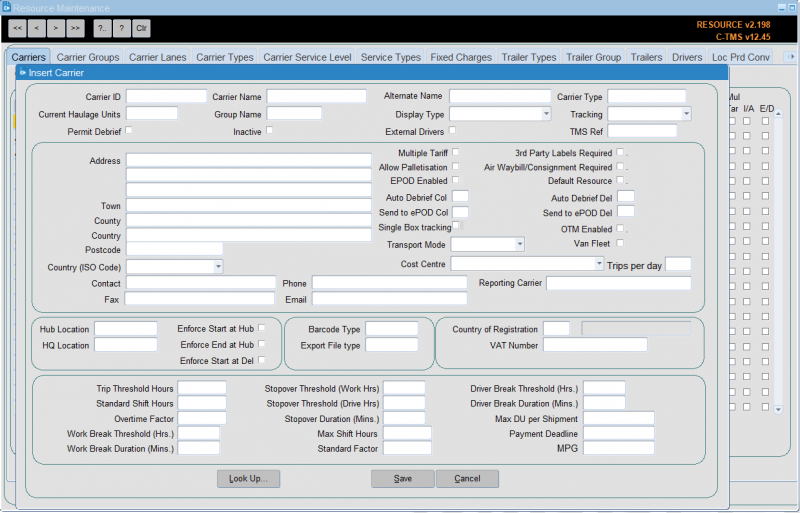
A variety of attributes are configured here for each Carrier record such as V.A.T. number, hub location, maximum shift time, fixed costs and head quarters (HQ Location).
Save will save the changes, note a message at the bottom of the form will confirm the save.
You can continue entering your next haulier or click Cancel to close the form.
The haulier is now visible in the Carrier tab.
Additional fields include:
- Display Type - Note that the Display Type can be set to either "Poplist" or "Freetext", the latter will allow free text entry of data into the trips allocated to this carrier (driver, vehicle etc) and the former will force you to select data from predetermined lists which we will see later in this section. This is normally set to "Poplist" for internal fleet carriers, as the assets should be fixed and can therefore be pre-populated.
- Hub Location/Enforce Start at Hub/Enforce End at Hub - Fleet resources should be set up with a Hub Location and the Enforce Start at Hub and Enforce End at Hub boxes ticked to enable them to operate correctly. This will ensure that all trips allocated to these carriers will start and end at this location as opposed to hauliers who will generally be utilized from location to location rather than round trips.
- Additionally the Trip Threshold Hours, Standard Shift Hours, Overtime Factor, Max Shift Hours and Standard Factor should be populated with default fleet data.
- Current Haulage units - This is a numeric field that has no validation behind it but give the user an indication as to how many Tractor Units the Carrier has control over. It assists mainly when tendering out large jobs to 3rd party Hauliers so that they can see if the Haulier is big enough to take the job on.
- Permit Debrief - Checking this box gives Permission to the Carrier to allow them to debrief their own Trips via the Carrier Trip Management Screen.
- Transport Mode - indicates the type of carrier (ROAD or AIR).
- Tracking – This drop down list triggers the interface with a Smartphone application that allows real time debriefing. It can be set against a Carrier or an individual Driver. There are also a number of system parameters shown in the table below that need to be enabled for the Application.
- EPOD enabled - indicates if trips the carrier is assigned to are sent to Aptean POD - Calidus Edition (CALIDUS ePOD) for execution and automatic debrief.
- Flexipod - indicates if the carrier is using the Aptean POD (APOD or formerly FleXipod) system for execution and automatic debrief. This applies only if the system is configured to use this flag in system parameters.
- LogiNext Enabled - indicates if the carrier is using the LogiNext 4PL system to manage a 3rd party carrier trip assignment and automatic debrief. See Using the LogiNext Carrier Interface for more information on this process.
You can edit an existing carrier by selecting it from the table and clicking the Edit button. This will show the same screen as adding a new carrier, but with all of the information populated.
You can delete an existing carrier (if it has not been used) by clicking the Delete button.
You can also access and edit the following information about the carrier through the buttons provided:
- Fuel Surcharges.
- Contacts.
Fuel Surcharges
Fuel surcharges are used when generating trip costs for trips executed by that carrier.
The fuel surcharge is applied on trips that were executed (started) on or following the Effective Date supplied.
You can add a new surcharge by clicking in an empty row and entering the information (Effective Date, Fuel Surcharge). You can edit a row by clicking on that row. You can Save your changes with the button provided, or discard any changes with the Close button. You can also delete an existing contact using the Delete Record button provided.
Contacts
This information may be used for reference if sending documents to the carrier.
You can add a new contact by clicking in an empty row and entering the information (Surname, Forename, Title, Phone, Email). You can edit a row by clicking on that row. You can Save or Cancel your changes with the buttons provided. You can also Delete an existing contact using the button provided.
Imports
Carrier records can also be created and updated by synchronisation between the external applications and C-TMS, especially where the client offers the trips for tender to third-party hauliers, and, where new hauliers may bid for business.
Carriers may be created via imports: