Delivery Targets: Difference between revisions
From CTMS
(New page: The Delivery Targets screen allows desired delivery windows to be entered against a specific location for a specific Product Type <center>Image:dt_1.jpg</center>) |
m (Anw moved page GEO TARGETS to Delivery Targets) |
||
| (One intermediate revision by the same user not shown) | |||
| Line 2: | Line 2: | ||
<center>[[Image:dt_1.jpg]]</center> | <center>[[Image:dt_1.jpg]]</center> | ||
You can enter a new delivery target using the '''New''' button - the screen will prompt you to enter: | |||
* Location ID - An RDC location. You can look up values with the '''Lookup''' button or use CTRL-L. | |||
* Prod Type ID - A product type - you can look up values with the '''Lookup''' button or use CTRL-L. | |||
* Window Start Offset | |||
* Window End Offset | |||
You can '''Save''' after creating, or '''Close''' the screen without saving. | |||
You can '''Edit''' or '''Delete''' existing delivery targets by selecting the row in the table and then hitting the corresponding button. | |||
The '''Close''' button closes the screen. | |||
Latest revision as of 11:03, 18 July 2024
The Delivery Targets screen allows desired delivery windows to be entered against a specific location for a specific Product Type
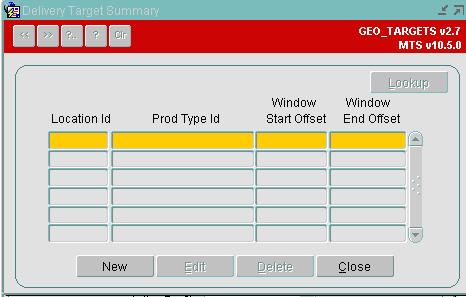
You can enter a new delivery target using the New button - the screen will prompt you to enter:
- Location ID - An RDC location. You can look up values with the Lookup button or use CTRL-L.
- Prod Type ID - A product type - you can look up values with the Lookup button or use CTRL-L.
- Window Start Offset
- Window End Offset
You can Save after creating, or Close the screen without saving.
You can Edit or Delete existing delivery targets by selecting the row in the table and then hitting the corresponding button.
The Close button closes the screen.