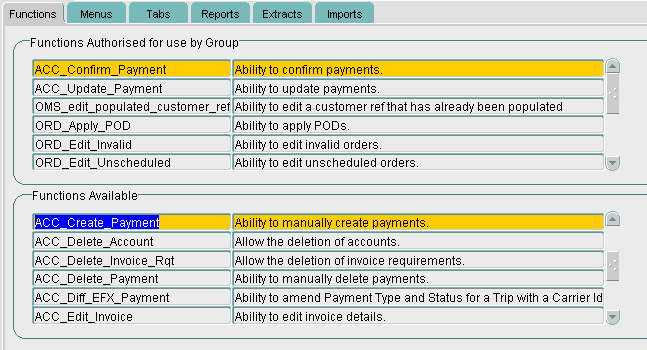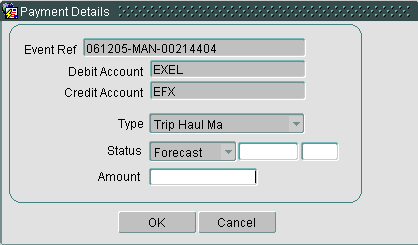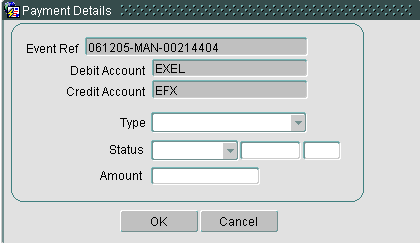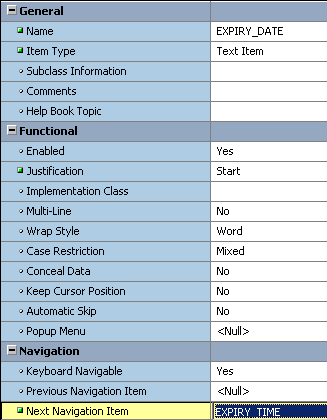256637: Difference between revisions
(New page: = 256637 PA-7KPHJ8 EFX Pop-Up box = Copyright OBS Logistics © 2008 The information contained herein is the property of OBS Logistics and is supplied without liability for errors or omi...) |
Middletong (talk | contribs) No edit summary |
||
| (18 intermediate revisions by the same user not shown) | |||
| Line 2: | Line 2: | ||
Copyright OBS Logistics © | Copyright OBS Logistics © 2009 | ||
The information contained herein is the property of OBS Logistics and is supplied without liability for errors or omissions. No part may be reproduced or used except as authorised by contract or other written permission. The copyright and foregoing restriction on reproduction and use extend to all media in which the information may be embodied | The information contained herein is the property of OBS Logistics and is supplied without liability for errors or omissions. No part may be reproduced or used except as authorised by contract or other written permission. The copyright and foregoing restriction on reproduction and use extend to all media in which the information may be embodied | ||
= | = Functional Overview = | ||
== Client Requirement == | == Client Requirement == | ||
MTS planning - EFX Pop-Up box - Hide or grey-out 'Trip Cost Man' as a fixed selection, and Hide or grey-out 'Forecast' as a fixed selection | MTS planning - EFX Pop-Up box - Hide or grey-out 'Trip Cost Man' as a fixed selection, and Hide or grey-out 'Forecast' as a fixed selection | ||
*When allocating a Trip to EFX the Pop-up box offers several options for Cost - hardcode the cost option as 'Trip Cost Man' and hide or grey-out the selection also hardcode 'Forecast' as the status type again hide or grey-out the selection. This leaves 3 boxes for input - Deadline Date, Deadline Time and Rate | |||
*re-adjust the 'Tabbing' sequence to navigate from 'deadline Date' to 'deadline time' to 'rate' | |||
Added by SS 24.10.08 - It may be beneficial to have these controlled by parameters within MTS. | Added by SS 24.10.08 - It may be beneficial to have these controlled by parameters within MTS. | ||
| Line 24: | Line 25: | ||
Current functionality in TRIP_SUM and TRIP_PLAN, for EFX Payment Details, are as follows: | Current functionality in TRIP_SUM and TRIP_PLAN, for EFX Payment Details, are as follows: | ||
*The EFX Pop Up Box, named ‘Payment Details’ in the Trip Screens is only displayed when the checkbox next to ‘EFX Ref.’ is selected and the current Trip has a Carrier of ‘EFX’ | |||
*This ‘Payment Details’ box is pre-populated with Event Ref (Sched_Name || ‘-‘ || Trip_Id), Debit Account (Cost Centre) and Credit Account (Carrier_Id), which are greyed out and not editable. | |||
*The user is able to enter a Payment Type and Status, selectable from the drop-down lists | |||
*The user is able to input an Expiry Date, Time and Amount | |||
*When saved table ACC_PAYMENT is updated with the info in the ‘Payment Details’ box | |||
The Payment Type drop-down list currently contains the following: | The Payment Type drop-down list currently contains the following: | ||
| Line 36: | Line 44: | ||
Forecast, Actual, Provisional | Forecast, Actual, Provisional | ||
Part 1 – EFX Pop-Up Box Input Fields | '''Part 1''' – EFX Pop-Up Box Input Fields | ||
The EFX Pop Up Box will be amended so that when it is displayed, the following items are greyed out and not editable: | The EFX Pop Up Box will be amended so that when it is displayed, the following items are greyed out and not editable: | ||
Event Ref which relates to ‘Sched_Name || ‘-‘ || Trip_Id e.g. ‘081027-MAN-00234567’ | Event Ref which relates to ‘Sched_Name || ‘-‘ || Trip_Id e.g. ‘081027-MAN-00234567’ | ||
| Line 54: | Line 62: | ||
Part 2 – Tabbing Issue | '''Part 2''' – Tabbing Issue | ||
When the EFX Pop Up Box is displayed, the tab sequence between fields will be as follows; | When the EFX Pop Up Box is displayed, the tab sequence between fields will be as follows; | ||
| Line 62: | Line 70: | ||
Type – Status – Expiry Date – Expiry Time – Amount – OK – Cancel (Back to Expiry Date at Beginning) | Type – Status – Expiry Date – Expiry Time – Amount – OK – Cancel (Back to Expiry Date at Beginning) | ||
== Scope == | |||
This change will be applied to system version 10.6 on CONTST and once approved CONPRD. | |||
== Data == | |||
A new function needs to be created in table ADM_FUNCTION, called ACC_DIFF_EFX_PAYMENT. The only situation, where the Type and Status are not hard-coded and greyed out will be governed by a User Group having the function ACC_DIFF_EFX_PAYMENT promoted to their Group. If a user is in a particular group with this function promoted, then they will have the ability to select the Type and Status from the drop-down lists. Table ADM_FUNCTION will be updated to include the new function as follows | |||
== | =Functional Description= | ||
'''Sample Layout''' | |||
Below is a screenshot of how the ‘Functions’ tab within the Group Maintenance form will display when the new function has been created, and is ready to be promoted: | Below is a screenshot of how the ‘Functions’ tab within the Group Maintenance form will display when the new function has been created, and is ready to be promoted: | ||
[[Image:256637_1.png]] | |||
Below is an example of how the EFX pop-up will be displayed without the promotion of the new function: | Below is an example of how the EFX pop-up will be displayed without the promotion of the new function: | ||
[[Image:256637_2.png]] | |||
Below is how the EFX Pop-Up Box will be displayed when the user has the new function ACC_DIFF_EFX_Payment promoted to their user group: | Below is how the EFX Pop-Up Box will be displayed when the user has the new function ACC_DIFF_EFX_Payment promoted to their user group: | ||
[[Image:256637_3.png]] | |||
| Line 101: | Line 106: | ||
This is achieved by setting the ‘Next Navigation Item’ property within the Property Palette for each field in the Pop-Up. Below you can see that the Next Navigable item from the ‘Expiry Date’ will be ‘Expiry Time’: | This is achieved by setting the ‘Next Navigation Item’ property within the Property Palette for each field in the Pop-Up. Below you can see that the Next Navigable item from the ‘Expiry Date’ will be ‘Expiry Time’: | ||
[[Image:256637_4.png]] | |||
== Code Amendments == | == Code Amendments == | ||
Code is required to set up the EFX Pop-Up box either with the Payment Type and Status hard-coded or else selectable from drop-down lists depending on the new function. | |||
A sql script will need to be run against the test and live databases to insert the new function into table ADM_FUNCTION this is to allow the promotion to user groups if desired in the future: | |||
= References = | |||
{| Border="1" | |||
| <center>'''Ref No'''</center> | |||
| <center>'''Document Title & ID'''</center> | |||
| <center>'''Version'''</center> | |||
| <center>'''Date'''</center> | |||
|- | |||
| <center>1</center> | |||
| EFX Trip haul.doc | |||
| <center>0</center> | |||
| <center>0</center> | |||
|- | |||
| <center>2</center> | |||
| EST-256637 PA-7KPHJ8 EFX Pop-Up box v1.doc | |||
| <center>1</center> | |||
| <center>30/10/08</center> | |||
|} | |||
= Glossary = | |||
Not Available | |||
= Document History = | |||
{| Border="1" | |||
| <center>'''Version'''</center> | |||
| <center>'''Date'''</center> | |||
| <center>'''Status'''</center> | |||
| <center>'''Reason'''</center> | |||
| <center>'''Initials'''</center> | |||
|- | |||
| <center>1a</center> | |||
| <center>13/11/08</center> | |||
| <center>Draft</center> | |||
| Initial version | |||
| <center>LAD</center> | |||
|- | |||
| <center>1</center> | |||
| <center>13/11/08</center> | |||
| <center>Issued</center> | |||
| Reviewed and Issued | |||
| <center>MJC</center> | |||
|} | |||
= Authorised By = | |||
{| Border="1" | |||
| '''''Matt Crisford''''' | |||
| Development Manager | |||
| | |||
|- | |||
| '''''Suk Sandhu''''' | |||
| TMSCC MTS Product Manager | |||
| | |||
|} | |||
Latest revision as of 13:42, 13 October 2009
256637 PA-7KPHJ8 EFX Pop-Up box
Copyright OBS Logistics © 2009
The information contained herein is the property of OBS Logistics and is supplied without liability for errors or omissions. No part may be reproduced or used except as authorised by contract or other written permission. The copyright and foregoing restriction on reproduction and use extend to all media in which the information may be embodied
Functional Overview
Client Requirement
MTS planning - EFX Pop-Up box - Hide or grey-out 'Trip Cost Man' as a fixed selection, and Hide or grey-out 'Forecast' as a fixed selection
- When allocating a Trip to EFX the Pop-up box offers several options for Cost - hardcode the cost option as 'Trip Cost Man' and hide or grey-out the selection also hardcode 'Forecast' as the status type again hide or grey-out the selection. This leaves 3 boxes for input - Deadline Date, Deadline Time and Rate
- re-adjust the 'Tabbing' sequence to navigate from 'deadline Date' to 'deadline time' to 'rate'
Added by SS 24.10.08 - It may be beneficial to have these controlled by parameters within MTS.
Quicker input of data when the various options are not relevant in this situation
Solution
Current functionality in TRIP_SUM and TRIP_PLAN, for EFX Payment Details, are as follows:
- The EFX Pop Up Box, named ‘Payment Details’ in the Trip Screens is only displayed when the checkbox next to ‘EFX Ref.’ is selected and the current Trip has a Carrier of ‘EFX’
- This ‘Payment Details’ box is pre-populated with Event Ref (Sched_Name || ‘-‘ || Trip_Id), Debit Account (Cost Centre) and Credit Account (Carrier_Id), which are greyed out and not editable.
- The user is able to enter a Payment Type and Status, selectable from the drop-down lists
- The user is able to input an Expiry Date, Time and Amount
- When saved table ACC_PAYMENT is updated with the info in the ‘Payment Details’ box
The Payment Type drop-down list currently contains the following:
AM Deliv AL, Demurrage, Extra Drops, FUELSurch, Fuel Surch, Fuel Surchrg, Premium, Returns, Timed AL, Trip Haul Al, Trip Haul Ma, Trip Haulage
The Payment Status drop-down list currently contains the following: Forecast, Actual, Provisional
Part 1 – EFX Pop-Up Box Input Fields The EFX Pop Up Box will be amended so that when it is displayed, the following items are greyed out and not editable: Event Ref which relates to ‘Sched_Name || ‘-‘ || Trip_Id e.g. ‘081027-MAN-00234567’ Debit Account which relates to the Cost Centre of the Trip Credit Account which relates to the Carrier_Id assigned to the Trip Type will be hard coded as ‘Trip Haul Ma’ Status will be hard coded as ‘Forecast’
Therefore, the only fields that will be editable are: Amount, Expiry Date, Expiry Time
The only situation, where the Type and Status are not hard-coded and greyed out will be governed by a User Group having the function ACC_DIFF_EFX_PAYMENT promoted to their Group. If a user is in a particular group with this function promoted, then they will have the ability to select the Type and Status from the drop-down lists.
This therefore requires a new function to be included in table ADM_FUNCTION, with FN_NAME of ‘ACC_DIFF_EFX_PAYMENT’ and DESCRIPTION of ‘Ability to amend Payment Type and Status for a Trip with a Carrier Id of EFX, in the TRIP screens’.
This function will then be available in the ‘Functions’ tab of the Group Maintenance screen for promoting.
Part 2 – Tabbing Issue
When the EFX Pop Up Box is displayed, the tab sequence between fields will be as follows;
When Type and Status Hard-coded: Expiry Date – Expiry Time – Amount – OK – Cancel (Back to Expiry Date at Beginning) When Type and Status Editable: Type – Status – Expiry Date – Expiry Time – Amount – OK – Cancel (Back to Expiry Date at Beginning)
Scope
This change will be applied to system version 10.6 on CONTST and once approved CONPRD.
Data
A new function needs to be created in table ADM_FUNCTION, called ACC_DIFF_EFX_PAYMENT. The only situation, where the Type and Status are not hard-coded and greyed out will be governed by a User Group having the function ACC_DIFF_EFX_PAYMENT promoted to their Group. If a user is in a particular group with this function promoted, then they will have the ability to select the Type and Status from the drop-down lists. Table ADM_FUNCTION will be updated to include the new function as follows
Functional Description
Sample Layout
Below is a screenshot of how the ‘Functions’ tab within the Group Maintenance form will display when the new function has been created, and is ready to be promoted:
Below is an example of how the EFX pop-up will be displayed without the promotion of the new function:
Below is how the EFX Pop-Up Box will be displayed when the user has the new function ACC_DIFF_EFX_Payment promoted to their user group:
The tabbing sequence between fields within the EFX Pop-Up Box will be as follows:
When Type and Status Hard-coded: Expiry Date – Expiry Time – Amount – OK – Cancel (Back to Expiry Date at Beginning)
When Type and Status Editable: Type – Status – Expiry Date – Expiry Time – Amount – OK – Cancel (Back to Expiry Date at Beginning)
This is achieved by setting the ‘Next Navigation Item’ property within the Property Palette for each field in the Pop-Up. Below you can see that the Next Navigable item from the ‘Expiry Date’ will be ‘Expiry Time’:
Code Amendments
Code is required to set up the EFX Pop-Up box either with the Payment Type and Status hard-coded or else selectable from drop-down lists depending on the new function.
A sql script will need to be run against the test and live databases to insert the new function into table ADM_FUNCTION this is to allow the promotion to user groups if desired in the future:
References
| EFX Trip haul.doc | |||
| EST-256637 PA-7KPHJ8 EFX Pop-Up box v1.doc |
Glossary
Not Available
Document History
| Initial version | ||||
| Reviewed and Issued |
Authorised By
| Matt Crisford | Development Manager | |
| Suk Sandhu | TMSCC MTS Product Manager |