Message Maintenance: Difference between revisions
m (Minor formatting change) |
m (Categorisation) |
||
| Line 1: | Line 1: | ||
== Message Maintenance == | == Message Maintenance == | ||
{{Incomplete}} | |||
Message Maintenance can be located in the Maintenance Menu as shown below: | Message Maintenance can be located in the Maintenance Menu as shown below: | ||
Revision as of 12:31, 8 May 2024
Message Maintenance
![]() Warning: This is an incomplete guide.
Warning: This is an incomplete guide.
Message Maintenance can be located in the Maintenance Menu as shown below:
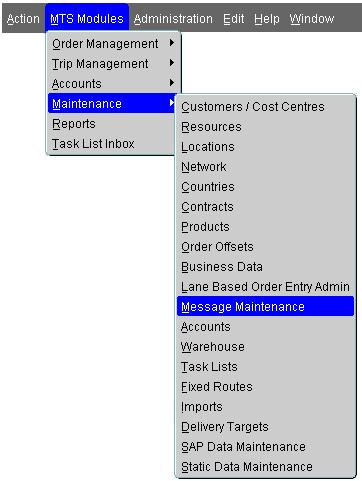
When a trip is planned, carriers and Locations can receive automatic e-mail/fax tenders. This form is used to set up specific recipients for these automatic emails, when a message is sent to a Carrier or Location.
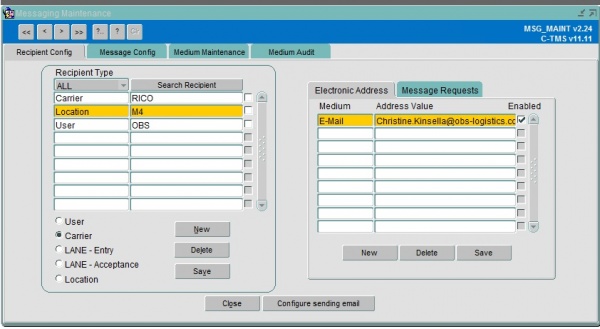
To enable a carrier to receive messages, a recipient will have to be set up for it. This can be done by selecting the 'Carrier' radio button and clicking 'New'. Select the carrier you want to enable messaging for from the lookup form and select OK. This will appear in the left pane under 'Recipient Type'. A medium type, email address and type of email request need to be set up in the right pane. This can be done by selecting 'New' in the right pane for the location you have just set up.
First select the type of Message Medium:
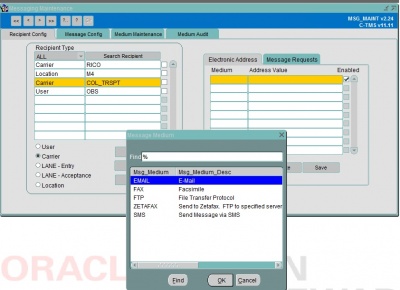
Next configure the email address of the recipient at the Carrier. (email address in example is for demonstration purposes only). Repeat same process if there is to be more than 1 recipient:
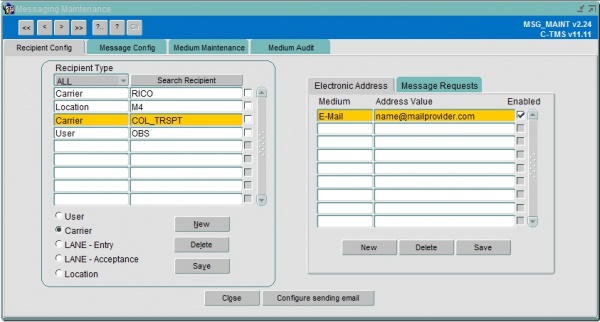
The final part is to set up the type of messages you want the recipient at the location to receive. To do this click the 'Message Requests' tab and then 'New'. A pop-up of different message requests configured for locations will be shown, as below:

Select from here the type of messages you want the recipient to receive. Note, you can create more than 1 type of request.
Carriers generally receive emails of type:
Tender Invitation Tender Invitation Amended Tender Invitation Detail Tender Invitation Detail – Amended
Once the setup is done, messages will be sent to Carriers automatically whenever a Trip that is assigned that particular carrier, (in this example TEST02) is set to a status of 'Tendered'. An important point to be noted here is that all the time windows on the Trip should be in a future date.
N.B. Messages to locations can be set up in the same way. These are action when a user clicks the 'Message' button in the Trip Manipulation or Trip Planning forms, but only for trips in a status of 'Accepted'
To view message content and status, select the Administration Menu and Message Monitoring form. This form holds messages sent for the previous 30 days. If the message sent is older than 30 days select the Archived Messages option from the Administration menu.
The 'Message Config' tab within the Message Monitoring form is used to define items that will appear in a specific type of message. Tender Invitation has beed displayed in the screenshot below as an example:
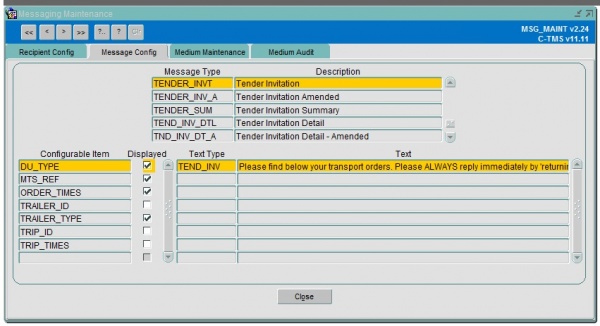
An example of the contents of a 'Tender Invitation' email is detailed below:
--------------------------------------------------------------------------------------- Cost: Quantity: Weight: DU Type: Product Type: MTS Ref: Exel Trip Ref: Carrier: 0.00 WHITE PA ST_AMBIENT 1893940 M805368 BOMFORD FROM: MR&MRS RICH_ACOMB_YO26 5RF Collection Time between 21/01/09 07:00 and 21/01/09 09:00 TO: Stanton_DHLExel_IP31 2BG Delivery Time between 21/01/09 02:00 and 21/01/09 23:59 Customer Ref: LPC-01 Trailer Type: 45 ft Tautliner Comments: Lane Comments: Order Comments: Ring before arrival: 07706617583 ----------------------------------------------------------------------------------------