Trip Debrief: Difference between revisions
(Added rebooking) |
(Added cross-reference to associated imports) |
||
| Line 22: | Line 22: | ||
* Trip Tasks/Trip Stop Tasks - additional extensible task information. | * Trip Tasks/Trip Stop Tasks - additional extensible task information. | ||
Order and trip statuses can be set to identify the status of the order, and rebooking of incomplete or partially incomplete orders is supported. | Order and trip statuses can be set to identify the status of the order, and rebooking of incomplete or partially incomplete orders is supported. | ||
Order and Trip Debrief information may also be captured through various bespoke interfaces, from external systems (such as C-ePOD or APOD), through Calidus Portal and through [[Imports]]: | |||
* [[Imports_Details#DEBRIEF|DEBRIEF]] | |||
== Usage == | == Usage == | ||
The Sched and Trip drop down lists are used to select the required trip. If you are entering this debrief screen from another screen (such as the Planning screen, through the ''Debrief Trip'' right-click option), then the Schedule and Trip will be selected for you. | The Sched and Trip drop down lists are used to select the required trip. If you are entering this debrief screen from another screen (such as the Planning screen, through the ''Debrief Trip'' right-click option), then the Schedule and Trip will be selected for you. | ||
Revision as of 10:05, 4 June 2024
Trip Debrief functionality is used within C-TMS software to enter the actual milestones of the trip, actual despatched and delivered quantities, order info, POC/POD, Odometer reading, etc.
The Aptean TMS Calidus Edition Debrief process has the capability to capture the following debrief information:
- Trip level:
- General comments.
- Fuel Drawn.
- ODO start/end.
- Comments – general/rejection/errors.
- Stop level:
- Arrive/Depart times.
- Order level:
- Actual quantities/weights.
- POC/POD complete.
- Additional Coll/Del debrief information, such as weighbridge/weight.
- Additional order references.
- Order level non-conformity/information/late codes.
- Order Items:
- Actual quantities/weights.
- Additional finance payments.
- Additional trip services (for generation of trip cost).
- Additional Order Services (for capture of additional services per order, generating order revenue).
- Trip Tasks/Trip Stop Tasks - additional extensible task information.
Order and trip statuses can be set to identify the status of the order, and rebooking of incomplete or partially incomplete orders is supported.
Order and Trip Debrief information may also be captured through various bespoke interfaces, from external systems (such as C-ePOD or APOD), through Calidus Portal and through Imports:
Usage
The Sched and Trip drop down lists are used to select the required trip. If you are entering this debrief screen from another screen (such as the Planning screen, through the Debrief Trip right-click option), then the Schedule and Trip will be selected for you.
Once a specific trip is selected, the bottom section will display details on trip stops along with planned arrive and depart time. Here you can update the stops with actual arrive and depart times, or assign trailers to a stop.
This data layout is configurable.
Clicking the POC or POD next to an order line will set the POC/POD flag to Y, for that particular order. Clicking the POC All or POD All buttons will set the flag to Y for all orders on the current trip.
The status of the trip can be updated by selecting a status from the drop down list and clicking the Set Status button.
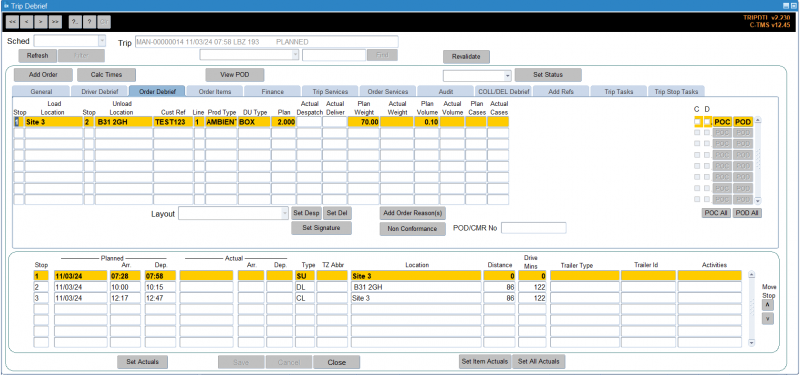
The Set Actuals button will pre-populate all the Stops actual arrive and actual depart date/times with those values held in the planned fields. The user can debrief by exception here by only entering in the actual times at the stops where the planned times were not met. Clicking the Set Actuals button at this point will fill in the rest of the actuals, except if the stops actuals can not be met when compared to the depart time at the previous stop.
E.g. If the manually entered Actual Depart time at Stop 2 is after the Planned Arrive time at Stop 3, the system will not pre-populate Stop 3 Actuals as it is not possible to meet this Planned Arrive deadline when compared to the Actual Depart Time at Stop 2.
The Set Desp button in the Order Debrief tab will pre-populate Actual Despatched Quantity, Weight, Volume and Cases with those values held in the Planned columns, for each order line. This also has the Debrief by Exception functionality, where if the user manually enters Actuals for 1 order line and clicks Set Desp then all other Order Line quantities will be pre-populated, except those manually entered.
The Set Del button in the Order Debrief tab will pre-populate Actual Delivered Quantity with the value held in the Planned column, for each order line. This also has the Debrief by Exception functionality, where if the user manually enters Actuals for 1 order line and clicks Set Del then all other Order Line quantities will be pre-populated, except those manually entered.
The Set All Actuals button is a combination of the functionality for the Set Actuals, Set Desp and Set Del buttons. Users can debrief by exception in all areas as detailed above, and then click Set All Actuals to populate all other actuals quantities where feasible.
General tab
The General tab is used to enter Driver and Vehicle info, if they previously weren't entered. You can add General Comments here by right-clicking on the General Comments area and selecting Add Comment. You can also edit existing comments using the Edit Comments pop-up option. You can view rejection comments and errors here.
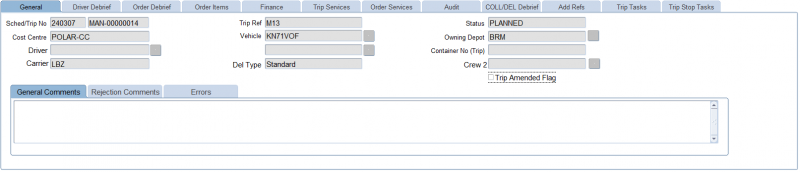
Driver Debrief tab
In the Driver Debrief tab, you can enter the information related to the Fuel Drawn, ODO Start and End readings. You will notice that the 'Actual Distance', 'Actual Distance per litre', 'Emissions' and 'MPG' are displayed here, calculated by the system if configured to do so.
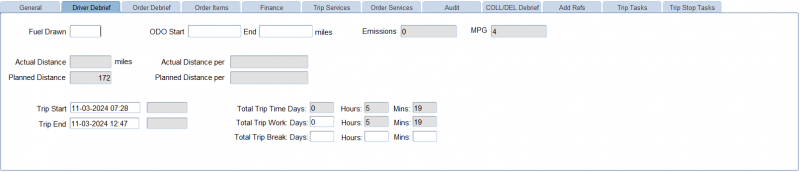
You can also enter total trip work days, and total trip break days, hours and minutes.
Order Debrief tab
The Order Debrief tab is used to capture the Actual Quantities/Volume/Weight Despatched, Actual Quantities/Volume/Weight Delivered, POC/POD and Non-conformances, if any.
This data layout is configurable.
Additionally, you can also enter the following against each order line:
- Temperature at delivery stop.
- Returns -
- Exchange DU Type and Quantity
- Ticket Returned and Date
- Time Variance
- Contractual Weight
If the actual delivered quantity is less that the actual despatched quantity, this will prompt a message box stating that there is a discrepancy between the despatched and the delivered.
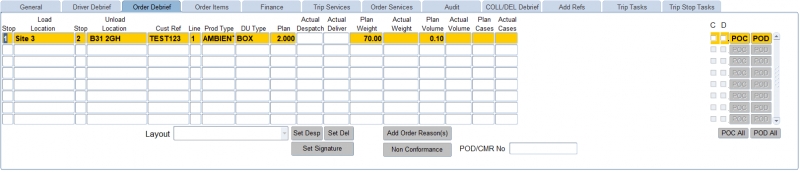
You can click on the Non Conformance button to bring up the Non Conformance form where you can select the reason:
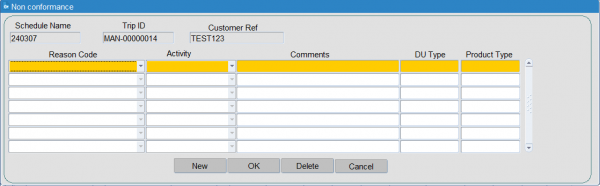
You can be offered to rebook or return here - see the Rebooking process below for more details.
You can add an order-level reason here using the Add Order Reason(s) button:
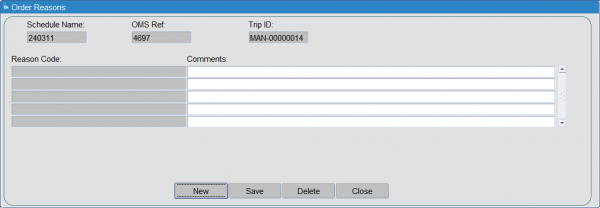
Selecting Set Signature allows you to record the name of the signatory at the delivery location.
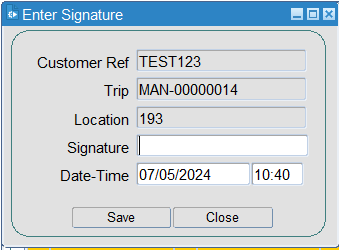
The date and time are pre-populated with the current date and time when the set signature button was selected. The date and time may be overwritten.
Note that you can add the signature to the table as well, for visibility.
Order Items tab
The Order Items tab is used to capture the Actual Quantities/Volume/Weight Despatched, Actual Quantities/Volume/Weight Delivered and Non-conformances, if any.
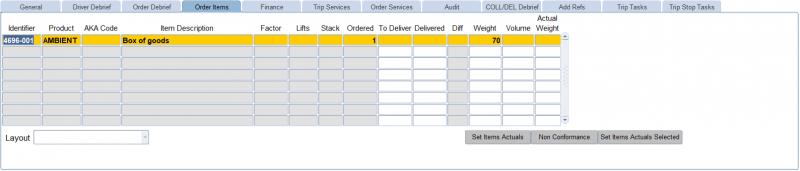
This data layout is configurable.
You can also indicate if your items are palletised through the Pallet ID.
You can set the actual To Deliver and Delivered quantities for the selected line using the Set Item Actuals Selected button, or set all of the order items actual values using the Set Item Actuals button.
You can click on the Non Conformance button to bring up the Non Conformance form where you can select the reason:
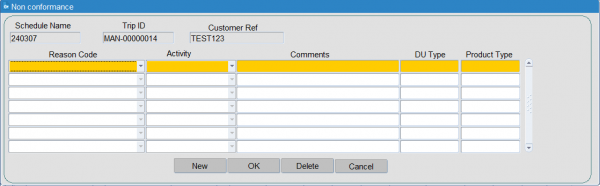
Finance tab
The Finance tab is used to display Trip Costs and allow the user to add payments.
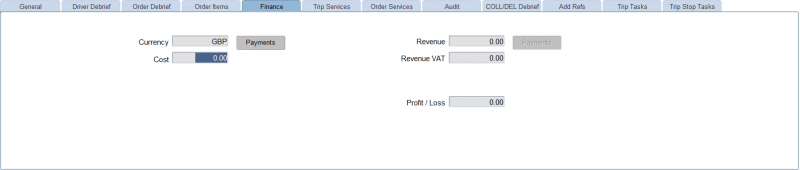
You can access the detail of the payments using the Payments button to bring up the Payments screen.
Trip Services
The Trip Services tab can be used to add any additional services to the trip:
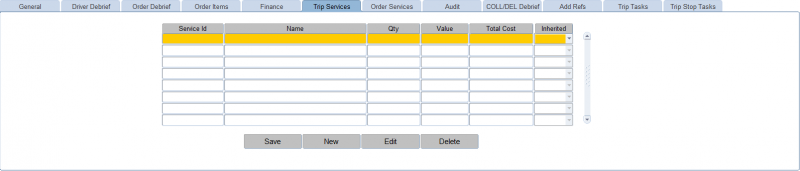
You can add or edit the trip services using the New or Edit buttons provided. When adding or changing, you can use a lookup on the service ID to identify any services configured at trip level. Trip level services may generate costs against a trip. When you have finished editing or adding, you can save your changes using the 'Delete button provided.
You can delete services using the Delete button provided.
Order Services
The Order Services tab can be used to add any additional services to the orders on the trip:
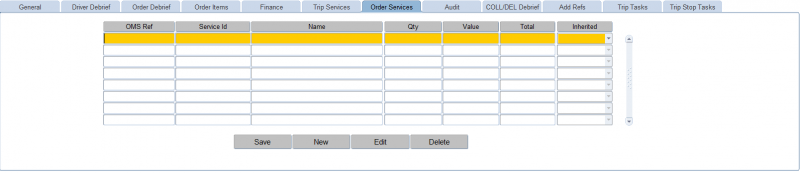
You can add or edit the services using the New or Edit buttons provided. When adding or changing, you can use a lookup for the orders on the trip, and a lookup for the service ID to identify any services configured at order level. Order level services may generate revenue against an order. When you have finished editing or adding, you can save your changes using the 'Delete button provided.
You can delete services using the Delete button provided.
Audit tab
The Audit tab is used to display details on trip status change.
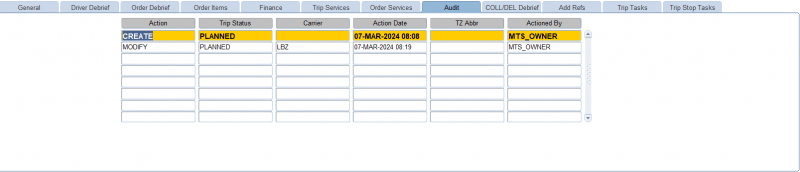
COL/DEL Debrief tab
The COL/DEL Debrief tab can be used to capture additional collection/delivery information on orders/stops. This is commonly used for bulk loads.
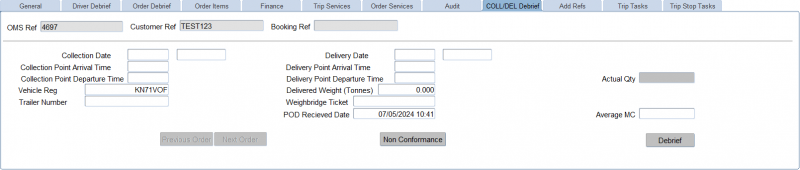
The first order is selected for you by the screen. You can navigate to the next or previous orders using the buttons provided.
You can enter:
- Collection Date and Time.
- Delivery Date and Time.
- Collection Point Arrival Time
- Delivery Point Arrival Time
- Collection Point Departure Time
- Delivery Point Departure Time
- Vehicle Reg
- Trailer Number
- Delivered Weight (Tonnes)
- Weighbridge Ticket
- POD Received Date
- Average MC
You can quickly debrief the entire trip from here using the Debrief button provided, as long as you have already entered the required stop times.
Add Refs tab
The Add Refs tab allows you to view or edit additional order references.
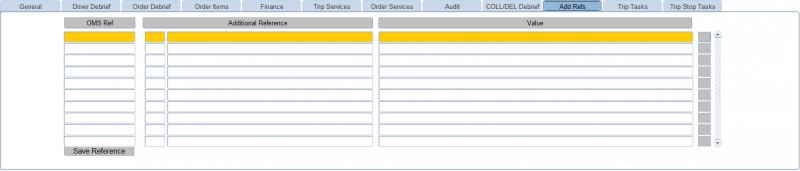
You can use the button to the right of the entry on the screen to view the value if it is too long for the screen to display.
You can save changes to additional order references using the Save References button provided.
Trip Tasks tab
The Trip Tasks tab allows you to view trip tasks stored against the trip.
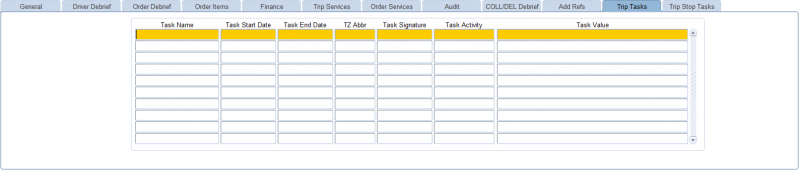
![]() Note: Trip Tasks can only be added through the interface or through automatic debrief from some external POD application - as such its use is limited to those operations only.
Note: Trip Tasks can only be added through the interface or through automatic debrief from some external POD application - as such its use is limited to those operations only.
Trip Stop Tasks tab
The Trip Stop Tasks tab allows you to view trip tasks stored against the trip stop.
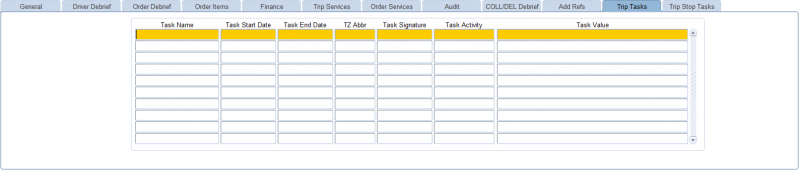
![]() Note: Trip Stop Tasks can only be added through the interface or through automatic debrief from some external POD application - as such its use is limited to those operations only.
Note: Trip Stop Tasks can only be added through the interface or through automatic debrief from some external POD application - as such its use is limited to those operations only.
Rebook Process
This section covers the rebook process.
It is natural to ask whether a failed order can be moved to another trip. This is not the process in CTMS. If a delivery is not completed the order should be zero debriefed. This is to keep the data integrity as to what has been planned against the actuals.
The order must then be rebooked onto another trip. The act of rebooking the order creates a new order within CTMS.
Within the debrief screen enter the despatch quantity this is the quantity that has been collected from the customer depot. You then need to enter the Actual Deliver quantity to zero as the delivery has not been made.
A popup box will appear advising to use the Non-Conformance process as the delivered quantity is less than the despatched quantity
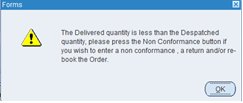
You can click on the Non Conformance button to bring up the Non Conformance form where you can select the reason:
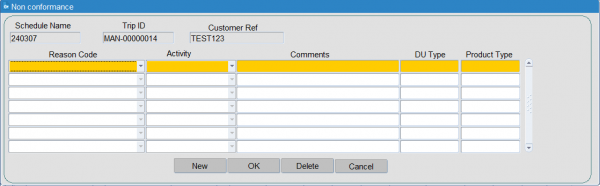
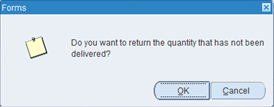
When you click OK the system will prompt for you to return the goods to the customer. In this case click Cancel as the goods are going to your depot.
The system will now prompt for you to rebook the Quantity.
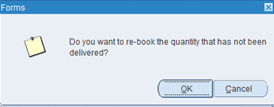
Click OK.
Enter the new date for the rebooked order. A new from Location should be entered as the depot the goods are originating from for the rebook. A rebook reason can also be entered.
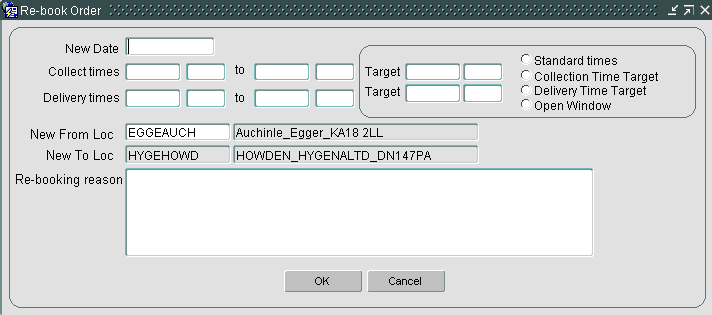
Click OK. You will be prompted for confirmation to change the schedule of the rebooked order if applicable. You can Change it by manually entering a schedule or Retain it.
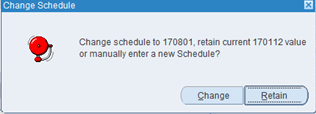
You will be advised that the order is rebooked and will then be in the order well for planning purposes.
When you view this rebooked order in the order well or planning screen, the customer reference will have an "_R1" displayed on the end to highlight that this is a rebook order.