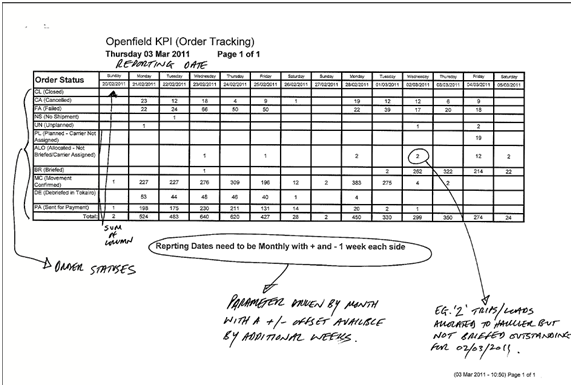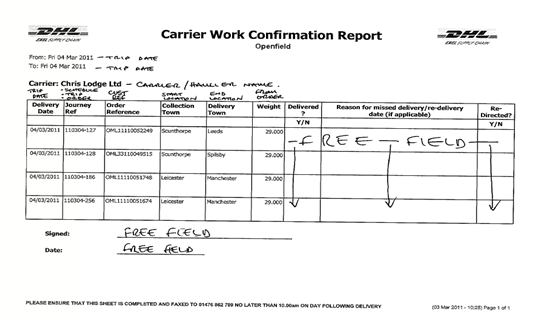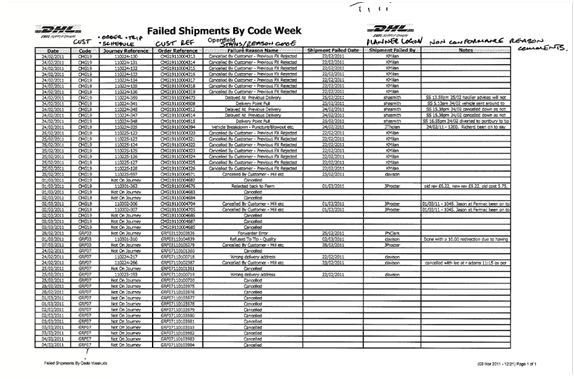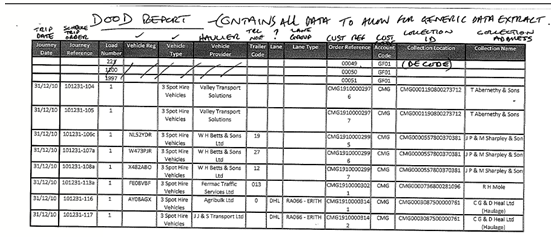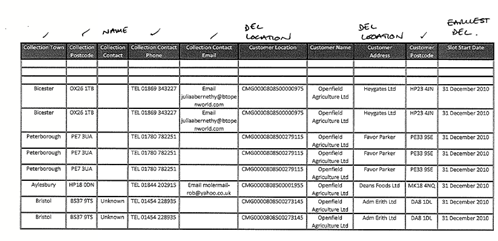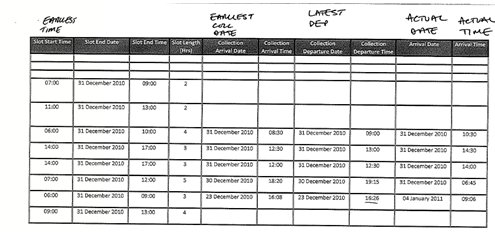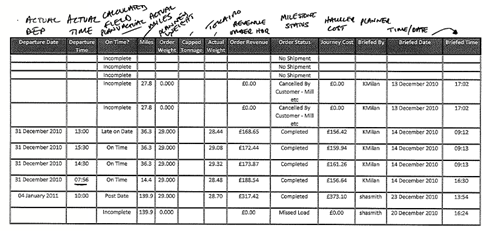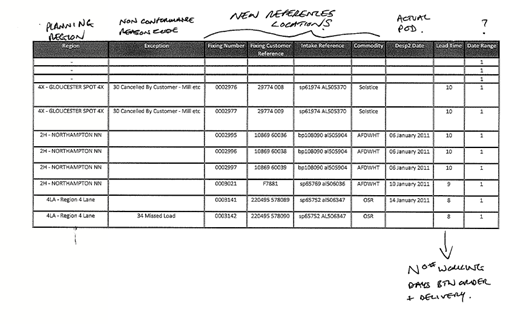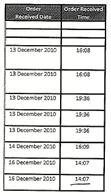287253: Difference between revisions
| Line 78: | Line 78: | ||
The Future Worksheet has been removed from scope and replaced by an extended content in the DESP1 milestone EDI message flow from C-TMS to Openfield GOLD. | The Future Worksheet has been removed from scope and replaced by an extended content in the DESP1 milestone EDI message flow from C-TMS to Openfield GOLD. | ||
| Line 170: | Line 151: | ||
[[Image:287253_1.png]] | [[Image:287253_1.png]] | ||
== Scope == | == Scope == | ||
Latest revision as of 14:35, 6 July 2011
![]()
DHL C-TMS
Additional Reporting Requirements
FUNCTIONAL SPECIFICATION - 10.6
- 3.0
Reference: FS 287253 DK-8F9GVA
Client Requirement
Change Request Summary:
To enable OBS to commence work with estimating the report requirements for the Openfield Project.
Change Request Details:
This RIO is for the additional reports required for the Openfield Project:
- Order Tracking
- Future Worksheet
- Carrier Work Confirmation
- Failed Shipments by Code/Week
- DOOD
Benefits identified as a result of the change:
As above.
Solution
- Order Tracking Report:
Excel format. Date driven by month with an offset option of a number of weeks either side. Function: by a count function to list out all orders which reside in C-TMS by order status. Current statuses include: CA (Cancelled), FA (Failed), NS (No Shipment), UN (Unplanned), PL (Planned - Carrier not assigned), AL (Allocated - not briefed/carrier assigned), BR (Briefed), MC (Movement confirmed), DE (Debriefed in Tokairo), PA (Sent for payment).
Report Parameter Requirements:
- ‘Year’ (e.g. ‘2011’)
- ‘Month’ (e.g. ‘January’)
- ‘Week Offset’ (e.g. ‘1’ but optional)
The ‘Week Offset’ will include up to the last full week of the previous month if the offset is ‘1’, and up to the first full week of the next month if the offset is ‘1’. A full week will be from Sunday to Saturday.
The CSV extract will include a column for each status that the order may be (based on the definition of the order status for Openfield above) and a column for each date in the range set by the report parameters. A total number of orders per status will be included in the final column.
The status will be as per the list provided above and the orders and trips in C-TMS will be mapped to these values.
CA (Cancelled) – Order status will be cancelled
FA (Failed) – Trip of Order will be status COMPLETED with no POD and with reason codes
NS (No Shipment) – Order status INVALID so loaded into C-TMS with errors
UN (Unplanned) – Order status UNSCHEDULED
PL (Planned) – Order allocated to Trip with Trip status PLANNED not allocated to Carrier
AL (Allocated) - Order allocated to Trip with Trip status PLANNED and Carrier allocated
BR (Briefed) – Order allocated to Trip status ACCEPTED and carrier assigned
MC (Movement confirmed) – Trip actual dates and times captured
DE (Debreifed) – Order POD flag set to Y
PA (Sent for Payment) – Final PAYE message sent to EFX
The rows will display the order status and then the number of orders at that status on the dates displayed in each column. A total per date will also be included on the final row.
An order can only be counted once under one status value. This means after considering CA, FA and NS first, then in sequence MC, BR, AL, PL, UN in that order until the order fits the criteria of that status as described above.
An example of the output format is shown below;
- Future Worksheet Report:
The Future Worksheet has been removed from scope and replaced by an extended content in the DESP1 milestone EDI message flow from C-TMS to Openfield GOLD.
- Carrier Work Confirmation Report:
PDF format. Designed to be e-mailed or faxed to haulier listing out their work load for their scheduled collection and deliveries on the following day. Carrier work confirmation report will be e-mailed or faxed out en masse at 18:00 every evening to the haulier by its preferred method. Carrier will return paperwork to HQ via fax by 10:00am the day after delivery was due. Some of the report will be populated with data but there is also space for handwritten notes for the driver to fill in. Fields 1. Delivery Date = Trip Date. 2. Journey Ref = Schedule, Trip, Order Ref. 3. Order Ref= Customer Ref. 4. Collection Town = From Location. 5. Delivery Town = To Location. 6. Weight = Order Weight (planned).
Column headings will be provided to allow free text to be written in by the carrier as Collection Arrive date and time, Collection Depart Date and time, Delivery Arrive date and time, Delivery Depart date and time, Reason for missed delivery / re-delivery date (if applicable), redirected (Y/N)
Column headings will be provided to allow free test to be written in by the carriers as per the example output shown below, so Delivered ? Y/N, Reason for missed delivery / re-delivery date (if applicable), redirected (Y/N).
Report Parameter Requirements:
- ‘From Schedule’
- ‘To Schedule’
- ‘Carrier Code’ (optional)
Each ‘Journey’ will be considered to be unique for the combination of the schedule, trip and order. A report of the journeys will be produced per carrier assigned.
A database job will be used to produce the report at the scheduled time and frequency.
The e-mail and fax details will be stored for a carrier in the ‘Message Maintenance’ screen and used to send the report to the carrier.
A record of when the carrier is sent the report will be required. This will be available from the Trip Audit Notes and from Message Monitoring screens.
4. Failed Shipment By Code Week:
Excel format. Purpose of report to report by exception all 'failed' loads that have met certain requirements for delivery etc. E.g. outside time window, rejected load, cancelled delivery, insufficient load to collect, load reassigned to another carrier, wrong delivery address etc. All reasons need to be stored as reason codes for non conformance and be reported within this report. Fields: Column 1 = Planned delivery date, Column 2 = Customer Code, Column 3 = Journey Reference (Schedule, Trip, Order) Column 3 Order reference = Customer Ref, Column 4 Failure Reason Code = Status/Reason Code, Column 5 Shipment Failed Date = Date briefed as failed, Column 6 Shipment Failed By = Planner Log on Column 7 Notes = Non conformance reason comments.
Report Parameter Requirements:
- ‘From Schedule’
- ‘To Schedule’
The reasons for the non-conformance will be recorded in C-TMS when the trip and order is debriefed.
5. The DOOD Report:
Excel format. Data extract of a combination of all the above reports. This output provides the user visibility of all loads at all statuses.
Report Parameter Requirements:
- ‘From Schedule’
- ‘To Schedule’
The ‘Oracle Reporting Suite’ can be used for this extract.
Please note that a method of file transfer to a shared directory on the DHL infrastructure has been discussed. The DOOD output is utilised to upload data into an end user MS Access database to facilitate production of various reports, statistics and KPIs. The scope of this requirement is production of the DOOD output and subject to security approval, configuration and networking (which remains the responsibility of DHL), a method to write the DOOD output to a particular shared directory.
Scope
This change will be applied to system version 10.6.0 on INDTST and once approved INDPRD.
General Comments
The data take-on spreadsheet will need to be modified to take consideration of new functionality implemented into C-TMS to support the Openfield operation.
Openfield Postcode out-code to out-code (district) distance matrix.
Openfield Postcode charging matrix.
Carrier Lanes
Message preferences – carrier message preference, e-mail address or telephone number for fax.
User message data – list of outputs and recipients for automated outputs by user. Note this data collection requirement is necessary to support the implementation of the reports subscription functionality; this is subject to new C-TMS development to be made available as a subsequent development release of the product some time after the Openfield Go-Live to be determined.
Reason codes may need to be segregated with a prefix to segregate for Openfield use.
Outputs and Delivery of Information
Each of the outputs described in this specification will be available to manually request from either the Reports or Extracts menu depending on whether PDF or CSV output respectively as defined by each output in this specification respectively. Note this is either PDF or CSV not both. The output can be viewed in the browser or saved to a local directly as either .PDF or .CSV with a default filename that can be overtyped at run-time.
Where fax out is developed, C-TMS will deposit the necessary output control file .G3F SUB file and the image of the fax as a .tiff format file to a defined server directory. The DHL Zetafax service will process and send the fax according to this C-TMS output. The Zetafax server resides in the DHL network and this service is managed and maintained exclusively by DHL or other third parties. OBSL has no responsibility beyond sending the C-TMS output to the required directory. Investigation is required as to whether the transportation of the two files from the C-TMS server to the Zetfax Server will be based on ftp push or on a file-share to be organised and configured by DHL and OBSL.
Where email output is developed. C-TMS will interact with DHL’s email service exactly as in previous deployments of C-TMS, for example DSGSet-up
Pre-requisites
- The user groups will require access to run the new reports.
- The reports will need to be available in the ‘Reports’ screen.
Menu Structure
‘Unchanged’
Data
See Appendix A for the scripts to setup the pre-requisites.
Functional Description
Order Tracking Report
Excel format. Date driven by month with an offset option of a number of weeks either side. Function: by a count function to list out all orders which reside in C-TMS by order status. Current statuses include: CA (Cancelled), FA (Failed), NS (No Shipment), UN (Unplanned), PL (Planned - Carrier not assigned), AL (Allocated - not briefed/carrier assigned), BR (Briefed), MC (Movement confirmed), DE (Debriefed in Tokairo), PA (Sent for payment).
Report Parameter Requirements:
- ‘Year’ (e.g. ‘2011’)
- ‘Month’ (e.g. ‘January’)
- ‘Week Offset’ (e.g. ‘1’ but optional)
The ‘Week Offset’ will include up to the last full week of the previous month if the offset is ‘1’, and up to the first full week of the next month if the offset is ‘1’. A full week will be from Sunday to Saturday.
The status will be as per the list provided above and the orders and trips in C-TMS will be mapped to these values.
CA (Cancelled) – Order status will be cancelled
FA (Failed) – Trip of Order will be status COMPLETED with no POD and with reason codes
NS (No Shipment) – Order status INVALID so loaded into C-TMS with errors
UN (Unplanned) – Order status UNSCHEDULED
PL (Planned) – Order allocated to Trip with Trip status PLANNED not allocated to Carrier
AL (Allocated) - Order allocated to Trip with Trip status PLANNED and Carrier allocated
BR (Briefed) – Order allocated to Trip status ACCEPTED and carrier assigned
MC (Movement confirmed) – Trip actual dates and times captured
DE (Debreifed) – Order POD flag set to Y
PA (Sent for Payment) – Final PAYE message sent to EFX
The export parameter types will be:
- PG_FFNUM1
- PG_VALUE_LIST1
- PG_FFNUM2
The parameters will be passed to a new procedure called ‘ORDER_TRACKING’ and a new function called ‘WRITE_ORDER_TRACKING’ in package ‘DP_CSV2’.
The CSV extract will include a column for each status that the order can be (based on the definition of the order status for Openfield above) and a column for each date in the range set by the report parameters. A total number of orders per status will be included in the final column.
The status will be as per the list provided above and the orders and trips in C-TMS will be mapped to these values.
The rows will display the order status and then the number of orders at that status on the dates displayed in each column. A total per date will also be included on the final row.
The parameters will be used to select the schedule of the orders.
The name of the file will be ‘ORDER_TRACKING_{SYSDATE}_{SYSTIME}’.
The heading will be:
‘Openfield KPI (Order Tracking)’
‘{Day} {SYSDATE}’
The system date will be in format ‘DD MON YYYY’.
The columns reported will be as follows:
| Column | Count on Date | Total |
| Order Status | ||
| CA (Cancelled) | ||
| FA (Failed) | ||
| NS (No Shipment) | ||
| UN (Unplanned) | ||
| PL (Planned – Carrier Not Assigned) | ||
| AL (Allocated – Not Briefed/Carrier Assigned) | ||
| BR (Briefed) | ||
| MC (Movement Confirmed) | ||
| DE (Debriefed in Tokairo) | ||
| PA (Sent for Payment) | ||
| Total: |
The count will be of orders on the date that match the definition of the ‘Order Status’.
The status of each column with its equivalent in C-TMS for an order is described below:
| Column | Equivalent |
| CA | ‘SCH_ORD.STATUS’ = ‘CANCELLED’ |
| FA | ‘SCH_ORD_NON_CONFORM.REASON_CODE’ is not NULL |
| NS | ‘SCH_ORD.STATUS’ in (‘ABORTED’,’DELETED’,’INVALID’) |
| UN | ‘SCH_ORD.STATUS’ = ‘UNSCHEDULED’ |
| PL | ‘SCH_ORD.STATUS’ = ‘SCHEDULED’ and ‘SCH_TRIP.CARRIER_ID’ is NULL |
| AL | ‘SCH_ORD.STATUS’ = ‘SCHEDULED’ and ‘SCH_TRIP.CARRIER_ID’ is not NULL and ‘SCH_TRIP.STATUS’ <> ‘ACCEPTED’ |
| BR | ‘SCH_TRIP.STATUS’ = ‘ACCEPTED’ |
| MC | ‘SCH_ORD.STATUS’ = ‘DELIVERED’ |
| DE | ‘SCH_ORD.POD’ = ‘Y’ |
| PA | ‘SCH_TRIP.EFX_SEND_FLAG’ = ‘Y’ |
The data will be in ascending sequence of date.
Carrier Work Confirmation Report
PDF format. Designed to be e-mailed or faxed to haulier listing out their work load for their scheduled deliveries on the following day. Carrier work confirmation report will be e-mailed or faxed out en masse at 18:00 every evening to the haulier by its preferred method. Haulier will return paperwork to HQ via fax by 10:00am the day after delivery was due. Some of the report will be populated with data but there is also space for handwritten notes for the driver to fill in. Fields 1. Delivery Date = Trip Date. 2. Journey Ref = Schedule, Trip, Order Ref. 3. Order Ref= Customer Ref. 4. Collection Town = Start Location. 5. Delivery Town = End Location. 6. Weight = Order Weight (planned). All other columns form a free text field for the driver to amend.
Report Parameter Requirements:
- ‘From Schedule’
- ‘To Schedule’
- ‘Carrier’
The report parameter types will be:
- PG_SELECT_LIST1
- PG_SELECT_LIST2
- PG_SELECT_LIST3
The parameters will be passed to a new report called ‘CARRIER_WORK_CONFIRMATION’.
Each ‘Journey’ will be considered to be unique for the combination of the schedule, trip and order. A report of the journeys will be produced per carrier date assigned.
A database job will be used to produce the report at the scheduled time and frequency.
The e-mail and fax details will be stored for a carrier in the ‘Message Maintenance’ screen and used to send the report to the carrier.
A record of when the carrier is sent the report will be required.
The schedule range will be used to select the schedule of the trips. The carrier selection will be optional and will be used to print or reprint specific carrier work confirmations
DHL logos will be required for display in the report.
A new page will be started for each carrier.
The page heading will display the following text:
- ‘Openfield’ (ORG_CUSTOMER.CUSTOMER_NAME)
- From: {PG_SELECT_LIST1} (Format ‘DDD/MM/YYYY)
- To: {PG_SELECT_LIST2} (Format ‘DDD/MM/YYYY)
- Carrier: {RES_CARRIER.CARRIER_NAME}
- Signed: Blank
- Date: Blank
The page footing will be:
- ‘PLEASE ENSURE THAT THIS SHEET IS COMPLETED AND FAXED TO {} NO LATER THAN 10:00am ON DAY FOLLOWING DELIVERY’
- ‘({SYSDATE})’
- ‘Page n of n’
The system date will be in format ‘DY DD MON YYYY HH24:MI’.
The columns reported will display the following text:
| Column | Value |
| Delivery Date | SCH_TRIP_STOP.ARRIVE (Format ‘DD/MM/YYYY’) |
| Journey Reference | {SCH_TRIP.SCHED_NAME}-{SCH_HAULAGE_ACTIVITY.TRIP_ID}-{SCH_HAULAGE_ACTIVITY.OMS_REF} |
| Order Reference | SCH_ORD.EXTERNAL_REF |
| Collection Town | GEO_LOCATION.TOWN |
| Delivery Town | GEO_LOCATION.TOWN |
| Weight | SCH_ORD.WEIGHT / 1000 for Metric Tonnes |
| Delivered ? Y/N | Blank |
| Reason for missed delivery / re-delivery (if applicable) | Blank |
| Re-directed?
Y/N |
Blank |
The data will be in ascending sequence of ‘Carrier’ and ‘Journey Reference’.
Failed Shipment by Code Week
Excel format. Purpose of report is to report by exception all 'failed' loads that have met certain requirements for delivery etc. E.g. outside time window, rejected load, cancelled delivery, insufficient load to collect, load reassigned to another carrier, wrong delivery address etc. All reasons need to be stored as reason codes for non conformance and be reported within this report. Fields: Column 1 = Planned collection / delivery date, Column 2 = Customer Code, Column 3 = Journey Reference so Schedule, Trip, Order, Column 4 Order reference = Customer Ref, Column 5 Failure Reason Code = Status/Reason Code, Column 6 Shipment Failed Date = Date briefed as failed, Column 7 Shipment Failed By = Planner Logon Column 8 Notes = Non conformance reason comments.
Report Parameter Requirements:
- ‘From Schedule’
- ‘To Schedule’
The reasons for the non-conformance will be recorded in C-TMS when the trip and order is debriefed.
The export parameter types will be:
- PG_SELECT_LIST1
- PG_SELECT_LIST2
The parameters will be passed to a new procedure called ‘FAILED_SHIPMENT’ and a new function called ‘WRITE_FAILED_SHIPMENT’ in package ‘DP_CSV2’.
A failed shipment will be identified if an order exists with a non-conformance recorded during trip debrief, or if an order has been cancelled, within the schedule range set.
The schedule range will be used to select the schedule of the orders.
The name of the file will be ‘FAILED_SHIPMENT_{SYSDATE}_{SYSTIME}’.
The heading will be:
‘Failed Shipments by Code Week’
‘Openfield’
The columns reported will be as follows:
| Column | Value |
| Date | SCH_ORD.EARLY_AVAIL |
| Code | SCH_ORD.CUSTOMER |
| Journey Reference | {SCH_TRIP.SCHED_NAME}-{SCH_HAULAGE_ACTIVITY.TRIP_ID}-{SCH_HAULAGE_ACTIVITY.OMS_REF} |
| Order Reference | SCH_ORD.EXTERNAL_REF |
| Failure Reason Name | SCH_REASON_CODE.DESCRIPTION |
| Shipment Failed Date | SCH_ORD_NON_CONFORM.CREATED_DATE |
| Shipment Failed By | SCH_ORD_NON_CONFORM.CREATED_BY |
| Notes | SCH_ORD_NON_CONFORM.COMMENTS |
The haulage loading activity will be found for the non-conformance recorded for the order.
The ‘Date’ will the date of the early collection date in format ‘DD/MM/YYYY’.
If an order is not on a trip then the ‘Journey Reference’ will be ‘Not on Journey’.
N.B. The ‘Failure Reason Name’ will be displayed as the description of the reason code recorded (i.e. SCH_ORD_NON_CONFORM.REASON_CODE).
The data will be in a ascending sequence of ‘Code’, ‘Date’, ‘Journey Reference’ and ‘Order Reference’.
DOOD Report
Excel format. Data extract of a combination of all the above reports. Provides the user with visibility of all loads at all statuses.
DOOD stands for Delivery Order Overview Detail.
Report Parameter Requirements:
- ‘From Schedule’
- ‘To Schedule’
The export parameter types will be:
- PG_SELECT_LIST1
- PG_SELECT_LIST2
The parameters will be passed to a new procedure called ‘DOOD_REPORT’ and a new function called ‘WRITE_DOOD_REPORT’ in package ‘DP_CSV2’.
The schedule range will be used to select the schedule of the trips.
The name of the file will be ‘DOOD_{SYSDATE}_{SYSTIME}’
The heading will be:
‘DOOD Report’
The columns reported will be as follows:
| Column | Value |
| Journey Date | SCH_TRIP.SCHED_NAME (Format ‘DD/MM/YY’) |
| Journey Reference | {SCH_TRIP.SCHED_NAME}-{SCH_HAULAGE_ACTIVITY.TRIP_ID}-{SCH_HAULAGE_ACTIVITY.OMS_REF} |
| Load Number | SCH_TRIP_STOP.STOP_NO |
| Vehicle Reg | SCH_TRIP.TRACTOR_ID |
| Vehicle Type | SCH_TRIP_STOP.TRAILER_TYPE |
| Vehicle Provider | SCH_TRIP.HAULIER_ID |
| Trailer Code | SCH_TRIP_STOP.TRAILER_ID |
| Lane | RTE_HAULIER_LANE.LANE_TYPE |
| Lane Type | RTE_HAULIER_LANE_ORDERS.LANE_GROUP |
| Order Reference | SCH_HAULAGE_ACTIVITY.OMS_REF |
| Account Code | SCH_ORD.CUSTOMER |
| Collection Location | GEO_LOCATION.LOCATION_ID |
| Collection Name | GEO_LOCATION.LOCATION_NAME |
| Collection Town | GEO_LOCATION.TOWN |
| Collection Postcode | GEO_LOCATION.POSTCODE |
| Collection Contact | {GEO_CONTACT.FORENAME}+{GEO_CONTACT.SURNAME} |
| Collection Contact Phone | GEO_CONTACT.PHONE |
| Collection Contact Email | GEO_CONTACT.EMAIL |
| Customer Location | GEO_LOCATION.LOCATION_ID |
| Customer Name | GEO_LOCATION.LOCATION_NAME |
| Customer Address | GEO_LOCATION.ADDRESS_LINE1 |
| Customer Postcode | GEO_LOCATION.POSTCODE |
| Slot Start Date | SCH_ORD.EARLY_DEL (Format ‘DD MONTH YYYY’) |
| Slot Start Time | SCH_ORD.EARLY_DEL (Format ‘HH24:MI’) |
| Slot End Date | SCH_ORD.LATE_DEL (Format ‘DD MONTH YYYY’) |
| Slot End Time | SCH_ORD.LATE_DEL (Format ‘HH24:MI’) |
| Slot Length (Hrs) | SCH_ORD.LATE_DEL - SCH_ORD.EARLY_DEL |
| Collection Arrival Date | SCH_TRIP_STOP.ARRIVE (Format ‘DD MONTH YYYY’) |
| Collection Arrival Time | SCH_TRIP_STOP.ARRIVE (Format ‘HH24:MI’) |
| Collection Departure Date | SCH_TRIP_STOP.DEPART (Format ‘DD MONTH YYYY’) |
| Collection Departure Time | SCH_TRIP_STOP.DEPART (Format ‘HH24:MI’) |
| Arrival Date | SCH_TRIP_STOP.ACTUAL_ARRIVE (Format ‘DD MONTH YYYY’) |
| Arrival Time | SCH_TRIP_STOP.ACTUAL_ARRIVE (Format ‘HH24:MI’) |
| Departure Date | SCH_TRIP_STOP.ACTUAL_DEPART (Format ‘DD MONTH YYYY’)) |
| Departure Time | SCH_TRIP_STOP.ACTUAL_DEPART (Format ‘HH24:MI’) |
| On Time? | ‘Incomplete/Pre Date/Early On Date/On Time/Late On Date/Post Date’ |
| Miles | Blank |
| Order Weight | SCH_ORD.WEIGHT |
| Capped Tonnage | SCH_ORD.CAPPED_TONNAGE |
| Actual Weight | SCH_ORD.ACTUAL_WEIGHT |
| Order Revenue | {SCH_ORD.ORD_REVENUE}+{SCH_ORD.REVENUE_VAT} |
| Order Status | As described for status in Order Tracking Report. Include just the description here and not the code. |
| Journey Cost | SCH_TRIP.TRIP_COST |
| Briefed By | SCH_TRIP_AUDIT.ACTIONED_BY |
| Briefed Date | SCH_TRIP_AUDIT.ACTION_DATE (Format ‘DD/MM/YYYY’) |
| Briefed Time | SCH_TRIP_AUDIT.ACTION_DATE (Format ‘HH24:MI’) |
| Region | SCH_ORD.PLANNING_REGION |
| Exception | SCH_ORD.EXCEPTION |
| Fixing Number | SCH_ORD_REFERENCE.SUB_REF_VALUE (81) |
| Fixing Customer Reference | SCH_ORD.DEL_POINT_REF |
| Intake Reference | SCH_ORD_REFERENCE.SUB_REF_VALUE (21) |
| Commodity | SCH_ORD_REFERENCE.SUB_REF_VALUE (68) |
| Desp2 Date | SCH_ORD.POD_DATE (Format ‘DD MONTH YYYY’) |
| Lead Time | SCH_ORD.LATE_DEL - SCH_ORD.CREATED_DATE
(less weekends and bank holidays so lead-time expressed in working days). |
| Date Range | SCH_ORD.LATE_DEL - SCH_ORD.EARLY_DEL (Number of days inclusive) |
| Order Received Date | SCH_ORD.CREATED_DATE (Format ‘DD/MM/YYYY’) |
| Order Received Time | SCH_ORD.CREATED_DATE (Format ‘HH24:MI’) |
N.B. The ‘Vehicle Reg’ and the ‘Trailer Code’ are stored on the first stop of the trip.
The ‘Lane Type’ will be found for the order and the ‘Lane’ for the lane group and haulier.
The ‘Collection’ address details will be obtained for the source location of the order and the ‘Customer’ address details for the destination location of the order. The location ID will be reverse decoded using decode name ‘GOLD_LOCS’.
The ‘Slot’ times refer to the ‘Delivery’ times of the order.
The ‘Collection’ times refer to the times of the collection trip stop.
‘On Time?’ will be calculated from the times for order delivery slot (i.e. ‘Slot End Time’) and the actual delivery of the trip (i.e. ‘Arrival Time’):
| Column | Calculation |
| Incomplete | Order has not been delivered |
| Pre Date | Order was delivered on a day before its end date |
| Early On Date | Order was delivered before its end time on the same date |
| On Time | Order was delivered before its end time |
| Late On Date | Order was delivered after its end time on the same date |
| Post Date | Order was delivered after its end date |
The ‘Order Status’ will be the milestone status uploaded:
| Column | Equivalent |
| CA | ‘SCH_ORD.STATUS’ = ‘CANCELLED’ |
| FA | ‘SCH_ORD_NON_CONFORM.REASON_CODE’ is not NULL |
| NS | ‘SCH_ORD.STATUS’ in (‘ABORTED’,’DELETED’,’INVALID’) |
| UN | ‘SCH_ORD.STATUS’ = ‘UNSCHEDULED’ |
| PL | ‘SCH_ORD.STATUS’ = ‘SCHEDULED’ and ‘SCH_TRIP.CARRIER_ID’ is NULL |
| AL | ‘SCH_ORD.STATUS’ = ‘SCHEDULED’ and ‘SCH_TRIP.CARRIER_ID’ is not NULL and ‘SCH_TRIP.STATUS’ <> ‘ACCEPTED’ |
| BR | ‘SCH_TRIP.STATUS’ = ‘ACCEPTED’ |
| MC | ‘SCH_ORD.STATUS’ = ‘DELIVERED’ |
| DE | ‘SCH_ORD.POD’ = ‘Y’ |
| PA | ‘SCH_TRIP.EFX_SEND_FLAG’ = ‘Y’ |
The order sub-references will be obtained using the following values:
| Column | SCH_ORD_REFERENCE.SUB_REF_NAME |
| Fixing Number | 81 |
| Intake Reference | 21 |
| Commodity | 68 |
The ‘Lead Time’ will be calculated as the number of days between the raising of the order and the delivery less bank holidays and weekdends.
The data will be in an ascending sequence of ‘Journey Date’ and ‘Journey Reference’.
Table Updates Required
Access to the reports for the user groups will be required using the following scripts:
INSERT INTO adm_group_report
(REPORT_TYPE,GROUP_NAME,REPORT_NAME)
VALUES
('CSV','ADMIN','Order Tracking');
INSERT INTO adm_group_report (REPORT_TYPE,GROUP_NAME,REPORT_NAME) VALUES ('REP','ADMIN','Carrier Work Confirmation'); /
The reports and extracts may be created using the following scripts:
INSERT INTO rep_report
(NAME,REPORT_TYPE,FILENAME,PROC_NAME,PRINTER_TYPE,ORIENTATION)
VALUES
('Order Tracking','CSV','Order_Tracking','DP_CSV2.ORDER_TRACKING','Laser','LANDSCAPE');
INSERT INTO rep_report (NAME,REPORT_TYPE,FILENAME,PROC_NAME,PRINTER_TYPE,ORIENTATION) VALUES ('Carrier Work Confirmation','REP','CARRIER_WORK_CONFIRMATION.rep',,'Laser','LANDSCAPE');
INSERT INTO rep_report (NAME,REPORT_TYPE,FILENAME,PROC_NAME,PRINTER_TYPE,ORIENTATION) VALUES ('Failed Shipment','CSV','DP_CSV2.FAILED_SHIPMENT',,'Laser','LANDSCAPE');
INSERT INTO rep_report (NAME,REPORT_TYPE,FILENAME,PROC_NAME,PRINTER_TYPE,ORIENTATION) VALUES ('DOOD Report','CSV','DP_CSV2.DOOD_REPORT',,'Laser','LANDSCAPE'); /
INSERT INTO rep_report_param (REPORT_NAME,REPORT_TYPE,PARAM_TYPE,PARAM_NAME,CONDITIONAL,DEFAULT_VALUE_TYPE,DEFAULT_VALUE,PARAM_TITLE,SQL_STRING,REPORT_LIST) VALUES ('Order Tracking','CSV','PG_FFNUM1','P_YEAR','M','STRING','TO_CHAR(SYSDATE,'RRRR')','Year',,'N');
INSERT INTO rep_report_param (REPORT_NAME,REPORT_TYPE,PARAM_TYPE,PARAM_NAME,CONDITIONAL,DEFAULT_VALUE_TYPE,DEFAULT_VALUE,PARAM_TITLE) VALUES ('Order Tracking','CSV','PG_VALUE_LIST1','P_MONTH','M','STRING','01','Month');
INSERT INTO rep_report_param (REPORT_NAME,REPORT_TYPE,PARAM_TYPE,PARAM_NAME,CONDITIONAL,DEFAULT_VALUE_TYPE,DEFAULT_VALUE,PARAM_TITLE,SQL_STRING,REPORT_LIST) VALUES ('Order Tracking','CSV','PG_FFNUM2','P_WEEK_OFFSET','O','STRING','1','Week Offset',,'N'); /
INSERT INTO rep_report_param (REPORT_NAME,REPORT_TYPE,PARAM_TYPE,PARAM_NAME,CONDITIONAL,DEFAULT_VALUE_TYPE,DEFAULT_VALUE,PARAM_TITLE,SQL_STRING,REPORT_LIST) VALUES ('Carrier Work Confirmation','REP','P_SELECT_LIST1','P_START_SCHED','M',,,'From Schedule',
'SELECT sched_name col1, sched_name col2 FROM sch_schedule WHERE sched_status = 'ACTIVE' ORDER BY 1 DES',);
INSERT INTO rep_report_param (REPORT_NAME,REPORT_TYPE,PARAM_TYPE,PARAM_NAME,CONDITIONAL,DEFAULT_VALUE_TYPE,DEFAULT_VALUE,PARAM_TITLE,SQL_STRING,REPORT_LIST) VALUES ('Carrier Work Confirmation','REP','P_SELECT_LIST2','P_END_SCHED','M',,,'To Schedule',
'SELECT sched_name col1, sched_name col2 FROM sch_schedule WHERE sched_status = 'ACTIVE' ORDER BY 1 DES',);
/
INSERT INTO rep_report_param (REPORT_NAME,REPORT_TYPE,PARAM_TYPE,PARAM_NAME,CONDITIONAL,DEFAULT_VALUE_TYPE,DEFAULT_VALUE,PARAM_TITLE,SQL_STRING,REPORT_LIST) VALUES ('Failed Shipment','CSV','P_START_SCHED','P_START_SCHED','M',,,'From Schedule',,);
INSERT INTO rep_report_param (REPORT_NAME,REPORT_TYPE,PARAM_TYPE,PARAM_NAME,CONDITIONAL,DEFAULT_VALUE_TYPE,DEFAULT_VALUE,PARAM_TITLE,SQL_STRING,REPORT_LIST) VALUES ('Failed Shipment','CSV','P_END_SCHED','P_END_SCHED','M',,,'To Schedule',,); /
INSERT INTO rep_report_param (REPORT_NAME,REPORT_TYPE,PARAM_TYPE,PARAM_NAME,CONDITIONAL,DEFAULT_VALUE_TYPE,DEFAULT_VALUE,PARAM_TITLE,SQL_STRING,REPORT_LIST) VALUES ('DOOD Report','CSV','P_START_SCHED','P_START_SCHED','M',,,'From Schedule',,);
INSERT INTO rep_report_param (REPORT_NAME,REPORT_TYPE,PARAM_TYPE,PARAM_NAME,CONDITIONAL,DEFAULT_VALUE_TYPE,DEFAULT_VALUE,PARAM_TITLE,SQL_STRING,REPORT_LIST) VALUES ('DOOD Report','CSV','P_END_SCHED','P_END_SCHED','M',,,'To Schedule',,); /
INSERT INTO rep_param_value (REPORT_NAME,REPORT_TYPE,PARAM_TYPE,PARAM_NAME,DISPLAYED_VALUE) VALUES ('Order Tracking','CSV','PG_VALUE_LIST1','01','January')
INSERT INTO rep_param_value (REPORT_NAME,REPORT_TYPE,PARAM_TYPE,PARAM_NAME,DISPLAYED_VALUE) VALUES ('Order Tracking','CSV','PG_VALUE_LIST1','02','February')
INSERT INTO rep_param_value (REPORT_NAME,REPORT_TYPE,PARAM_TYPE,PARAM_NAME,DISPLAYED_VALUE) VALUES ('Order Tracking','CSV','PG_VALUE_LIST1','03','March')
INSERT INTO rep_param_value (REPORT_NAME,REPORT_TYPE,PARAM_TYPE,PARAM_NAME,DISPLAYED_VALUE) VALUES ('Order Tracking','CSV','PG_VALUE_LIST1','04','April')
INSERT INTO rep_param_value (REPORT_NAME,REPORT_TYPE,PARAM_TYPE,PARAM_NAME,DISPLAYED_VALUE) VALUES ('Order Tracking','CSV','PG_VALUE_LIST1','05','May')
INSERT INTO rep_param_value (REPORT_NAME,REPORT_TYPE,PARAM_TYPE,PARAM_NAME,DISPLAYED_VALUE) VALUES ('Order Tracking','CSV','PG_VALUE_LIST1','06','June')
INSERT INTO rep_param_value (REPORT_NAME,REPORT_TYPE,PARAM_TYPE,PARAM_NAME,DISPLAYED_VALUE) VALUES ('Order Tracking','CSV','PG_VALUE_LIST1','07','July')
INSERT INTO rep_param_value (REPORT_NAME,REPORT_TYPE,PARAM_TYPE,PARAM_NAME,DISPLAYED_VALUE) VALUES ('Order Tracking','CSV','PG_VALUE_LIST1','08','August')
INSERT INTO rep_param_value (REPORT_NAME,REPORT_TYPE,PARAM_TYPE,PARAM_NAME,DISPLAYED_VALUE) VALUES ('Order Tracking','CSV','PG_VALUE_LIST1','09','September')
INSERT INTO rep_param_value (REPORT_NAME,REPORT_TYPE,PARAM_TYPE,PARAM_NAME,DISPLAYED_VALUE) VALUES ('Order Tracking','CSV','PG_VALUE_LIST1','10','October')
INSERT INTO rep_param_value (REPORT_NAME,REPORT_TYPE,PARAM_TYPE,PARAM_NAME,DISPLAYED_VALUE) VALUES ('Order Tracking','CSV','PG_VALUE_LIST1','11','November')
INSERT INTO rep_param_value (REPORT_NAME,REPORT_TYPE,PARAM_TYPE,PARAM_NAME,DISPLAYED_VALUE) VALUES ('Order Tracking','CSV','PG_VALUE_LIST1','12','December') /
References
| EST-287253 DK-8F9GVA Additional Reporting Requirements v1.0.doc | |||
Glossary
| C-TMS | Calidus TMS |
Document History
| Initial version | ||||
| Reviewed and Issued | ||||
| Reviewed and Issued | ||||
| Reviewed against DHL comments and Issued | ||||
AUTHORISED BY
| Matt Crisford | Development Manager | |
| Peter Greer | TMSCC MTS Product Manager |