Lock Monitor: Difference between revisions
No edit summary |
(Updated to latest screen version) |
||
| Line 1: | Line 1: | ||
The Lock Monitor screen is a utility to show potential blocking issues preventing the application running as smoothly as it should, and to provide limited tools to clear those issues. | |||
There are multiple tabs. | |||
== Locks === | |||
Lock Monitor allows users with appropriate authority to view and monitor user sessions that are locking a particular transaction. It is possible to close sessions that have been locked. | Lock Monitor allows users with appropriate authority to view and monitor user sessions that are locking a particular transaction. It is possible to close sessions that have been locked. | ||
To test this on a test system Edit a Trip in the [[Trip Manipulation]] screen then Open Lock Monitor, you will see that you have particular tables locked relating to the trip you are editing. Now open two | <center>[[Image:lock_locks.png|800px]]</center> | ||
To test this on a test system Edit a Trip in the [[Trip Manipulation]] screen then Open Lock Monitor, you will see that you have particular tables locked relating to the trip you are editing. Now open two C-TMS sessions with different user ID's and use both to access the same trip in [[Trip Manipulation]]. One user will be informed that the other user has the trip locked. '''(Do not try this in a production environment! Make sure you are logged into a test system first.)''' | |||
== Blocks == | |||
Blocking locks will prevent anyone else using the system. This screen shows them. | |||
<center>[[Image:lock_blocks.png|800px]]</center> | |||
== Sessions == | |||
Sessions shows all users or processes connected to the system. | |||
<center>[[Image:lock_sessions.png|800px]]</center> | |||
== Multiple Sessions == | |||
This tab shows all users with multiple sessions open. | |||
<center>[[Image:lock_multiple.png|800px]]</center> | |||
== Jobs Running == | |||
This tab shos all running jobs in the system. | |||
<center>[[Image:lock_jobs.png|800px]]</center> | |||
== Print Queues == | |||
This tab shows all print queues. | |||
<center>[[Image:lock_print_queues.png|800px]]</center> | |||
You can find print queues through the Print Queue field - a lookup is provided. | |||
You can bring up details of the print queue with the '''Refresh''' button. | |||
You can restart the queue, cancel the running job or cancel all jobs with the provided buttons. | |||
[[Category:C-TMS Admin|190]] | [[Category:C-TMS Admin|190]] | ||
[[Category:C-TMS User Guide|C-190]] | [[Category:C-TMS User Guide|C-190]] | ||
Revision as of 16:34, 8 May 2024
The Lock Monitor screen is a utility to show potential blocking issues preventing the application running as smoothly as it should, and to provide limited tools to clear those issues.
There are multiple tabs.
Locks =
Lock Monitor allows users with appropriate authority to view and monitor user sessions that are locking a particular transaction. It is possible to close sessions that have been locked.
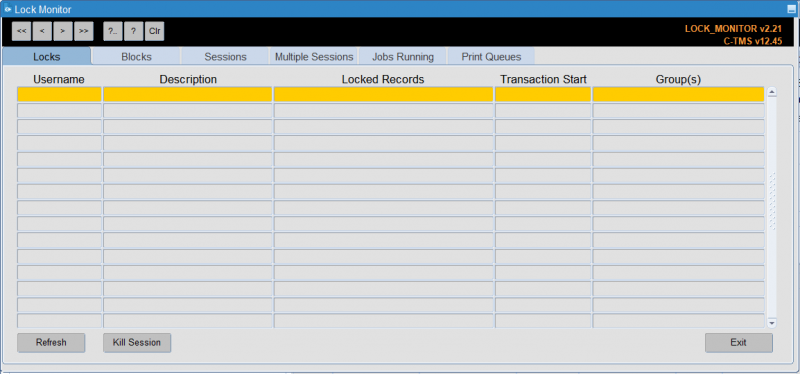
To test this on a test system Edit a Trip in the Trip Manipulation screen then Open Lock Monitor, you will see that you have particular tables locked relating to the trip you are editing. Now open two C-TMS sessions with different user ID's and use both to access the same trip in Trip Manipulation. One user will be informed that the other user has the trip locked. (Do not try this in a production environment! Make sure you are logged into a test system first.)
Blocks
Blocking locks will prevent anyone else using the system. This screen shows them.
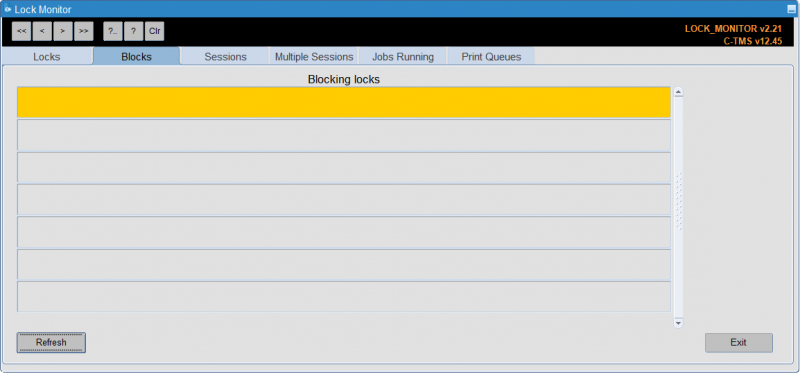
Sessions
Sessions shows all users or processes connected to the system.
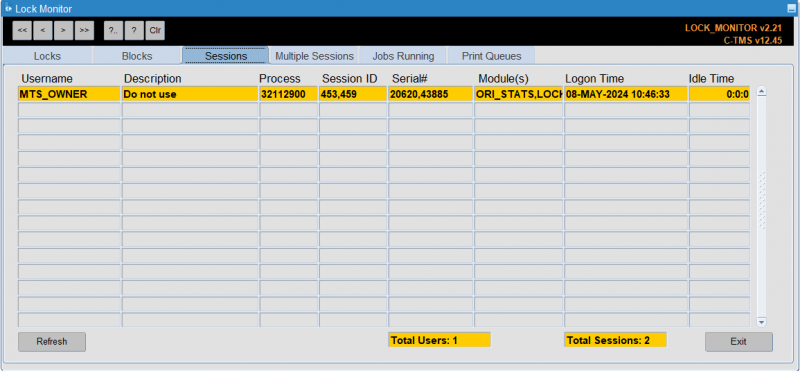
Multiple Sessions
This tab shows all users with multiple sessions open.
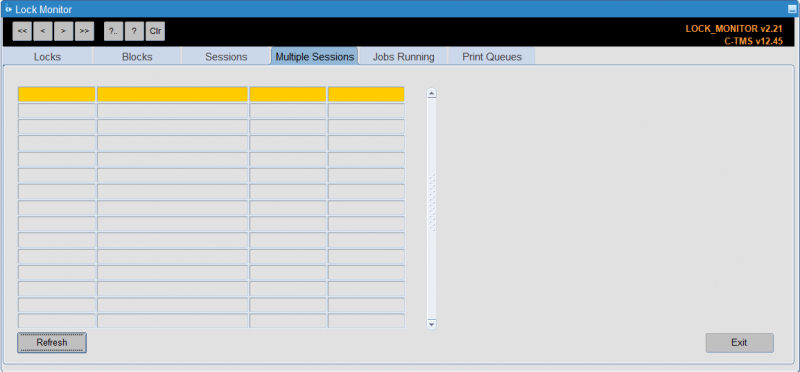
Jobs Running
This tab shos all running jobs in the system.
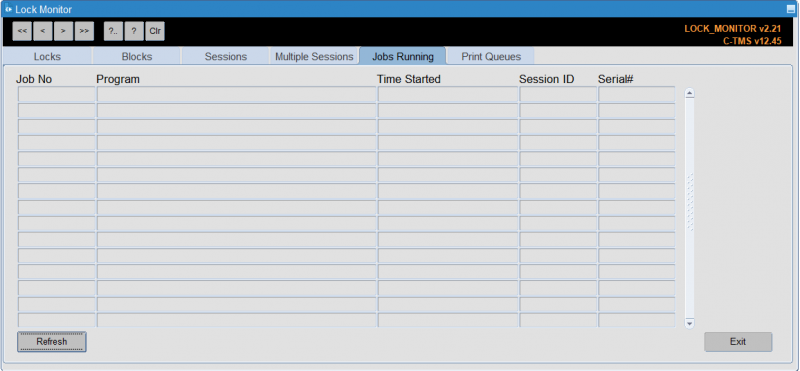
Print Queues
This tab shows all print queues.
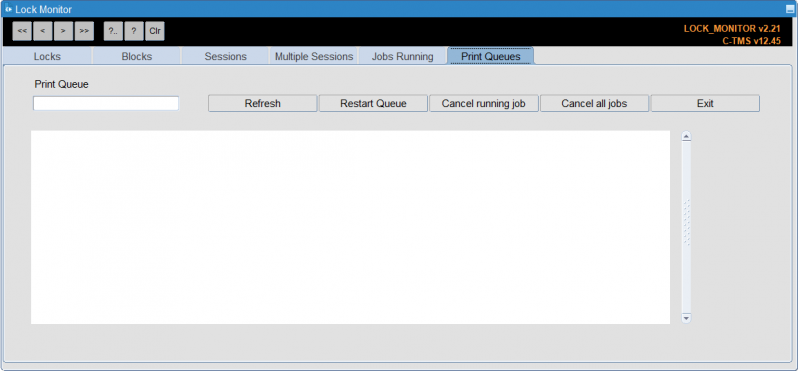
You can find print queues through the Print Queue field - a lookup is provided. You can bring up details of the print queue with the Refresh button.
You can restart the queue, cancel the running job or cancel all jobs with the provided buttons.