EDI Maintenance: Difference between revisions
m (EDI MAINT moved to EDI Maintenance) |
(Minor correction) |
||
| Line 1: | Line 1: | ||
The EDI interface screen is accessed from the Interface menu. | The EDI interface screen is accessed from the Interface menu. | ||
Revision as of 10:30, 14 May 2024
The EDI interface screen is accessed from the Interface menu.
The EDI interface screen allows users to control the following activities on the system
- Outbound Flows
- Inbound Flows
- Database Jobs
- Database Processes
- Report and Extract generation
Controllable settings include setting the time, frequency, type of process, outbound file names and folders, outbound emails, data parameters and ftp settings.
To create a new EDI process, select the new button on the screen.
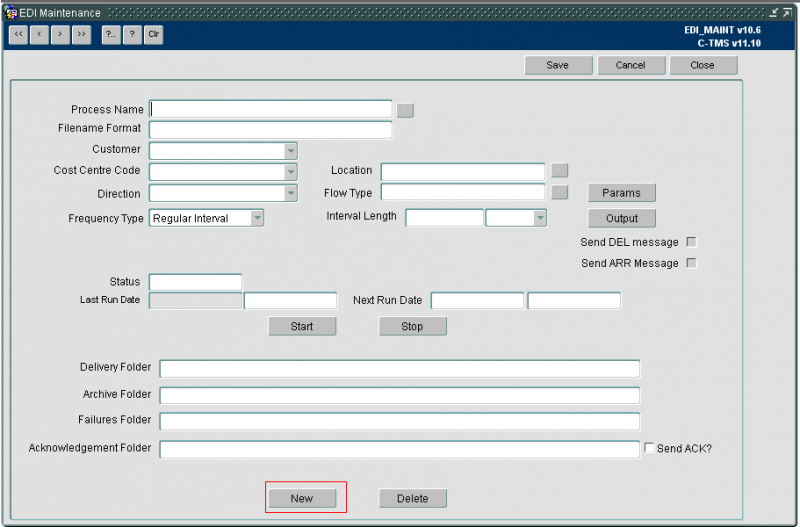
The following Information is required when creating a new EDI process
| !Process Name | This should indicate the nature of the job so it may be identified in the screen. |
| Filename Format | This indicates how any files created or required by the process are names, for outbound files, the system will add the system date and time to ensure a unique filename is always generated. |
| Cost Centre Code | The cost centre code may be used when the process is checking parameter values and may be matched to orders or trips to identify if the process should be running. |
| Direction | The direction is defined as outbound or inbound. This will indicate if the process in bringing data into C-TMS or sending data out of C-TMS. |
| Flow Type | This indicates the type of process, there are several different options discussed later. |
| Frequency Type | Frequency type indicates how often the process is run, are regular interval or specific time. |
| Interval Length | Interval length indicates the regular interval. |
| Delivery/Archive Failures folder | Indicates the location of the folders for finding files or exporting files for the process. |
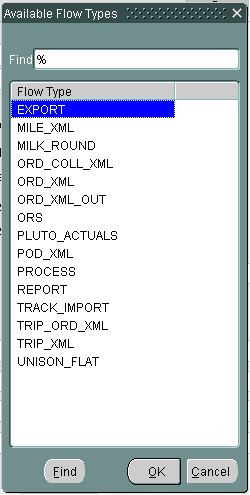
The flow types available to select are listed above. For running specific extracts and processes, PROCESS should be used. For automatically running reports, use the REPORTS type. If a frequency type of Specific time is selected, the following information is displayed on screen. Users are required to specify a process time and the days of the week the job will run.

In addition to the EDI header, users may be required to specify additional outputs and job parameters. There are several job parameters which will control how jobs are run and the data they process. If a parameter is required for a job, users will be informed by the developer to set up the parameter and the value they should set it to.
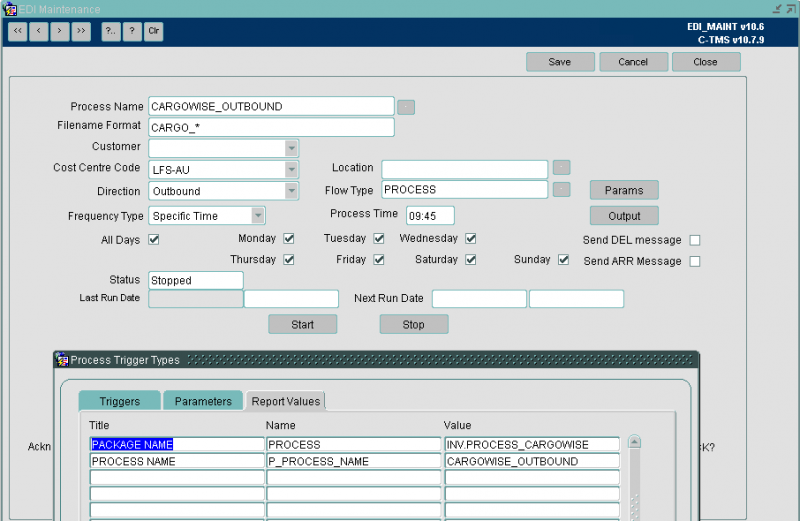
Output applied to a process may be different, depending upon the type of process. If a PROCESS type is selected, users are able to define FTP information. If a REPORT type is selected, users may define email addresses for report output. Users will always be instructed how to set up the jobs but may use the screen to control when the job runs.