Carriers: Difference between revisions
(Merged from training document) |
(ER047-005 - 528318 - Added LogiNext information) |
||
| Line 14: | Line 14: | ||
The haulier is now visible in the carrier tab. | The haulier is now visible in the carrier tab. | ||
| Line 29: | Line 30: | ||
"EPOD enabled" indicates if trips the carrier is assigned to are sent to EPOD. | "EPOD enabled" indicates if trips the carrier is assigned to are sent to EPOD. | ||
"LogiNext Enabled" indicates if the carrier is using the LogiNext 4PL system to manage a 3rd party carrier trip assignment and automatic debrief. See [[Using the LogiNext Carrier Interface]] for more information on this process. | |||
Revision as of 13:00, 8 July 2025
The Carrier tab of the Resources Maintenance screen allows carrier information to be configured. Carriers can be connected to carrier groups and can be of a certain type. For example, FLEET type is part of the business or client using C-TMS whereas HAULIER may be deemed to be 3rd parties.
One use of the carrier records is to record typical fleet routes or groups so that planning personnel in other areas of the system, such as when using Trip Manipulation can easily identify them.
You can click New Carrier to create a new carrier:
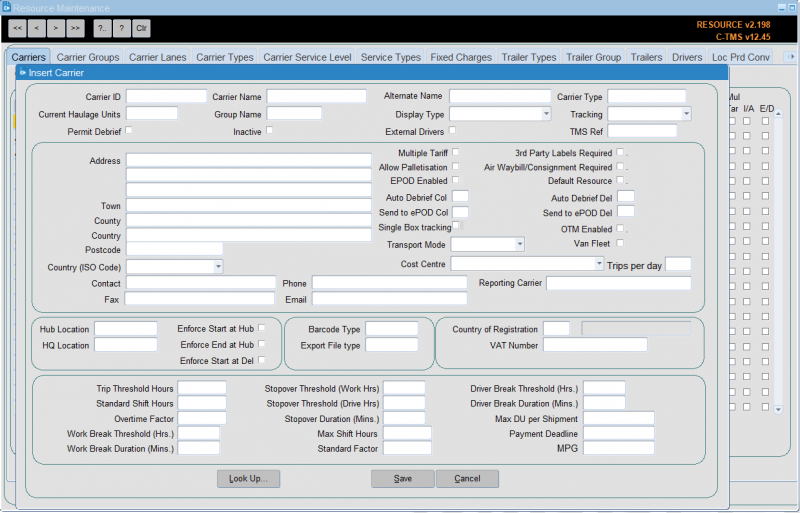
A variety of attributes are configured here for each Carrier record such as V.A.T. number, hub location, maximum shift time, fixed costs and head quarters.
Note that the "Display Type" can be set to either "Poplist" or "Freetext", the latter will allow free text entry of data into the trips allocated to this carrier (driver, vehicle etc) and the former will force you to select data from predetermined lists which we will see later in this section. Save will save the changes, note a message at the bottom of the form will confirm the save.
You can continue entering your next haulier or click Cancel to close the form.
The haulier is now visible in the carrier tab.
"Fleet" resources should be set up with a "Hub Location" and the "Enforce Start at Hub" and "Enforce End at Hub" boxes ticked to enable them to operate correctly. This will ensure that all trips allocated to these carriers will start and end at this location as opposed to hauliers who will generally be utilized from location to location rather than round trips.
Note that the "Display Type" is normally set to "Poplist" for internal fleet carriers, as the assets should be fixed and can therefore be pre-populated. Additionally the "Trip Threshold Hours", "Standard Shift Hours", "Overtime Factor", "Max Shift Hours" and "Standard Factor" should populate with default fleet data.
"Current Haulage units" - This is a numeric field that has no validation behind it but give the user an indication as to how many Tractor Units the Carrier has control over. It assists mainly when tendering out large jobs to 3rd party Hauliers so that they can see if the Haulier is big enough to take the job on.
"Permit Debrief" - Checking this box gives Permission to the Carrier to allow them to debrief their own Trips via the Carrier Trip Management Screen.
"Transport Mode" - indicates the type of carrier (ROAD or AIR).
"Tracking"– This drop down list triggers the interface with a Smartphone application that allows real time debriefing. It can be set against a Carrier or an individual Driver. There are also a number of system parameters shown in the table below that need to be enabled for the Application.
"EPOD enabled" indicates if trips the carrier is assigned to are sent to EPOD.
"LogiNext Enabled" indicates if the carrier is using the LogiNext 4PL system to manage a 3rd party carrier trip assignment and automatic debrief. See Using the LogiNext Carrier Interface for more information on this process.
Carrier records can also be created and updated by synchronisation between the external applications and C-TMS, especially where the client offers the trips for tender to third-party hauliers, and, where new hauliers may bid for business.
Carriers may be created via imports: