EDI Maintenance: Difference between revisions
(Updated list of EDI flows) |
(Updated) |
||
| Line 26: | Line 26: | ||
!Field !! Description | !Field !! Description | ||
|- | |- | ||
|Process Name|| This should indicate the nature of the job so it may be identified in the screen. Required. | |''Process Name''|| This should indicate the nature of the job so it may be identified in the screen. Required. | ||
|- | |- | ||
|Filename Format|| This indicates how any files created or required by the process are names, for outbound files, the system will add the system date and time to ensure a unique filename is always generated. Required. | |''Filename Format''|| This indicates how any files created or required by the process are names, for outbound files, the system will add the system date and time to ensure a unique filename is always generated. Required. | ||
|- | |- | ||
|Customer|| Enter the Customer required using the Drop Down List. Optional. | |''Customer''|| Enter the Customer required using the Drop Down List. Optional. | ||
|- | |- | ||
|Cost Centre Code|| The cost centre code may be used when the process is checking parameter values and may be matched to orders or trips to identify if the process should be running. Required. | |''Cost Centre Code''|| The cost centre code may be used when the process is checking parameter values and may be matched to orders or trips to identify if the process should be running. Required. | ||
|- | |- | ||
| | |''Location'' | ||
|The location may be used to specify selection of data from a particular location code. A lookup is provided. | |||
|- | |- | ||
| | |''Direction''|| The direction is defined as outbound or inbound. This will indicate if the process in bringing data into C-TMS or sending data out of C-TMS. Required. | ||
|- | |- | ||
| | |''Flow Type''|| This indicates the type of process, there are several different options discussed later. Required. | ||
|- | |- | ||
| | |''Frequency Type'' | ||
|Frequency type indicates how often the process is run, are regular interval or specific time. Required. | |||
|- | |- | ||
| | |''Process Time'' | ||
|Only available if selecting ''Frequency Type'' of ''Specific Time''. The time at which the process is to run. | |||
|- | |- | ||
| | |''(Day Selection)'' | ||
|Only available if selecting ''Frequency Type'' of ''Specific Time''. Check ''All Days'', or check the days on which you want the process to run. | |||
|- | |- | ||
| | |''Interval Length'' | ||
|Only available if selecting ''Frequency Type'' of ''Regular Interval''. Interval length indicates the regular interval. Enter the number , and then the unit (''Seconds, Minutes, Hours, Days, Monthly''). Required. | |||
|- | |- | ||
| | |''Interval Length''|| Interval length indicates the regular interval. Required. | ||
|- | |- | ||
| | |''Send DEL Message''|| If this box is checked then this can create an ARR message when the actual arrive times are fully entered | ||
|- | |- | ||
| | |''Send ARR Message''|| If this box is checked then this can create a DEL message when the order to deliver quantities are fully entered | ||
|- | |- | ||
|Send ACK? || The box is checked if the Acknowledgment of an inbound flow is requested. The Acknowledgment will then been sent to folder to be picked up by the relevant source | |''Delivery Folder''|| When the file has been created this is the directory that the file will sit in until it has been picked up | ||
|- | |||
|''Archive Folder'' || When the file has been picked up by the relevant source successfully the file gets moved to this directory | |||
|- | |||
|''Failures folder'' || The directory of any files that failed to upload | |||
|- | |||
|''Acknowledgment Folder'' || The directory for an acknowledgment message to sent to | |||
|- | |||
|''Send ACK?'' || The box is checked if the Acknowledgment of an inbound flow is requested. The Acknowledgment will then been sent to folder to be picked up by the relevant source | |||
|} | |} | ||
| Line 63: | Line 76: | ||
!Field !! Description | !Field !! Description | ||
|- | |- | ||
|Process Time || This option is only visible if the Frequency Type has been set to ‘Specific Time’. The user can simply enter the time that the flow should be run. Also the checkboxes can be flagged for the required days of the week | |''Process Time''|| This option is only visible if the Frequency Type has been set to ‘Specific Time’. The user can simply enter the time that the flow should be run. Also the checkboxes can be flagged for the required days of the week | ||
|- | |- | ||
|Status || This is not an editable field and tells the user if the Flow is running or has been stopped | |''Status''|| This is not an editable field and tells the user if the Flow is running or has been stopped | ||
|- | |- | ||
|Last Run Date || This tells the user the Date and time the process last ran | |''Last Run Date''|| This tells the user the Date and time the process last ran | ||
|- | |- | ||
|Next Run Date || This is the date and time the flow is due to run next | |''Next Run Date''|| This is the date and time the flow is due to run next | ||
|- | |- | ||
|'''Start''' / '''Stop''' Buttons || Stops and starts the process flow. Please note that only the user that started the process can stop it | |'''Start''' / '''Stop''' Buttons || Stops and starts the process flow. Please note that only the user that started the process can stop it | ||
Revision as of 11:37, 30 July 2025
The EDI interface screen is accessed from the Interface menu.
The EDI interface screen allows users to control the following activities on the system
- Outbound Flows
- Inbound Flows
- Database Jobs
- Database Processes
- Report and Extract generation
Controllable settings include setting the time, frequency, type of process, outbound file names and folders, outbound emails, data parameters and ftp settings.
The following buttons are available:
- New Button - Clears any data currently in any of the fields to allow the user to enter a new process flow.
- Delete Button - Deletes the Process flow.
- Params Button - A number of Parameters / Triggers Can be entered. These control various rules about the business that are out of scope of the Standard xml schemer. These are normally set by by your implementation team in the first instance.
- Output Button - This screen is for Outbound flows only and contains Destination IP Address and security usernames and passwords.
To create a new EDI process, select the New button on the screen.
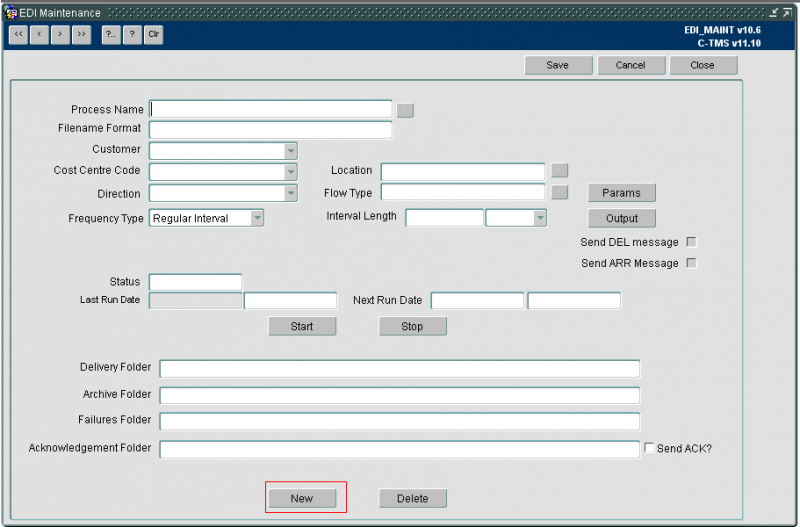
The following Information may be entered when creating a new EDI process
| Field | Description |
|---|---|
| Process Name | This should indicate the nature of the job so it may be identified in the screen. Required. |
| Filename Format | This indicates how any files created or required by the process are names, for outbound files, the system will add the system date and time to ensure a unique filename is always generated. Required. |
| Customer | Enter the Customer required using the Drop Down List. Optional. |
| Cost Centre Code | The cost centre code may be used when the process is checking parameter values and may be matched to orders or trips to identify if the process should be running. Required. |
| Location | The location may be used to specify selection of data from a particular location code. A lookup is provided. |
| Direction | The direction is defined as outbound or inbound. This will indicate if the process in bringing data into C-TMS or sending data out of C-TMS. Required. |
| Flow Type | This indicates the type of process, there are several different options discussed later. Required. |
| Frequency Type | Frequency type indicates how often the process is run, are regular interval or specific time. Required. |
| Process Time | Only available if selecting Frequency Type of Specific Time. The time at which the process is to run. |
| (Day Selection) | Only available if selecting Frequency Type of Specific Time. Check All Days, or check the days on which you want the process to run. |
| Interval Length | Only available if selecting Frequency Type of Regular Interval. Interval length indicates the regular interval. Enter the number , and then the unit (Seconds, Minutes, Hours, Days, Monthly). Required. |
| Interval Length | Interval length indicates the regular interval. Required. |
| Send DEL Message | If this box is checked then this can create an ARR message when the actual arrive times are fully entered |
| Send ARR Message | If this box is checked then this can create a DEL message when the order to deliver quantities are fully entered |
| Delivery Folder | When the file has been created this is the directory that the file will sit in until it has been picked up |
| Archive Folder | When the file has been picked up by the relevant source successfully the file gets moved to this directory |
| Failures folder | The directory of any files that failed to upload |
| Acknowledgment Folder | The directory for an acknowledgment message to sent to |
| Send ACK? | The box is checked if the Acknowledgment of an inbound flow is requested. The Acknowledgment will then been sent to folder to be picked up by the relevant source |
The screen also displays the following information about the flow:
| Field | Description |
|---|---|
| Process Time | This option is only visible if the Frequency Type has been set to ‘Specific Time’. The user can simply enter the time that the flow should be run. Also the checkboxes can be flagged for the required days of the week |
| Status | This is not an editable field and tells the user if the Flow is running or has been stopped |
| Last Run Date | This tells the user the Date and time the process last ran |
| Next Run Date | This is the date and time the flow is due to run next |
| Start / Stop Buttons | Stops and starts the process flow. Please note that only the user that started the process can stop it |
The flow types available to select are listed below:
- EXPORT
- FORD_EDI_IN - bespoke EDI process
- MILE_XML
- MILK_ROUND - generation of milk rounds
- ORD_COLL_XML
- ORD_OR3
- ORD_XML
- ORD_XML_OUT
- ORS - run an ORS report
- PLUTO_ACTUALS
- POD_XML
- PROCESS - trigger a process
- PULSE_ORDERS
- REPORT - run a report
- SCN
- SESSION_XML - import sessions
- STS_XML
- TRACK_IMPORT
- TRIP_ORD_XML
- TRIP_XML
- UNISON_FLAT - Legacy WMS flat-file import process
For running specific extracts and processes, PROCESS should be used. For automatically running reports, use the REPORTS type.
If a frequency type of Specific time is selected, the following information is displayed on screen. Users are required to specify a process time and the days of the week the job will run.

In addition to the EDI header, users may be required to specify additional outputs and job parameters. There are several job parameters which will control how jobs are run and the data they process. If a parameter is required for a job, users will be informed by the developer to set up the parameter and the value they should set it to.
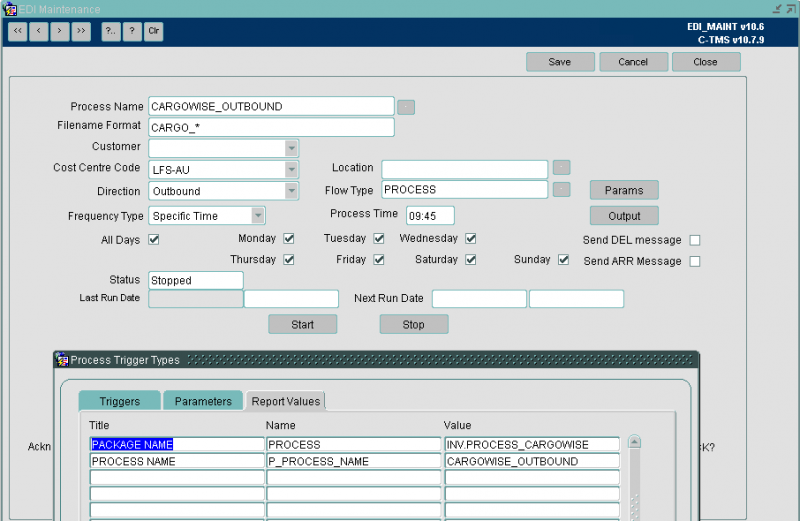
Output applied to a process may be different, depending upon the type of process. If a PROCESS type is selected, users are able to define FTP information. If a REPORT type is selected, users may define email addresses for report output.
Users will always be instructed how to set up the jobs but may use the screen to control when the job runs.
Creating an Inbound Order EDI Flow
- Enter the Process Name e.g. INB_ORDERS
- Enter the Filename Format e.g. INB_ORD
- Enter the Customer from the list available
- Enter the Cost Centre from the list available
- Enter "Inbound" from the Direction field
- Click on the button next to the Flow Type field to populate a list of values and select ORD_XML
- Enter the required Frequency type and interval length. For example, a set Regular Interval could be chosen and an interval length of 15 minutes.
- Enter a Delivery folder directory path
- Enter an Archive Folder directory path
- Enter a Failures Folder directory path
When everything is set-up click the Start Button to run the process.
Creating an Outbound EDI Flow
- Enter the Process Name e.g. OUT_TRIPS
- Enter the Filename Format e.g. OUT_TRP
- Enter the Customer from the list available
- Enter the Cost Centre from the list available
- Enter "Outbound" from the Direction field
- Click on the button next to the Flow Type field to populate a list of values and select TRIP_XML
- Enter the required Frequency type and interval length. In the example screenshot below, Regular Interval has been chosen and an interval length of 15 minutes
- Enter a Delivery folder directory path
- Enter an Archive Folder directory path
- Enter a Failures Folder directory Path
You may also click the Output button - this shows a screen that allows you to enter the access details to allow C-TMS permission to FTP a file to another system.
- Destination IP - The IP Address of recipient Server
- FTP Port - The Port Number of recipient server
- FTP Username - Login ID for recipient server
- FTP Password - Password for above login ID
- FTP Directory - Delivery Directory for recipient server
![]() Note: An Outbound file can be collected from the Aptean Server or delivered by FTP.
Note: An Outbound file can be collected from the Aptean Server or delivered by FTP.