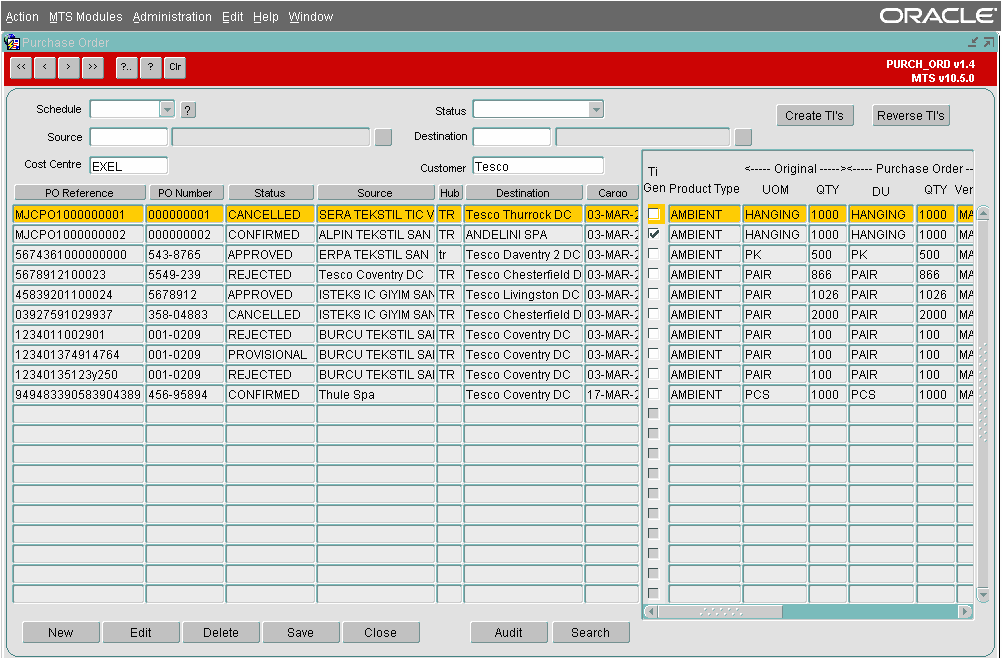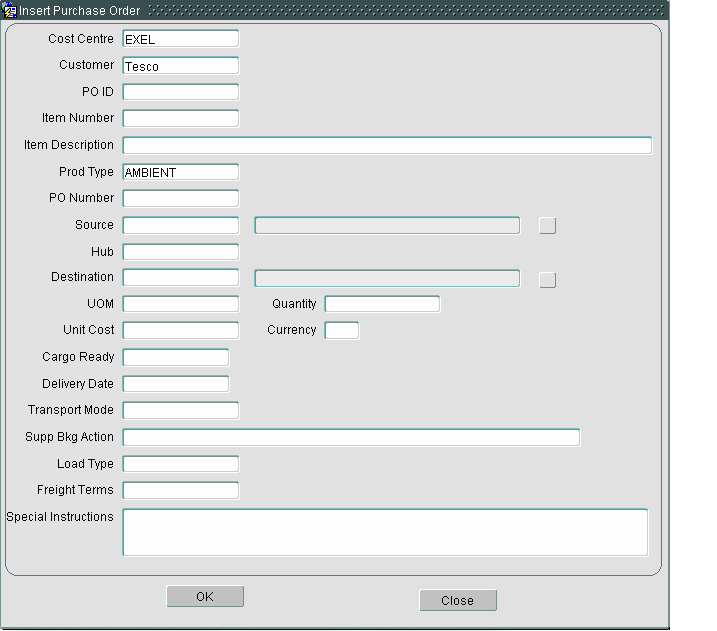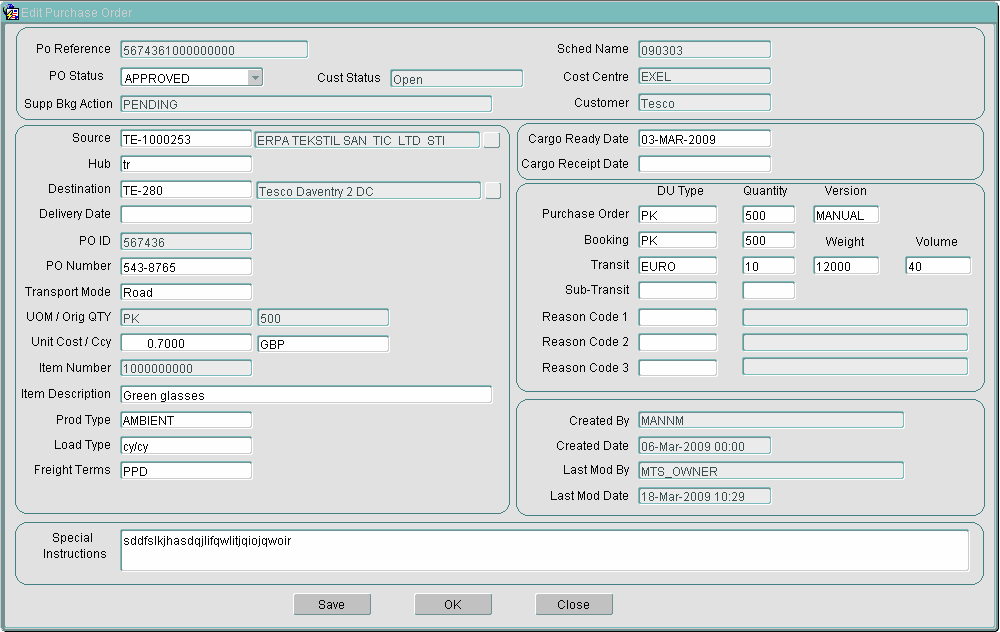261352
261352 - MW-7PBH2A Purchase Order Screens
Copyright OBS Logistics © 2009
The information contained herein is the property of OBS Logistics and is supplied without liability for errors or omissions. No part may be reproduced or used except as authorised by contract or other written permission. The copyright and foregoing restriction on reproduction and use extend to all media in which the information may be embodied
Functiona Overview
Client Requirement
From RIO: With the new business we have won with Tesco's, we require in IILV within the Booking Module either a new tab or modify the existing tabs to incorporate the level of purchase order detail attached to this email. Tesco require us as to hold and verify further details sent by EDI that is part of the Purchase order - therefore fields need to be re-named / new form created to incorporate this level of detail on a purchase order level.
From Meeting 20/02/09:
Attendees: Martyn Mann (DHL), Mark Wilson (DHL), Suk Sandhu (DHL), Dave Meir (OBS), Matt Crisford (OBS) and Peter Crane (OBS)
It was decided during the meeting that a new Purchase Order module should be designed and developed by OBS on a Time and Materials basis. The aim of this document is to record the solution deployed to satisfy the requirements of DHL’s customer: Tesco.
Scenario: It is understood that Tesco will send purchase order information to DHL via EDI which should be stored and amended in MTS on demand either via EDI or manually prior to the goods being available for collection/transport. Tesco expects EDI messages in return advising of any change of status of the Purchase Order and eventually details of the Transport Order once the goods have been assigned to a trip. The statuses will be described in more detail in the Outbound Purchase Order Flow specification.
Solution
As part of the overall Purchase Order Module a new Oracle form: PURCH_ORD has been developed for DHL’s International Inbound division. The rapid nature of development did not allow time to specify changes needed prior to development. Therefore to complete the process the final solution is being recorded in this document.
Scope
This change will be applied to system version 10.5 on IIBTST and once approved IIBPRD. This module has also been designed in such a manor as to be transferable to other databases should further opportunities arise where it may be beneficial.
Set-Up
Pre-Requisites
All new tables and parameters should be in place prior to release.
Tables
The following new tables have been created
- SCH_PURCHASE_ORDER
- SCH_PO_STATUS
- SCH_PO_AUDIT
System Parameters
| POM_DEF_COST | EXEL |
| POM_DEF_CUST | Tesco |
| POM_DEF_PROD_TYPE | AMBIENT |
| POM_DEF_GROUP | Tesco |
User Group Function
| POM_Create_PO | Create new Purchase Orders |
| POM_Create_Transport_Instructions | Generate TIs from Purchase Orders |
| POM_Delete_PO | Delete Purchase Orders |
| POM_Edit_PO | Edit Purchase Orders |
| POM_Reverse_TIs | Reverse TIs for Purchase Orders |
| POM_Rev_TIs | Reverse TIs for Purchase Orders |
Menu Structure
The Purchase Order screen will be available from the MTS Modules/Order Management menu under the title Purchase Order.
Data
The new form PURCH_ORD will be added by OBS to the menu as detailed above. All system parameters documented here will also be added using the values mentioned in this document.
Functional Description
Purchase Order(Main Screen)
Screen Layout
Filter Fields
At the top of the PURCH_ORD screen the user is presented with a number of fields to filter the data displayed in the lower section of the screen. These are as follows:
- Schedule – Current ISC operational usage implements a daily schedule, therefore when a user selects this field drop down they will be given a list of schedules (in the format YYMMDD i.e. 090319 for 19th March 2009) to select from. If the user selects a schedule then only Purchase Orders (POs) with a Cargo Ready Date that matches the selection will be displayed. The schedule is aligned directly to the Cargo Ready Date.
- ? Button – Is a shortcut to execute the query quickly. The user could also use the standard MTS execute query button at the top of the screen for the same result. Either way when pressed the data in the lower section will be restricted to only those PO entries that match the filter selection criteria. Including any entered use the ‘Search’ button (see below for more details).
- Status – A drop down of all available statuses will be given for the user to select from. Only PO entries that match the selected status will then be displayed when the query is executed. See here for a list of statuses
- Source – A list of values (LOV) from the GEO_LOCATIONS table will be given automatically when a partial or unknown value is keyed into this field. Only POs that match the selected source location will be displayed when the query is executed. The LOV can also be called manually using the small button to the right of the location name field or by pressing Ctrl & L at the same time.
- Destination – A list of values from the GEO_LOCATIONS table will be given automatically when a partial or unknown value is keyed into this field. Only POs that match the selected destination location will be displayed when the query is executed. The LOV can also be called manually using the small button to the right of the location name field or by pressing Ctrl & L at the same time.
- Cost Centre – If the system parameter POM_DEF_COST is populated the value specified will be used as a default display item in the Cost Centre field. Only those PO entries that match the Cost Centre will be displayed. This can be changed manually through the ‘Search’ canvas and is subject to an LOV from the REV_COST_CENTRE table. It is envisaged that for the ISC Tesco Implementation only EXEL will be used.
- Customer – If the system parameter POM_DEF_CUST is populated the value specified will be used as a default display item in the Customer field. Only those PO entries that match the Customer will be displayed. This can be changed manually through the ‘Search’ canvas and is subject to an LOV from the ORG_CUSTOMER table. It is envisaged that for the ISC Tesco Implementation only Tesco customer will be used.
Display Fields
The bottom section of the PURCH_ORD form will help users identify POs that require action. The display block can be sorted using the dark grey buttons at the top the main columns on the left hand side of the screen. This should help users quickly find POs that require attention.
- PO Reference - Will display the Purchase Order reference this is a combination of the Purchase Order Id and the Item Number.
- PO Number – An identifier for the Purchase Order.
- Status – Displays the status of the Purchase Order.
- Source – Displays the source location of the Order.
- Hub – Displays the Hub used for the PO if populated.
- Destination - Displays the destination location of the Order.
- Cargo – Displays the Cargo Ready date.
- Ti Gen – Shows the user whether TIs (Transport Instructions) have been generated or not.
- Product Type – Displays the product type of the PO
- Original –
- UOM - Displays the UOM that was sent in on the first EDI or keyed by the user in the ‘New’ canvas.
- QTY – Displays the quantity that was sent in on the first EDI or keyed by the user in the ‘New’ canvas.
- Purchase Order
- DU - Displays the DU Type that was sent in on the most recent EDI or keyed by the user in the ‘New/Edit’ canvases.
- QTY – Displays the quantity that was sent in on the most recent EDI or keyed by the user in the ‘New/Edit’ canvases.
- Version – Displays the version number that was sent in on the most recent EDI or keyed by the user in the ‘New’ canvas.
- Booked
- DU - Displays the DU Type that was sent in on the most recent EDI or keyed by the user in the ‘New/Edit’ canvases.
- QTY – Displays the quantity that was sent in on the most recent EDI or keyed by the user in the ‘New/Edit’ canvases.
- Transit
- DU - Displays the DU Type that was sent in on the most recent EDI or keyed by the user in the ‘New/Edit’ canvases.
- QTY – Displays the quantity that was sent in on the most recent EDI or keyed by the user in the ‘New/Edit’ canvases.
- Weight - Displays the Weight that was sent in on the most recent EDI or keyed by the user in the ‘New/Edit’ canvases.
- Volume - Displays the Volume that was sent in on the most recent EDI or keyed by the user in the ‘New/Edit’ canvases.
- Sub Transit
- DU - Displays the DU Type that was sent in on the most recent EDI or keyed by the user in the ‘New/Edit’ canvases.
- QTY – Displays the quantity that was sent in on the most recent EDI or keyed by the user in the ‘New/Edit’ canvases.
Command Buttons
The command buttons along the bottom of the screen and in the top right corner provide the user with the following functional ability:
- New - Opens the ‘New’ canvas which allows users to create new POs manually should they need to. The New canvas will be discussed in further detail later in this document.
- Edit – Opens the ‘Edit’ canvas which allows users to edit existing POs. The Edit canvas will be discussed in further detail later in this document.
- Delete – Will set the status of the currently selected row (highlighted yellow) to ‘DELETED’, users can if they wish reset this back using the Edit Canvas.
- Save – Clicking this button will commit any changes made to the database.
- Close – Clicking this button will close the current form.
- Audit - Clicking this button will display the audit records for the currently selected PO.
- Search - Clicking this button will display the ‘Search’ canvas. This will be discussed in a later section of this document.
- Generate TIs – See the Generate TI section.
- Reverse TIs – See the Reverse TI section.
Canvases
The following canvases are available for the user to enter, edit and search POs.
New Canvas
The New Canvas provides a manual back-up for normal EDI operations. The following user access controls can be activated as required (Access Control) to control the PO accessibility:
- Only Users within a User Group which has the function POM_Create_PO available will be able to create new PO’s.
- Only Users within a User Group which has the function POM_Delete_PO available will be able to delete PO’s
Screen Layout
Entry Fields
All fields will be entered in the sequence below if ‘enter’ or ‘tab’ is used to navigate through them:
Cost Centre and Customer will always default to the system parameter values to speed data entry. They can be changed if required subject to standard validation.
- PO ID – This field will accept a purchase order id, this entry combined with the Item number will become the unique reference for this PO.
- Item Number – This field will accept an Item number which represents the goods being requested. Validation of the PO ID and this field checks that the combination does not already exist on file.
- Item Description – Description of the Goods being requested.
- Prod Type – Will default from POM_DEF_PROD_TYPE if populated. It can be changed if required with entries validated against Product Types maintained in the Product Maintenance form.
- PO Number - Is a free text field, for the Tesco’s contract this is expected to be used to store the Supplier’s PO reference.
- Source – Will hold the location code where the goods are being manufactured/ collected from. A list of values (LOV) from the GEO_LOCATIONS table will be given automatically when a partial or unknown value is keyed into this field. Only POs that match the selected source location will be displayed when the query is executed. The LOV can also be called manually using the small button to the right of the location name field or by pressing Ctrl&L at the same time.
- Hub – Is a free text field, for the Tesco’s contract this is expected to be used to store the country code of the DHL cross dock hub, i.e. TR for Turkey.
- Destination – Will hold the location code where the goods are being delivered to. A list of values from the GEO_LOCATIONS table will be given automatically when a partial or unknown value is keyed into this field. Only POs that match the selected destination location will be displayed when the query is executed. The LOV can also be called manually using the small button to the right of the location name field or by pressing Ctrl & L at the same time.
- UOM – Is the Unit of Measure being ordered from the Supplier by DHL’s Customer, (Tesco). All entries will be validated against Despatch Unit Types maintained in Resource Maintenance.
- Quantity – Is the number of UOMs DHL’s customer has requested.
- Unit Cost – The individual item cost in the currency specified in the following field up to four decimal places.
- Currency – Is used to store the currency of the value of the goods being transported. Only valid currencies held on the system will be accepted. A list of values is available for partial entries or by using Ctrl+L.
- Cargo Ready Date – This will accept any date value. It will be used by MTS to determine which schedule to be used. If no valid schedule exists for the date entered then a new schedule will be created automatically.
- Delivery Date – An estimated delivery date for the goods to arrive at their destination. Any valid date that is after the Cargo Ready date will be accepted.
- Transport Mode – A free text field used to store the method of transportation. For the Tesco contract it is expected these will contain either ‘Road’ or ‘Sea’.
- Supp Bkg Action – Is the Supplier Booking Action, will be used by users to identify POs that require actioning. This is free text on initial manual entry. It will be set automatically by the system to ‘PENDING’ when users change the PO status to Rejected or Referred.
- Load Type – Is a free text field, for the Tesco contract it is expected to hold the type of movement i.e. CY/CY or CFS/CY etc.
- Freight Terms – Is a free text field, used to determine who should pay for the freight movement.
- Special Instructions – 4000 Characters of free text to allow pass through values to be sent into MTS. These values will be separated by ‘|’ and be prefixed with a field name followed by a colon ‘:’.
The following fields are automatically set on the manual entry of a new PO:
1. Status – ‘PROVISONAL’
2. Version – ‘MANUAL’
3. Customer Status – ‘Open’
4. Purchase Order DU Type – Equal to the Original UOM
5. Purchase Order QTY – Equal to the original quantity
Edit Canvas
The Edit Purchase Order canvas allows users to modify and add data to complete the PO entry after EDI has uploaded the key values.
Screen Layout
Reference Fields
The following fields are for the user’s reference only. They may not be amended at any time.
- PO Reference – The combined PO ID and Item Number cannot be changed as it is the unique reference for an individual
Purchase Order.
- Sched Name – Is the schedule date, this cannot be changed manually however changing the Cargo Ready date (see details later) will automatically change the Sched Name.
- Cust Status – This will be set by EDI only and be based on information sent from Tesco.
- Cost Centre – Once entered cannot be changed.
- Supp Bkg Action – Once entered may only be changed via EDI.
- Customer – Once entered cannot be changed.
- PO ID – As part of the unique key this cannot be amended.
- UOM – On the left hand side of the screen is the original UOM sent via EDI or entered manually and therefore cannot be changed.
- Orig QTY – On the left hand side of the screen is the original quantity sent via EDI or entered manually and therefore cannot be changed.
- Item Number - As part of the unique key this cannot be amended.
- Created By – User Id of person or interface creating the PO.
- Created Date – Date PO was created.
- Last Mod By - User Id of person or interface that modified the PO last.
- Last Mod Date - Date PO was last modified.
References
| EST-259410 PA-7MKDYG CN Loading Schedule Report Changes v1.doc |
Document History
| Initial version | ||||
| Reviewed and Issued |
Authorised By
| Matt Crisford | Development Manager | |
| Suk Sandhu | TMSCC MTS Product Manager |