Trip Debrief
Trip Debrief
Trip Debrief functionality is used within MTS software to enter the actual milestones of the trip, actual despatched and delivered quantities, order info, POC/POD, Odometer reading, etc
The Sched and Trip drop down lists are used to select the required trip.
Once a specific trip is selected, the bottom section will display details on trip stops along with planned arrive and depart time. Here you can update the stops with actual arrive and depart times, or assign trailers to a stop.
Clicking the POC or POD next to an order line will set the POC/POD flag to Y, for that particular order. Clicking the ‘POC All’ or ‘POD All’ will set the flag to Y for all orders on the current trip.
The status of the trip can be updated by selecting a status from the drop down list and clicking the Set Status button.
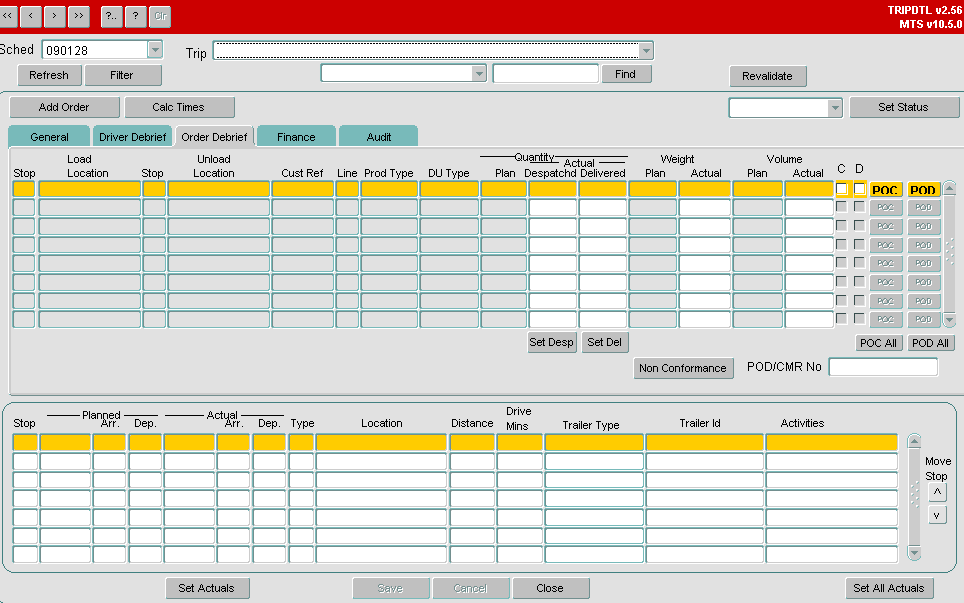
The ‘Set Actuals’ button will pre-populate all the Stops actual arrive and actual depart date/times with those values held in the planned fields. The user can debrief by exception here by only entering in the actual times at the stops where the planned times were not met. Clicking the ‘Set Actuals’ button at this point will fill in the rest of the actuals, except if the stops actuals can not be met when compared to the depart time at the previous stop.
E.g. If the manually entered Actual Depart time at Stop 2 is after the Planned Arrive time at Stop 3, the system will not pre-populate Stop 3 Actuals as it is not possible to meet this Planned Arrive deadline when compared to the Actual Depart Time at Stop 2.
The ‘Set Desp’ button in the ‘Order Debrief’ tab will pre-populate Actual Despatched Quantity, Weight, Volume and Cases with those values held in the Planned columns, for each order line. This also has the Debrief by Exception functionality, where if the user manually enters Actuals for 1 order line and clicks ‘Set Desp’ then all other Order Line quantities will be pre-populated, except those manually entered.
The ‘Set Del’ button in the ‘Order Debrief’ tab will pre-populate Actual Delivered Quantity with the value held in the Planned column, for each order line. This also has the Debrief by Exception functionality, where if the user manually enters Actuals for 1 order line and clicks ‘Set Del’ then all other Order Line quantities will be pre-populated, except those manually entered.
The ‘Set All Actuals’ is a combination of the functionality for the ‘Set Actuals’, ‘Set Desp’ and ‘Set Del’ buttons. Users can debrief by exception in all areas as detailed above, and then click ‘Set All Actuals’ to populate all other actuals quantities where feasible.
General tab
The General tab is used to enter Driver and Vehicle info, if they previously weren’t entered. General Comments can also be entered at this point.

Driver Debrief tab
In the Driver Debrief tab, the information related to the Fuel Drawn, ODO Start and End readings are entered. You will notice that the ‘Actual Distance’ and ‘Actual Distance per litre’ are calculated by the system.
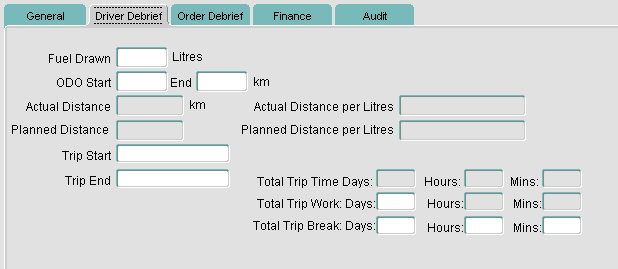
Order Debrief tab
The Order Debrief tab is used to capture the Actual Quantities Despatched, Actual Quantities Delivered, POC/POD and Non-conformances, if any. If the actual delivered quantity is less that the actual despatched quantity, this will prompt a message box stating that there is a discrepancy between the despatched and the delivered.
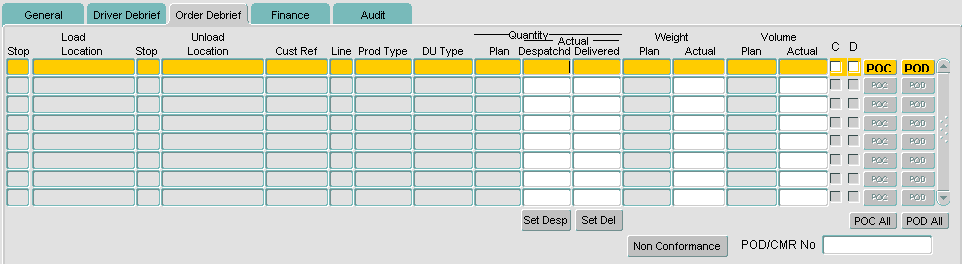
Click on the Non Conformance button to bring up the Non Conformance form as shown where you can select the reason:
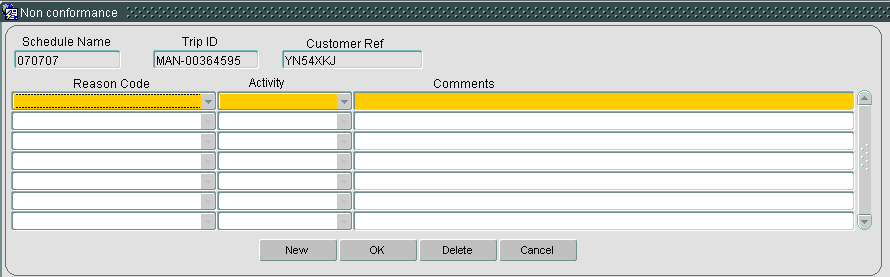
Selecting a Reason Code of Re-book will allow the user to re-book the undelivered quantity onto another order. The form required for this is shown below:
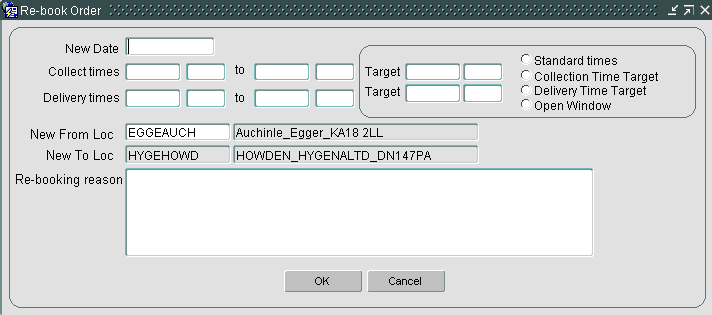
Finance tab
The Finance tab is used to display Trip Costs and allow the user to add payments.
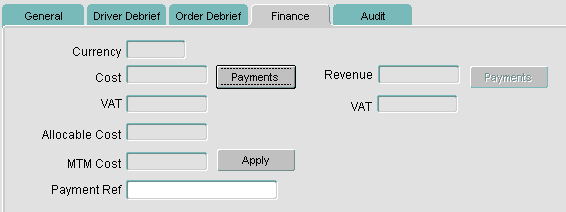
Audit tab
The Audit tab is used to display details on trip status change.
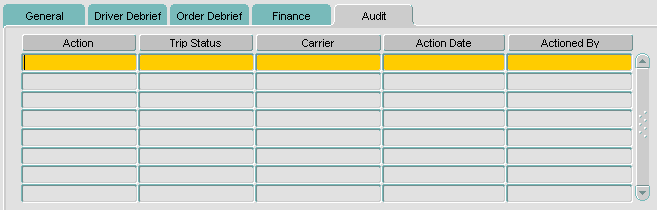
Recent Changes
| Sector | RIO | Desc | |
| CON | PA-7JJFZQ | Show Cases Planned v Actual | |
| HCR | NW-7K5U4Q | Ability to Capture Media Returns / Configure Layout | |
| CON | EI-7KXQ6A | New Flow message to ESI Scotts Orders | |
| CON | EI-7KXQ6A | New Flow message to ESI Scotts Orders (update) |