Contracts
The Contracts module is used to calculate the payment and revenue relating to an order for a cost centre and a counter party. A counter party could be any entity who has a financial relationship with a cost centre. However, for the purpose of this document we will consider carriers and customers to be relevant counter parties. If a contract is set up between a cost centre and a customer then the contract will be used to calculate the revenue that the cost centre can expect to receive from the customer in respect of orders placed by that customer. If a contract is set up between a cost centre and a carrier then the contract will be used to calculate the payments that the cost centre must make to the carrier in respect of trips that the carrier has undertaken for that cost centre (in order to deliver the orders placed by a customer).
Contract Definition
Each contract is defined in a particular currency (MTS will allow a user to configure which currencies are in use for a particular database), all payments relating to that contract will then be created in that currency. The currency will also be allocated to Invoices, Trips and Orders. MTS will not allow payments in different currencies to be applied to the same Invoice.
Therefore, cost centres receive monies from customers for the orders that they place within the MTS system and carriers receive monies from cost centres in respect of trips they have undertaken to deliver the orders that customers have placed.
Given that contracts involve several parties i.e. cost centres, customers and carriers it is worth noting that data maintenance forms are available within MTS that allow an operation to define the parties that it will use within a contract and elsewhere in the system too.
The contracts module uses a number of different items to find out how much the payment or revenue should be for a particular order. The mechanism it uses for identifying this value is described below.
- Identify the contract being used based on the cost centre and the counter party.
- Identify the journey that is taking place for the order (can be identified as being the location id, town, postal region or country)
- Identify the tariff that exists for that journey OR identify the tariff using a lane_ID (if lanes being used)
- Identify which tariff tier should be used based on either the weight of the order, the number of RPEs associated with the order or the number of pallets associated with the order.
- Identity which charge conditions and therefore, charges should be used. Add up all of the charges that relate to this contract, journey, tariff and tier and charge condition.
- Identify the minimum and maximum charge for the tariff if the total of all the charges fall between this value then charge the derived value, if it falls below the minimum then charge the minimum if it falls above the maximum then charge the maximum.
Revenue Calculation
The basis by which payments and revenue are calculated by MTS are defined as charges. A tariff is given a name, ideally, the name of the name of a lane and or a to and from location can be assigned to the tariff. Within the tariff, a number of tiers can be set up, and within each tier a number of charges can be assigned. Charges are dependant upon the payment types that are in the system. For each charge set up, a unit type and a Charge type MUST be assigned. There are a number of units, which are currently available. These are:
- Fixed
- Pallet
- RPE
- Weight
The diagram below illustrates a contract between the cost centre EXEL_EMT and the customer JOULIE_F and is effective from 3rd August 2003. The tariff L-KF034-F represents a suite of charges for any Trips going to and from location KF134-F and UB187-F (These locations are found on the Standard Journey tab).
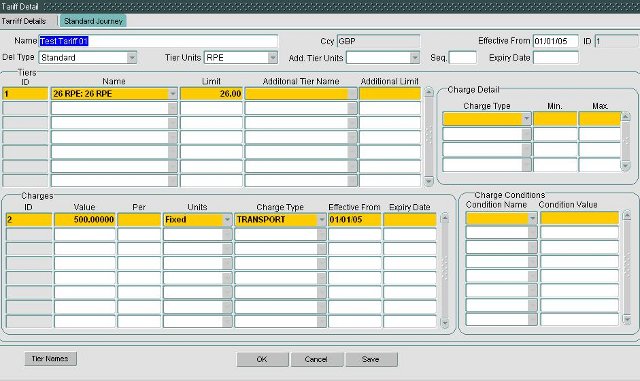
Tariffs
Tariffs can be entered, amended or deleted by anyone with the appropriate access rights, when you create a tariff you need to enter some properties for that tariff. The values that need to be configured are the name of the tariff, the delivery type that applies to the tariff, the units that any tariff tiers will be measured in and if required an expiry date can be added, so that the tariff automatically ends on a given date.
Once a Tariff has been entered it is possible to create Tiers for it (i.e. a method of defining different rates for different measurements of the order, for example 0-5 pallets, 6-11 pallets, 11-20 pallets). Each tariff tier has a name, a default measurement unit and a default limit.
More information about the tariff can be found by right clicking the tariff and choosing view tariff, this displays the tariff detail, which is illustrated above. The tariff detail shows that different charges can be made for different numbers of rpe’s (or indeed weight limits) for example you may want to charge more if you are handling a small number of pallets on an order than if you are handling a large number of pallets. Once a charge has been created, then charge conditions may be applied (currently there are three- Refrigerated, > Weight and < Weight). Tariffs can only be created or amended on the Tariff Details screen. Note:- all tariffs must have an associated standard journey. The tariff will refuse to save and the user will be redirected to the Standard Journey tab (illustrated below) until such time as either a valid journey has been entered or the Add / Edit tariff transaction has been cancelled.
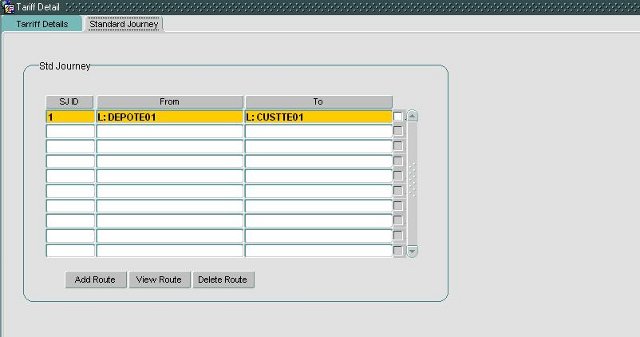
Once a tariff has been created, the tier can be added. The charge tiers contain the following details: the tier name, the maximum number of units that the charge tier can be used with. For every tier set up, a corresponding charge must be set up. Once the charge has been applied to the charge tier, charge conditions can be applied. A minimum and maximum charge can also be applied to the charge type.
The charges that apply to tariff tiers are calculated differently depending upon the type of charge and the value for that tariff charge. The different types of charge and the way that they are calculated are as follows:
- Weight: calculates the charge based on the weight of the order based on the following: weight of the order divided by the weight per unit charge (rounded up) multiplied by the value for the tariff. Therefore, if the value for the tariff was 100 and an order has a weight of 7250KG and the weight per unit charge was 1000 (because you wanted to charge per tonne) you would have a value of 7.25 (7250/1000) which would be 8 (rounded up) multiplied by a value of 100 i.e. £100 per tonne would give you a payment of £800.
- Pallet: calculates the charge as the number of pallets for the order multiplied by the value.
- Unit: calculates the charge as the number of pieces for the order multiplied by the value.
- RPE: calculates the charge as the number of RPEs for the order multiplied by the value.
Note that more than one charge can be defined for each tier, for example a fixed charge, a pallet charge and a weight charge could be entered which will create a single combined payment for those orders using that charge type. However, the final charge that is applied to the trip/order/base cost will always fall between the minimum and maximum values for that particular tier.
As well as multi charge conditions on a charge, conditions can be applied to a tariff condition can be applied. This is achieved by declaring an ‘Additional Tier Unit’ and populating the ‘Additional Tier Name’ and the ‘Additional Limit’ columns. For example, if Additional Tier Unit is populated with ‘Weight’ and the Additional Tier Name is’ 800 Weight’ and the Additional Limit is 800.00 for tier 33, then, an extra check is made to ensure that the weight or an order does not exceed 800, if not, then the process continues as normal, using the charges on the contract. On the other hand, if the weight of the order exceeds 800.00, then, the process will try to find another contract with weights and endeavour to calculate the charges accordingly. If an alternative contract is not found, then an error message is displayed.
Notes
It is important that sequence is populated, if conditional tariffs is being used. The main tariff should be set to 1 and the alternate tariff should be set to 2.
If you want to amend a tariff it is possible to amend it directly by altering the parameters associated with it or you could use the copy contract facility, choose the same cost centre and counter party and then set a new effective date and increment the minimum, maximum value elements within the tariff by a certain percentage in order to take account of inflation and price increases for example. Once this process has been completed you will see multiple entries under the effective from section of the contract form.
If you wanted to create a new tariff that was very similar to an existing tariff you could use the copy tariff function, choose an existing cost centre and counter, you can then increment the minimum and maximum value elements by a percentage value as before. Once this process is completed you will have a tariff on a contract that you entered.
A Contracts screen search facility has been provided for quick navigation to the Contract ID, Tariff ID, Tier ID, Charge ID or Standard Journey ID of choice. When a valid tier ID is selected, the search record will be highlighted amidst a display of all of the associated contract’s valid tiers.
MTS will allow a Customer to be charged a consolidated rate if there are multiple Orders on the same Trip with the same From Loc, To Loc, Cost Centre, Delivery Type and Customer or Customer Group. If a Trip contains 3 orders for 1 pallet with the same From Loc, To Loc, Customer, Cost Centre and Delivery Type it would be possible for MTS to charge the 3 pallet rate rather than charging the 1 pallet rate three times.