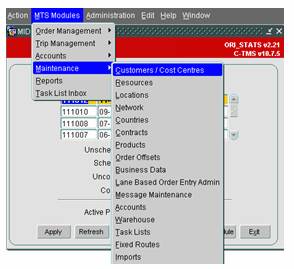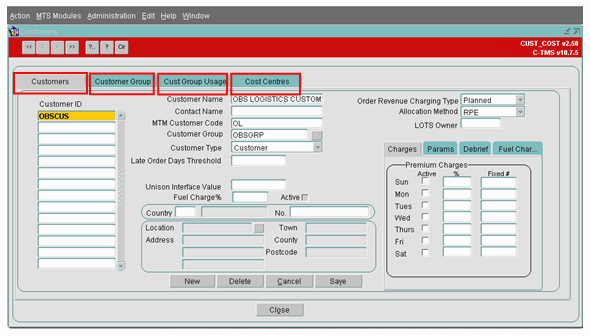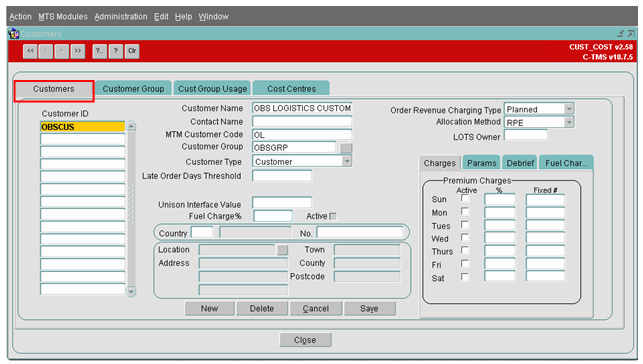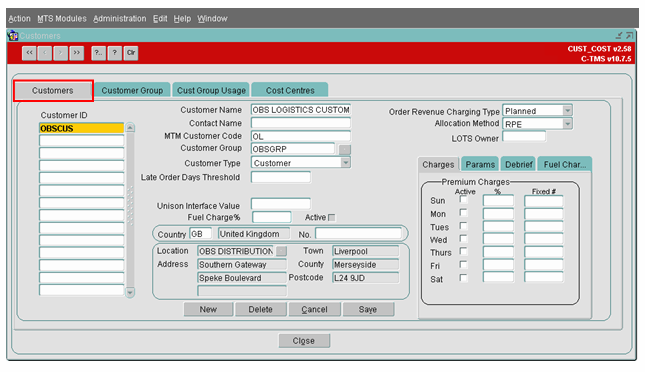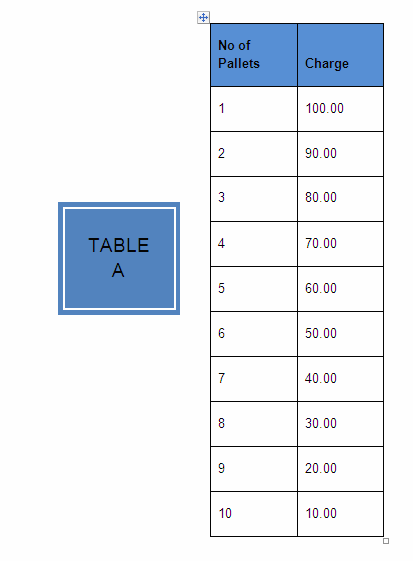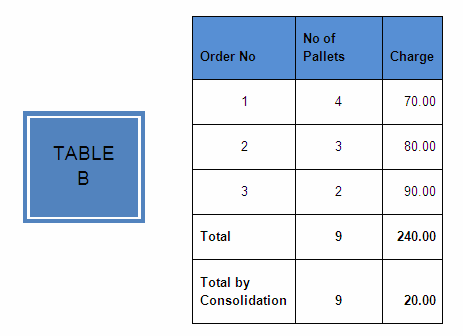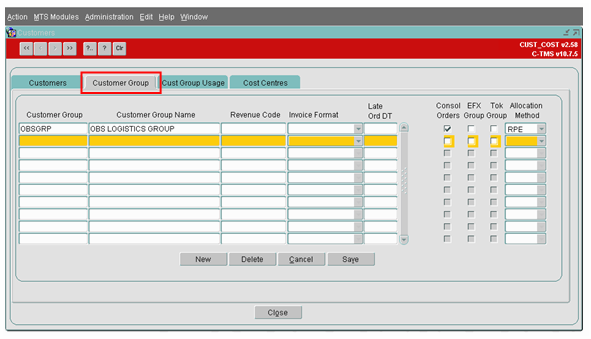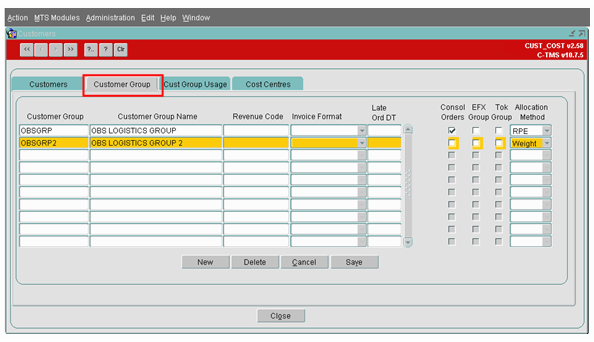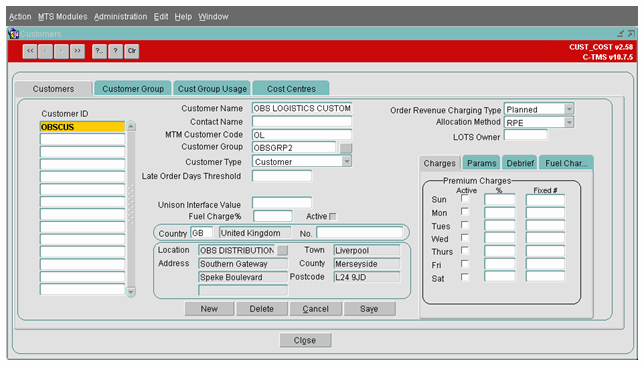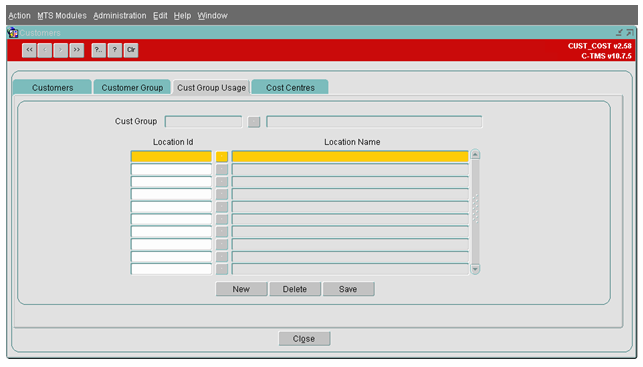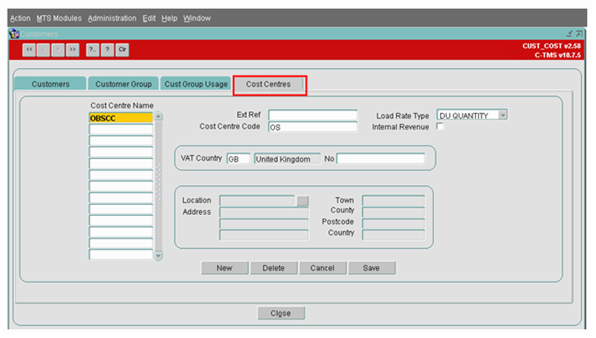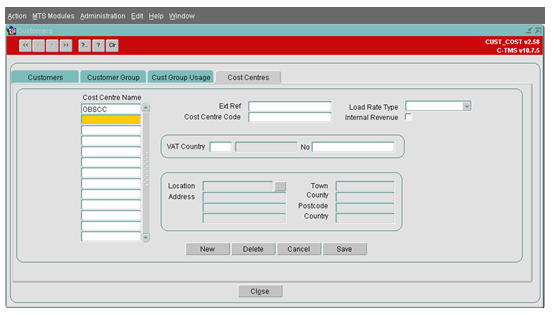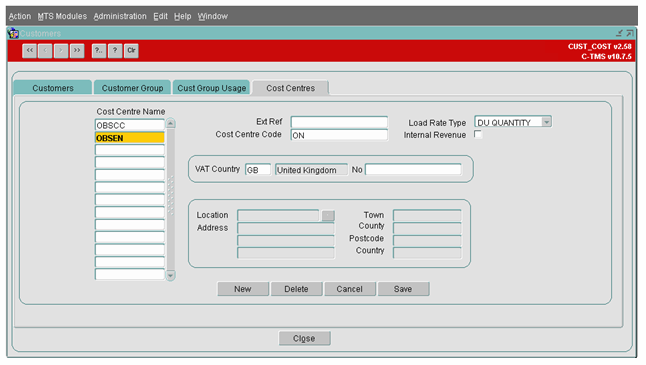Maintenance - Customers & Cost Centres
![]()
C-TMS
Customers &Cost Centres
Training Guide - 10.6
10th Oct 2011 - 3.0
Reference: MAINTENANCE
MAINTENANCE – CUSTOMERS & COST CENTRES
Maintenance of Customers and Cost Centres functionality is used within C-TMS software to maintain data related to Customers, Customer group and Cost Centres. Customer and Cost Centre maintenance form can be accessed from Maintenance Menu as shown below
The “Customer and Cost Centre” maintenance form has 4 tabs as shown below. In this document, the functionality and the use of each of the tabs i.e. Customer, Customer Group, Cust Group Usage and Cost Centres are described in detail.
Customers:
The ‘Customer’ tab is used to create, maintain or delete a customer. To create a customer, simply place the cursor on the ‘Customer ID’ column and press the ‘New’ button. Enter the details of the customer as shown in Fig 3 below.
Fig 3
Customer ID – Enter a Customer ID up to 12 Alpha numeric characters
Customer Name – The full name of the Customer up to 35 Alpha numeric characters
Contact Name – Enter the name of the person to be contacted in the case of any discrepancies. Up to 35 Alpha numeric characters
MTM Customer Code – This was originally used for an interface with Manugistics but is now used as a prefixed two Character reference in the system generated order reference
Customer Group – This should be populated if the customer is to be grouped by a customer group name. This is explained in the below section under ‘Customer Group’. To select a group the user needs to click the button to the right of the Customer Group field. This will give the user a list of values (if more than one group is within the database)
Customer Type - must be set ‘Customer’.
Unison Interface Value - must be entered only if the Order details related to the customer will be interfaced from Unison (WMS) into C-TMS. If there is no interface from Unison into C-TMS for this particular customer, then leave this field as blank.
Fuel Charge% - Enter a percentage if a payment is to be added to an order in addition to that of the contract found against the Customer. Note -The active checkbox must be selected if using this function rather than the ‘Fuel Char’ to the right of the form. In order for this checkbox to be editable then a system parameter (MINIMUM_COLLECTION) needs to be set to ‘N’
Country Code – The associated Country Code should be entered. The ‘No’ field is the customers registered VAT number
Location - Click on the Location associated with this customer. The address details will be populated based on the location address details and then press the ‘Save’ button. The example is shown in Fig 4 below.
Fig 4
Order Revenue Charging Type – Can be set as:-
- Actual Delivered – Will not generate order revenue until the Actual Delivered Quantity has been entered against the order
- Actual Despatched - Will not generate order revenue until the Actual Despatched Quantity has been entered against the order
- Greatest – Will generate order revenue based on the Greatest Quantity. Whether this be at planned or delivered
- Planned – Will Generate order revenue based on the planned Quantity
Allocation Method - Can be setup as RPE or Weight. This is only set if the ‘Consolidate Orders’ checkbox is ticked. It allows the order charges to be consolidated when delivering more than one order to the same destination on the same trip by either Weight or RPE
LOTS Owner – This is the Owner (Usually the Unison WMS Owner) for the Live order Tracking System and if set against the Customer, will send any orders created in the database to the LOTS system
Charges Tab
This Tab allows the user to add additional charges on any given day by either a % on top of the contract or a fixed fee. This adds an extra payment onto the order when the order revenue is generated.
Parameters Tab
Consolidate Orders
The ‘Consolidate Order’ flag should be checked when the customer orders needs to be consolidated for charge benefits. The example below given example illustrates this feature.
Let the charges to transporting a given number of pallets from a location to another is as per given in Table A
Assume that a customer, say KRAFT has 3 orders that need to be transported to Tesco Warrington in the same day. If the orders are to transport individually, then the charge for the each of the orders based on the number of pallets to be transported in given in the Charge column of Table B (Charge derived from Table A). If the ‘Consolidate Orders’ flag is checked, then the orders will be consolidated and the customer charged for 9 pallets at 20.00
POD Document Available
The ‘POD document available’ flag should be checked only if the POD documents are to be stored in TOKAIRO for this customer.
Editing a Customer
To edit a customer place the cursor on the Customer ID column and then edit the customer details on the right hand side of the form and click on the ‘Save’ button to save your changes.
Deleting a customer
A customer can be deleted by placing the cursor on a particular customer in the Customer ID flag and then click on the ‘Delete’ button. A confirmation prompt will be shown after which the customer will be deleted. Note that the Customer cannot be deleted if there are child records associated to the customer i.e. Orders and Trips. This is kept this way for audit purposes
Customer Group:
Customer Group is used within C-TMS to group a number of Customer ID into a single group. This will allow access control of the locations/sites to view and manipulate orders.
To create a ‘Customer Group’, place the cursor on the Customer Group column and click on the ‘New’ button. The samples given in Fig 5 and Fig 6 demonstrate the creation of a Customer Group.
Fig 5
Fig 6
Consol Orders – This works the same as the Consolidate orders section at the Customer Level accept the user can set it Group level rather than individual Customers
EFX Group – This box should be Checked if the Customer is using EFX for internal carrier charging between different businesses operating under the same Company banner
TOK Group – This flag should be checked only if the POD documents are to be stored in TOKAIRO for this Customer Group
Allocation Method - Can be setup as RPE or Weight. This is only set if the ‘Consolidate Orders’ checkbox is ticked. It allows the order charges to be consolidated when delivering more than one order to the same destination on the same trip by either Weight or RPE
In the example given below in Fig 7, the Customer has been associated to the Customer Group that was created as part of this exercise.
Fig 7
Deleting a Customer Group
A Customer Group can be deleted by placing the cursor on a particular customer group and then click on the ‘Delete’ button. A confirmation prompt will be shown after which the customer group will be deleted. Note that the Customer Group cannot be deleted if there are child records associated to the customer group i.e. Orders and Trips. This is kept this way for audit purposes
Customer Group Usage
Customer Group Usage is usually used when a company has several businesses operating within the same database. The tab is only visible when the system parameter ‘MTS_LOCATION_USAGE’ is set to CUST_GROUP.
This allows the user to add Locations to a specific Customer Group and if the user is setup to only see that particular Customer Group then they will only be able to create orders and trips using the locations assigned within this Tab page
Creating Locations to a Customer Group
Select the button next to the ‘Cust Group’ field and select the relevant Customer Group from the list of values that is populated
Then select the button next to the ‘Location Id’ field and select the relevant Location from the list of values that is populated
To add more locations select the ‘New’ Button. This will highlight another line in Yellow and allow the user to repeat the same process. Delete a location by highlighting the required Location and then click the ‘Delete’ Button.
Cost Centre
A ‘Cost Centre’ is associated to an Order based on the set up done in this form.
Creating a new Cost Centre
Select the New Button; this will highlight a new line to allow the user to enter the new data
Enter the Cost Centre name; this can be 12 alpha numeric characters
Cost Centre Code – This is a prefixed two Character reference will be shown in system generated order reference
Load Rate Type – This can be DU Quantity or Weight. This decides which load rates to look at within the resource maintenance screen. Load rates are entered against every location and it defines the load and un-load times. The times can be entered against the Despatch unit or the weight.
When the Transport Planner plans the trip with an order or orders it will calculate the load rates as well as time and distance and enter the appropriate times against each stop to best fit the order time windows.
Internal Revenue - ‘Internal Revenue’ flag is checked, and when a ‘Trip Status’ is changed from ‘Planned’ to ‘Accepted’ then the system would validate to check if an contract exists between the two ‘Cost Centres’ that are involved in the trip.
VAT Country – The country code the Cost Centre falls within. The ‘No’ field is the Registered VAT Number
Location - Click on the Location associated with this Cost Centre. The address details will be populated based on the location address details and then press the ‘Save’ button. This Location is used on the invoice when printed.
Deleting a cost centre
A Cost Centre can be deleted by placing the cursor on a particular Cost Centre Name and then click on the ‘Delete’ button. A confirmation prompt will be shown after which the Cost Centre will be deleted. Note that the Cost Centre cannot be deleted if there are child records associated to it i.e. Orders and Trips. This is kept this way for audit purposes