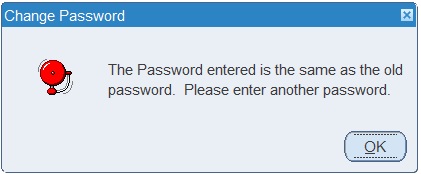Logon
MTS Logon
Below is the MTS logon screen. Depending on the system you are logging on to, a different name will appear in the ‘Database’ field. This will be automatically populated for you when you select which database you are connecting to. The database below is CONTST for example purposes:
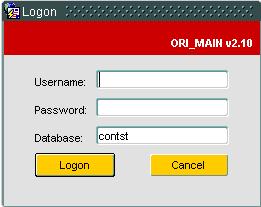
Here, you must enter your username and password correctly, otherwise you will be presented with a message informing you they are incorrect, as below:
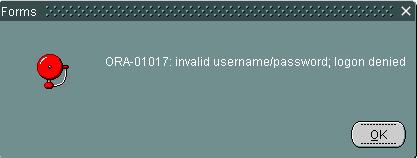
If you enter your username and password correctly, you will be logged onto the system and ganerally taken to main MTS screen as shown:
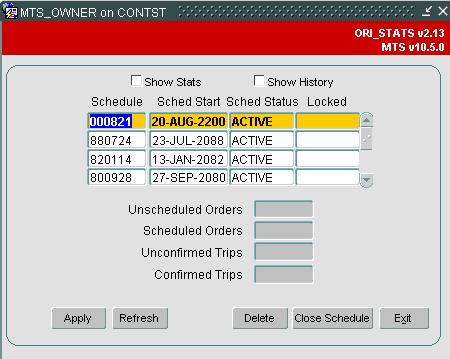
The user parameter ENTRY_FORM, in the Access Control screen determines which screen you see after logon. If this parameter is set to ‘TRIPSUM’ then you will be shown the Trip Manipulation screen after logon.
Change of Password
If you are logging in for the first time, or your administrative users or the organisation's password policy determine that you must change your password, then you will be prompted to do this after you have logged on with your old credentials.
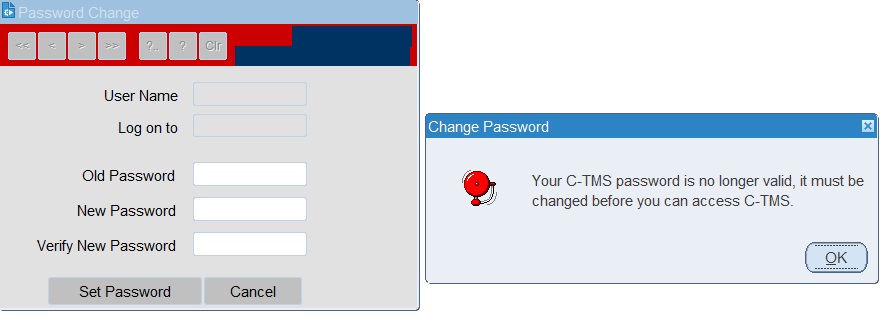
You will be prompted to enter your old password, and enter and confirm your new password. Click Set Password when you have finished.
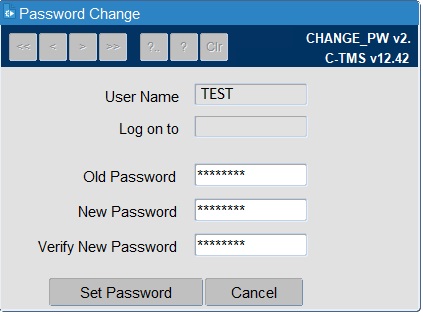
Your new password must conform to your organisation's password policy - if this is not the case, then you will be alerted to this after submitting the changed password, and will have to choose another one.