Business Data Maintenance
Within the C-TMS system there is a large amount of Static or Reference data, Locations, Resources, Products, Customers, Cost Centres, Lane Based Orders and Messaging have been discussed separately but there are several other areas of static data that exist, namely Business Data, System Parameters and System Configuration.
Maintenance Form
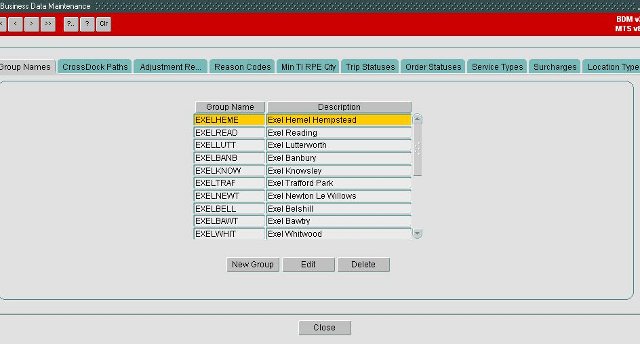
Key Functionality
Group Names
Displays valid Order Groups that exist in C-TMS system. Order groups are used to group orders together, for example all orders from a location could be grouped together.
CrossDock Paths
Crossdocks are used within C-TMS system to configure deliveries from A to B via C. This approach is commonly used for long distance deliveries and helps provide a better utilisation of resources. A Crossdock is created for a To Location, From Location, Product Type and Via Location, for example Non Perishable deliveries from Rugby to Crosby should be delivered via Haydock.
Adjustment Reason Codes
Provides a list of valid adjustment reason codes, an adjustment reason code can be selected when performing a Manual Advance.
Reason Codes
Displays a list of valid Reason Codes and their usage. These codes can be used to record why a user has opted to perform a certain action, an example of this is when a user Reverses TI's they can enter the reason for the reversal. This table is now used to maintain non conformance codes for collections and deliveries.
Order Reason Codes
Displays a list of valid Order Reason Codes. These codes can be used in Trip Debrief to record a general order reason code e.g. for lateness.
Min Ti RPE Quantity
Defines the minimum number of RPE's that should be placed on an order during Create TI's processing.
Trip Statuses
Displays a read only list of Trip status that are used within C-TMS, it also shows which options are set against a particular status, for example whether a carrier is required to set a Trip to a particular status.
Order Statuses
Displays a read only list of Order status that are used within C-TMS, it also shows which options are set against a particular status, for example Orders in that status can be Re-booked.
Service Types
![]() Warning: This is an incomplete guide.
Warning: This is an incomplete guide.
Surcharging
Fuel Surcharges are created on the Business Data Form's Surcharge tab. They specify a percentage surcharge to be calculated against all valid payments on a trip for an associated carrier whose fuel surcharge parameter date falls between the validity dates of the surcharge. Trip level payments are flagged as subject to fuel surcharges on the Accounts Maintenance Form's Payments tab. Fuel Surcharges are viewed on the Payments Form and are calculated automatically by the ACC package at time of trip payment creation (either automatically from fixed routes etc, at time of status change or as Payments are raised manually (via Trip Summary / Finance tab etc)) regardless of whether or not there are manually rated payments on the trip (the other payments are not re-calculated if manual rating is detected).
- Access permissions to the Business Data Form have not changed. Only users with new function ACC_AMEND_FUELSURCHAR_PYTTYPE_STATUS are able to set payments to be surcharged.
- New adm_system_parameter ACC_FUELSURCH_EVENTDATE is used to indicate the trip date that will be used to check for a valid surcharge (either TRIPSTART or TENDERED date).
- The new fuel surcharging payment types are FUELSurch (trip level) and Fuel-Charge (order level).
Location Types
You can use this tab to maintain the location types in the system. These are used when creating new locations in the Locations maintenance screen.
You can create the location type with a description.
You can then maintain some default criteria against the location type:
- General
- Use as Xdock
- Enable Trailer Swap
- Inventory Managed
- Optional Loc Usage
- EPOD - for use with the Aptean POD Calidus Edition system
- Send Jobs Load/Unload - whether these jobs are sent to C-ePOD on this activity.
- Consol Jobs Load/Unload - whether these jobs are automatically consolidated when sent to C-ePOD on this activity.
- Send Dets Load/Unload - whether these jobs are sent with details (items) to C-ePOD on this activity.
- EPOD Job Group Load/Unload - a specific job group to use when sending these jobs to C-ePOD on this activity.
XDock Paths
![]() Warning: This is an incomplete guide.
Warning: This is an incomplete guide.
Paragon Staging Posts
Displays specified routes from/to with (via) Staging Post locations as supplied via a CSV data file from Paragon Data. The imported data from Paragon, may be supplimented, edited, or deleted via the use of the named buttons within the tab.
Delivery Method
![]() Warning: This is an incomplete guide.
Warning: This is an incomplete guide.
Route Codes
Superseded by Fixed Route Maintenance.
Location Zones
You can use this to maintain zones in the system.
Zones may be used by various areas of the system (e.g. fixed routes) to determine where the location is grouped toegther, and therefore how to route to it from another location.
A zone can be maintained here with the following information:
- Zone ID - a unique ID for this zone.
- Type - Defines what the range is of - one of:
- Postcode
- Planning Region
- Postal Region
- Country
- Zone - a zone already defined in the system.
- Postal String
- Suburb
- Country
- Town/Suburb
- From Range
- To Range
- Inactive
- Inc/Exc - include or exclude the range from the zone.
- Customer
- Routing Code
- Cost Centre
Asset Origins
This tab allows you to define the default location of assets belonging to customers.
This is used only when using permanent asset tracking.
You can specify the customer (through a lookup), the location (through a lookup) and whether it is the default location for that customer.
Time Zones
This tab can be used to speciy timezones used by the system to convert system dates and times into local dates and times.
You can specify:
- TZ Name - the name e.g. Greenwich Mean Time
- Abbrev - an abbreviation e.g. GMT
- DST Abbrev - an abbreviation of the daylight saving time for this timezone e.g. BST
- UTL Offset - the number of hours or minutes offset.
- Daylight Saving - whether daylight saving time is implemennted in this timezone.
- Cost Centre - a lookup is provided.
For each timezone with daylight saving, you can also specify the start or end of the daylight saving time.
Order Types
![]() Warning: This is an incomplete guide.
Warning: This is an incomplete guide.
Service Levels
You can maintain service levels here.
You can enter:
- Inactive
- Level
- Description
- Coll Offset
- Del Offset
- Early Col
- Late Col
- Early Del
- Late Del
These service levels settings will be used to default collection and delivery windows when orders are created with that service level.
Delivery Type
You can maintain delivery types here.
Delivery types are used against orders to group them, and are a critical part of order revenue generation from tariffs.
You can enter:
- Type
- Code
- Inactive
- Auto-Schec
- Do Not Rate
- Collect Saturday/Sunday
- Deliver Saturday/Sunday
- EPOD Mode - when using Aptean POD Calidus Edition (C-ePOD), and when configured to send different data by delivery type, this controls what mode to use i.e. how to map the data. A List of the mapping per type is available on Assist.
Transport Mode
You can maintain transport modes here. Transport modes are used by fixed route scheduling to determine wehther an order should be scheduled onto a route (defined by the transport mode on the order and route)
You can enter the transport mode and description here.
Shift Patterns
You can maintain shift patterns here.
Shift patterns must be unique and are applied to a particular depot.
You can search for shifts for a depot, or see all.
You can add a new shift pattern or edit an existing one with the provided buttons.
You can enter:
- Depot
- Shift Code - Unique to the shift pattern.
- Shift Start - time
- Shift End - time
- Mon-Fri - checkboxes to which days of the week this ahift applies.
You can assign shifts to drivers using the Resources maintenance screen, or you can generate shifts for multiple drivers in this screen using the Generate Shifts button.
You will be prompted to enter a shift for the depot from a lookup, as well as a from and to date. You can then select all of the users to whom you wish to apply this shift and click Generate Shifts.
You can see all users assigned to a particular shift by pressing Display Shifts.
Team Details
![]() Note: This is specific to session collection functionality.
Note: This is specific to session collection functionality.
You can use this tab to create Session teams.
You can select by Depot.
You can enter:
- Team ID
- Team Name
- Post Code
- Team Centre
- Location Type
- Mid Session details
- Transport
- Receiving Depot
- End Session details
- Transport
- Receiving Depot
- Validation Time
- Cold
- Normal
- Hot
Storage Types
![]() Warning: This is an incomplete guide.
Warning: This is an incomplete guide.
Note Types
You can maintain location note types in this tab. You can then use these to add notes against a location.
Fixed Costs By Route
You can use this tab to enter a fixed cost against a route for a particular customer.
Booking Status
This tab allows you to maintain the booking types in the system. These are predominantly used by the CTL Customer Services screen.
Route Priority
![]() Note: This is specific to the Paragon Route Master (Strategic) interface.
Note: This is specific to the Paragon Route Master (Strategic) interface.
You can use this tab to enter rout codes, priorities and cust off times.
Paragon Keys
This tab allows you to maintain Paragon Run Keys. This is required when using the Paragon Routing and Scheduling system through an API.