Customers
From CTMS
Customers Tab
- The 'Customer' tab is used to create, maintain or delete a customer. To create a customer, simply place the cursor on the 'Customer ID’ column and press the 'New’ button.
- Enter the Customer Name and the Contact Name in the appropriate. The Customer Type must be 'Customer’.
- The Customer Group should be populated if the customer is to be grouped by a customer group name.
- The 'Unison Interface Value’ must be entered only if the Order details related to the customer will be interfaced from Unison into C-TMS.
- The 'POD document available’ flag should be checked only if the POD documents are to be stored in TOKAIRO for this customer.
- The 'Consolidate Order’ flag should be checked when the customer orders needs to be consolidated for charge benefits.
- Enter the Country Code and click on the Save button. Once the customer is saved, then click on the Location associated with this customer. The address details will be populated based on the location address details and then press the 'Save’ button.
- The 'Allocation Method’ can be setup as RPE or Weight.
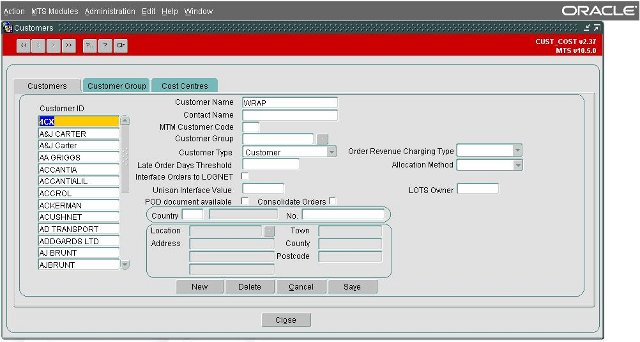
Customer Group Tab
- Customer Group is used within C-TMS to group a number of Customer ID into a single group. This will allow access control of the locations/sites to view and manipulate orders.
- To create a 'Customer Group’ place the cursor on the Customer Group column and click on the 'New’ button. Input details and Invoice Format
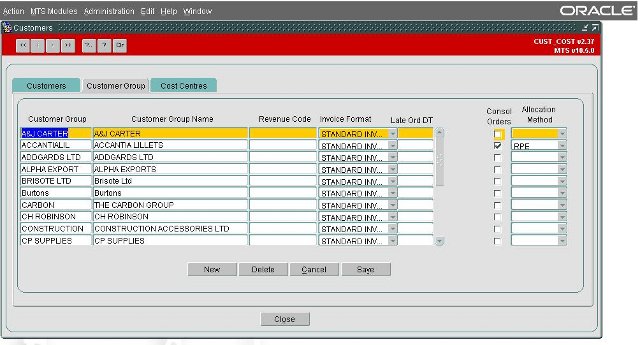
Cust Group Usage Tab
Here you can view all locations that are assigned as being used by that customer group.
![]() Note: Location Usage can be defined at a customer or a customer group level. If defeined at a customer group level, then this screen will show the locations assigned to this group.
Note: Location Usage can be defined at a customer or a customer group level. If defeined at a customer group level, then this screen will show the locations assigned to this group.
Cost Centre Tab
- A 'Cost Centre’ is associated to an Order based on the set up done in this form.
- A new functionality has been introduced where the 'Internal Revenue’ flag is flagged, and when a 'Trip Status’ is changed from 'Planned’ to 'Accepted’ then the system would validate to check if an contract exists between the two 'Cost Centres’ that are involved in the trip.
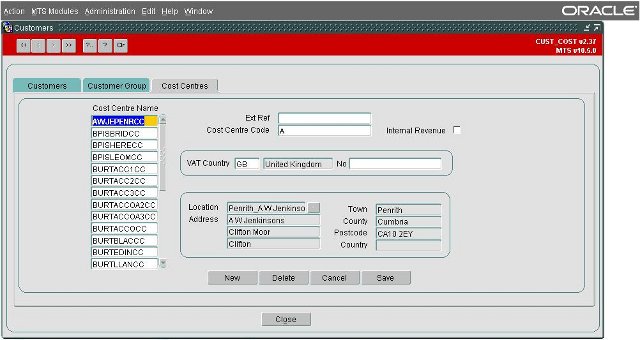
New Supplier Tab =
This screen can be used to create a new supplier.