Allocate Resources (Diary)
The Allocate Resources (Diary) screen is accessible via the 'Alloc Resource' button in the PLANNED and ACCEPTED sections of the Trip Overview screen and through the Planning screen.
From the Waterfall screen. select a trip from the well, that you want to allocate resources to, then click the 'Alloc Resource' button.
From the Planning screen, select to resource a driver, tractor or trailer against a trip or trip stop.
The screen below will be displayed:
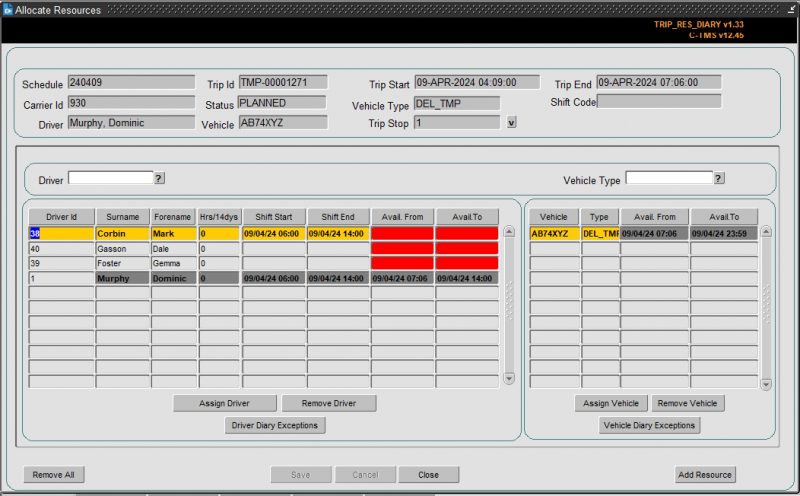
The Drivers and Vehicles that appear in the bottom of the screen are those available to be allocated to the current trip. Only Drivers and Vehicles linked to the Carrier assigned to the trip are available for selection. If a Trailer Type has already been assigned to the trip then only Vehicles of that Trailer Type are available for selection. Only Drivers that can drive that Trailer Type will be available for selection. If no Trailer Type has been assigned, then all Drivers and Vehicles will be available. See the Resources screen for the set up of these links.
You can filter drivers and vehicles using the filters above each panel, and then clicking the ? button to the right.
The screen displays the availability of the drivers, based on their assigned shifts and resource diary. If the driver has been assigned to another trip, this will be accounted for in the availability. RAG colouration is applied to make it easy to see which drivers are available.
The currently allocated driver and vehile are displayed in the top of the screen, and darkened in the driver and vehicles lists.
If a Trailer Type has not been assigned, this can be done using the 'V' lookup button next to that field in the header.
Those resources that are currently in use between the trips start time and finish time are high-lighted in grey to show the user they are currently in use, although they can still be allocated.
To assign a resource, select it from the list and click the associated Assign ... button. When assigned, the name/id will appear in the header. Use the Remove ... button if a resource needs to be removed.
You can remove all resources applied to the trip using the Remove All button provided.
You can view the resource availability in detail using the ... Diary Exceptions buttons provided.
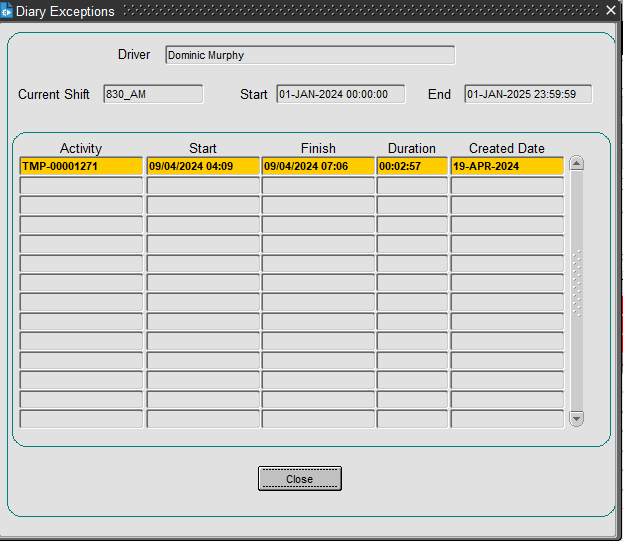
![]() Note: When you add the last resource for this carrier, the screen will warn you of this in a pop-up.
Note: When you add the last resource for this carrier, the screen will warn you of this in a pop-up.
You can add resources from this screen, by clicking the Add Resource button - you will be taken to the Resources maintenance screen.
Once happy that resources have been added, click 'Save'. If during a 'Save', all resources have been added to a PLANNED trip, the system will automatically update the trip status to ACCEPTED.